What is Lkysearchds redirect virus
If you encounter numerous redirects to the lkysearchds a.akamaihd.net, other unreliable or questionable web pages on the Firefox, Edge, Chrome and Internet Explorer then it is a sign that your computer or web-browser is infected with an adware or other malware.
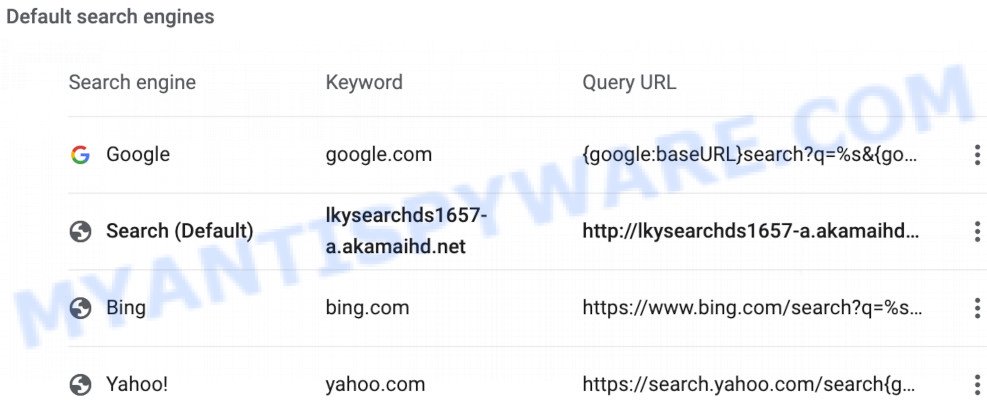
Malware changed browser settings
Adware is a type of malware whose motive is to generate revenue for its developer. It have different ways of earning by showing the advertisements forcibly to its victims. Adware can generate pop-up windows, display unwanted ads, alter the victim’s web-browser settings, or redirect the victim’s internet browser to unknown webpages. Aside from causing unwanted advertisements and internet browser redirect, it also can slow down the system.
Another reason why you need to get rid of adware is its online data-tracking activity. Adware is often harmless, but sometimes the adware software you inadvertently download can also be spyware. Spyware can sometimes seek out your personal data stored on the personal computer, gather this information and use it to steal your identity.
Adware software is usually gets onto computer by being attached to freeware and install themselves, with or without your knowledge, on your personal computer. This happens especially when you’re installing a free software. The program setup package tricks you into accepting the setup of optional apps, which you do not really want. Moreover, some paid programs can also install optional applications which you do not want! Therefore, always download freeware and paid programs from reputable download websites. Use ONLY custom or manual install type and never blindly press Next button.
Threat Summary
| Name | Lkysearchds redirect virus |
| Type | adware software, potentially unwanted application (PUA), pop up ads, pop up virus, popups |
| Related domains | lkysearchds1657-a.akamaihd.net, lkysearchds****-a.akamaihd.net |
| Symptoms |
|
| Removal | Lkysearchds removal guide |
Do not panic because we’ve got the solution. Here’s a guidance on how to delete annoying Lkysearchds redirect from the Firefox, Internet Explorer, Google Chrome and Edge and other web browsers.
How to remove Lkysearchds redirect (removal instructions)
There are several steps to deleting the adware that causes Lkysearchds redirect in your browser, because it installs itself so deeply into Microsoft Windows. You need to remove all suspicious and unknown apps, then remove malicious extensions from the Mozilla Firefox, Chrome, IE and Microsoft Edge and other browsers you’ve installed. Finally, you need to reset your web-browser settings to remove any changes the adware software has made, and then scan your PC with Zemana Anti-Malware (ZAM), MalwareBytes or HitmanPro to ensure the adware is fully removed. It will take a while.
To remove Lkysearchds, complete the steps below:
- How to remove Lkysearchds redirect without any software
- How to automatically remove Lkysearchds redirect
- Run AdBlocker to stop Lkysearchds redirect and stay safe online
- Finish words
How to remove Lkysearchds redirect without any software
Looking for a method to remove Lkysearchds redirect manually without downloading any utilities? Then this section of the article is just for you. Below are some simple steps you can take. Performing these steps requires basic knowledge of web-browser and OS setup. If you are not sure that you can follow them, it is better to use free programs listed below that can help you get rid of Lkysearchds redirect.
Uninstall suspicious or recently installed software
Some programs are free only because their installation package contains an adware. These unwanted programs generates profit for the makers when it is installed. More often this adware software can be uninstalled by simply following the steps below.
|
|
|
|
Remove Lkysearchds redirect from Google Chrome
Reset Google Chrome settings will help you to completely reset your browser. The result of activating this function will bring Chrome settings back to its default values. This can get rid of Lkysearchds redirect and disable malicious extensions. However, your themes, bookmarks, history, passwords, and web form auto-fill information will not be deleted.

- First, run the Google Chrome and click the Menu icon (icon in the form of three dots).
- It will show the Chrome main menu. Select More Tools, then click Extensions.
- You will see the list of installed plugins. If the list has the extension labeled with “Installed by enterprise policy” or “Installed by your administrator”, then complete the following tutorial: Remove Chrome extensions installed by enterprise policy.
- Now open the Chrome menu once again, press the “Settings” menu.
- Next, press “Advanced” link, that located at the bottom of the Settings page.
- On the bottom of the “Advanced settings” page, press the “Reset settings to their original defaults” button.
- The Google Chrome will open the reset settings dialog box as shown on the screen above.
- Confirm the internet browser’s reset by clicking on the “Reset” button.
- To learn more, read the post How to reset Chrome settings to default.
Delete Lkysearchds redirect from Internet Explorer
In order to restore all web browser home page, default search engine and new tab you need to reset the Internet Explorer to the state, that was when the Microsoft Windows was installed on your machine.
First, start the Internet Explorer. Next, press the button in the form of gear (![]() ). It will open the Tools drop-down menu, press the “Internet Options” as shown in the figure below.
). It will open the Tools drop-down menu, press the “Internet Options” as shown in the figure below.

In the “Internet Options” window click on the Advanced tab, then click the Reset button. The Internet Explorer will open the “Reset Internet Explorer settings” window as displayed in the following example. Select the “Delete personal settings” check box, then press “Reset” button.

You will now need to reboot your PC for the changes to take effect.
Remove Lkysearchds redirect from Mozilla Firefox
Resetting your Mozilla Firefox is good initial troubleshooting step for any issues with your internet browser program, including the redirect to Lkysearchds web site. Essential information like bookmarks, browsing history, passwords, cookies, auto-fill data and personal dictionaries will not be removed.
Start the Firefox and click the menu button (it looks like three stacked lines) at the top right of the web browser screen. Next, click the question-mark icon at the bottom of the drop-down menu. It will display the slide-out menu.

Select the “Troubleshooting information”. If you’re unable to access the Help menu, then type “about:support” in your address bar and press Enter. It bring up the “Troubleshooting Information” page as shown on the screen below.

Click the “Refresh Firefox” button at the top right of the Troubleshooting Information page. Select “Refresh Firefox” in the confirmation dialog box. The Firefox will start a process to fix your problems that caused by the Lkysearchds adware software. After, it is done, click the “Finish” button.
How to automatically remove Lkysearchds redirect
Manual removal is not always as effective as you might think. Often, even the most experienced users can not completely get rid of adware responsible for Lkysearchds redirect. So, we suggest to scan your computer for any remaining malicious components with free adware removal applications below.
How to remove Lkysearchds redirect with Zemana AntiMalware (ZAM)
Zemana Free is an ultra light weight tool to remove Lkysearchds redirect from the Mozilla Firefox, Microsoft Edge, Chrome and Internet Explorer. It also deletes malware and adware from your computer. It improves your system’s performance by uninstalling potentially unwanted software.
- First, visit the page linked below, then press the ‘Download’ button in order to download the latest version of Zemana AntiMalware (ZAM).
Zemana AntiMalware
164737 downloads
Author: Zemana Ltd
Category: Security tools
Update: July 16, 2019
- Once you have downloaded the installation file, make sure to double click on the Zemana.AntiMalware.Setup. This would start the Zemana setup on your machine.
- Select install language and click ‘OK’ button.
- On the next screen ‘Setup Wizard’ simply click the ‘Next’ button and follow the prompts.

- Finally, once the installation is done, Zemana Anti-Malware (ZAM) will open automatically. Else, if does not then double-click on the Zemana AntiMalware (ZAM) icon on your desktop.
- Now that you have successfully install Zemana Free, let’s see How to use Zemana AntiMalware to get rid of Lkysearchds redirect from your computer.
- After you have launched the Zemana Free, you’ll see a window as displayed below, just press ‘Scan’ button . Zemana Anti Malware (ZAM) tool will begin scanning the whole system to find out adware software.

- Now pay attention to the screen while Zemana Anti Malware scans your personal computer.

- When finished, you may check all threats found on your machine. Next, you need to click ‘Next’ button.

- Zemana Anti-Malware (ZAM) may require a restart machine in order to complete the Lkysearchds redirect removal process.
- If you want to completely remove adware software from your system, then click ‘Quarantine’ icon, select all malicious software, adware software, PUPs and other items and click Delete.
- Restart your personal computer to complete the adware removal process.
Delete Lkysearchds redirect and harmful extensions with HitmanPro
HitmanPro is a free portable application that scans your computer for adware that causes Lkysearchds redirect, potentially unwanted applications and browser hijackers and allows get rid of them easily. Moreover, it’ll also help you remove any harmful web-browser extensions and add-ons.

- Please go to the link below to download HitmanPro. Save it directly to your Microsoft Windows Desktop.
- Once the downloading process is finished, run the HitmanPro, double-click the HitmanPro.exe file.
- If the “User Account Control” prompts, press Yes to continue.
- In the Hitman Pro window, press the “Next” for checking your computer for the adware that causes Lkysearchds redirect in your web browser. Depending on your computer, the scan can take anywhere from a few minutes to close to an hour. When a malware, adware or PUPs are found, the number of the security threats will change accordingly.
- As the scanning ends, Hitman Pro will show a list of detected threats. You may remove threats (move to Quarantine) by simply press “Next”. Now, click the “Activate free license” button to begin the free 30 days trial to remove all malware found.
Scan and clean your PC of adware with MalwareBytes Free
Get rid of Lkysearchds redirect manually is difficult and often the adware is not fully removed. Therefore, we recommend you to run the MalwareBytes Free which are completely clean your PC system. Moreover, this free program will help you to remove malicious software, PUPs, toolbars and browser hijackers that your computer can be infected too.

Visit the page linked below to download the latest version of MalwareBytes Anti Malware (MBAM) for MS Windows. Save it to your Desktop so that you can access the file easily.
327005 downloads
Author: Malwarebytes
Category: Security tools
Update: April 15, 2020
Once downloading is complete, run it and follow the prompts. Once installed, the MalwareBytes will try to update itself and when this process is done, click the “Scan Now” button . MalwareBytes program will scan through the whole machine for the adware software which causes Lkysearchds redirect. This task may take some time, so please be patient. While the MalwareBytes AntiMalware (MBAM) application is checking, you can see count of objects it has identified as threat. When you’re ready, click “Quarantine Selected” button.
The MalwareBytes Anti Malware (MBAM) is a free program that you can use to get rid of all detected folders, files, services, registry entries and so on. To learn more about this malware removal tool, we recommend you to read and follow the step-by-step guidance or the video guide below.
Run AdBlocker to stop Lkysearchds redirect and stay safe online
It’s also critical to protect your web browsers from malicious web pages and advertisements by using an ad blocking program like AdGuard. Security experts says that it will greatly reduce the risk of malware, and potentially save lots of money. Additionally, the AdGuard can also protect your privacy by blocking almost all trackers.
AdGuard can be downloaded from the following link. Save it to your Desktop.
26826 downloads
Version: 6.4
Author: © Adguard
Category: Security tools
Update: November 15, 2018
After downloading it, double-click the downloaded file to run it. The “Setup Wizard” window will show up on the computer screen as on the image below.

Follow the prompts. AdGuard will then be installed and an icon will be placed on your desktop. A window will show up asking you to confirm that you want to see a quick guide as displayed on the screen below.

Press “Skip” button to close the window and use the default settings, or press “Get Started” to see an quick instructions which will assist you get to know AdGuard better.
Each time, when you start your system, AdGuard will run automatically and stop unwanted advertisements, block Lkysearchds, as well as other harmful or misleading websites. For an overview of all the features of the program, or to change its settings you can simply double-click on the AdGuard icon, that is located on your desktop.
Finish words
Now your personal computer should be clean of the adware software which reroutes your browser to the intrusive Lkysearchds web-page. We suggest that you keep AdGuard (to help you block unwanted web page and undesired malicious web pages) and Zemana Free (to periodically scan your personal computer for new adwares and other malware). Probably you are running an older version of Java or Adobe Flash Player. This can be a security risk, so download and install the latest version right now.
If you are still having problems while trying to delete Lkysearchds redirect from the IE, Firefox, Edge and Chrome, then ask for help here here.
























