Olicemanented.info is a dubious web-page that uses social engineering to trick you and other unsuspecting users into registering for its push notifications that go directly to the desktop or the web browser. It displays the message ‘Click Allow to’ (enable Flash Player, confirm that you are 18+, verify that you are not a robot, download a file, access the content of the web page, watch a video, connect to the Internet), asking user to subscribe to notifications.
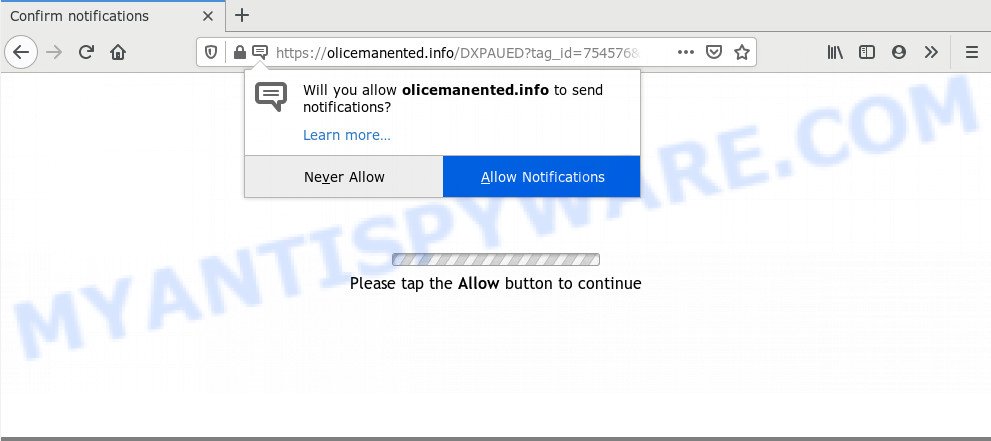
Once you click the ‘Allow’ button, then you will start seeing unwanted advertisements in form of pop up windows on your desktop. The spam notifications will promote ‘free’ online games, giveaway scams, dubious web-browser plugins, adult web sites, and fake software as shown below.

If you are receiving push notifications, you can remove Olicemanented.info subscription by going into your web browser’s settings and following the Olicemanented.info removal instructions below. Once you delete notifications subscription, the Olicemanented.info popups advertisements will no longer appear on the desktop.
Where the Olicemanented.info pop-ups comes from
Cyber threat analysts have determined that users are redirected to Olicemanented.info by adware software or from misleading advertisements. Adware is a type of malicious software that displays unwanted ads to the user of a personal computer. The ads produced by adware are sometimes in the form of a sponsored link, pop up or sometimes in an unclosable window.
Adware usually is bundled with some free programs that you download off of the Internet. So, think back, have you ever download and run any free applications. In order to avoid infection, in the Setup wizard, you should be be proactive and carefully read the ‘Terms of use’, the ‘license agreement’ and other installation screens, as well as to always select the ‘Manual’ or ‘Advanced’ install type, when installing anything downloaded from the Internet.
Threat Summary
| Name | Olicemanented.info popup |
| Type | browser notification spam advertisements, pop up virus, pop ups, pop up advertisements |
| Distribution | shady pop-up ads, social engineering attack, adwares, PUPs |
| Symptoms |
|
| Removal | Olicemanented.info removal guide |
If you want to delete Olicemanented.info pop-ups, you will not succeed, because the adware is very stubborn. Using the following guidance, you surely can remove Olicemanented.info pop-up ads completely from your web-browsers.
How to remove Olicemanented.info pop-ups (removal guidance)
According to experienced security professionals, Olicemanented.info popups removal can be complete manually and/or automatically. These tools which are listed below will help you remove adware, malicious web browser extensions, malicious software and PUPs . However, if you are not willing to install other programs to get rid of Olicemanented.info pop-up advertisements, then use instructions below to return your computer settings to defaults.
To remove Olicemanented.info pop ups, complete the following steps:
- Manual Olicemanented.info pop-ups removal
- How to automatically remove Olicemanented.info advertisements
- Use AdBlocker to stop Olicemanented.info advertisements and stay safe online
- Finish words
Manual Olicemanented.info pop-ups removal
The most common adware software can be removed manually, without the use of anti-virus or other removal utilities. The manual steps below will show you how to remove Olicemanented.info pop-up advertisements step by step. Although each of the steps is very easy and does not require special knowledge, but you are not sure that you can complete them, then use the free tools, a list of which is given below.
Uninstall unwanted or newly added software
It is of primary importance to first identify and get rid of all PUPs, adware software applications and hijackers through ‘Add/Remove Programs’ (Windows XP) or ‘Uninstall a program’ (Windows 10, 8, 7) section of your Windows Control Panel.
|
|
|
|
Remove Olicemanented.info notifications from browsers
if you became a victim of online criminals and clicked on the “Allow” button, then your internet browser was configured to display annoying advertisements. To remove the advertisements, you need to delete the notification permission that you gave the Olicemanented.info web page to send spam notifications.
Google Chrome:
- Click the Menu button (three dots) on the top-right corner of the screen
- Select ‘Settings’. Then, scroll down to the bottom where it says ‘Advanced’.
- Scroll down to the ‘Privacy and security’ section, select ‘Site settings’.
- Go to Notifications settings.
- Locate the Olicemanented.info URL and remove it by clicking the three vertical dots on the right to the site and select ‘Remove’.

Android:
- Tap ‘Settings’.
- Tap ‘Notifications’.
- Find and tap the browser that shows Olicemanented.info push notifications advertisements.
- In the opened window, locate Olicemanented.info, other suspicious sites and set the toggle button to ‘OFF’ on them one-by-one.

Mozilla Firefox:
- Click the Menu button (three bars) on the top right hand corner of the browser.
- In the drop-down menu select ‘Options’. In the left side select ‘Privacy & Security’.
- Scroll down to ‘Permissions’ section and click ‘Settings…’ button next to ‘Notifications’.
- Find sites you down’t want to see notifications from (for example, Olicemanented.info), click on drop-down menu next to each and select ‘Block’.
- Save changes.

Edge:
- Click the More button (three dots) in the top-right corner.
- Click ‘Settings’. Click ‘Advanced’ on the left side of the window.
- Click ‘Manage permissions’ button, located beneath ‘Website permissions’.
- Disable the on switch for the Olicemanented.info domain.

Internet Explorer:
- Click ‘Tools’ button in the top right hand corner of the Internet Explorer.
- Go to ‘Internet Options’ in the menu.
- Select the ‘Privacy’ tab and click ‘Settings under ‘Pop-up Blocker’ section.
- Select the Olicemanented.info site and other dubious sites below and delete them one by one by clicking the ‘Remove’ button.

Safari:
- Go to ‘Preferences’ in the Safari menu.
- Open ‘Websites’ tab, then in the left menu click on ‘Notifications’.
- Check for Olicemanented.info URL, other questionable URLs and apply the ‘Deny’ option for each.
Get rid of Olicemanented.info ads from Firefox
The Firefox reset will remove redirects to unwanted Olicemanented.info web page, modified preferences, extensions and security settings. Your saved bookmarks, form auto-fill information and passwords won’t be cleared or changed.
First, launch the Mozilla Firefox. Next, click the button in the form of three horizontal stripes (![]() ). It will display the drop-down menu. Next, click the Help button (
). It will display the drop-down menu. Next, click the Help button (![]() ).
).

In the Help menu click the “Troubleshooting Information”. In the upper-right corner of the “Troubleshooting Information” page click on “Refresh Firefox” button as displayed below.

Confirm your action, click the “Refresh Firefox”.
Remove Olicemanented.info popup ads from Google Chrome
If adware, other application or plugins replaced your Google Chrome settings without your knowledge, then you can delete Olicemanented.info pop ups and return your web-browser settings in Chrome at any time. However, your saved bookmarks and passwords will not be lost. This will not affect your history, passwords, bookmarks, and other saved data.

- First run the Chrome and click Menu button (small button in the form of three dots).
- It will open the Google Chrome main menu. Choose More Tools, then click Extensions.
- You will see the list of installed add-ons. If the list has the extension labeled with “Installed by enterprise policy” or “Installed by your administrator”, then complete the following guide: Remove Chrome extensions installed by enterprise policy.
- Now open the Chrome menu once again, click the “Settings” menu.
- You will see the Google Chrome’s settings page. Scroll down and click “Advanced” link.
- Scroll down again and click the “Reset” button.
- The Google Chrome will display the reset profile settings page as shown on the screen above.
- Next click the “Reset” button.
- Once this task is complete, your web browser’s search engine by default, newtab and start page will be restored to their original defaults.
- To learn more, read the blog post How to reset Chrome settings to default.
Remove Olicemanented.info popup advertisements from Internet Explorer
If you find that Internet Explorer web browser settings like search provider by default, new tab and startpage had been modified by adware related to the Olicemanented.info pop-up ads, then you may revert back your settings, via the reset web-browser procedure.
First, launch the Internet Explorer, then click ‘gear’ icon ![]() . It will show the Tools drop-down menu on the right part of the browser, then click the “Internet Options” as displayed below.
. It will show the Tools drop-down menu on the right part of the browser, then click the “Internet Options” as displayed below.

In the “Internet Options” screen, select the “Advanced” tab, then click the “Reset” button. The Internet Explorer will display the “Reset Internet Explorer settings” prompt. Further, click the “Delete personal settings” check box to select it. Next, press the “Reset” button as displayed in the figure below.

After the procedure is done, click “Close” button. Close the Internet Explorer and reboot your computer for the changes to take effect. This step will help you to restore your browser’s search engine by default, new tab and startpage to default state.
How to automatically remove Olicemanented.info advertisements
Manual removal instructions may not be for everyone. Each Olicemanented.info removal step above, such as removing questionable programs, restoring affected shortcut files, uninstalling the adware from system settings, must be performed very carefully. If you are have doubts about the steps above, then we suggest that you follow the automatic Olicemanented.info removal steps listed below.
Use Zemana to get rid of Olicemanented.info pop-up advertisements
Zemana Free is a malicious software scanner that is very effective for detecting and removing adware related to the Olicemanented.info popups. The steps below will explain how to download, install, and use Zemana AntiMalware (ZAM) to scan and remove malware, spyware, adware software, PUPs, browser hijackers from your PC for free.
Zemana AntiMalware can be downloaded from the following link. Save it on your Desktop.
164785 downloads
Author: Zemana Ltd
Category: Security tools
Update: July 16, 2019
Once the downloading process is done, close all programs and windows on your PC system. Double-click the install file called Zemana.AntiMalware.Setup. If the “User Account Control” prompt pops up like below, click the “Yes” button.

It will open the “Setup wizard” that will help you install Zemana Anti-Malware on your computer. Follow the prompts and don’t make any changes to default settings.

Once installation is complete successfully, Zemana AntiMalware will automatically start and you can see its main screen as displayed in the following example.

Now press the “Scan” button to look for adware software that cause pop-ups. This task may take quite a while, so please be patient. While the tool is scanning, you may see number of objects and files has already scanned.

When Zemana completes the scan, you can check all items found on your computer. Next, you need to click “Next” button. The Zemana will start to delete adware software that cause pop ups. Once that process is done, you may be prompted to reboot the PC.
Remove Olicemanented.info ads from browsers with Hitman Pro
HitmanPro is a portable tool which identifies and removes undesired applications like hijackers, adware, toolbars, other internet browser extensions and other malware. It scans your machine for adware that causes Olicemanented.info ads in your web browser and produces a list of threats marked for removal. Hitman Pro will only erase those undesired programs that you wish to be removed.
Installing the HitmanPro is simple. First you’ll need to download HitmanPro on your Microsoft Windows Desktop from the following link.
When downloading is complete, open the file location and double-click the Hitman Pro icon. It will start the HitmanPro tool. If the User Account Control dialog box will ask you want to launch the application, click Yes button to continue.

Next, press “Next” . Hitman Pro tool will begin scanning the whole computer to find out adware that cause undesired Olicemanented.info pop up ads. This task can take some time, so please be patient.

After finished, a list of all threats detected is produced such as the one below.

Next, you need to click “Next” button. It will show a dialog box, press the “Activate free license” button. The HitmanPro will remove adware which cause unwanted Olicemanented.info ads. Once that process is complete, the utility may ask you to reboot your computer.
Scan and clean your PC of adware with MalwareBytes Free
Manual Olicemanented.info ads removal requires some computer skills. Some files and registry entries that created by the adware may be not completely removed. We suggest that use the MalwareBytes Free that are fully clean your PC system of adware software. Moreover, the free program will allow you to remove malicious software, PUPs, browser hijackers and toolbars that your PC can be infected too.
Please go to the link below to download MalwareBytes. Save it to your Desktop so that you can access the file easily.
327041 downloads
Author: Malwarebytes
Category: Security tools
Update: April 15, 2020
After the download is complete, close all apps and windows on your machine. Open a directory in which you saved it. Double-click on the icon that’s named mb3-setup as on the image below.
![]()
When the installation starts, you’ll see the “Setup wizard” that will help you set up Malwarebytes on your PC system.

Once setup is done, you’ll see window like below.

Now click the “Scan Now” button to find adware software that causes unwanted Olicemanented.info advertisements. A scan can take anywhere from 10 to 30 minutes, depending on the number of files on your PC system and the speed of your PC system. While the MalwareBytes Anti Malware is checking, you can see how many objects it has identified either as being malicious software.

Once MalwareBytes Anti-Malware (MBAM) has completed scanning, MalwareBytes AntiMalware will show a screen that contains a list of malware that has been found. All found items will be marked. You can delete them all by simply press “Quarantine Selected” button.

The Malwarebytes will now remove adware which cause popups and move items to the program’s quarantine. After the procedure is finished, you may be prompted to restart your PC system.

The following video explains few simple steps on how to remove browser hijacker infection, adware software and other malware with MalwareBytes Anti Malware (MBAM).
Use AdBlocker to stop Olicemanented.info advertisements and stay safe online
It’s also critical to protect your web browsers from malicious web-pages and ads by using an adblocker program such as AdGuard. Security experts says that it will greatly reduce the risk of malware, and potentially save lots of money. Additionally, the AdGuard can also protect your privacy by blocking almost all trackers.
Please go to the link below to download AdGuard. Save it to your Desktop so that you can access the file easily.
26839 downloads
Version: 6.4
Author: © Adguard
Category: Security tools
Update: November 15, 2018
After the downloading process is complete, double-click the downloaded file to run it. The “Setup Wizard” window will show up on the computer screen as shown below.

Follow the prompts. AdGuard will then be installed and an icon will be placed on your desktop. A window will show up asking you to confirm that you want to see a quick guidance as shown below.

Press “Skip” button to close the window and use the default settings, or press “Get Started” to see an quick tutorial which will assist you get to know AdGuard better.
Each time, when you start your PC, AdGuard will start automatically and stop unwanted advertisements, block Olicemanented.info, as well as other harmful or misleading web-pages. For an overview of all the features of the program, or to change its settings you can simply double-click on the AdGuard icon, which is located on your desktop.
Finish words
Now your computer should be free of the adware that causes Olicemanented.info pop-up advertisements in your web browser. We suggest that you keep AdGuard (to help you block unwanted popups and intrusive malicious web sites) and Zemana (to periodically scan your system for new malware, browser hijackers and adware software). Make sure that you have all the Critical Updates recommended for Microsoft Windows operating system. Without regular updates you WILL NOT be protected when new browser hijackers, malicious software and adware are released.
If you are still having problems while trying to remove Olicemanented.info pop ups from your web browser, then ask for help here.




















