Squasainte.info pop-up is a browser-based scam that uses the browser notification feature to con you and other unsuspecting users to accept spam notifications via the browser. This website will deliver the message stating that the user should click ‘Allow’ in order to connect to the Internet, confirm that you are 18+, download a file, verify that you are not a robot, enable Flash Player, watch a video, access the content of the web-page, and so on.
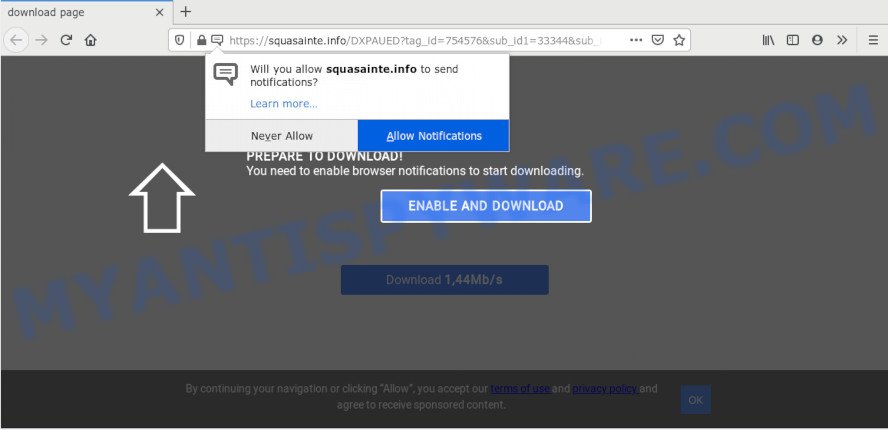
Once you click the ‘Allow’ button, then your browser will be configured to show popup ads in the right bottom corner of Windows or Mac. The push notifications will essentially be advertisements for ‘free’ online games, fake prizes scams, questionable internet browser add-ons, adult web-sites, and fake downloads as displayed on the screen below.

If you are getting spam notifications, you can remove Squasainte.info subscription by going into your internet browser’s settings and following the Squasainte.info removal tutorial below. Once you remove notifications subscription, the Squasainte.info pop ups ads will no longer show on your desktop.
How did you get infected with Squasainte.info popups
Some research has shown that users can be redirected to Squasainte.info from shady ads or by potentially unwanted software and adware. Adware software is considered a potentially security threat because it often installed on computer without the consent of the user. Adware usually just shows annoying ads, but sometimes adware can be used to obtain your personal information.
Probably adware software get installed onto your personal computer when you’ve installed some free programs such as E-Mail checker, PDF creator, video codec, etc. Because, most commonly, adware software can be bundled within the installation packages from Softonic, Cnet, Soft32, Brothersoft or other similar webpages that hosts free applications. So, you should run any files downloaded from the Internet with great caution! Always carefully read the ‘User agreement’, ‘Software license’ and ‘Terms of use’. In the procedure of installing a new application, you need to choose the ‘Manual’, ‘Advanced’ or ‘Custom’ install option to control what components and bundled programs to be installed, otherwise you run the risk of infecting your PC with adware or PUP (potentially unwanted program)
Threat Summary
| Name | Squasainte.info popup |
| Type | spam notifications advertisements, pop-ups, pop-up ads, pop up virus |
| Distribution | adwares, PUPs, dubious pop up ads, social engineering attack |
| Symptoms |
|
| Removal | Squasainte.info removal guide |
If you noticed any of the symptoms mentioned above, we suggest you to perform few simple steps below to delete the adware and remove Squasainte.info pop-up advertisements from your web browser.
How to remove Squasainte.info advertisements (removal tutorial)
In order to remove Squasainte.info pop ups, start by closing any applications and popups that are open. If a popup won’t close, then close your browser (Chrome, Microsoft Edge, Mozilla Firefox and Internet Explorer). If a application won’t close then please reboot your personal computer. Next, follow the steps below.
To remove Squasainte.info pop ups, execute the steps below:
- How to remove Squasainte.info pop-up advertisements without any software
- How to fully remove Squasainte.info ads using free tools
- How to block Squasainte.info
- To sum up
How to remove Squasainte.info pop-up advertisements without any software
In most cases, it is possible to manually delete Squasainte.info pop ups. This method does not involve the use of any tricks or removal utilities. You just need to restore the normal settings of the system and web-browser. This can be done by following a few simple steps below. If you want to quickly delete Squasainte.info advertisements, as well as perform a full scan of your machine, we recommend that you use adware removal tools, which are listed below.
Remove PUPs using Windows Control Panel
Some of potentially unwanted apps, adware and hijackers can be removed using the Add/Remove programs utility which can be found in the Microsoft Windows Control Panel. So, if you’re using any version of Microsoft Windows and you have noticed an unwanted application, then first try to delete it through Add/Remove programs.
Make sure you have closed all internet browsers and other programs. Next, delete any unrequested and suspicious applications from your Control panel.
Windows 10, 8.1, 8
Now, click the Windows button, type “Control panel” in search and press Enter. Choose “Programs and Features”, then “Uninstall a program”.

Look around the entire list of applications installed on your computer. Most likely, one of them is the adware software that causes Squasainte.info popups. Select the suspicious application or the application that name is not familiar to you and delete it.
Windows Vista, 7
From the “Start” menu in Microsoft Windows, select “Control Panel”. Under the “Programs” icon, choose “Uninstall a program”.

Choose the questionable or any unknown apps, then click “Uninstall/Change” button to uninstall this unwanted program from your computer.
Windows XP
Click the “Start” button, select “Control Panel” option. Click on “Add/Remove Programs”.

Select an undesired program, then click “Change/Remove” button. Follow the prompts.
Remove Squasainte.info notifications from web browsers
If you’ve allowed the Squasainte.info spam notifications, you might notice that this webpage sending requests, and it can become annoying. To better control your personal computer, here’s how to delete Squasainte.info push notifications from your web-browser.
|
|
|
|
|
|
Delete Squasainte.info popups from Internet Explorer
In order to recover all web browser newtab, homepage and search engine you need to reset the Microsoft Internet Explorer to the state, which was when the MS Windows was installed on your personal computer.
First, run the IE, then click ‘gear’ icon ![]() . It will display the Tools drop-down menu on the right part of the web browser, then click the “Internet Options” like below.
. It will display the Tools drop-down menu on the right part of the web browser, then click the “Internet Options” like below.

In the “Internet Options” screen, select the “Advanced” tab, then click the “Reset” button. The IE will open the “Reset Internet Explorer settings” dialog box. Further, click the “Delete personal settings” check box to select it. Next, press the “Reset” button as on the image below.

After the task is complete, click “Close” button. Close the IE and restart your personal computer for the changes to take effect. This step will help you to restore your web-browser’s new tab page, start page and default search engine to default state.
Remove Squasainte.info pop-up advertisements from Google Chrome
Reset Chrome settings will remove Squasainte.info pop-ups from internet browser and disable malicious extensions. It will also clear cached and temporary data (cookies, site data and content). It will keep your personal information such as browsing history, bookmarks, passwords and web form auto-fill data.

- First run the Google Chrome and press Menu button (small button in the form of three dots).
- It will open the Chrome main menu. Select More Tools, then click Extensions.
- You will see the list of installed plugins. If the list has the addon labeled with “Installed by enterprise policy” or “Installed by your administrator”, then complete the following steps: Remove Chrome extensions installed by enterprise policy.
- Now open the Google Chrome menu once again, click the “Settings” menu.
- You will see the Google Chrome’s settings page. Scroll down and press “Advanced” link.
- Scroll down again and press the “Reset” button.
- The Chrome will display the reset profile settings page as on the image above.
- Next press the “Reset” button.
- Once this procedure is done, your browser’s startpage, newtab and search engine by default will be restored to their original defaults.
- To learn more, read the post How to reset Google Chrome settings to default.
Remove Squasainte.info from Firefox by resetting web-browser settings
This step will allow you get rid of Squasainte.info advertisements, third-party toolbars, disable harmful plugins and revert back your default homepage, newtab page and search engine settings.
Launch the Mozilla Firefox and click the menu button (it looks like three stacked lines) at the top right of the web-browser screen. Next, click the question-mark icon at the bottom of the drop-down menu. It will show the slide-out menu.

Select the “Troubleshooting information”. If you’re unable to access the Help menu, then type “about:support” in your address bar and press Enter. It bring up the “Troubleshooting Information” page as displayed below.

Click the “Refresh Firefox” button at the top right of the Troubleshooting Information page. Select “Refresh Firefox” in the confirmation prompt. The Firefox will start a process to fix your problems that caused by the Squasainte.info adware software. After, it is done, click the “Finish” button.
How to fully remove Squasainte.info ads using free tools
Adware and Squasainte.info pop-ups can be removed from the web browser and PC by running full system scan with an antimalware tool. For example, you can run a full system scan with Zemana, MalwareBytes Anti-Malware (MBAM) and HitmanPro. It will allow you get rid of components of adware from Windows registry and harmful files from system drives.
Run Zemana Free to get rid of Squasainte.info ads
Zemana Anti Malware (ZAM) is extremely fast and ultra light weight malware removal utility. It will allow you get rid of Squasainte.info pop-up ads, adware, potentially unwanted software and other malicious software. This program gives real-time protection that never slow down your computer. Zemana Anti-Malware is developed for experienced and beginner computer users. The interface of this tool is very easy to use, simple and minimalist.
- Zemana Anti-Malware (ZAM) can be downloaded from the following link. Save it on your MS Windows desktop.
Zemana AntiMalware
164787 downloads
Author: Zemana Ltd
Category: Security tools
Update: July 16, 2019
- Once you have downloaded the installation file, make sure to double click on the Zemana.AntiMalware.Setup. This would start the Zemana Anti Malware (ZAM) setup on your computer.
- Select installation language and press ‘OK’ button.
- On the next screen ‘Setup Wizard’ simply press the ‘Next’ button and follow the prompts.

- Finally, once the installation is complete, Zemana Free will run automatically. Else, if doesn’t then double-click on the Zemana Free icon on your desktop.
- Now that you have successfully install Zemana AntiMalware, let’s see How to use Zemana Anti Malware to get rid of Squasainte.info popup advertisements from your computer.
- After you have started the Zemana Free, you will see a window as displayed in the figure below, just click ‘Scan’ button . Zemana Anti Malware program will scan through the whole computer for the adware.

- Now pay attention to the screen while Zemana scans your computer.

- As the scanning ends, a list of all threats detected is prepared. Once you have selected what you wish to delete from your machine press ‘Next’ button.

- Zemana Free may require a restart personal computer in order to complete the Squasainte.info pop-up ads removal procedure.
- If you want to permanently remove adware from your system, then click ‘Quarantine’ icon, select all malware, adware, potentially unwanted software and other threats and click Delete.
- Reboot your computer to complete the adware software removal procedure.
Remove Squasainte.info advertisements and harmful extensions with HitmanPro
Hitman Pro is a free removal utility which can scan your system for a wide range of security threats such as malware, adwares, PUPs as well as adware which cause pop ups. It will perform a deep scan of your personal computer including hard drives and MS Windows registry. When a malicious software is detected, it will help you to delete all detected threats from your computer with a simple click.
Please go to the link below to download Hitman Pro. Save it on your Desktop.
After the downloading process is done, open the file location. You will see an icon like below.

Double click the HitmanPro desktop icon. When the utility is started, you will see a screen as on the image below.

Further, click “Next” button to perform a system scan with this tool for the adware that cause pop-ups. Once the system scan is complete, Hitman Pro will prepare a list of unwanted apps and adware as shown on the image below.

Review the scan results and then press “Next” button. It will open a prompt, click the “Activate free license” button.
How to automatically remove Squasainte.info with MalwareBytes Free
Manual Squasainte.info ads removal requires some computer skills. Some files and registry entries that created by the adware can be not fully removed. We recommend that run the MalwareBytes that are fully clean your PC of adware. Moreover, the free program will allow you to delete malware, potentially unwanted apps, hijacker infections and toolbars that your computer can be infected too.

- First, visit the following page, then click the ‘Download’ button in order to download the latest version of MalwareBytes Anti-Malware.
Malwarebytes Anti-malware
327044 downloads
Author: Malwarebytes
Category: Security tools
Update: April 15, 2020
- After the download is finished, close all apps and windows on your PC system. Open a file location. Double-click on the icon that’s named mb3-setup.
- Further, click Next button and follow the prompts.
- Once setup is done, click the “Scan Now” button . MalwareBytes Anti-Malware application will scan through the whole machine for the adware that causes multiple intrusive popups. This procedure can take some time, so please be patient. While the MalwareBytes Anti-Malware utility is checking, you can see number of objects it has identified as being affected by malware.
- Once the scan get completed, MalwareBytes Anti-Malware (MBAM) will open a list of detected threats. Once you have selected what you wish to delete from your computer press “Quarantine Selected”. When disinfection is done, you may be prompted to restart your computer.
The following video offers a instructions on how to delete hijackers, adware software and other malware with MalwareBytes Anti-Malware (MBAM).
How to block Squasainte.info
Using an ad-blocking application like AdGuard is an effective way to alleviate the risks. Additionally, ad blocking apps will also protect you from malicious advertisements and web-pages, and, of course, stop redirection chain to Squasainte.info and similar web sites.
Installing the AdGuard is simple. First you will need to download AdGuard on your PC by clicking on the link below.
26839 downloads
Version: 6.4
Author: © Adguard
Category: Security tools
Update: November 15, 2018
After downloading it, double-click the downloaded file to run it. The “Setup Wizard” window will show up on the computer screen as shown in the following example.

Follow the prompts. AdGuard will then be installed and an icon will be placed on your desktop. A window will show up asking you to confirm that you want to see a quick tutorial as shown in the following example.

Click “Skip” button to close the window and use the default settings, or click “Get Started” to see an quick tutorial which will allow you get to know AdGuard better.
Each time, when you start your machine, AdGuard will launch automatically and stop undesired advertisements, block Squasainte.info, as well as other malicious or misleading web pages. For an overview of all the features of the program, or to change its settings you can simply double-click on the AdGuard icon, that can be found on your desktop.
To sum up
Now your computer should be free of the adware related to the Squasainte.info ads. We suggest that you keep AdGuard (to help you stop unwanted ads and unwanted harmful web pages) and Zemana Anti Malware (ZAM) (to periodically scan your personal computer for new adware softwares and other malware). Probably you are running an older version of Java or Adobe Flash Player. This can be a security risk, so download and install the latest version right now.
If you are still having problems while trying to remove Squasainte.info advertisements from the Google Chrome, Microsoft Internet Explorer, Firefox and Edge, then ask for help here here.
























