Utchairesinci.info pop up is a social engineering attack. It forces you into subscribing to spam notifications that go directly to the desktop or the internet browser. When you visit the Utchairesinci.info web page that wants to send you push notifications, you will be greeted with a confirmation request which asks whether you want to agree to them or not. Your options will be ‘Block’ and ‘Allow’.
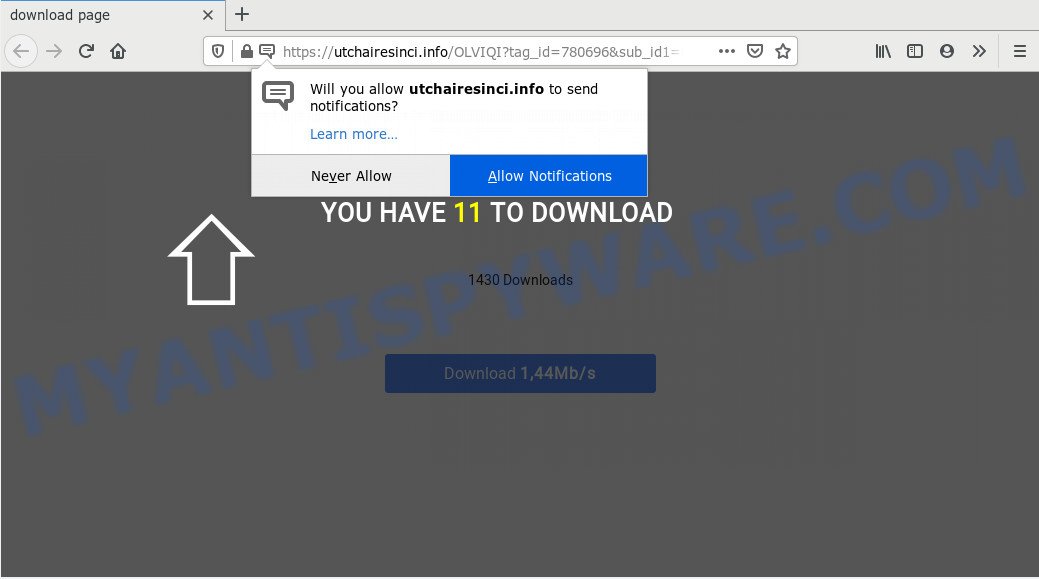
If you click the ‘Allow’, then you will start seeing unwanted ads in form of pop up windows on your desktop. Push notifications are originally developed to alert the user of newly published news. Scammers abuse ‘browser notification feature’ to avoid antivirus and adblocker programs by presenting unwanted ads. These ads are displayed in the lower right corner of the screen urges users to play online games, visit questionable web-sites, install web-browser extensions & so on.

If you are receiving browser notification spam, you can remove Utchairesinci.info subscription by going into your web browser’s settings and completing the Utchairesinci.info removal guidance below. Once you remove notifications subscription, the Utchairesinci.info pop ups ads will no longer show on your web browser.
How does your system get infected with Utchairesinci.info popups
These Utchairesinci.info popups are caused by shady advertisements on the web-sites you visit or adware. Adware is an advertising malicious software. It is created just that: show constant popups and/or unwanted advertising using intrusive and at times dangerous methods. Adware can also include other forms of malicious software. It can steal user info from the PC system and pass it on to third parties. Adware software has also been the basis for hacking to gain access to the system.
Adware actively distributed with free programs, along with the installation package of these applications. Therefore, it is very important, when installing an unknown program even downloaded from well-known or big hosting site, read the Terms of use and the Software license, as well as to select the Manual, Advanced or Custom install option. In this mode, you can disable the installation of bundled web browser extensions and apps and protect your PC from adware. Do not repeat the mistakes of most users when installing unknown apps, simply press the Next button, and do not read any information which the free software display them during its installation.
Threat Summary
| Name | Utchairesinci.info pop up |
| Type | browser notification spam advertisements, pop up advertisements, pop up virus, popups |
| Distribution | social engineering attack, PUPs, malicious pop up ads, adwares |
| Symptoms |
|
| Removal | Utchairesinci.info removal guide |
We suggest to remove the adware which cause pop ups, as soon as you found this issue, as it can redirect your browser to web-resources that may load other malicious software on your personal computer.
How to remove Utchairesinci.info advertisements (removal guide)
The answer is right here on this web-page. We have put together simplicity and efficiency. It will help you easily to free your computer of adware that causes Utchairesinci.info pop up ads. Moreover, you can select manual or automatic removal method. If you’re familiar with the machine then use manual removal, otherwise use the free anti malware tool designed specifically to remove adware. Of course, you can combine both methods. Read this manual carefully, bookmark it or open this page on your smartphone, because you may need to close your internet browser or restart your machine.
To remove Utchairesinci.info pop ups, perform the steps below:
- How to delete Utchairesinci.info popups without any software
- Removing the Utchairesinci.info, check the list of installed programs first
- Remove Utchairesinci.info notifications from internet browsers
- Remove Utchairesinci.info ads from Chrome
- Remove Utchairesinci.info from Mozilla Firefox by resetting web browser settings
- Get rid of Utchairesinci.info popup advertisements from Internet Explorer
- How to automatically remove Utchairesinci.info pop ups
- Block Utchairesinci.info and other annoying web-pages
- Finish words
How to delete Utchairesinci.info popups without any software
First of all, try to remove Utchairesinci.info advertisements manually; to do this, follow the steps below. Of course, manual adware removal requires more time and may not be suitable for those who are poorly versed in computer settings. In this case, we suggest that you scroll down to the section that describes how to remove Utchairesinci.info pop up advertisements using free tools.
Removing the Utchairesinci.info, check the list of installed programs first
The process of adware software removal is generally the same across all versions of MS Windows OS from 10 to XP. To start with, it’s necessary to check the list of installed apps on your computer and delete all unused, unknown and dubious applications.
Make sure you have closed all browsers and other programs. Next, uninstall any undesired and suspicious applications from your Control panel.
Windows 10, 8.1, 8
Now, press the Windows button, type “Control panel” in search and press Enter. Select “Programs and Features”, then “Uninstall a program”.

Look around the entire list of programs installed on your machine. Most likely, one of them is the adware that causes Utchairesinci.info pop-ups. Choose the questionable program or the program that name is not familiar to you and remove it.
Windows Vista, 7
From the “Start” menu in Windows, choose “Control Panel”. Under the “Programs” icon, choose “Uninstall a program”.

Choose the suspicious or any unknown applications, then click “Uninstall/Change” button to remove this undesired application from your PC system.
Windows XP
Click the “Start” button, select “Control Panel” option. Click on “Add/Remove Programs”.

Select an unwanted application, then click “Change/Remove” button. Follow the prompts.
Remove Utchairesinci.info notifications from internet browsers
If you have allowed the Utchairesinci.info push notifications, you might notice that this webpage sending requests, and it can become annoying. To better control your computer, here’s how to remove Utchairesinci.info spam notifications from your web-browser.
|
|
|
|
|
|
Remove Utchairesinci.info ads from Chrome
If your Chrome internet browser is redirected to intrusive Utchairesinci.info page, it may be necessary to completely reset your web browser program to its default settings.

- First, launch the Chrome and click the Menu icon (icon in the form of three dots).
- It will show the Google Chrome main menu. Select More Tools, then click Extensions.
- You’ll see the list of installed extensions. If the list has the extension labeled with “Installed by enterprise policy” or “Installed by your administrator”, then complete the following guidance: Remove Chrome extensions installed by enterprise policy.
- Now open the Chrome menu once again, click the “Settings” menu.
- Next, click “Advanced” link, that located at the bottom of the Settings page.
- On the bottom of the “Advanced settings” page, click the “Reset settings to their original defaults” button.
- The Chrome will show the reset settings prompt as on the image above.
- Confirm the web-browser’s reset by clicking on the “Reset” button.
- To learn more, read the blog post How to reset Google Chrome settings to default.
Remove Utchairesinci.info from Mozilla Firefox by resetting web browser settings
Resetting your Mozilla Firefox is good initial troubleshooting step for any issues with your internet browser program, including the redirect to Utchairesinci.info web site. However, your themes, bookmarks, history, passwords, and web form auto-fill information will not be deleted.
First, open the Firefox and click ![]() button. It will open the drop-down menu on the right-part of the browser. Further, click the Help button (
button. It will open the drop-down menu on the right-part of the browser. Further, click the Help button (![]() ) as shown on the image below.
) as shown on the image below.

In the Help menu, select the “Troubleshooting Information” option. Another way to open the “Troubleshooting Information” screen – type “about:support” in the web-browser adress bar and press Enter. It will show the “Troubleshooting Information” page as on the image below. In the upper-right corner of this screen, click the “Refresh Firefox” button.

It will open the confirmation prompt. Further, click the “Refresh Firefox” button. The Mozilla Firefox will start a task to fix your problems that caused by the Utchairesinci.info adware software. After, it is finished, press the “Finish” button.
Get rid of Utchairesinci.info popup advertisements from Internet Explorer
If you find that Internet Explorer web-browser settings like start page, default search provider and newtab had been replaced by adware software that causes Utchairesinci.info ads in your web browser, then you may restore your settings, via the reset web-browser procedure.
First, launch the Internet Explorer, then click ‘gear’ icon ![]() . It will open the Tools drop-down menu on the right part of the browser, then click the “Internet Options” as shown on the image below.
. It will open the Tools drop-down menu on the right part of the browser, then click the “Internet Options” as shown on the image below.

In the “Internet Options” screen, select the “Advanced” tab, then click the “Reset” button. The Internet Explorer will display the “Reset Internet Explorer settings” prompt. Further, click the “Delete personal settings” check box to select it. Next, click the “Reset” button as shown on the image below.

Once the task is complete, click “Close” button. Close the Internet Explorer and reboot your computer for the changes to take effect. This step will help you to restore your web-browser’s search engine by default, new tab page and homepage to default state.
How to automatically remove Utchairesinci.info pop ups
Best Utchairesinci.info pop up ads removal utility should detect and remove adware, malicious software, potentially unwanted applications, toolbars, keyloggers, browser hijackers, worms, Trojans, and popup generators. The key is locating one with a good reputation and these features. Most quality programs listed below offer a free scan and malware removal so you can locate and remove undesired apps without having to pay.
How to remove Utchairesinci.info popup advertisements with Zemana
Zemana Anti-Malware (ZAM) is a lightweight tool which made to run alongside your antivirus software, detecting and removing malicious software, adware and potentially unwanted programs that other programs miss. Zemana AntiMalware (ZAM) is easy to use, fast, does not use many resources and have great detection and removal rates.
Download Zemana AntiMalware on your MS Windows Desktop by clicking on the following link.
164741 downloads
Author: Zemana Ltd
Category: Security tools
Update: July 16, 2019
Once downloading is done, close all programs and windows on your computer. Open a directory in which you saved it. Double-click on the icon that’s called Zemana.AntiMalware.Setup like below.
![]()
When the install starts, you will see the “Setup wizard” that will help you install Zemana Free on your PC system.

Once installation is finished, you will see window like below.

Now click the “Scan” button to start scanning your system for the adware responsible for Utchairesinci.info advertisements. This process can take quite a while, so please be patient. When a malicious software, adware or potentially unwanted programs are detected, the number of the security threats will change accordingly. Wait until the the scanning is done.

Once Zemana Anti Malware (ZAM) has finished scanning your computer, Zemana will display a list of found items. Once you’ve selected what you want to delete from your personal computer press “Next” button.

The Zemana Anti Malware (ZAM) will start to remove adware that causes Utchairesinci.info advertisements in your web-browser.
Scan your machine and get rid of Utchairesinci.info popup advertisements with HitmanPro
HitmanPro is a free utility that can identify adware that causes Utchairesinci.info ads. It’s not always easy to locate all the junk applications that your machine might have picked up on the World Wide Web. HitmanPro will find the adware, hijacker infections and other malicious software you need to uninstall.

- Please go to the link below to download the latest version of HitmanPro for Microsoft Windows. Save it to your Desktop so that you can access the file easily.
- When the download is complete, run the HitmanPro, double-click the HitmanPro.exe file.
- If the “User Account Control” prompts, press Yes to continue.
- In the Hitman Pro window, click the “Next” . Hitman Pro utility will start scanning the whole PC to find out adware that cause intrusive Utchairesinci.info pop ups. A scan can take anywhere from 10 to 30 minutes, depending on the number of files on your computer and the speed of your personal computer. While the utility is checking, you may see number of objects and files has already scanned.
- Once Hitman Pro completes the scan, you may check all items detected on your PC. Review the scan results and then press “Next”. Now, press the “Activate free license” button to begin the free 30 days trial to remove all malware found.
How to automatically get rid of Utchairesinci.info with MalwareBytes Anti Malware (MBAM)
We suggest using the MalwareBytes Anti-Malware which are completely clean your machine of the adware. The free utility is an advanced malicious software removal application made by (c) Malwarebytes lab. This program uses the world’s most popular anti malware technology. It is able to help you delete annoying Utchairesinci.info ads from your web browsers, potentially unwanted applications, malicious software, browser hijackers, toolbars, ransomware and other security threats from your computer for free.
Installing the MalwareBytes Anti-Malware is simple. First you’ll need to download MalwareBytes Free on your MS Windows Desktop from the link below.
327007 downloads
Author: Malwarebytes
Category: Security tools
Update: April 15, 2020
When the download is done, close all applications and windows on your PC system. Double-click the install file called mb3-setup. If the “User Account Control” prompt pops up as displayed on the screen below, click the “Yes” button.

It will open the “Setup wizard” that will help you install MalwareBytes Anti-Malware on your PC. Follow the prompts and don’t make any changes to default settings.

Once setup is complete successfully, click Finish button. MalwareBytes Anti-Malware will automatically start and you can see its main screen as shown below.

Now click the “Scan Now” button . MalwareBytes Free tool will start scanning the whole machine to find out adware related to the Utchairesinci.info popup advertisements. This procedure may take quite a while, so please be patient. While the MalwareBytes Anti-Malware program is checking, you can see how many objects it has identified as threat.

After that process is finished, MalwareBytes will display a scan report. Next, you need to click “Quarantine Selected” button. The MalwareBytes will get rid of adware software that causes multiple undesired pop ups and move items to the program’s quarantine. After that process is complete, you may be prompted to restart the system.

We advise you look at the following video, which completely explains the process of using the MalwareBytes Anti Malware (MBAM) to get rid of adware, browser hijacker infection and other malicious software.
Block Utchairesinci.info and other annoying web-pages
It’s important to run ad-blocker applications such as AdGuard to protect your personal computer from harmful web-sites. Most security experts says that it is okay to block advertisements. You should do so just to stay safe! And, of course, the AdGuard can to block Utchairesinci.info and other unwanted web-sites.
- AdGuard can be downloaded from the following link. Save it on your Microsoft Windows desktop or in any other place.
Adguard download
26826 downloads
Version: 6.4
Author: © Adguard
Category: Security tools
Update: November 15, 2018
- After the download is done, run the downloaded file. You will see the “Setup Wizard” program window. Follow the prompts.
- After the installation is complete, click “Skip” to close the installation application and use the default settings, or press “Get Started” to see an quick tutorial that will allow you get to know AdGuard better.
- In most cases, the default settings are enough and you don’t need to change anything. Each time, when you run your computer, AdGuard will run automatically and stop undesired advertisements, block Utchairesinci.info, as well as other malicious or misleading webpages. For an overview of all the features of the program, or to change its settings you can simply double-click on the icon named AdGuard, that is located on your desktop.
Finish words
After completing the steps shown above, your PC should be free from adware software that causes Utchairesinci.info popups and other malware. The Google Chrome, Mozilla Firefox, Edge and Microsoft Internet Explorer will no longer reroute you to various unwanted web sites like Utchairesinci.info. Unfortunately, if the steps does not help you, then you have caught a new adware, and then the best way – ask for help here.




















