Reharminishben.info pop ups are a social engineering attack which forces you into allowing spam notifications from this or similar websites that will in turn bombard you with unwanted adverts usually related to adware software, adult web-sites and other click fraud schemes. This web-page will show the message ‘Click Allow to’ (watch a video, download a file, enable Flash Player, confirm that you are 18+, connect to the Internet, verify that you are not a robot, access the content of the web site), asking user to subscribe to notifications.
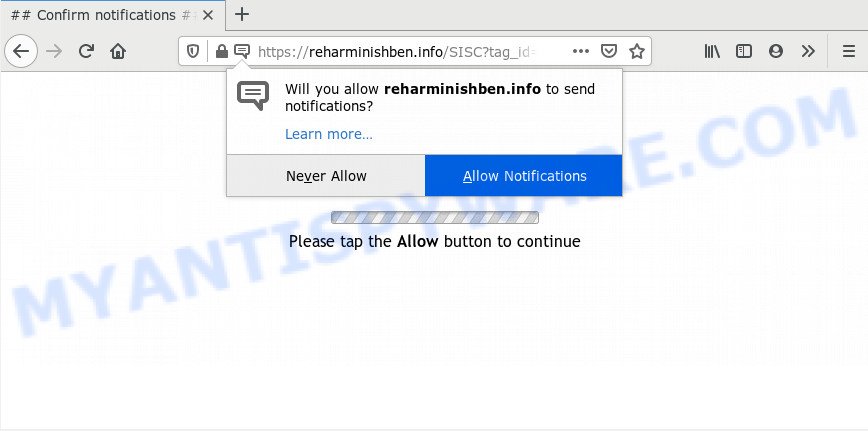
If you click the ‘Allow’ button, then your web browser will be configured to show popup adverts in the lower right corner of your screen. The spam notifications will essentially be ads for ‘free’ online games, prize & lottery scams, questionable internet browser addons, adult web pages, and fake downloads as on the image below.

In order to get rid of Reharminishben.info browser notification spam open the internet browser’s settings and complete the Reharminishben.info removal steps below. Once you delete notifications subscription, the Reharminishben.info pop-ups advertisements will no longer display on your internet browser.
Where the Reharminishben.info pop-ups comes from
These Reharminishben.info pop ups are caused by dubious ads on the webpages you visit or adware. Adware is a term that originates from ‘ad supported’ software. In most cases, ‘adware’ is considered by many to be synonymous with ‘malware’. Its purpose is to make revenue for its owner by showing unwanted advertisements to a user while the user is surfing the Internet.
Adware usually spreads bundled with some freeware that you download off of the Internet. So, think back, have you ever download and run any free programs. In order to avoid infection, in the Setup wizard, you should be be proactive and carefully read the ‘Terms of use’, the ‘license agreement’ and other installation screens, as well as to always select the ‘Manual’ or ‘Advanced’ installation mode, when installing anything downloaded from the World Wide Web.
Threat Summary
| Name | Reharminishben.info pop up |
| Type | push notifications advertisements, pop-up advertisements, pop-up virus, popups |
| Distribution | PUPs, suspicious pop up advertisements, adwares, social engineering attack |
| Symptoms |
|
| Removal | Reharminishben.info removal guide |
If you noticed any of the symptoms mentioned above, we recommend you to follow steps below to delete the adware software and remove Reharminishben.info pop-up advertisements from your web browser.
How to remove Reharminishben.info popups (removal steps)
According to cyber security specialists, Reharminishben.info ads removal can be done manually and/or automatically. These utilities which are listed below will help you remove adware software, harmful internet browser extensions, malicious software and PUPs . However, if you are not willing to install other applications to delete Reharminishben.info popup advertisements, then use tutorial below to restore your PC system settings to their previous states.
To remove Reharminishben.info pop ups, use the following steps:
- Manual Reharminishben.info advertisements removal
- How to remove Reharminishben.info popup ads with free utilities
- How to stop Reharminishben.info pop ups
- To sum up
Manual Reharminishben.info advertisements removal
Looking for a way to get rid of Reharminishben.info pop-up advertisements manually without downloading any apps? Then this section of the article is just for you. Below are some simple steps you can take. Performing these steps requires basic knowledge of web browser and MS Windows setup. If you are not sure that you can follow them, it is better to use free tools listed below that can help you remove Reharminishben.info advertisements.
Uninstall PUPs using Windows Control Panel
It’s of primary importance to first identify and remove all potentially unwanted apps, adware programs and hijackers through ‘Add/Remove Programs’ (Windows XP) or ‘Uninstall a program’ (Windows 10, 8, 7) section of your Microsoft Windows Control Panel.
|
|
|
|
Remove Reharminishben.info notifications from internet browsers
If you are in situation where you don’t want to see push notifications from the Reharminishben.info web page. In this case, you can turn off web notifications for your web-browser in MS Windows/Mac OS/Android. Find your internet browser in the list below, follow instructions to remove web-browser permissions to display push notifications.
Google Chrome:
- Just copy and paste the following text into the address bar of Chrome.
- chrome://settings/content/notifications
- Press Enter.
- Remove the Reharminishben.info URL and other suspicious sites by clicking three vertical dots button next to each and selecting ‘Remove’.

Android:
- Tap ‘Settings’.
- Tap ‘Notifications’.
- Find and tap the web-browser which shows Reharminishben.info browser notification spam ads.
- In the opened window, locate Reharminishben.info URL, other rogue notifications and set the toggle button to ‘OFF’ on them one-by-one.

Mozilla Firefox:
- Click on ‘three horizontal stripes’ button at the top right hand corner of the browser window.
- Go to ‘Options’, and Select ‘Privacy & Security’ on the left side of the window.
- Scroll down to ‘Permissions’ section and click ‘Settings…’ button next to ‘Notifications’.
- In the opened window, find Reharminishben.info site, other suspicious URLs, click the drop-down menu and select ‘Block’.
- Save changes.

Edge:
- In the right upper corner, click on the three dots to expand the Edge menu.
- Scroll down to ‘Settings’. In the menu on the left go to ‘Advanced’.
- In the ‘Website permissions’ section click ‘Manage permissions’.
- Right-click the Reharminishben.info site. Click ‘Delete’.

Internet Explorer:
- Click ‘Tools’ button in the top right hand corner of the browser.
- Go to ‘Internet Options’ in the menu.
- Select the ‘Privacy’ tab and click ‘Settings below ‘Pop-up Blocker’ section.
- Locate the Reharminishben.info URL and click the ‘Remove’ button to remove the site.

Safari:
- Click ‘Safari’ button on the top left corner of the browser and select ‘Preferences’.
- Open ‘Websites’ tab, then in the left menu click on ‘Notifications’.
- Find the Reharminishben.info URL and select it, click the ‘Deny’ button.
Remove Reharminishben.info popup advertisements from Internet Explorer
The Internet Explorer reset is great if your web browser is hijacked or you have unwanted add-ons or toolbars on your web-browser, that installed by an malware.
First, open the Internet Explorer, then click ‘gear’ icon ![]() . It will open the Tools drop-down menu on the right part of the internet browser, then press the “Internet Options” as on the image below.
. It will open the Tools drop-down menu on the right part of the internet browser, then press the “Internet Options” as on the image below.

In the “Internet Options” screen, select the “Advanced” tab, then click the “Reset” button. The Microsoft Internet Explorer will display the “Reset Internet Explorer settings” prompt. Further, click the “Delete personal settings” check box to select it. Next, click the “Reset” button as shown in the following example.

Once the procedure is done, press “Close” button. Close the Internet Explorer and reboot your machine for the changes to take effect. This step will help you to restore your browser’s new tab page, search provider by default and homepage to default state.
Remove Reharminishben.info popups from Chrome
Another way to get rid of Reharminishben.info pop ups from Chrome is Reset Chrome settings. This will disable harmful plugins and reset Chrome settings to original settings. When using the reset feature, your personal information like passwords, bookmarks, browsing history and web form auto-fill data will be saved.
Open the Chrome menu by clicking on the button in the form of three horizontal dotes (![]() ). It will display the drop-down menu. Select More Tools, then click Extensions.
). It will display the drop-down menu. Select More Tools, then click Extensions.
Carefully browse through the list of installed extensions. If the list has the addon labeled with “Installed by enterprise policy” or “Installed by your administrator”, then complete the following instructions: Remove Google Chrome extensions installed by enterprise policy otherwise, just go to the step below.
Open the Google Chrome main menu again, click to “Settings” option.

Scroll down to the bottom of the page and click on the “Advanced” link. Now scroll down until the Reset settings section is visible, as shown in the figure below and press the “Reset settings to their original defaults” button.

Confirm your action, click the “Reset” button.
Get rid of Reharminishben.info ads from Mozilla Firefox
Resetting your Firefox is good initial troubleshooting step for any issues with your internet browser program, including the redirect to Reharminishben.info webpage. However, your themes, bookmarks, history, passwords, and web form auto-fill information will not be deleted.
First, start the Mozilla Firefox. Next, click the button in the form of three horizontal stripes (![]() ). It will display the drop-down menu. Next, click the Help button (
). It will display the drop-down menu. Next, click the Help button (![]() ).
).

In the Help menu press the “Troubleshooting Information”. In the upper-right corner of the “Troubleshooting Information” page click on “Refresh Firefox” button such as the one below.

Confirm your action, click the “Refresh Firefox”.
How to remove Reharminishben.info popup ads with free utilities
Manual removal guidance does not always help to fully remove the adware software, as it is not easy to identify and remove components of adware and all malicious files from hard disk. Therefore, it’s recommended that you use malware removal utility to completely remove Reharminishben.info off your web-browser. Several free malware removal tools are currently available that can be used against the adware. The optimum method would be to run Zemana Anti-Malware, MalwareBytes and HitmanPro.
Use Zemana AntiMalware (ZAM) to delete Reharminishben.info popup advertisements
Zemana Anti-Malware (ZAM) is a complete package of anti malware utilities. Despite so many features, it does not reduce the performance of your machine. Zemana has the ability to get rid of almost all the types of adware software including Reharminishben.info ads, browser hijacker infections, PUPs and harmful browser extensions. Zemana Anti Malware (ZAM) has real-time protection that can defeat most malware. You can use Zemana Anti-Malware (ZAM) with any other anti-virus without any conflicts.
- Please go to the link below to download Zemana Anti-Malware (ZAM). Save it on your Desktop.
Zemana AntiMalware
164785 downloads
Author: Zemana Ltd
Category: Security tools
Update: July 16, 2019
- Once you have downloaded the installation file, make sure to double click on the Zemana.AntiMalware.Setup. This would start the Zemana Anti Malware install on your computer.
- Select setup language and press ‘OK’ button.
- On the next screen ‘Setup Wizard’ simply press the ‘Next’ button and follow the prompts.

- Finally, once the setup is done, Zemana will run automatically. Else, if does not then double-click on the Zemana icon on your desktop.
- Now that you have successfully install Zemana AntiMalware (ZAM), let’s see How to use Zemana Anti-Malware (ZAM) to remove Reharminishben.info ads from your computer.
- After you have started the Zemana Anti-Malware (ZAM), you will see a window as shown on the image below, just click ‘Scan’ button to perform a system scan for the adware software.

- Now pay attention to the screen while Zemana Anti Malware (ZAM) scans your computer.

- Once finished, the results are displayed in the scan report. Make sure to check mark the threats that are unsafe and then click ‘Next’ button.

- Zemana Free may require a restart PC in order to complete the Reharminishben.info pop ups removal procedure.
- If you want to permanently delete adware from your PC, then click ‘Quarantine’ icon, select all malware, adware, PUPs and other items and click Delete.
- Restart your system to complete the adware removal procedure.
Delete Reharminishben.info advertisements from web browsers with HitmanPro
HitmanPro is a free removal tool that can scan your machine for a wide range of security threats such as malware, adware softwares, PUPs as well as adware responsible for Reharminishben.info ads. It will perform a deep scan of your machine including hard drives and Microsoft Windows registry. When a malicious software is found, it will help you to remove all detected threats from your computer with a simple click.

- HitmanPro can be downloaded from the following link. Save it on your Desktop.
- Once the downloading process is done, double click the Hitman Pro icon. Once this tool is opened, click “Next” button . HitmanPro program will scan through the whole machine for the adware software that causes unwanted Reharminishben.info ads. This task can take some time, so please be patient.
- When finished, you can check all threats detected on your system. You may remove items (move to Quarantine) by simply press “Next” button. Now press the “Activate free license” button to begin the free 30 days trial to remove all malicious software found.
Use MalwareBytes AntiMalware to remove Reharminishben.info advertisements
Get rid of Reharminishben.info pop-up ads manually is difficult and often the adware is not completely removed. Therefore, we recommend you to run the MalwareBytes Anti Malware which are completely clean your personal computer. Moreover, this free program will help you to delete malicious software, potentially unwanted software, toolbars and browser hijackers that your computer can be infected too.
MalwareBytes Free can be downloaded from the following link. Save it to your Desktop so that you can access the file easily.
327041 downloads
Author: Malwarebytes
Category: Security tools
Update: April 15, 2020
When the downloading process is finished, close all windows on your system. Further, open the file called mb3-setup. If the “User Account Control” dialog box pops up as displayed in the following example, press the “Yes” button.

It will display the “Setup wizard” which will allow you install MalwareBytes Anti-Malware on the PC. Follow the prompts and do not make any changes to default settings.

Once setup is finished successfully, click Finish button. Then MalwareBytes Anti-Malware will automatically launch and you may see its main window like below.

Next, click the “Scan Now” button . MalwareBytes utility will start scanning the whole computer to find out adware related to the Reharminishben.info pop up advertisements. Depending on your PC, the scan can take anywhere from a few minutes to close to an hour. While the MalwareBytes Anti Malware is scanning, you can see how many objects it has identified either as being malicious software.

After the system scan is done, you’ll be displayed the list of all detected threats on your computer. Review the results once the utility has done the system scan. If you think an entry should not be quarantined, then uncheck it. Otherwise, simply click “Quarantine Selected” button.

The MalwareBytes Anti Malware will remove adware that cause pop-ups and move threats to the program’s quarantine. When the task is finished, you can be prompted to restart your computer. We advise you look at the following video, which completely explains the procedure of using the MalwareBytes to remove browser hijackers, adware and other malicious software.
How to stop Reharminishben.info pop ups
We suggest to install an ad-blocking program that can stop Reharminishben.info and other unwanted web pages. The ad-blocking tool like AdGuard is a program which basically removes advertising from the Internet and blocks access to malicious webpages. Moreover, security experts says that using ad-blocking software is necessary to stay safe when surfing the World Wide Web.
- Please go to the following link to download AdGuard. Save it on your Windows desktop.
Adguard download
26839 downloads
Version: 6.4
Author: © Adguard
Category: Security tools
Update: November 15, 2018
- After downloading is done, run the downloaded file. You will see the “Setup Wizard” program window. Follow the prompts.
- Once the installation is complete, click “Skip” to close the install program and use the default settings, or click “Get Started” to see an quick tutorial that will assist you get to know AdGuard better.
- In most cases, the default settings are enough and you don’t need to change anything. Each time, when you start your system, AdGuard will start automatically and stop unwanted ads, block Reharminishben.info, as well as other malicious or misleading webpages. For an overview of all the features of the program, or to change its settings you can simply double-click on the icon named AdGuard, which is located on your desktop.
To sum up
After completing the step-by-step tutorial above, your personal computer should be clean from this adware and other malicious software. The Microsoft Internet Explorer, Google Chrome, Edge and Mozilla Firefox will no longer display annoying Reharminishben.info website when you surf the Internet. Unfortunately, if the few simple steps does not help you, then you have caught a new adware software, and then the best way – ask for help.
Please create a new question by using the “Ask Question” button in the Questions and Answers. Try to give us some details about your problems, so we can try to help you more accurately. Wait for one of our trained “Security Team” or Site Administrator to provide you with knowledgeable assistance tailored to your problem with the annoying Reharminishben.info popup ads.
























