According to security experts, Allow2continue.com is a webpage that tries to fool you and other unsuspecting users into registering for its push notifications that go directly to the desktop or the browser. This website will state that clicking ‘Allow’ button is necessary to enable Flash Player, verify that you are not a robot, connect to the Internet, confirm that you are 18+, access the content of the website, download a file, watch a video, and so on.
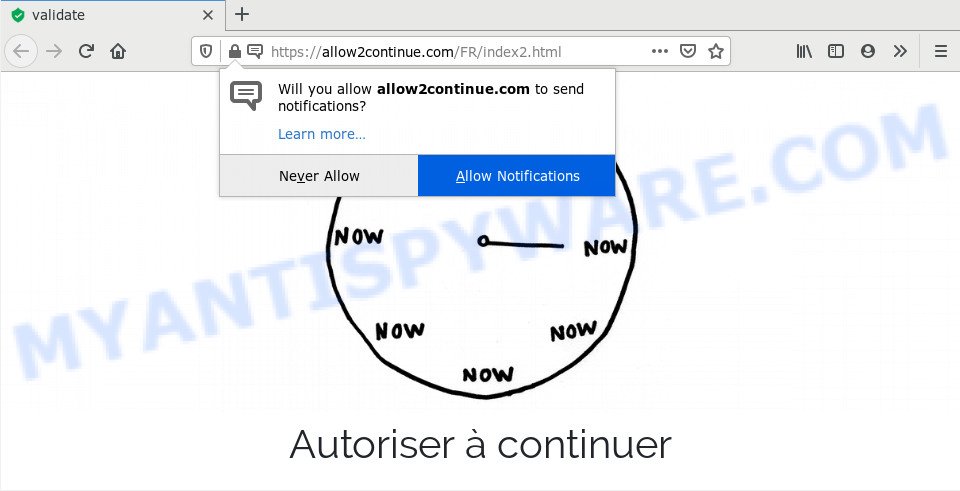
Once you press the ‘Allow’, then you will start seeing unwanted adverts in form of popup windows on your web browser. The makers of Allow2continue.com use these push notifications to bypass pop up blocker and therefore display a large amount of unwanted adverts. These advertisements are used to promote dubious browser extensions, giveaway scams, fake downloads, and adult websites.

In order to remove Allow2continue.com spam notifications open the browser’s settings and follow the Allow2continue.com removal guidance below. Once you remove Allow2continue.com subscription, the browser notification spam will no longer show on the screen.
How does your machine get infected with Allow2continue.com pop-ups
These Allow2continue.com popups are caused by suspicious advertisements on the webpages you visit or adware. Adware is software related to unwanted advertising. Some adware will bring up advertisements when you is surfing the Internet, while other will build up a profile of your surfing habits in order to target adverts. In general, adware software have to be installed on your PC, so it’ll tend to be bundled with other apps in much the same way as potentially unwanted software.
Adware may be spread through the use of trojan horses and other forms of malicious software, but in many cases, adware is bundled within some free applications. Many creators of freeware include third-party applications in their installer. Sometimes it is possible to avoid the setup of any adware: carefully read the Terms of Use and the Software license, select only Manual, Custom or Advanced install type, disable all checkboxes before clicking Install or Next button while installing new freeware.
Threat Summary
| Name | Allow2continue.com popup |
| Type | browser notification spam ads, popup virus, pop up advertisements, popups |
| Distribution | adware softwares, PUPs, social engineering attack, dubious pop up advertisements |
| Symptoms |
|
| Removal | Allow2continue.com removal guide |
We suggest you to get rid of adware and clean your personal computer from Allow2continue.com popups as quickly as possible, until the presence of the adware has not led to even worse consequences. You need to follow the few simple steps below that will help you to completely get rid of the reroute to Allow2continue.com undesired web-site, using only the built-in MS Windows features and several free malware removal utilities of well-known antivirus software companies.
How to remove Allow2continue.com popup advertisements from Chrome, Firefox, IE, Edge
In the steps below, we will try to cover the Google Chrome, IE, Mozilla Firefox and Edge and provide general advice to remove Allow2continue.com ads. You may find some minor differences in your Windows install. No matter, you should be okay if you follow the steps outlined below: uninstall all suspicious and unknown programs, reset web-browsers settings, fix web browsers shortcuts, get rid of harmful scheduled tasks, use free malicious software removal tools. Certain of the steps will require you to restart your system or close this webpage. So, read this guidance carefully, then bookmark this page or open it on your smartphone for later reference.
To remove Allow2continue.com pop ups, perform the steps below:
- Manual Allow2continue.com pop up ads removal
- How to automatically remove Allow2continue.com advertisements
- Block Allow2continue.com and other annoying web-sites
- To sum up
Manual Allow2continue.com pop up ads removal
This part of the post is a step-by-step tutorial that will show you how to get rid of Allow2continue.com pop-ups manually. You just need to carefully complete each step. In this case, you do not need to download any additional tools.
Uninstall questionable software using MS Windows Control Panel
Some of PUPs, adware and browser hijackers can be deleted using the Add/Remove programs tool that may be found in the Microsoft Windows Control Panel. So, if you are running any version of Windows and you have noticed an unwanted application, then first try to delete it through Add/Remove programs.
Press Windows button ![]() , then click Search
, then click Search ![]() . Type “Control panel”and press Enter. If you using Windows XP or Windows 7, then click “Start” and select “Control Panel”. It will show the Windows Control Panel similar to the one below.
. Type “Control panel”and press Enter. If you using Windows XP or Windows 7, then click “Start” and select “Control Panel”. It will show the Windows Control Panel similar to the one below.

Further, press “Uninstall a program” ![]()
It will open a list of all apps installed on your computer. Scroll through the all list, and delete any questionable and unknown apps.
Remove Allow2continue.com notifications from browsers
If you have allowed the Allow2continue.com push notifications, you might notice that this web site sending requests, and it can become annoying. To better control your computer, here’s how to remove Allow2continue.com push notifications from your internet browser.
|
|
|
|
|
|
Remove Allow2continue.com popup advertisements from IE
If you find that Microsoft Internet Explorer internet browser settings such as new tab page, start page and search engine by default had been replaced by adware that causes Allow2continue.com ads, then you may revert back your settings, via the reset web-browser procedure.
First, run the Microsoft Internet Explorer, click ![]() ) button. Next, press “Internet Options” as shown in the figure below.
) button. Next, press “Internet Options” as shown in the figure below.

In the “Internet Options” screen select the Advanced tab. Next, click Reset button. The IE will show the Reset Internet Explorer settings prompt. Select the “Delete personal settings” check box and click Reset button.

You will now need to reboot your personal computer for the changes to take effect. It will remove adware that cause pop-ups, disable malicious and ad-supported web browser’s extensions and restore the Microsoft Internet Explorer’s settings like newtab, default search provider and start page to default state.
Remove Allow2continue.com pop-up ads from Firefox
If the Mozilla Firefox web browser is rerouted to Allow2continue.com and you want to recover the Mozilla Firefox settings back to their original state, then you should follow the steps below. Essential information such as bookmarks, browsing history, passwords, cookies, auto-fill data and personal dictionaries will not be removed.
Click the Menu button (looks like three horizontal lines), and click the blue Help icon located at the bottom of the drop down menu as displayed below.

A small menu will appear, click the “Troubleshooting Information”. On this page, press “Refresh Firefox” button like below.

Follow the onscreen procedure to return your Firefox internet browser settings to their default state.
Remove Allow2continue.com pop-ups from Chrome
Reset Chrome settings will help you to completely reset your web-browser. The result of activating this function will bring Chrome settings back to its original settings. This can remove Allow2continue.com pop-ups and disable harmful add-ons. Essential information like bookmarks, browsing history, passwords, cookies, auto-fill data and personal dictionaries will not be removed.

- First, run the Google Chrome and click the Menu icon (icon in the form of three dots).
- It will open the Google Chrome main menu. Select More Tools, then press Extensions.
- You’ll see the list of installed add-ons. If the list has the extension labeled with “Installed by enterprise policy” or “Installed by your administrator”, then complete the following tutorial: Remove Chrome extensions installed by enterprise policy.
- Now open the Google Chrome menu once again, click the “Settings” menu.
- Next, click “Advanced” link, that located at the bottom of the Settings page.
- On the bottom of the “Advanced settings” page, click the “Reset settings to their original defaults” button.
- The Google Chrome will open the reset settings dialog box as shown on the screen above.
- Confirm the web browser’s reset by clicking on the “Reset” button.
- To learn more, read the post How to reset Google Chrome settings to default.
How to automatically remove Allow2continue.com advertisements
There are not many good free anti malware programs with high detection ratio. The effectiveness of malware removal tools depends on various factors, mostly on how often their virus/malware signatures DB are updated in order to effectively detect modern malicious software, adware software, hijackers and other potentially unwanted software. We suggest to run several programs, not just one. These programs that listed below will help you delete all components of the adware software from your disk and Windows registry and thereby delete Allow2continue.com popups.
How to automatically remove Allow2continue.com ads with Zemana Free
Zemana Anti-Malware is a complete package of anti-malware utilities. Despite so many features, it does not reduce the performance of your personal computer. Zemana AntiMalware can be used to remove almost all the forms of adware including Allow2continue.com pop up advertisements, browser hijackers, potentially unwanted software and harmful web browser extensions. Zemana has real-time protection that can defeat most malware. You can run Zemana AntiMalware (ZAM) with any other antivirus without any conflicts.
First, visit the following page, then click the ‘Download’ button in order to download the latest version of Zemana Anti-Malware (ZAM).
164782 downloads
Author: Zemana Ltd
Category: Security tools
Update: July 16, 2019
Once downloading is complete, close all windows on your computer. Further, launch the set up file named Zemana.AntiMalware.Setup. If the “User Account Control” dialog box pops up as shown in the following example, press the “Yes” button.

It will open the “Setup wizard” which will help you install Zemana on the computer. Follow the prompts and do not make any changes to default settings.

Once setup is complete successfully, Zemana Anti-Malware (ZAM) will automatically start and you may see its main window as shown below.

Next, click the “Scan” button to start scanning your system for the adware that causes intrusive Allow2continue.com ads. A system scan may take anywhere from 5 to 30 minutes, depending on your PC. While the Zemana Anti Malware (ZAM) application is scanning, you may see how many objects it has identified as threat.

When that process is done, Zemana Anti Malware will display a list of all threats detected by the scan. Next, you need to click “Next” button.

The Zemana Anti Malware will begin to delete adware software that causes Allow2continue.com ads in your internet browser. Once the cleaning procedure is finished, you can be prompted to reboot your PC system.
Delete Allow2continue.com popups from web-browsers with HitmanPro
HitmanPro is a completely free (30 day trial) utility. You don’t need expensive methods to get rid of adware software related to the Allow2continue.com popup ads and other shady programs. Hitman Pro will uninstall all the undesired apps like adware and browser hijackers at zero cost.
Visit the page linked below to download Hitman Pro. Save it to your Desktop so that you can access the file easily.
Once the downloading process is complete, open the file location and double-click the Hitman Pro icon. It will run the Hitman Pro utility. If the User Account Control dialog box will ask you want to start the program, click Yes button to continue.

Next, press “Next” to perform a system scan with this utility for the adware software that cause annoying Allow2continue.com popup advertisements. Depending on your personal computer, the scan can take anywhere from a few minutes to close to an hour. When a threat is detected, the number of the security threats will change accordingly. Wait until the the checking is complete.

Once the system scan is complete, you may check all items found on your personal computer like below.

Review the scan results and then click “Next” button. It will open a dialog box, click the “Activate free license” button. The HitmanPro will remove adware which cause pop ups. When finished, the utility may ask you to restart your PC.
How to automatically remove Allow2continue.com with MalwareBytes Anti Malware (MBAM)
We recommend using the MalwareBytes Anti Malware which are fully clean your machine of the adware software. The free utility is an advanced malicious software removal program created by (c) Malwarebytes lab. This program uses the world’s most popular anti malware technology. It is able to help you remove unwanted Allow2continue.com popups from your web-browsers, PUPs, malicious software, browser hijackers, toolbars, ransomware and other security threats from your computer for free.
Click the link below to download MalwareBytes. Save it on your Desktop.
327040 downloads
Author: Malwarebytes
Category: Security tools
Update: April 15, 2020
When downloading is done, close all apps and windows on your computer. Double-click the setup file called mb3-setup. If the “User Account Control” prompt pops up as on the image below, click the “Yes” button.

It will open the “Setup wizard” which will help you set up MalwareBytes on your computer. Follow the prompts and don’t make any changes to default settings.

Once install is done successfully, click Finish button. MalwareBytes Anti Malware will automatically start and you can see its main screen like below.

Now click the “Scan Now” button . MalwareBytes AntiMalware utility will start scanning the whole machine to find out adware software that causes Allow2continue.com popups. Depending on your computer, the scan can take anywhere from a few minutes to close to an hour. While the MalwareBytes AntiMalware is checking, you can see how many objects it has identified either as being malware.

When MalwareBytes AntiMalware has finished scanning your PC system, a list of all threats detected is prepared. Review the results once the tool has finished the system scan. If you think an entry should not be quarantined, then uncheck it. Otherwise, simply click “Quarantine Selected” button. The MalwareBytes AntiMalware (MBAM) will start to get rid of adware that causes multiple undesired popups. After the clean up is finished, you may be prompted to restart the PC.

We advise you look at the following video, which completely explains the process of using the MalwareBytes Free to remove adware, hijacker infection and other malware.
Block Allow2continue.com and other annoying web-sites
It is also critical to protect your web browsers from harmful web-sites and ads by using an ad-blocking application like AdGuard. Security experts says that it will greatly reduce the risk of malicious software, and potentially save lots of money. Additionally, the AdGuard can also protect your privacy by blocking almost all trackers.
- Click the following link to download AdGuard. Save it on your Desktop.
Adguard download
26839 downloads
Version: 6.4
Author: © Adguard
Category: Security tools
Update: November 15, 2018
- After downloading is done, run the downloaded file. You will see the “Setup Wizard” program window. Follow the prompts.
- When the install is finished, click “Skip” to close the install program and use the default settings, or click “Get Started” to see an quick tutorial that will help you get to know AdGuard better.
- In most cases, the default settings are enough and you do not need to change anything. Each time, when you start your system, AdGuard will start automatically and stop unwanted advertisements, block Allow2continue.com, as well as other malicious or misleading webpages. For an overview of all the features of the program, or to change its settings you can simply double-click on the icon called AdGuard, which may be found on your desktop.
To sum up
Now your computer should be clean of the adware that causes undesired Allow2continue.com advertisements. We suggest that you keep AdGuard (to help you stop unwanted pop-ups and annoying harmful web pages) and Zemana Anti-Malware (ZAM) (to periodically scan your system for new malicious software, browser hijackers and adware). Make sure that you have all the Critical Updates recommended for Microsoft Windows operating system. Without regular updates you WILL NOT be protected when new browser hijacker infections, harmful programs and adware are released.
If you are still having problems while trying to remove Allow2continue.com pop ups from your internet browser, then ask for help here.




















