Q. Gestyy.com pop-ups. Now my computer has popup ads every few minutes. It keeps coming up constantly. I did some searching on the Internet and cannot seem to find the information needed to get rid of it manually. How to get this off my PC. Does anyone else have this problem? What can I do to rectify this?
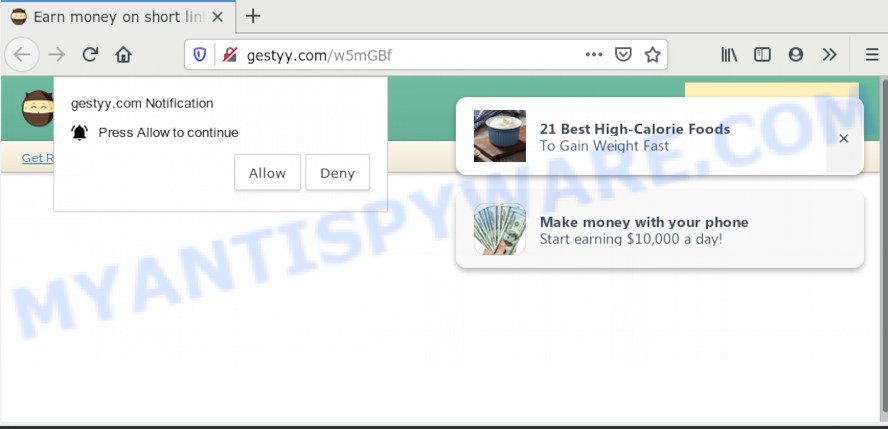
A. Constant advertising popups that show up without user-interaction is a symptom of adware infection on your computer. Adware is short for ‘ad supported’ software. Additionally, some malware has adware built into the program. Adware presents unwanted ads that appear in unclosable windows or in-text links on internet browser. In order to show ads as often as possible adware software can modify your browser settings. You may even find that your personal computer settings are changed without your conscious permission. The developers of adware do so in order to make money via third-party ad network. Thus every your click on the adverts generates revenue for them.
Another reason why you need to remove adware software is its online data-tracking activity. Adware be able to collect a wide variety of your personal info such as what web-pages you are opening, what you are looking for the World Wide Web and so on. This personal info, afterwards, may be sold to third parties.
Threat Summary
| Name | Gestyy.com |
| Type | adware, potentially unwanted application (PUA), pop up virus, popups, pop up advertisements |
| Symptoms |
|
| Removal | Gestyy.com removal guide |
Adware come bundled with various freeware. This means that you need to be very careful when installing software downloaded from the World Wide Web, even from a large proven hosting. Be sure to read the Terms of Use and the Software license, choose only the Manual, Advanced or Custom installation mode, switch off all undesired modules and software are offered to install.
So, obviously, you need to remove the adware immediately. Use the free step-by-step tutorial below. This guide will help you clean your computer of adware and thus get rid of the Gestyy.com undesired pop-up advertisements.
How to remove Gestyy.com popup advertisements (removal tutorial)
Most often adware requires more than a simple uninstall with the help of Windows Control panel in order to be fully removed. For that reason, our team designed several removal ways that we’ve combined in a detailed instructions. Therefore, if you have the intrusive Gestyy.com popup advertisements on your PC and are currently trying to have it removed then feel free to follow the guide below in order to resolve your problem. Read this manual carefully, bookmark it or open this page on your smartphone, because you may need to shut down your internet browser or restart your PC.
To remove Gestyy.com, complete the steps below:
- How to manually remove Gestyy.com
- How to automatically remove Gestyy.com advertisements
- Block Gestyy.com and other undesired web-pages
- To sum up
How to manually remove Gestyy.com
In most cases, it is possible to manually delete Gestyy.com pop-up ads. This method does not involve the use of any tricks or removal utilities. You just need to restore the normal settings of the PC and internet browser. This can be done by following a few simple steps below. If you want to quickly remove Gestyy.com pop up ads, as well as perform a full scan of your machine, we recommend that you run adware software removal utilities, which are listed below.
Uninstall PUPs through the MS Windows Control Panel
First of all, check the list of installed apps on your PC system and uninstall all unknown and newly added programs. If you see an unknown program with incorrect spelling or varying capital letters, it have most likely been installed by malicious software and you should clean it off first with malware removal utility like Zemana Free.
Press Windows button ![]() , then click Search
, then click Search ![]() . Type “Control panel”and press Enter. If you using Windows XP or Windows 7, then press “Start” and select “Control Panel”. It will show the Windows Control Panel like the one below.
. Type “Control panel”and press Enter. If you using Windows XP or Windows 7, then press “Start” and select “Control Panel”. It will show the Windows Control Panel like the one below.

Further, press “Uninstall a program” ![]()
It will show a list of all apps installed on your personal computer. Scroll through the all list, and remove any questionable and unknown software.
Remove Gestyy.com notifications from web browsers
If you’re getting browser notification spam from the Gestyy.com or another undesired webpage, you’ll have previously pressed the ‘Allow’ button. Below we’ll teach you how to turn them off.
|
|
|
|
|
|
Remove Gestyy.com redirect from IE
By resetting Microsoft Internet Explorer internet browser you return your web-browser settings to its default state. This is basic when troubleshooting problems that might have been caused by adware which causes unwanted Gestyy.com pop up ads.
First, run the Internet Explorer, click ![]() ) button. Next, click “Internet Options” as shown in the following example.
) button. Next, click “Internet Options” as shown in the following example.

In the “Internet Options” screen select the Advanced tab. Next, click Reset button. The Microsoft Internet Explorer will show the Reset Internet Explorer settings dialog box. Select the “Delete personal settings” check box and click Reset button.

You will now need to restart your machine for the changes to take effect. It will remove adware which redirects your web-browser to the unwanted Gestyy.com web site, disable malicious and ad-supported web browser’s extensions and restore the Internet Explorer’s settings such as homepage, search engine by default and newtab to default state.
Remove Gestyy.com ads from Chrome
If your Chrome browser is rerouted to intrusive Gestyy.com web page, it may be necessary to completely reset your web browser application to its default settings.
Open the Google Chrome menu by clicking on the button in the form of three horizontal dotes (![]() ). It will display the drop-down menu. Choose More Tools, then click Extensions.
). It will display the drop-down menu. Choose More Tools, then click Extensions.
Carefully browse through the list of installed plugins. If the list has the extension labeled with “Installed by enterprise policy” or “Installed by your administrator”, then complete the following tutorial: Remove Chrome extensions installed by enterprise policy otherwise, just go to the step below.
Open the Google Chrome main menu again, press to “Settings” option.

Scroll down to the bottom of the page and click on the “Advanced” link. Now scroll down until the Reset settings section is visible, as displayed in the following example and click the “Reset settings to their original defaults” button.

Confirm your action, press the “Reset” button.
Get rid of Gestyy.com popup ads from Mozilla Firefox
If the Mozilla Firefox settings such as default search engine, home page and new tab page have been changed by the adware, then resetting it to the default state can help. Essential information such as bookmarks, browsing history, passwords, cookies, auto-fill data and personal dictionaries will not be removed.
First, start the Firefox. Next, click the button in the form of three horizontal stripes (![]() ). It will display the drop-down menu. Next, click the Help button (
). It will display the drop-down menu. Next, click the Help button (![]() ).
).

In the Help menu click the “Troubleshooting Information”. In the upper-right corner of the “Troubleshooting Information” page press on “Refresh Firefox” button as shown on the image below.

Confirm your action, press the “Refresh Firefox”.
How to automatically remove Gestyy.com advertisements
The manual tutorial above is tedious to use and can not always help to fully remove the Gestyy.com ads. Here I am telling you an automatic method to remove this adware software from your PC fully. Zemana Free, MalwareBytes Anti Malware and Hitman Pro are anti-malware tools that have the ability to locate and remove all kinds of malicious software including adware responsible for Gestyy.com ads.
Run Zemana to delete Gestyy.com popup ads
If you need a free tool that can easily remove Gestyy.com redirect, then use Zemana Anti Malware (ZAM). This is a very handy program, which is primarily developed to quickly look for and get rid of adware software and malicious software hijacking internet browsers and changing their settings.
- Please go to the link below to download Zemana Free. Save it on your Windows desktop or in any other place.
Zemana AntiMalware
164783 downloads
Author: Zemana Ltd
Category: Security tools
Update: July 16, 2019
- Once you have downloaded the installation file, make sure to double click on the Zemana.AntiMalware.Setup. This would start the Zemana AntiMalware installation on your personal computer.
- Select installation language and click ‘OK’ button.
- On the next screen ‘Setup Wizard’ simply click the ‘Next’ button and follow the prompts.

- Finally, once the install is finished, Zemana Free will start automatically. Else, if doesn’t then double-click on the Zemana Anti Malware icon on your desktop.
- Now that you have successfully install Zemana Anti-Malware, let’s see How to use Zemana Free to remove Gestyy.com popups from your computer.
- After you have opened the Zemana, you will see a window as on the image below, just press ‘Scan’ button to perform a system scan for the adware software.

- Now pay attention to the screen while Zemana AntiMalware scans your PC.

- After finished, you can check all threats found on your machine. Next, you need to press ‘Next’ button.

- Zemana AntiMalware (ZAM) may require a reboot PC in order to complete the Gestyy.com pop up advertisements removal procedure.
- If you want to permanently remove adware from your personal computer, then press ‘Quarantine’ icon, select all malicious software, adware, potentially unwanted software and other threats and click Delete.
- Reboot your computer to complete the adware removal process.
Get rid of Gestyy.com pop up ads and malicious extensions with Hitman Pro
HitmanPro is a free program which made to remove malicious software, potentially unwanted applications, browser hijackers and adware from your computer running MS Windows 10, 8, 7, XP (32-bit and 64-bit). It will allow to look for and remove adware that causes Gestyy.com popup advertisements in your internet browser, including its files, folders and registry keys.

- Installing the HitmanPro is simple. First you will need to download Hitman Pro on your Windows Desktop from the link below.
- After the download is done, double click the HitmanPro icon. Once this utility is started, click “Next” button to perform a system scan for the adware that causes Gestyy.com redirect. While the HitmanPro tool is checking, you may see how many objects it has identified as being affected by malicious software.
- After the checking is done, a list of all threats found is created. Make sure all threats have ‘checkmark’ and press “Next” button. Now click the “Activate free license” button to start the free 30 days trial to get rid of all malware found.
Use MalwareBytes Free to remove Gestyy.com ads
If you are having problems with Gestyy.com ads removal, then check out MalwareBytes Free. This is a tool that can help clean up your PC and improve your speeds for free. Find out more below.
MalwareBytes can be downloaded from the following link. Save it on your Windows desktop.
327040 downloads
Author: Malwarebytes
Category: Security tools
Update: April 15, 2020
When downloading is done, close all windows on your PC. Further, launch the file called mb3-setup. If the “User Account Control” dialog box pops up as shown on the image below, press the “Yes” button.

It will display the “Setup wizard” that will help you set up MalwareBytes AntiMalware on the machine. Follow the prompts and do not make any changes to default settings.

Once installation is finished successfully, press Finish button. Then MalwareBytes Anti Malware will automatically start and you may see its main window as shown below.

Next, press the “Scan Now” button for checking your computer for the adware software that causes multiple unwanted popups. This procedure can take quite a while, so please be patient. While the MalwareBytes Anti-Malware (MBAM) application is scanning, you can see number of objects it has identified as threat.

After MalwareBytes completes the scan, MalwareBytes Anti Malware will display you the results. Review the scan results and then click “Quarantine Selected” button.

The MalwareBytes Free will remove adware software that redirects your web browser to the unwanted Gestyy.com web site and add items to the Quarantine. When disinfection is complete, you can be prompted to reboot your computer. We suggest you look at the following video, which completely explains the process of using the MalwareBytes Anti-Malware to delete hijackers, adware and other malware.
Block Gestyy.com and other undesired web-pages
Use an ad-blocker utility such as AdGuard will protect you from malicious ads and content. Moreover, you may find that the AdGuard have an option to protect your privacy and stop phishing and spam websites. Additionally, ad blocking applications will allow you to avoid intrusive ads and unverified links that also a good way to stay safe online.
- AdGuard can be downloaded from the following link. Save it on your Windows desktop.
Adguard download
26839 downloads
Version: 6.4
Author: © Adguard
Category: Security tools
Update: November 15, 2018
- After downloading it, start the downloaded file. You will see the “Setup Wizard” program window. Follow the prompts.
- After the install is finished, click “Skip” to close the install program and use the default settings, or press “Get Started” to see an quick tutorial that will allow you get to know AdGuard better.
- In most cases, the default settings are enough and you don’t need to change anything. Each time, when you start your PC, AdGuard will launch automatically and stop unwanted ads, block Gestyy.com, as well as other malicious or misleading web-pages. For an overview of all the features of the program, or to change its settings you can simply double-click on the icon called AdGuard, that can be found on your desktop.
To sum up
Once you have finished the step-by-step tutorial above, your system should be free from adware which causes Gestyy.com popup ads and other malware. The IE, Google Chrome, Firefox and MS Edge will no longer reroute you to various annoying web pages like Gestyy.com. Unfortunately, if the guide does not help you, then you have caught a new adware, and then the best way – ask for help here.
























