If you notice that the browser default search provider, home page and new tab have changed to My Login Hub without your knowledge or permission then most probably that hijackware (also known as browser hijacker) was installed on your computer. Browser hijacker is small program or browser extension that can change your start page and search engine, redirect you to web pages you never intended to open, gather search queries and your personal data. In the post below you will find tutorial about how to revert back web-browser settings to their original defaults and fully get rid of My Login Hub from MS Edge, IE, Firefox and Google Chrome.
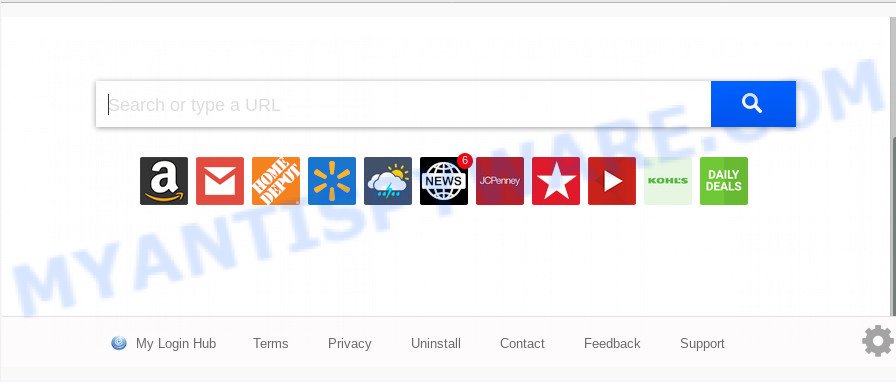
When you’re performing searches using the internet browser that has been affected by My Login Hub, the search results will be returned from Bing, Yahoo or Google Custom Search. The authors of My Login Hub browser hijacker are most likely doing this to make advertisement revenue from the advertisements displayed in the search results.
And finally, the My Login Hub hijacker has the ability to gather lots of marketing-type data about you such as what web pages you are opening, what you are looking for the Web and so on. This information, in the future, may be sold to third party companies.
Threat Summary
| Name | My Login Hub |
| Type | browser hijacker, search provider hijacker, home page hijacker, toolbar, unwanted new tab, redirect virus |
| Symptoms |
|
| Removal | My Login Hub removal guide |
We strongly suggest that you perform the step-by-step guidance below which will assist you to remove My Login Hub redirect using the standard features of Windows and some proven free programs.
How to remove My Login Hub redirect
In order to delete My Login Hub search, start by closing any applications and popups that are open. If a pop up won’t close, then close your browser (Google Chrome, Firefox, Edge and Internet Explorer). If a program won’t close then please restart your computer. Next, follow the steps below.
To remove My Login Hub, use the steps below:
- Manual My Login Hub removal
- How to remove My Login Hub automatically
- Stop My Login Hub redirect
- How did My Login Hub hijacker get on your computer
- To sum up
Manual My Login Hub removal
The following instructions is a step-by-step guide, which will help you manually remove My Login Hub start page from the Firefox, Microsoft Internet Explorer, Edge and Google Chrome.
Removing the My Login Hub, check the list of installed apps first
In order to delete PUPs such as this browser hijacker, open the Microsoft Windows Control Panel and click on “Uninstall a program”. Check the list of installed applications. For the ones you do not know, run an Internet search to see if they are adware, browser hijacker or potentially unwanted apps. If yes, uninstall them off. Even if they are just a apps that you do not use, then removing them off will increase your computer start up time and speed dramatically.
|
|
|
|
Remove My Login Hub redirect from browsers
Remove unwanted add-ons is a easy method to remove My Login Hub home page and return web browser’s settings which have been modified by hijacker.
You can also try to remove My Login Hub search by reset Chrome settings. |
If you are still experiencing issues with My Login Hub removal, you need to reset Mozilla Firefox browser. |
Another method to remove My Login Hub redirect from Internet Explorer is reset Internet Explorer settings. |
|
How to remove My Login Hub automatically
IT security professionals have built efficient malware removal tools to aid users in removing hijackers , adware and potentially unwanted software. Below we will share with you the best malicious software removal tools with the ability to find and remove My Login Hub and other PUPs.
Scan and clean your PC system of My Login Hub with Zemana Anti Malware
Thinking about remove My Login Hub search from your browser? Then pay attention to Zemana Anti Malware. This is a well-known tool, originally created just to find and delete malicious software, adware and PUPs. But by now it has seriously changed and can not only rid you of malicious software, but also protect your PC from malicious software and adware software, as well as find and remove common viruses and trojans.
Download Zemana AntiMalware (ZAM) from the link below. Save it on your Microsoft Windows desktop or in any other place.
164783 downloads
Author: Zemana Ltd
Category: Security tools
Update: July 16, 2019
Once downloading is finished, start it and follow the prompts. Once installed, the Zemana Anti Malware (ZAM) will try to update itself and when this task is done, press the “Scan” button . Zemana AntiMalware program will scan through the whole computer for the browser hijacker infection that made to redirect your web-browser to the My Login Hub web-page.

This process can take some time, so please be patient. When a malicious software, adware software or PUPs are found, the count of the security threats will change accordingly. Wait until the the checking is done. Make sure all threats have ‘checkmark’ and press “Next” button.

The Zemana will delete hijacker infection that cause My Login Hub web site to appear and move items to the program’s quarantine.
Scan your PC system and remove My Login Hub with Hitman Pro
Hitman Pro is a portable program which requires no hard installation to find and remove browser hijacker responsible for redirections to My Login Hub. The application itself is small in size (only a few Mb). Hitman Pro does not need any drivers and special dlls. It’s probably easier to use than any alternative malicious software removal tools you have ever tried. Hitman Pro works on 64 and 32-bit versions of Windows 10, 8, 7 and XP. It proves that removal tool can be just as effective as the widely known antivirus programs.

- Visit the following page to download HitmanPro. Save it directly to your Microsoft Windows Desktop.
- After the downloading process is finished, double click the HitmanPro icon. Once this tool is started, click “Next” button to perform a system scan with this utility for the browser hijacker which modifies internet browser settings to replace your startpage, newtab and search engine with My Login Hub website. Depending on your system, the scan can take anywhere from a few minutes to close to an hour. When a threat is found, the number of the security threats will change accordingly. Wait until the the scanning is done.
- Once the scan get finished, you can check all threats found on your system. Make sure all threats have ‘checkmark’ and press “Next” button. Now click the “Activate free license” button to start the free 30 days trial to remove all malicious software found.
Run MalwareBytes Free to remove browser hijacker infection
If you are still having problems with the My Login Hub — or just wish to check your computer occasionally for browser hijacker and other malicious software — download MalwareBytes. It is free for home use, and identifies and removes various unwanted software that attacks your computer or degrades personal computer performance. MalwareBytes Anti-Malware can remove adware software, PUPs as well as malicious software, including ransomware and trojans.
MalwareBytes Free can be downloaded from the following link. Save it to your Desktop.
327041 downloads
Author: Malwarebytes
Category: Security tools
Update: April 15, 2020
After the downloading process is done, close all software and windows on your system. Double-click the install file called mb3-setup. If the “User Account Control” prompt pops up as displayed in the following example, click the “Yes” button.

It will open the “Setup wizard” which will help you install MalwareBytes on your PC. Follow the prompts and do not make any changes to default settings.

Once install is complete successfully, press Finish button. MalwareBytes will automatically start and you can see its main screen as displayed below.

Now click the “Scan Now” button for checking your machine for the hijacker infection responsible for changing your browser settings to My Login Hub. A scan may take anywhere from 10 to 30 minutes, depending on the number of files on your computer and the speed of your machine. When a threat is detected, the count of the security threats will change accordingly.

Once finished, MalwareBytes AntiMalware (MBAM) will display a scan report. Make sure to check mark the items that are unsafe and then click “Quarantine Selected” button. The MalwareBytes will begin to delete My Login Hub browser hijacker infection and other web browser’s malicious addons. When that process is finished, you may be prompted to restart the computer.

We recommend you look at the following video, which completely explains the process of using the MalwareBytes Anti Malware to get rid of adware, browser hijacker and other malicious software.
Stop My Login Hub redirect
In order to increase your security and protect your computer against new undesired advertisements and malicious websites, you need to run ad-blocker application that stops an access to malicious ads and web pages. Moreover, the program can block the display of intrusive advertising, which also leads to faster loading of web pages and reduce the consumption of web traffic.
- First, visit the following page, then press the ‘Download’ button in order to download the latest version of AdGuard.
Adguard download
26839 downloads
Version: 6.4
Author: © Adguard
Category: Security tools
Update: November 15, 2018
- Once downloading is complete, launch the downloaded file. You will see the “Setup Wizard” program window. Follow the prompts.
- After the installation is complete, click “Skip” to close the installation program and use the default settings, or click “Get Started” to see an quick tutorial which will assist you get to know AdGuard better.
- In most cases, the default settings are enough and you do not need to change anything. Each time, when you start your computer, AdGuard will start automatically and stop unwanted advertisements, block My Login Hub, as well as other malicious or misleading web sites. For an overview of all the features of the application, or to change its settings you can simply double-click on the icon called AdGuard, that may be found on your desktop.
How did My Login Hub hijacker get on your computer
Many of the free applications out there install undesired browser toolbars, adware and potentially unwanted applications like the hijacker which developed to reroute your web-browser to the My Login Hub webpage along with them without your knowledge. One has to be attentive while installing free applications in order to avoid accidentally installing bundled software. It’s important that you pay attention to the EULA (End User License Agreements) and select the Custom, Manual or Advanced setup option as it will typically disclose what third-party applications will also be installed.
To sum up
Now your computer should be clean of the hijacker infection that causes browsers to open intrusive My Login Hub web-page. We suggest that you keep AdGuard (to help you block unwanted pop up advertisements and undesired harmful web pages) and Zemana Anti-Malware (to periodically scan your machine for new malware, browser hijackers and adware). Make sure that you have all the Critical Updates recommended for MS Windows operating system. Without regular updates you WILL NOT be protected when new browser hijacker infections, malicious programs and adware are released.
If you are still having problems while trying to remove My Login Hub from your web browser, then ask for help here.




















