Q. My-love.co scam help. Just started yesterday I believe. I’ve searched the Internet on this. I also believe it is adware. I’ve scanned for adware with antivirus. Nothing is finding it. Any help would be greatly appreciated!
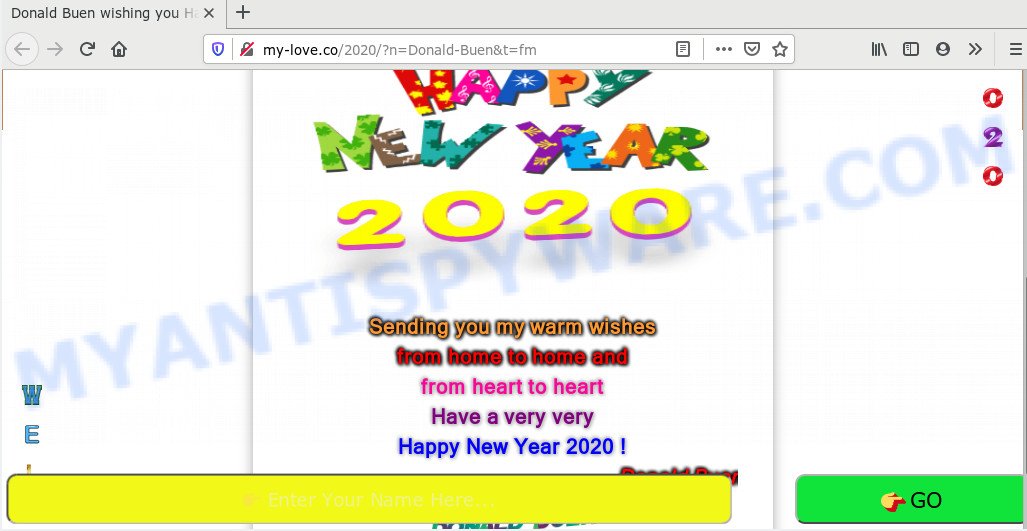
A. We have investigated this issue and it appears to be adware is likely installed on your PC/device/web browser. In order to remove adware and My-love.co scam you should try to clean cache and history of your browser. Also delete suspicious apps and dubious extensions. In addition, reset your web browser settings and run adware removal tools provided below.
How does adware work? Adware is something that you should be aware of even if you use Google Chrome or other modern internet browser. This is the name given to applications that have been created to display intrusive ads and pop-up deals onto your screen. The reason for adware’s existence is to generate revenue for its developer.
Does adware steal your confidential data? Adware be able to gather user information (your ip address, what is a web page you are viewing now, what you are looking for on the Internet, which links you are clicking), which can later transfer to third parties.
Threat Summary
| Name | My-love.co |
| Type | adware software, potentially unwanted application (PUA), pop up advertisements, popup virus, pop-ups |
| Symptoms |
|
| Removal | My-love.co removal guide |
Adware software most likely to occur during the setup of free software due the fact that PUPs like this are usually hidden in the setup file. Thus, if you have installed some free software using Quick(Standard) method, you may have let adware software get inside your PC system. Keep in mind that the Quick mode is unreliable because it do not warn about additional software. Thus, third-party applications will be installed automatically unless you choose Advanced/Custom method and reject its installation.
It’s important, don’t use My-love.co web-page and don’t click on links placed on it, as they can lead you to a more malicious or misleading websites. The best option is to use the steps posted below toremove My-love.co pop up scam.
How to remove My-love.co pop up scam (Adware virus removal guide)
My-love.co advertisements in the Chrome, Internet Explorer, Mozilla Firefox and MS Edge can be permanently removed by deleting unwanted applications, resetting the web-browser to its default state, and reversing any changes to the computer by malicious software. Free removal tools which listed below can assist in removing adware that shows numerous popup windows and annoying advertising.
To remove My-love.co, execute the following steps:
- How to manually delete My-love.co
- How to completely remove My-love.co ads using free utilities
- Stop My-love.co popup ads
- To sum up
How to manually delete My-love.co
This part of the post is a step-by-step guide that will show you how to delete My-love.co scam manually. You just need to carefully complete each step. In this case, you do not need to download any additional utilities.
Uninstall adware through the Windows Control Panel
First, go to MS Windows Control Panel and remove dubious apps, all programs you don’t remember installing. It’s important to pay the most attention to apps you installed just before My-love.co redirect appeared on your browser. If you do not know what a program does, look for the answer on the Net.
Windows 8, 8.1, 10
First, click Windows button

Once the ‘Control Panel’ opens, click the ‘Uninstall a program’ link under Programs category as shown below.

You will see the ‘Uninstall a program’ panel as on the image below.

Very carefully look around the entire list of apps installed on your machine. Most likely, one of them is the adware software responsible for My-love.co pop-up advertisements. If you have many software installed, you can help simplify the search of harmful software by sort the list by date of installation. Once you have found a questionable, unwanted or unused application, right click to it, after that press ‘Uninstall’.
Windows XP, Vista, 7
First, click ‘Start’ button and select ‘Control Panel’ at right panel as displayed in the following example.

When the Windows ‘Control Panel’ opens, you need to click ‘Uninstall a program’ under ‘Programs’ as displayed in the figure below.

You will see a list of software installed on your system. We recommend to sort the list by date of installation to quickly find the applications that were installed last. Most probably, it is the adware that causes pop ups. If you’re in doubt, you can always check the application by doing a search for her name in Google, Yahoo or Bing. Once the application which you need to remove is found, simply press on its name, and then press ‘Uninstall’ as displayed in the following example.

Remove My-love.co ads from Chrome
Like other modern web-browsers, the Google Chrome has the ability to reset the settings to their default values and thereby restore the browser’s settings such as newtab, search engine by default and start page that have been changed by the adware related to the My-love.co popup advertisements.

- First, launch the Google Chrome and press the Menu icon (icon in the form of three dots).
- It will open the Google Chrome main menu. Choose More Tools, then press Extensions.
- You’ll see the list of installed add-ons. If the list has the add-on labeled with “Installed by enterprise policy” or “Installed by your administrator”, then complete the following tutorial: Remove Chrome extensions installed by enterprise policy.
- Now open the Chrome menu once again, click the “Settings” menu.
- Next, click “Advanced” link, which located at the bottom of the Settings page.
- On the bottom of the “Advanced settings” page, click the “Reset settings to their original defaults” button.
- The Google Chrome will display the reset settings prompt as shown on the screen above.
- Confirm the browser’s reset by clicking on the “Reset” button.
- To learn more, read the blog post How to reset Chrome settings to default.
Delete My-love.co popup ads from Microsoft Internet Explorer
The Internet Explorer reset is great if your web-browser is hijacked or you have unwanted add-ons or toolbars on your web browser, which installed by an malicious software.
First, launch the Internet Explorer, then click ‘gear’ icon ![]() . It will open the Tools drop-down menu on the right part of the internet browser, then click the “Internet Options” as shown below.
. It will open the Tools drop-down menu on the right part of the internet browser, then click the “Internet Options” as shown below.

In the “Internet Options” screen, select the “Advanced” tab, then click the “Reset” button. The Internet Explorer will display the “Reset Internet Explorer settings” dialog box. Further, click the “Delete personal settings” check box to select it. Next, click the “Reset” button as shown on the screen below.

Once the procedure is complete, press “Close” button. Close the Internet Explorer and restart your computer for the changes to take effect. This step will help you to restore your internet browser’s startpage, new tab page and search provider by default to default state.
Remove My-love.co popups from Mozilla Firefox
Resetting your Firefox is good initial troubleshooting step for any issues with your web browser program, including the redirect to My-love.co webpage. Your saved bookmarks, form auto-fill information and passwords won’t be cleared or changed.
First, launch the Firefox. Next, click the button in the form of three horizontal stripes (![]() ). It will show the drop-down menu. Next, press the Help button (
). It will show the drop-down menu. Next, press the Help button (![]() ).
).

In the Help menu click the “Troubleshooting Information”. In the upper-right corner of the “Troubleshooting Information” page click on “Refresh Firefox” button as shown on the screen below.

Confirm your action, click the “Refresh Firefox”.
How to completely remove My-love.co ads using free utilities
Anti Malware programs differ from each other by many features such as performance, scheduled scans, automatic updates, virus signature database, technical support, compatibility with other antivirus software and so on. We suggest you run the following free applications: Zemana Anti Malware, MalwareBytes Anti-Malware and HitmanPro. Each of these programs has all of needed features, but most importantly, they have the ability to identify the adware and remove My-love.co popup ads from the Firefox, Microsoft Edge, Microsoft Internet Explorer and Chrome.
Use Zemana AntiMalware (ZAM) to remove My-love.co pop-up ads
Does Zemana Free remove adware that causes My-love.co pop-up ads in your browser? The adware is often installed with malicious software that can force you to install an program such as toolbars you don’t want. Therefore, recommend using the Zemana Anti Malware (ZAM). It’s a tool developed to scan and remove adware software and other malicious software from your system for free.
Visit the following page to download Zemana Anti-Malware (ZAM). Save it to your Desktop.
164782 downloads
Author: Zemana Ltd
Category: Security tools
Update: July 16, 2019
After the downloading process is finished, close all programs and windows on your computer. Open a directory in which you saved it. Double-click on the icon that’s named Zemana.AntiMalware.Setup as displayed on the image below.
![]()
When the installation begins, you will see the “Setup wizard” which will allow you setup Zemana Free on your personal computer.

Once installation is finished, you will see window as shown on the screen below.

Now click the “Scan” button to perform a system scan with this tool for the adware software related to the My-love.co popups. A scan may take anywhere from 10 to 30 minutes, depending on the count of files on your personal computer and the speed of your PC system. While the Zemana AntiMalware is checking, you can see how many objects it has identified either as being malicious software.

After that process is finished, you can check all items found on your PC system. In order to remove all threats, simply press “Next” button.

The Zemana Free will delete adware that causes My-love.co pop-up advertisements in your browser.
Remove My-love.co pop up ads from web-browsers with Hitman Pro
HitmanPro is a free removal tool that can be downloaded and run to delete adware which causes My-love.co redirect, hijacker infections, malicious software, PUPs, toolbars and other threats from your PC. You can use this utility to detect threats even if you have an antivirus or any other security application.
First, click the following link, then click the ‘Download’ button in order to download the latest version of HitmanPro.
After the downloading process is done, open the file location. You will see an icon like below.

Double click the Hitman Pro desktop icon. After the utility is started, you will see a screen as shown in the figure below.

Further, click “Next” button . Hitman Pro utility will begin scanning the whole PC to find out adware that causes My-love.co advertisements in your web-browser. Once the system scan is finished, Hitman Pro will produce a list of unwanted apps and adware like below.

Next, you need to press “Next” button. It will show a prompt, click the “Activate free license” button.
Automatically remove My-love.co pop-up ads with MalwareBytes
You can remove My-love.co advertisements automatically with a help of MalwareBytes Anti Malware (MBAM). We suggest this free malicious software removal utility because it can easily delete browser hijackers, adware, potentially unwanted programs and toolbars with all their components such as files, folders and registry entries.
Please go to the link below to download the latest version of MalwareBytes for Microsoft Windows. Save it to your Desktop.
327040 downloads
Author: Malwarebytes
Category: Security tools
Update: April 15, 2020
When the download is complete, close all applications and windows on your personal computer. Double-click the install file called mb3-setup. If the “User Account Control” dialog box pops up as on the image below, click the “Yes” button.

It will open the “Setup wizard” that will help you install MalwareBytes Free on your machine. Follow the prompts and do not make any changes to default settings.

Once install is finished successfully, click Finish button. MalwareBytes will automatically start and you can see its main screen as shown on the image below.

Now press the “Scan Now” button to perform a system scan with this utility for the adware that causes My-love.co ads. A system scan can take anywhere from 5 to 30 minutes, depending on your machine. When a threat is found, the count of the security threats will change accordingly. Wait until the the checking is finished.

After that process is complete, MalwareBytes Anti Malware (MBAM) will display a screen which contains a list of malicious software that has been detected. All detected threats will be marked. You can delete them all by simply click “Quarantine Selected” button. The MalwareBytes AntiMalware (MBAM) will begin to delete adware software which causes undesired My-love.co popups. Once the cleaning procedure is finished, you may be prompted to reboot the PC system.

We advise you look at the following video, which completely explains the process of using the MalwareBytes Free to get rid of adware, hijacker and other malware.
Stop My-love.co popup ads
By installing an adblocker program like AdGuard, you’re able to block My-love.co, autoplaying video ads and get rid of a ton of distracting and intrusive ads on web-pages.
- Download AdGuard from the following link. Save it directly to your Windows Desktop.
Adguard download
26839 downloads
Version: 6.4
Author: © Adguard
Category: Security tools
Update: November 15, 2018
- After downloading it, run the downloaded file. You will see the “Setup Wizard” program window. Follow the prompts.
- After the install is done, click “Skip” to close the installation program and use the default settings, or press “Get Started” to see an quick tutorial that will help you get to know AdGuard better.
- In most cases, the default settings are enough and you do not need to change anything. Each time, when you start your system, AdGuard will run automatically and stop unwanted ads, block My-love.co, as well as other malicious or misleading web-sites. For an overview of all the features of the application, or to change its settings you can simply double-click on the icon called AdGuard, which can be found on your desktop.
To sum up
After completing the few simple steps above, your machine should be free from adware that causes multiple intrusive pop-ups and other malware. The Firefox, Chrome, MS Edge and Internet Explorer will no longer redirect you to various undesired web-sites such as My-love.co. Unfortunately, if the steps does not help you, then you have caught a new adware, and then the best way – ask for help here.




















