Q. I’m being bombarded with My-msg.co New Year Scam and cannot figure out how to remove it. If someone has any ideas they would be appreciated.
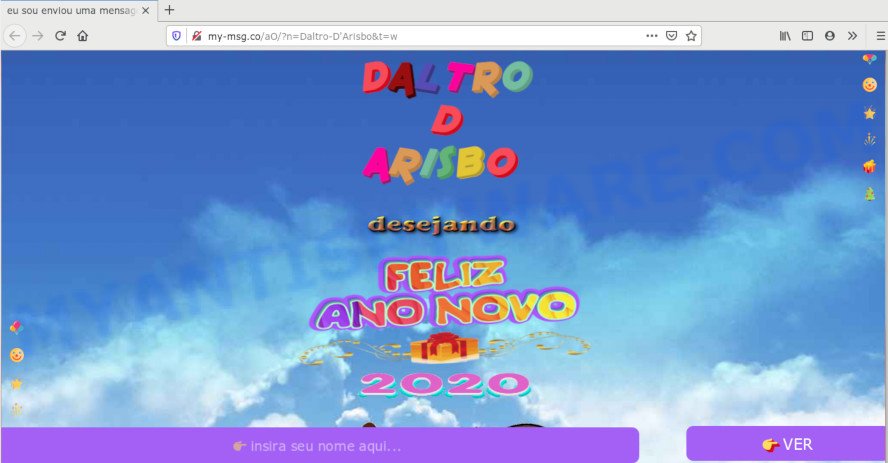
A. We have investigated this problem and it appears to be adware is likely installed on your computer and/or internet browser. In order to get rid of adware software and My-msg.co pop-up scam you should try to clean cache and history of your internet browser. Also uninstall questionable plugins from your internet browser. In addition, reset your browser settings and use adware software removal utilities listed below.
What is Adware? An Introduction to Adware. Adware is type of malicious software that can cause problems for your PC/device. It can generate numerous additional popup, banner, pop-under and in-text link advertisements flooding on your browser; gather your confidential information such as login details, online searches, etc; run in the background and drag down your system running speed; give more chances for other adware, PUPs even malware to get on your machine.
Even worse, adware software be able to collect marketing-type data about you (your ip address, what is a web-site you are viewing now, what you are looking for on the Net, which links you are clicking), which can later transfer to third parties.
Threat Summary
| Name | My-msg.co |
| Type | adware software, potentially unwanted application (PUA), popup advertisements, pop-up virus, popups |
| Symptoms |
|
| Removal | My-msg.co removal guide |
Most commonly adware gets onto PC system by being attached to various free software, as a bonus. Therefore it’s very important at the stage of installing applications downloaded from the Internet carefully review the Terms of use and the License agreement, as well as to always select the Advanced, Custom or Manual install mode. In this method, you can turn off all bundled internet browser addons, which will be installed along with the desired program.
If your internet browser has been hijacked with the adware, you must have complete any of the steps below. Once you’ve removed My-msg.co ads from your computer by following our suggestions below, make sure not to commit the same mistakes again in the future.
How to remove My-msg.co pop-up scam (Adware virus removal guide)
The adware software is a form of malware that you might have difficulty in uninstalling it from your computer. Happily, you’ve found the effective My-msg.co pop-ups removal guide in this blog post. Both the manual removal way and the automatic removal solution will be provided below and you can just choose the one that best for you. If you’ve any questions or need help then type a comment below. Some of the steps below will require you to shut down this web-site. So, please read the steps carefully, after that bookmark it or open it on your smartphone for later reference.
To remove My-msg.co, execute the steps below:
- How to get rid of My-msg.co redirect without any software
- How to remove My-msg.co popup ads using free utilities
- Stop My-msg.co pop-up scam
- To sum up
How to get rid of My-msg.co redirect without any software
In most cases, it’s possible to manually get rid of My-msg.co advertisements. This way does not involve the use of any tricks or removal tools. You just need to restore the normal settings of the personal computer and internet browser. This can be done by following a few simple steps below. If you want to quickly get rid of My-msg.co popup ads, as well as perform a full scan of your machine, we recommend that you run adware software removal tools, which are listed below.
Uninstall unwanted or recently installed programs
In order to remove PUPs such as this adware, check the list of installed apps. For the ones you do not know, run an Internet search to see if they are adware software, browser hijacker or potentially unwanted apps. If yes, uninstall them off. Even if they are just a programs that you do not use, then deleting them off will increase your PC start up time and speed dramatically.
|
|
|
|
Remove My-msg.co advertisements from Google Chrome
If you have adware problem or the Chrome is running slow, then reset Chrome settings can help you. In the steps below we’ll show you a solution to reset your Google Chrome settings to default values without reinstall. This will also allow to remove My-msg.co pop-up advertisements from your browser.
Open the Google Chrome menu by clicking on the button in the form of three horizontal dotes (![]() ). It will display the drop-down menu. Choose More Tools, then click Extensions.
). It will display the drop-down menu. Choose More Tools, then click Extensions.
Carefully browse through the list of installed extensions. If the list has the addon labeled with “Installed by enterprise policy” or “Installed by your administrator”, then complete the following guidance: Remove Chrome extensions installed by enterprise policy otherwise, just go to the step below.
Open the Chrome main menu again, click to “Settings” option.

Scroll down to the bottom of the page and click on the “Advanced” link. Now scroll down until the Reset settings section is visible, as displayed on the screen below and click the “Reset settings to their original defaults” button.

Confirm your action, press the “Reset” button.
Remove My-msg.co pop ups from Firefox
Resetting Firefox web-browser will reset all the settings to their original settings and will remove My-msg.co ads, malicious add-ons and extensions. When using the reset feature, your personal information such as passwords, bookmarks, browsing history and web form auto-fill data will be saved.
Launch the Mozilla Firefox and click the menu button (it looks like three stacked lines) at the top right of the web-browser screen. Next, click the question-mark icon at the bottom of the drop-down menu. It will display the slide-out menu.

Select the “Troubleshooting information”. If you’re unable to access the Help menu, then type “about:support” in your address bar and press Enter. It bring up the “Troubleshooting Information” page as shown in the following example.

Click the “Refresh Firefox” button at the top right of the Troubleshooting Information page. Select “Refresh Firefox” in the confirmation prompt. The Firefox will start a procedure to fix your problems that caused by the My-msg.co adware software. Once, it’s done, click the “Finish” button.
Get rid of My-msg.co pop-up ads from IE
By resetting Internet Explorer browser you restore your web-browser settings to its default state. This is basic when troubleshooting problems that might have been caused by adware software that causes annoying My-msg.co redirect.
First, run the Internet Explorer, then click ‘gear’ icon ![]() . It will display the Tools drop-down menu on the right part of the browser, then press the “Internet Options” as shown in the figure below.
. It will display the Tools drop-down menu on the right part of the browser, then press the “Internet Options” as shown in the figure below.

In the “Internet Options” screen, select the “Advanced” tab, then click the “Reset” button. The IE will open the “Reset Internet Explorer settings” dialog box. Further, click the “Delete personal settings” check box to select it. Next, press the “Reset” button as displayed on the screen below.

After the process is done, click “Close” button. Close the Microsoft Internet Explorer and restart your personal computer for the changes to take effect. This step will help you to restore your internet browser’s homepage, search engine by default and newtab page to default state.
How to remove My-msg.co popup ads using free utilities
If you’re not expert at computers, then all your attempts to get rid of My-msg.co redirect by completing the manual steps above might result in failure. To find and remove all of the adware software related files and registry entries that keep this adware software on your personal computer, use free anti malware software such as Zemana Free, MalwareBytes AntiMalware and HitmanPro from our list below.
Delete My-msg.co pop-up advertisements with Zemana Anti-Malware
If you need a free utility that can easily get rid of My-msg.co advertisements, then use Zemana Anti-Malware (ZAM). This is a very handy program, which is primarily made to quickly search for and delete adware and malware infecting internet browsers and modifying their settings.
Now you can install and use Zemana Free to delete My-msg.co pop ups from your web-browser by following the steps below:
Visit the page linked below to download Zemana Free setup file named Zemana.AntiMalware.Setup on your computer. Save it directly to your Microsoft Windows Desktop.
164785 downloads
Author: Zemana Ltd
Category: Security tools
Update: July 16, 2019
Start the setup file after it has been downloaded successfully and then follow the prompts to install this tool on your PC.

During installation you can change some settings, but we recommend you don’t make any changes to default settings.
When installation is done, this malicious software removal utility will automatically launch and update itself. You will see its main window as shown in the following example.

Now click the “Scan” button to perform a system scan for the adware software related to the My-msg.co pop ups. A scan can take anywhere from 10 to 30 minutes, depending on the number of files on your computer and the speed of your personal computer. When a threat is detected, the number of the security threats will change accordingly.

Once the system scan is finished, you’ll be displayed the list of all detected threats on your system. You may remove items (move to Quarantine) by simply click “Next” button.

The Zemana AntiMalware (ZAM) will remove adware that causes My-msg.co pop ups in your internet browser and add items to the Quarantine. After disinfection is finished, you may be prompted to restart your PC to make the change take effect.
Scan your machine and delete My-msg.co pop-ups with Hitman Pro
Hitman Pro is a free program which developed to get rid of malicious software, PUPs, hijackers and adware from your PC system running MS Windows 10, 8, 7, XP (32-bit and 64-bit). It will allow to identify and remove adware that causes My-msg.co pop-up ads in your internet browser, including its files, folders and registry keys.

- First, visit the page linked below, then click the ‘Download’ button in order to download the latest version of Hitman Pro.
- When the downloading process is finished, double click the HitmanPro icon. Once this tool is opened, press “Next” button for checking your system for the adware that causes multiple undesired pop-ups. A scan may take anywhere from 10 to 30 minutes, depending on the number of files on your machine and the speed of your computer. During the scan Hitman Pro will scan for threats present on your computer.
- As the scanning ends, a list of all threats detected is produced. You may remove threats (move to Quarantine) by simply press “Next” button. Now press the “Activate free license” button to start the free 30 days trial to remove all malicious software found.
Run MalwareBytes AntiMalware (MBAM) to remove My-msg.co ads
We suggest using the MalwareBytes Anti-Malware. You can download and install MalwareBytes Anti Malware to find adware and thereby delete My-msg.co pop up ads from your browsers. When installed and updated, this free malware remover automatically searches for and removes all threats exist on the computer.

- Please go to the link below to download MalwareBytes Anti-Malware. Save it on your Desktop.
Malwarebytes Anti-malware
327041 downloads
Author: Malwarebytes
Category: Security tools
Update: April 15, 2020
- At the download page, click on the Download button. Your internet browser will open the “Save as” prompt. Please save it onto your Windows desktop.
- Once the downloading process is done, please close all apps and open windows on your PC. Double-click on the icon that’s named mb3-setup.
- This will launch the “Setup wizard” of MalwareBytes onto your computer. Follow the prompts and don’t make any changes to default settings.
- When the Setup wizard has finished installing, the MalwareBytes Free will launch and open the main window.
- Further, click the “Scan Now” button to perform a system scan for the adware which causes pop-ups. This task can take quite a while, so please be patient.
- After MalwareBytes Anti-Malware has finished scanning your machine, MalwareBytes AntiMalware (MBAM) will display a list of detected items.
- All detected threats will be marked. You can remove them all by simply press the “Quarantine Selected” button. After disinfection is complete, you may be prompted to restart the personal computer.
- Close the Anti Malware and continue with the next step.
Video instruction, which reveals in detail the steps above.
Stop My-msg.co pop-up scam
It’s also critical to protect your browsers from harmful websites and ads by using an ad blocking application such as AdGuard. Security experts says that it’ll greatly reduce the risk of malicious software, and potentially save lots of money. Additionally, the AdGuard can also protect your privacy by blocking almost all trackers.
Installing the AdGuard is simple. First you will need to download AdGuard on your PC system by clicking on the following link.
26839 downloads
Version: 6.4
Author: © Adguard
Category: Security tools
Update: November 15, 2018
After downloading it, double-click the downloaded file to start it. The “Setup Wizard” window will show up on the computer screen as shown in the figure below.

Follow the prompts. AdGuard will then be installed and an icon will be placed on your desktop. A window will show up asking you to confirm that you want to see a quick guide like the one below.

Click “Skip” button to close the window and use the default settings, or click “Get Started” to see an quick guide that will assist you get to know AdGuard better.
Each time, when you start your PC system, AdGuard will run automatically and stop unwanted ads, block My-msg.co, as well as other harmful or misleading web-sites. For an overview of all the features of the program, or to change its settings you can simply double-click on the AdGuard icon, that is located on your desktop.
To sum up
Once you have finished the steps outlined above, your computer should be clean from adware and other malicious software. Unfortunately, if the step-by-step guidance does not help you, then you have caught a new adware, and then the best way – ask for help here.




















