Namgeomethi.info pop-up is a browser-based scam which is made in order to force unsuspecting users into registering for spam notifications to deliver unwanted ads to the internet browser. This website will ask you to click on the ‘Allow’ in order to to enable Flash Player, verify that you are not a robot, confirm that you are 18+, download a file, connect to the Internet, watch a video, access the content of the webpage, and so on.
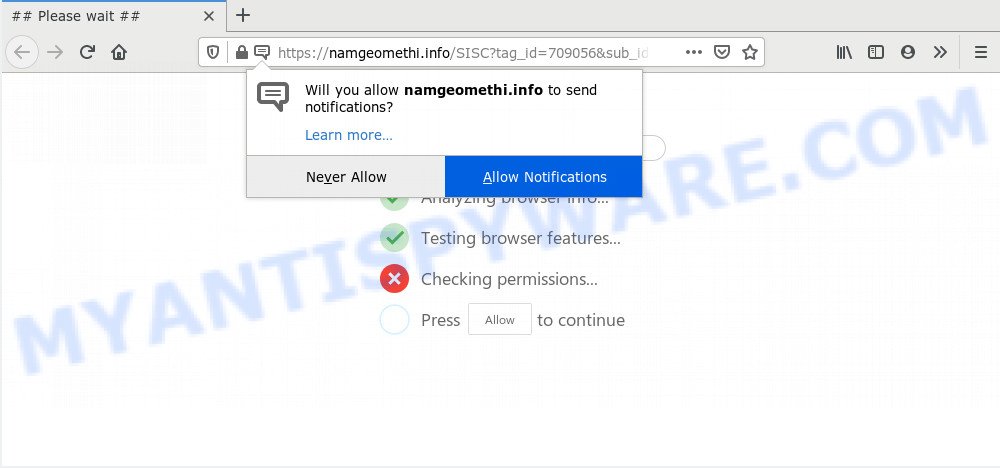
Once enabled, the Namgeomethi.info push notifications will start popping up in the lower right corner of your screen randomly and spam you with intrusive ads. The spam notifications will essentially be advertisements for ‘free’ online games, free gifts scams, dubious internet browser extensions, adult web-pages, and fake software as on the image below.

To end this intrusive behavior and remove Namgeomethi.info spam notifications, you need to modify browser settings that got altered by adware. For that, follow the Namgeomethi.info removal guide below. Once you remove Namgeomethi.info subscription, the push notifications will no longer appear on the screen.
How does your PC system get infected with Namgeomethi.info pop ups
These Namgeomethi.info popups are caused by misleading ads on the webpages you visit or adware. Adware software is undesired software designed to throw ads up on your web browser screen. Adware generates revenue for its creator by randomly displaying lots of advertisements and pop-up deals. You might experience a change in your home page or search provider, new tabs opening or even a redirect to unsafe websites.
Probably adware software get installed onto your PC when you’ve installed some freeware like E-Mail checker, PDF creator, video codec, etc. Because, most often, adware software may be bundled within the setup files from Softonic, Cnet, Soft32, Brothersoft or other similar web-sites that hosts free programs. So, you should start any files downloaded from the World Wide Web with great caution! Always carefully read the ‘User agreement’, ‘Software license’ and ‘Terms of use’. In the procedure of installing a new program, you need to select the ‘Manual’, ‘Advanced’ or ‘Custom’ installation option to control what components and optional programs to be installed, otherwise you run the risk of infecting your computer with adware or potentially unwanted application (PUA)
Threat Summary
| Name | Namgeomethi.info pop up |
| Type | push notifications advertisements, pop ups, popup ads, pop-up virus |
| Distribution | social engineering attack, adwares, potentially unwanted programs, dubious pop-up advertisements |
| Symptoms |
|
| Removal | Namgeomethi.info removal guide |
We suggest to get rid of the adware that causes unwanted Namgeomethi.info pop up ads, as soon as you found this issue, as it can redirect your web-browser to web-resources which may load other malicious software on your computer.
How to remove Namgeomethi.info popups from Chrome, Firefox, IE, Edge
Even if you have the up-to-date classic antivirus installed, and you’ve checked your computer for malware and removed anything found, you need to do the instructions below. The Namgeomethi.info pop up advertisements removal is not simple as installing another antivirus. Classic antivirus programs are not made to run together and will conflict with each other, or possibly crash Microsoft Windows. Instead we suggest complete the manual steps below after that use Zemana Anti Malware (ZAM), MalwareBytes or Hitman Pro, which are free programs dedicated to look for and delete adware which causes annoying Namgeomethi.info ads. Run these tools to ensure the adware is removed.
To remove Namgeomethi.info pop ups, use the steps below:
- How to manually remove Namgeomethi.info
- How to automatically remove Namgeomethi.info pop-ups
- How to stop Namgeomethi.info popup advertisements
- To sum up
How to manually remove Namgeomethi.info
The most common adware can be removed manually, without the use of anti-virus or other removal utilities. The manual steps below will show you how to get rid of Namgeomethi.info advertisements step by step. Although each of the steps is very easy and does not require special knowledge, but you doubt that you can finish them, then use the free tools, a list of which is given below.
Uninstall recently installed PUPs
First, you should try to identify and remove the program that causes the appearance of unwanted advertisements or browser redirect, using the ‘Uninstall a program’ which is located in the ‘Control panel’.
Windows 10, 8.1, 8
Click the MS Windows logo, and then click Search ![]() . Type ‘Control panel’and press Enter similar to the one below.
. Type ‘Control panel’and press Enter similar to the one below.

Once the ‘Control Panel’ opens, click the ‘Uninstall a program’ link under Programs category as displayed on the image below.

Windows 7, Vista, XP
Open Start menu and select the ‘Control Panel’ at right like the one below.

Then go to ‘Add/Remove Programs’ or ‘Uninstall a program’ (MS Windows 7 or Vista) like below.

Carefully browse through the list of installed applications and delete all dubious and unknown apps. We recommend to click ‘Installed programs’ and even sorts all installed programs by date. After you have found anything suspicious that may be the adware software that causes Namgeomethi.info ads or other PUP (potentially unwanted program), then choose this application and press ‘Uninstall’ in the upper part of the window. If the dubious program blocked from removal, then run Revo Uninstaller Freeware to fully delete it from your machine.
Remove Namgeomethi.info notifications from web-browsers
If you’ve clicked the “Allow” button in the Namgeomethi.info pop-up and gave a notification permission, you should delete this notification permission first from your internet browser settings. To remove the Namgeomethi.info permission to send spam notifications to your personal computer, execute the following steps. These steps are for Microsoft Windows, Mac OS and Android.
Google Chrome:
- Just copy and paste the following text into the address bar of Chrome.
- chrome://settings/content/notifications
- Press Enter.
- Delete the Namgeomethi.info site and other dubious sites by clicking three vertical dots button next to each and selecting ‘Remove’.

Android:
- Open Google Chrome.
- In the top-right corner, find and tap the Chrome menu (three dots).
- In the menu tap ‘Settings’, scroll down to ‘Advanced’.
- In the ‘Site Settings’, tap on ‘Notifications’, locate the Namgeomethi.info URL and tap on it.
- Tap the ‘Clean & Reset’ button and confirm.

Mozilla Firefox:
- Click the Menu button (three horizontal stripes) on the top right hand corner of the Firefox window.
- Choose ‘Options’ and click on ‘Privacy & Security’ on the left hand side.
- Scroll down to ‘Permissions’ section and click ‘Settings…’ button next to ‘Notifications’.
- Select the Namgeomethi.info domain from the list and change the status to ‘Block’.
- Save changes.

Edge:
- In the top right hand corner, click the Edge menu button (three dots).
- Scroll down to ‘Settings’. In the menu on the left go to ‘Advanced’.
- Click ‘Manage permissions’ button under ‘Website permissions’.
- Right-click the Namgeomethi.info URL. Click ‘Delete’.

Internet Explorer:
- Click the Gear button on the top right hand corner of the screen.
- Select ‘Internet options’.
- Select the ‘Privacy’ tab and click ‘Settings below ‘Pop-up Blocker’ section.
- Select the Namgeomethi.info domain and other questionable URLs below and remove them one by one by clicking the ‘Remove’ button.

Safari:
- On the top menu select ‘Safari’, then ‘Preferences’.
- Open ‘Websites’ tab, then in the left menu click on ‘Notifications’.
- Check for Namgeomethi.info site, other dubious sites and apply the ‘Deny’ option for each.
Remove Namgeomethi.info advertisements from IE
The IE reset is great if your internet browser is hijacked or you have unwanted add-ons or toolbars on your browser, that installed by an malware.
First, launch the Internet Explorer. Next, click the button in the form of gear (![]() ). It will show the Tools drop-down menu, click the “Internet Options” similar to the one below.
). It will show the Tools drop-down menu, click the “Internet Options” similar to the one below.

In the “Internet Options” window click on the Advanced tab, then click the Reset button. The Microsoft Internet Explorer will open the “Reset Internet Explorer settings” window as shown on the screen below. Select the “Delete personal settings” check box, then click “Reset” button.

You will now need to reboot your PC system for the changes to take effect.
Remove Namgeomethi.info pop-up advertisements from Chrome
Reset Chrome settings will allow you to completely reset your internet browser. The result of activating this function will bring Chrome settings back to its default state. This can get rid of Namgeomethi.info pop-ups and disable harmful extensions. However, your saved bookmarks and passwords will not be lost. This will not affect your history, passwords, bookmarks, and other saved data.
First run the Google Chrome. Next, press the button in the form of three horizontal dots (![]() ).
).
It will open the Chrome menu. Select More Tools, then press Extensions. Carefully browse through the list of installed extensions. If the list has the addon signed with “Installed by enterprise policy” or “Installed by your administrator”, then complete the following steps: Remove Google Chrome extensions installed by enterprise policy.
Open the Google Chrome menu once again. Further, click the option called “Settings”.

The web browser will open the settings screen. Another way to open the Google Chrome’s settings – type chrome://settings in the browser adress bar and press Enter
Scroll down to the bottom of the page and click the “Advanced” link. Now scroll down until the “Reset” section is visible, like below and press the “Reset settings to their original defaults” button.

The Chrome will show the confirmation dialog box as on the image below.

You need to confirm your action, click the “Reset” button. The browser will start the process of cleaning. When it is complete, the browser’s settings including homepage, newtab and search provider by default back to the values which have been when the Chrome was first installed on your machine.
Remove Namgeomethi.info from Firefox by resetting web-browser settings
The Firefox reset will get rid of redirects to annoying Namgeomethi.info webpage, modified preferences, extensions and security settings. It will save your personal information like saved passwords, bookmarks, auto-fill data and open tabs.
First, open the Mozilla Firefox and click ![]() button. It will open the drop-down menu on the right-part of the internet browser. Further, press the Help button (
button. It will open the drop-down menu on the right-part of the internet browser. Further, press the Help button (![]() ) as displayed in the following example.
) as displayed in the following example.

In the Help menu, select the “Troubleshooting Information” option. Another way to open the “Troubleshooting Information” screen – type “about:support” in the web-browser adress bar and press Enter. It will open the “Troubleshooting Information” page as shown on the image below. In the upper-right corner of this screen, press the “Refresh Firefox” button.

It will display the confirmation dialog box. Further, click the “Refresh Firefox” button. The Mozilla Firefox will begin a procedure to fix your problems that caused by the Namgeomethi.info adware software. After, it’s complete, click the “Finish” button.
How to automatically remove Namgeomethi.info pop-ups
If you are unsure how to remove Namgeomethi.info ads easily, consider using automatic adware software removal programs that listed below. It will identify the adware that causes Namgeomethi.info pop up advertisements in your web-browser and get rid of it from your PC for free.
Remove Namgeomethi.info ads with Zemana AntiMalware (ZAM)
Zemana Anti-Malware is one of the best in its class, it can detect and get rid of lots of of different security threats, including adware software, browser hijackers, spyware and trojans that masqueraded as legitimate system programs. Also Zemana Anti-Malware (ZAM) includes another tool called FRST – is a helpful application for manual removal of files and parts of the Windows registry created by malicious software.
Visit the following page to download Zemana Free. Save it on your Microsoft Windows desktop.
164782 downloads
Author: Zemana Ltd
Category: Security tools
Update: July 16, 2019
When the downloading process is finished, start it and follow the prompts. Once installed, the Zemana will try to update itself and when this task is complete, click the “Scan” button to detect adware that cause pop ups.

This task can take some time, so please be patient. When a malicious software, adware or PUPs are found, the number of the security threats will change accordingly. Wait until the the scanning is finished. In order to remove all items, simply click “Next” button.

The Zemana AntiMalware (ZAM) will delete adware responsible for Namgeomethi.info pop ups.
Scan your computer and remove Namgeomethi.info advertisements with Hitman Pro
HitmanPro is a free removal utility. It removes PUPs, adware software, browser hijackers and undesired web-browser addons. It’ll identify and delete adware that cause pop-ups. HitmanPro uses very small system resources and is a portable application. Moreover, Hitman Pro does add another layer of malware protection.
Installing the Hitman Pro is simple. First you will need to download Hitman Pro on your MS Windows Desktop by clicking on the following link.
When the download is finished, open the file location and double-click the HitmanPro icon. It will start the HitmanPro utility. If the User Account Control dialog box will ask you want to start the program, click Yes button to continue.

Next, click “Next” . Hitman Pro utility will start scanning the whole computer to find out adware that causes multiple unwanted pop-ups. This procedure may take quite a while, so please be patient. While the utility is checking, you can see how many objects and files has already scanned.

When that process is finished, Hitman Pro will open a screen that contains a list of malware that has been detected as shown in the figure below.

Next, you need to press “Next” button. It will show a prompt, press the “Activate free license” button. The Hitman Pro will delete adware which causes unwanted Namgeomethi.info popup ads and add items to the Quarantine. After the procedure is finished, the tool may ask you to reboot your system.
How to remove Namgeomethi.info with MalwareBytes Free
Trying to get rid of Namgeomethi.info advertisements can become a battle of wills between the adware infection and you. MalwareBytes Anti-Malware can be a powerful ally, removing most of today’s adware software, malware and PUPs with ease. Here’s how to use MalwareBytes Free will help you win.

Installing the MalwareBytes AntiMalware is simple. First you will need to download MalwareBytes Free from the link below. Save it on your Desktop.
327040 downloads
Author: Malwarebytes
Category: Security tools
Update: April 15, 2020
Once downloading is finished, run it and follow the prompts. Once installed, the MalwareBytes Free will try to update itself and when this task is complete, click the “Scan Now” button . MalwareBytes Anti Malware tool will begin scanning the whole PC system to find out adware that causes Namgeomethi.info advertisements. This task may take some time, so please be patient. While the MalwareBytes Free program is checking, you can see how many objects it has identified as threat. All detected threats will be marked. You can remove them all by simply press “Quarantine Selected” button.
The MalwareBytes is a free application that you can use to delete all detected folders, files, services, registry entries and so on. To learn more about this malware removal tool, we recommend you to read and follow the step-by-step tutorial or the video guide below.
How to stop Namgeomethi.info popup advertisements
It’s also critical to protect your web browsers from harmful web-sites and advertisements by using an ad blocker program such as AdGuard. Security experts says that it will greatly reduce the risk of malware, and potentially save lots of money. Additionally, the AdGuard may also protect your privacy by blocking almost all trackers.
- First, visit the following page, then click the ‘Download’ button in order to download the latest version of AdGuard.
Adguard download
26839 downloads
Version: 6.4
Author: © Adguard
Category: Security tools
Update: November 15, 2018
- When the downloading process is finished, start the downloaded file. You will see the “Setup Wizard” program window. Follow the prompts.
- Once the installation is done, press “Skip” to close the installation application and use the default settings, or click “Get Started” to see an quick tutorial that will allow you get to know AdGuard better.
- In most cases, the default settings are enough and you do not need to change anything. Each time, when you launch your PC system, AdGuard will run automatically and stop unwanted ads, block Namgeomethi.info, as well as other malicious or misleading web pages. For an overview of all the features of the program, or to change its settings you can simply double-click on the icon called AdGuard, which may be found on your desktop.
To sum up
Now your computer should be clean of the adware that causes multiple annoying popups. We suggest that you keep Zemana (to periodically scan your system for new adwares and other malicious software) and AdGuard (to help you stop annoying ads and harmful websites). Moreover, to prevent any adware, please stay clear of unknown and third party software, make sure that your antivirus application, turn on the option to locate PUPs.
If you need more help with Namgeomethi.info popup advertisements related issues, go to here.




















