According to security experts, Search.fastformfindertab.com is a new potentially unwanted program (PUP) from big family of Browser hijackers. Once the hijacker get installed on your computer, it takes over your web-browser like MS Edge, Firefox, Google Chrome and Internet Explorer. Search.fastformfindertab.com browser hijacker can introduce changes to your web-browser’s settings, including new tab page, start page and default search provider, and installs undesired browser add-on deep inside your PC. This is the main reason why you need to get rid of it from your machine and revert back your browser search engine and homepage back to the default.
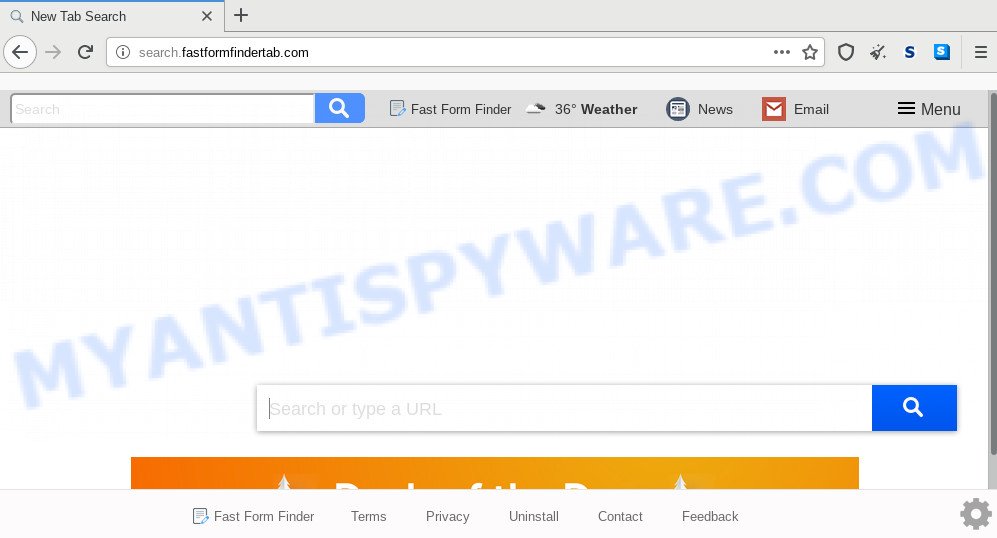
In order to force you to use Search.fastformfindertab.com as often as possible this browser hijacker can modify your web browsers’ search engine. You may even find that your system’s web browser settings are hijacked without your knowledge and conscious permission. The makers of this browser hijacker do so in order to make revenue via Google AdSense or another third-party ad network. Thus every your click on ads which placed on the Search.fastformfindertab.com earns profit for them.
It is probably that you might be bothered with the hijacker infection that causes web-browsers to show annoying Search.fastformfindertab.com web page. You should not disregard this unwanted software. The browser hijacker can not only alter your home page or search engine, but redirect your browser to unsafe websites. What is more, the hijacker can analyze your browsing, and gain access to your personal info and, afterwards, can use it for marketing purposes. Thus, there are more than enough reasons to remove Search.fastformfindertab.com from your web browser.
Threat Summary
| Name | Search.fastformfindertab.com |
| Type | browser hijacker, search provider hijacker, startpage hijacker, toolbar, unwanted new tab, redirect virus |
| Symptoms |
|
| Removal | Search.fastformfindertab.com removal guide |
We strongly suggest you to complete the few simple steps which follow below. We will show you how to get rid of browser hijacker and thus delete Search.fastformfindertab.com from your Google Chrome, Edge, Firefox and Internet Explorer forever.
How to Remove Search.fastformfindertab.com (removal tutorial)
In the tutorial below, we’ll try to cover the Edge, Firefox, Internet Explorer and Chrome and provide general help to remove Search.fastformfindertab.com search. You may find some minor differences in your Microsoft Windows install. No matter, you should be okay if you follow the steps outlined below: delete all suspicious and unknown apps, reset web browsers settings, fix internet browsers shortcuts, run free malware removal tools. Read this manual carefully, bookmark it or open this page on your smartphone, because you may need to exit your web-browser or reboot your system.
To remove Search.fastformfindertab.com, perform the steps below:
- How to manually get rid of Search.fastformfindertab.com
- How to automatically get rid of Search.fastformfindertab.com
- Run AdBlocker to block Search.fastformfindertab.com and stay safe online
- Where the Search.fastformfindertab.com hijacker infection comes from
- To sum up
How to manually get rid of Search.fastformfindertab.com
Manually removing the Search.fastformfindertab.com redirect is also possible, although this approach takes time and technical prowess. You can sometimes identify hijacker in your computer’s list of installed applications and uninstall it as you would any other unwanted program.
Delete Search.fastformfindertab.com associated software by using Windows Control Panel
One of the first things to attempt for removal of browser hijacker is to check your PC system installed programs screen and look for unwanted and dubious applications. If there are any software you do not recognize or are no longer using, you should uninstall them. If that doesn’t work, then you may need to use malware removal utility like Zemana Anti Malware (ZAM).
Make sure you have closed all web-browsers and other software. Next, uninstall any undesired and suspicious programs from your Control panel.
Windows 10, 8.1, 8
Now, press the Windows button, type “Control panel” in search and press Enter. Choose “Programs and Features”, then “Uninstall a program”.

Look around the entire list of applications installed on your PC. Most likely, one of them is the hijacker responsible for Search.fastformfindertab.com . Choose the suspicious program or the program that name is not familiar to you and uninstall it.
Windows Vista, 7
From the “Start” menu in MS Windows, select “Control Panel”. Under the “Programs” icon, choose “Uninstall a program”.

Choose the dubious or any unknown apps, then press “Uninstall/Change” button to uninstall this unwanted program from your computer.
Windows XP
Click the “Start” button, select “Control Panel” option. Click on “Add/Remove Programs”.

Choose an unwanted application, then click “Change/Remove” button. Follow the prompts.
Remove Search.fastformfindertab.com search from browsers
This step will show you how to remove malicious addons. This can remove Search.fastformfindertab.com redirect and fix some surfing issues, especially after browser hijacker infection.
You can also try to get rid of Search.fastformfindertab.com homepage by reset Google Chrome settings. |
If you are still experiencing issues with Search.fastformfindertab.com search removal, you need to reset Mozilla Firefox browser. |
Another way to remove Search.fastformfindertab.com homepage from IE is reset IE settings. |
|
How to automatically get rid of Search.fastformfindertab.com
If you’re unsure how to get rid of Search.fastformfindertab.com browser hijacker easily, consider using automatic hijacker removal apps which listed below. It will identify the hijacker which alters web-browser settings to replace your default search engine, home page and new tab with Search.fastformfindertab.com webpage and remove it from your PC system for free.
How to automatically delete Search.fastformfindertab.com with Zemana Anti Malware
Zemana Anti-Malware (ZAM) is a free program for Windows OS to locate and remove potentially unwanted programs, adware software, malicious web browser extensions, browser toolbars, and other unwanted apps such as hijacker which modifies web browser settings to replace your start page, search provider by default and newtab with Search.fastformfindertab.com web site.
First, visit the following page, then press the ‘Download’ button in order to download the latest version of Zemana Anti Malware (ZAM).
164783 downloads
Author: Zemana Ltd
Category: Security tools
Update: July 16, 2019
Once the download is complete, close all programs and windows on your computer. Double-click the set up file named Zemana.AntiMalware.Setup. If the “User Account Control” prompt pops up as displayed in the figure below, click the “Yes” button.

It will open the “Setup wizard” that will help you install Zemana Anti-Malware on your computer. Follow the prompts and don’t make any changes to default settings.

Once setup is done successfully, Zemana AntiMalware will automatically start and you can see its main screen as shown in the figure below.

Now click the “Scan” button for scanning your personal computer for the browser hijacker that responsible for web-browser reroute to the intrusive Search.fastformfindertab.com web page. This process can take some time, so please be patient. During the scan Zemana will look for threats present on your PC system.

When finished, Zemana AntiMalware will open a screen that contains a list of malware that has been detected. Review the scan results and then click “Next” button. The Zemana AntiMalware will remove browser hijacker responsible for Search.fastformfindertab.com homepage and move items to the program’s quarantine. When disinfection is done, you may be prompted to reboot the personal computer.
Use Hitman Pro to delete Search.fastformfindertab.com home page
Hitman Pro is a portable program which requires no hard install to scan for and remove browser hijacker that changes web-browser settings to replace your default search provider, start page and newtab page with Search.fastformfindertab.com web page. The application itself is small in size (only a few Mb). HitmanPro does not need any drivers and special dlls. It is probably easier to use than any alternative malware removal utilities you’ve ever tried. Hitman Pro works on 64 and 32-bit versions of Windows 10, 8, 7 and XP. It proves that removal utility can be just as useful as the widely known antivirus applications.
Installing the Hitman Pro is simple. First you will need to download HitmanPro from the following link. Save it to your Desktop so that you can access the file easily.
When the downloading process is complete, open the directory in which you saved it. You will see an icon like below.

Double click the HitmanPro desktop icon. After the utility is started, you will see a screen as displayed in the figure below.

Further, click “Next” button to scan for browser hijacker which cause Search.fastformfindertab.com web page to appear. This task can take quite a while, so please be patient. When HitmanPro completes the scan, HitmanPro will create a list of unwanted programs and hijacker infection like below.

Review the results once the utility has complete the system scan. If you think an entry should not be quarantined, then uncheck it. Otherwise, simply press “Next” button. It will open a dialog box, click the “Activate free license” button.
Remove Search.fastformfindertab.com search with MalwareBytes Anti-Malware (MBAM)
You can get rid of Search.fastformfindertab.com homepage automatically through the use of MalwareBytes AntiMalware (MBAM). We recommend this free malware removal utility because it may easily get rid of hijacker, adware, PUPs and toolbars with all their components such as files, folders and registry entries.

- Download MalwareBytes AntiMalware by clicking on the link below. Save it to your Desktop.
Malwarebytes Anti-malware
327040 downloads
Author: Malwarebytes
Category: Security tools
Update: April 15, 2020
- After the download is complete, close all apps and windows on your system. Open a folder in which you saved it. Double-click on the icon that’s named mb3-setup.
- Further, press Next button and follow the prompts.
- Once setup is finished, click the “Scan Now” button for checking your computer for the Search.fastformfindertab.com hijacker and other web browser’s harmful add-ons. Depending on your system, the scan can take anywhere from a few minutes to close to an hour. While the MalwareBytes tool is checking, you can see how many objects it has identified as being infected by malicious software.
- Once that process is finished, you’ll be shown the list of all detected items on your computer. Make sure all items have ‘checkmark’ and press “Quarantine Selected”. After finished, you may be prompted to restart your PC system.
The following video offers a few simple steps on how to remove browser hijacker infections, adware and other malware with MalwareBytes.
Run AdBlocker to block Search.fastformfindertab.com and stay safe online
It’s also critical to protect your web-browsers from harmful web-pages and ads by using an ad blocking program such as AdGuard. Security experts says that it will greatly reduce the risk of malware, and potentially save lots of money. Additionally, the AdGuard can also protect your privacy by blocking almost all trackers.
- Download AdGuard by clicking on the following link. Save it on your Windows desktop or in any other place.
Adguard download
26839 downloads
Version: 6.4
Author: © Adguard
Category: Security tools
Update: November 15, 2018
- When the download is done, run the downloaded file. You will see the “Setup Wizard” program window. Follow the prompts.
- After the installation is done, press “Skip” to close the installation program and use the default settings, or press “Get Started” to see an quick tutorial that will allow you get to know AdGuard better.
- In most cases, the default settings are enough and you do not need to change anything. Each time, when you start your machine, AdGuard will start automatically and stop unwanted advertisements, block Search.fastformfindertab.com, as well as other malicious or misleading web-pages. For an overview of all the features of the program, or to change its settings you can simply double-click on the icon named AdGuard, which may be found on your desktop.
Where the Search.fastformfindertab.com hijacker infection comes from
The Search.fastformfindertab.com hijacker gets onto system by being attached to various freeware, as a supplement, which is installed automatically. This is certainly not an honest way to get installed onto your system. To avoid infecting of your computer and side effects in the form of changing your browser settings to Search.fastformfindertab.com start page, you should always carefully read the Terms of Use and the Software license. Additionally, always select Manual, Custom or Advanced setup option. This allows you to disable the setup of unnecessary and often harmful applications. Even if you uninstall the free programs from your system, your web browser’s settings will not be restored. This means that you should manually delete Search.fastformfindertab.com from the Edge, Chrome, Firefox and Internet Explorer by follow the step-by-step tutorial above.
To sum up
Once you’ve done the steps outlined above, your personal computer should be clean from Search.fastformfindertab.com hijacker and other internet browser’s malicious extensions and other malware. The Chrome, Mozilla Firefox, Microsoft Internet Explorer and Microsoft Edge will no longer show annoying Search.fastformfindertab.com website on startup. Unfortunately, if the steps does not help you, then you have caught a new browser hijacker infection, and then the best way – ask for help here.




















