Security professionals called the Search.hmyloginhub.co a potentially unwanted application (PUA) and a hijacker because it is created to take over the web-browser and control user’s surfing preferences. The Search.hmyloginhub.co can sneak into the machine unnoticed due to the fact that it’s actively being promoted in free programs. It commonly aims at Chrome web-browser, but it is possible that it can affect other browsers too. We suggest you to remove Search.hmyloginhub.co as soon as it hijacks your homepage or search provider.
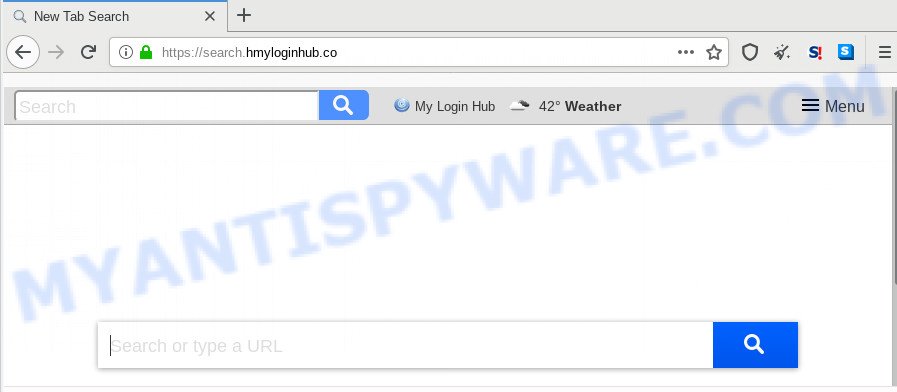
When you perform a search through Search.hmyloginhub.co, in addition to search results from Yahoo, Bing or Google Custom Search that provide links to web pages, news articles, images or videos you’ll also be shown a large amount of unwanted advertisements. The authors of Search.hmyloginhub.co doing this to make advertising revenue from these advertisements.
Moreover, an adware (also known as ‘ad-supported’ software) may be additionally installed on to your computer with this browser hijacker, which will display a large amount of advertisements, or even massive full page advertisements that blocks surfing the Net. Often such these advertisements can recommend to install other unknown and unwanted software or visit harmful webpages.
Threat Summary
| Name | Search.hmyloginhub.co |
| Type | browser hijacker, search engine hijacker, startpage hijacker, toolbar, unwanted new tab, redirect virus |
| Symptoms |
|
| Removal | Search.hmyloginhub.co removal guide |
We strongly advise that you perform the step-by-step tutorial below which will allow you to get rid of Search.hmyloginhub.co using the standard features of Windows and some proven freeware.
How to remove Search.hmyloginhub.co
The answer is right here on this page. We have put together simplicity and efficiency. It will help you easily to free your computer of hijacker. Moreover, you can choose manual or automatic removal method. If you are familiar with the PC system then use manual removal, otherwise use the free antimalware utility designed specifically to delete browser hijacker such as Search.hmyloginhub.co. Of course, you can combine both methods. Some of the steps will require you to restart your personal computer or shut down this web-page. So, read this tutorial carefully, then bookmark this page or open it on your smartphone for later reference.
To remove Search.hmyloginhub.co, perform the steps below:
- How to remove Search.hmyloginhub.co without any software
- How to get rid of Search.hmyloginhub.co with free applications
- Block Search.hmyloginhub.co and other annoying websites
- How to prevent Search.hmyloginhub.co browser hijacker from getting inside your computer
- Finish words
How to remove Search.hmyloginhub.co without any software
To remove Search.hmyloginhub.co hijacker, adware and other unwanted apps you can try to do so manually. Unfortunately some of the hijacker infections won’t show up in your application list, but some browser hijackers may. In this case, you may be able to delete it through the uninstall function of your system. You can do this by completing the steps below.
Uninstall unwanted or newly added applications
First of all, check the list of installed apps on your computer and delete all unknown and newly added applications. If you see an unknown program with incorrect spelling or varying capital letters, it have most likely been installed by malicious software and you should clean it off first with malicious software removal tool such as Zemana Anti-malware.
Press Windows button ![]() , then click Search
, then click Search ![]() . Type “Control panel”and press Enter. If you using Windows XP or Windows 7, then click “Start” and select “Control Panel”. It will show the Windows Control Panel as displayed on the image below.
. Type “Control panel”and press Enter. If you using Windows XP or Windows 7, then click “Start” and select “Control Panel”. It will show the Windows Control Panel as displayed on the image below.

Further, press “Uninstall a program” ![]()
It will show a list of all applications installed on your system. Scroll through the all list, and delete any questionable and unknown programs.
Remove Search.hmyloginhub.co search from IE
The Microsoft Internet Explorer reset is great if your internet browser is hijacked or you’ve unwanted extensions or toolbars on your internet browser, that installed by a malware.
First, open the Internet Explorer, then click ‘gear’ icon ![]() . It will show the Tools drop-down menu on the right part of the internet browser, then press the “Internet Options” like below.
. It will show the Tools drop-down menu on the right part of the internet browser, then press the “Internet Options” like below.

In the “Internet Options” screen, select the “Advanced” tab, then press the “Reset” button. The Internet Explorer will display the “Reset Internet Explorer settings” dialog box. Further, click the “Delete personal settings” check box to select it. Next, click the “Reset” button as shown on the image below.

When the procedure is done, click “Close” button. Close the Internet Explorer and reboot your machine for the changes to take effect. This step will help you to restore your browser’s newtab page, homepage and search provider to default state.
Remove Search.hmyloginhub.co from Mozilla Firefox by resetting browser settings
This step will allow you get rid of Search.hmyloginhub.co, third-party toolbars, disable harmful addons and revert back your default homepage, newtab and search provider settings.
Start the Firefox and press the menu button (it looks like three stacked lines) at the top right of the web browser screen. Next, click the question-mark icon at the bottom of the drop-down menu. It will show the slide-out menu.

Select the “Troubleshooting information”. If you are unable to access the Help menu, then type “about:support” in your address bar and press Enter. It bring up the “Troubleshooting Information” page as shown on the screen below.

Click the “Refresh Firefox” button at the top right of the Troubleshooting Information page. Select “Refresh Firefox” in the confirmation prompt. The Mozilla Firefox will begin a procedure to fix your problems that caused by the Search.hmyloginhub.co hijacker. After, it’s done, press the “Finish” button.
Remove Search.hmyloginhub.co from Google Chrome
If Chrome default search engine, homepage and new tab page were hijacked by Search.hmyloginhub.co then ‘Reset Chrome’ is a method which helps to restore the internet browser to its factory state. To reset Chrome to the original defaults, follow the instructions below.

- First start the Chrome and click Menu button (small button in the form of three dots).
- It will show the Chrome main menu. Select More Tools, then click Extensions.
- You’ll see the list of installed addons. If the list has the extension labeled with “Installed by enterprise policy” or “Installed by your administrator”, then complete the following guide: Remove Chrome extensions installed by enterprise policy.
- Now open the Google Chrome menu once again, press the “Settings” menu.
- You will see the Google Chrome’s settings page. Scroll down and press “Advanced” link.
- Scroll down again and click the “Reset” button.
- The Chrome will show the reset profile settings page as on the image above.
- Next press the “Reset” button.
- Once this procedure is finished, your internet browser’s homepage, search provider and newtab will be restored to their original defaults.
- To learn more, read the article How to reset Chrome settings to default.
How to get rid of Search.hmyloginhub.co with free applications
If you’re unsure how to remove Search.hmyloginhub.co hijacker infection easily, consider using automatic browser hijacker infection removal apps that listed below. It will identify the hijacker which cause a redirect to Search.hmyloginhub.co web-site and get rid of it from your PC for free.
Remove Search.hmyloginhub.co redirect with Zemana
Zemana Anti Malware (ZAM) is free full featured malicious software removal tool. It can check your files and Microsoft Windows registry in real-time. Zemana can help to remove Search.hmyloginhub.co browser hijacker, other PUPs and adware. It uses 1% of your PC resources. This tool has got simple and beautiful interface and at the same time effective protection for your system.

- Installing the Zemana Anti-Malware is simple. First you’ll need to download Zemana on your PC by clicking on the link below.
Zemana AntiMalware
164785 downloads
Author: Zemana Ltd
Category: Security tools
Update: July 16, 2019
- When the download is done, close all software and windows on your PC. Open a directory in which you saved it. Double-click on the icon that’s named Zemana.AntiMalware.Setup.
- Further, click Next button and follow the prompts.
- Once installation is finished, click the “Scan” button to search for hijacker infection that cause a reroute to Search.hmyloginhub.co web-page. This procedure can take some time, so please be patient. While the Zemana Free application is scanning, you can see number of objects it has identified as threat.
- When finished, it will show the Scan Results. Next, you need to click “Next”. Once disinfection is done, you may be prompted to reboot your personal computer.
Remove Search.hmyloginhub.co redirect from web browsers with Hitman Pro
HitmanPro will help get rid of browser hijacker that causes web-browsers to show unwanted Search.hmyloginhub.co web site that slow down your PC system. The browser hijackers, adware software and other potentially unwanted applications slow your browser down and try to trick you into clicking on shady advertisements and links. HitmanPro removes the browser hijacker infection and lets you enjoy your computer without Search.hmyloginhub.co startpage.
First, visit the following page, then press the ‘Download’ button in order to download the latest version of HitmanPro.
When the download is complete, open the file location. You will see an icon like below.

Double click the HitmanPro desktop icon. After the tool is started, you will see a screen as on the image below.

Further, click “Next” button for scanning your personal computer for the browser hijacker infection which cause Search.hmyloginhub.co web page to appear. This procedure can take quite a while, so please be patient. After the scan is done, it will display the Scan Results as shown on the image below.

Once you’ve selected what you want to delete from your system press “Next” button. It will open a dialog box, click the “Activate free license” button.
Scan and clean your PC system of browser hijacker with MalwareBytes Free
Manual Search.hmyloginhub.co startpage removal requires some computer skills. Some files and registry entries that created by the hijacker can be not completely removed. We recommend that use the MalwareBytes Anti-Malware that are completely free your personal computer of hijacker. Moreover, this free application will help you to delete malware, potentially unwanted apps, adware and toolbars that your system can be infected too.
MalwareBytes Free can be downloaded from the following link. Save it to your Desktop so that you can access the file easily.
327041 downloads
Author: Malwarebytes
Category: Security tools
Update: April 15, 2020
After the downloading process is complete, close all applications and windows on your PC. Double-click the set up file called mb3-setup. If the “User Account Control” prompt pops up as displayed below, click the “Yes” button.

It will open the “Setup wizard” that will help you install MalwareBytes Free on your system. Follow the prompts and don’t make any changes to default settings.

Once install is finished successfully, click Finish button. MalwareBytes Anti Malware will automatically start and you can see its main screen like below.

Now press the “Scan Now” button to perform a system scan with this utility for the browser hijacker infection responsible for redirecting your web browser to Search.hmyloginhub.co web-site. This process can take some time, so please be patient. While the MalwareBytes Anti-Malware (MBAM) is scanning, you may see number of objects it has identified either as being malware.

When MalwareBytes is done scanning your system, you may check all items found on your computer. Review the report and then click “Quarantine Selected” button. The MalwareBytes Anti-Malware (MBAM) will remove hijacker that redirects your browser to annoying Search.hmyloginhub.co web page and move items to the program’s quarantine. Once the process is done, you may be prompted to restart the PC.

We advise you look at the following video, which completely explains the procedure of using the MalwareBytes to remove adware, hijacker and other malware.
Block Search.hmyloginhub.co and other annoying websites
In order to increase your security and protect your PC against new unwanted ads and malicious web-sites, you need to use ad blocker program that blocks an access to malicious advertisements and webpages. Moreover, the program may stop the display of intrusive advertising, that also leads to faster loading of web sites and reduce the consumption of web traffic.
Installing the AdGuard is simple. First you will need to download AdGuard from the link below. Save it on your Microsoft Windows desktop.
26839 downloads
Version: 6.4
Author: © Adguard
Category: Security tools
Update: November 15, 2018
After downloading it, double-click the downloaded file to start it. The “Setup Wizard” window will show up on the computer screen as displayed in the following example.

Follow the prompts. AdGuard will then be installed and an icon will be placed on your desktop. A window will show up asking you to confirm that you want to see a quick guidance as shown in the following example.

Click “Skip” button to close the window and use the default settings, or press “Get Started” to see an quick guidance which will allow you get to know AdGuard better.
Each time, when you launch your personal computer, AdGuard will launch automatically and stop unwanted ads, block Search.hmyloginhub.co, as well as other malicious or misleading websites. For an overview of all the features of the application, or to change its settings you can simply double-click on the AdGuard icon, that can be found on your desktop.
How to prevent Search.hmyloginhub.co browser hijacker from getting inside your computer
Most often, the free programs setup file includes the optional adware or potentially unwanted software such as this browser hijacker. So, be very careful when you agree to install anything. The best way – is to select a Custom, Advanced or Manual install option. Here uncheck all optional applications in which you are unsure or that causes even a slightest suspicion. The main thing you should remember, you don’t need to install the bundled software which you don’t trust! The only thing I want to add. Once the free programs is installed, if you uninstall this software, the default search provider, homepage and new tab of your favorite internet browser will not be restored. This must be done by yourself. Just follow the step-by-step guide above.
Finish words
Now your system should be free of the hijacker that changes web browser settings to replace your newtab, search provider and home page with Search.hmyloginhub.co webpage. We suggest that you keep AdGuard (to help you block unwanted pop up advertisements and intrusive malicious web pages) and Zemana Free (to periodically scan your computer for new malware, hijacker infections and adware). Make sure that you have all the Critical Updates recommended for MS Windows OS. Without regular updates you WILL NOT be protected when new browser hijacker infections, malicious programs and adware software are released.
If you are still having problems while trying to get rid of Search.hmyloginhub.co homepage from your browser, then ask for help here.




















