Streamsign.me is a webpage that uses the browser notification feature to fool you to accept spam notifications via the web browser. It will state that clicking ‘Allow’ button is necessary to connect to the Internet, confirm that you are 18+, watch a video, download a file, verify that you are not a robot, access the content of the website, enable Flash Player, and so on.
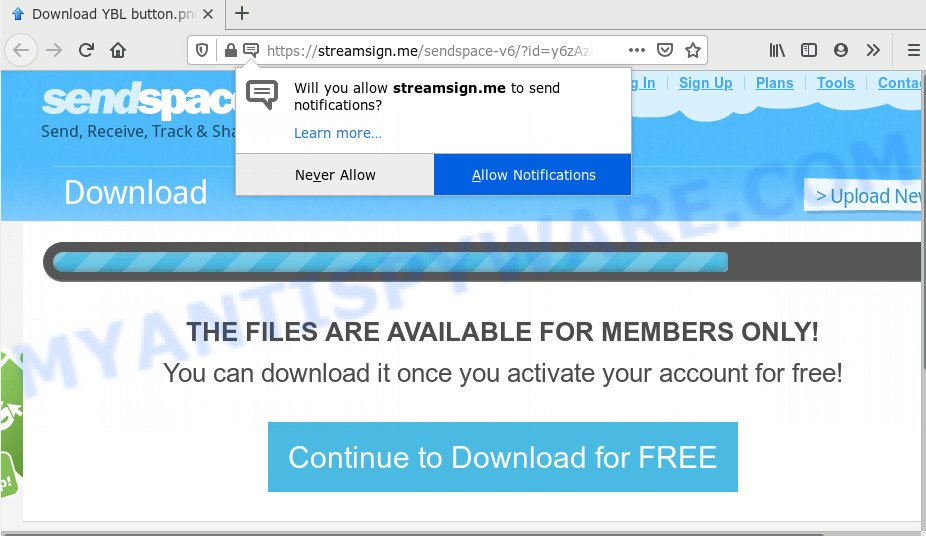
If you click the ‘Allow’, then your web browser will be configured to display pop up ads in the lower right corner of your screen. Push notifications are originally developed to alert the user of newly published blog posts. Cybercriminals abuse ‘browser notification feature’ to avoid anti-virus and ad-blocking applications by presenting intrusive ads. These advertisements are displayed in the lower right corner of the screen urges users to play online games, visit questionable websites, install internet browser plugins & so on.

If you’re getting browser notification spam, you can remove Streamsign.me subscription by going into your browser’s settings and following the Streamsign.me removal steps below. Once you remove Streamsign.me subscription, the spam notifications will no longer show on your internet browser.
Where the Streamsign.me pop-ups comes from
These Streamsign.me popups are caused by shady advertisements on the web-sites you visit or adware software. Adware is short for ‘ad supported’ software. Additionally, some malware has adware software built into the program. Adware software shows unwanted advertisements that appear in pop ups or in-text links on computer. In order to show unwanted advertisements as often as possible adware software can change your browser settings. You may even find that your personal computer settings are changed without your knowledge. The makers of adware do so in order to make profit via third-party ad network. Thus every your click on the adverts earns money for them.
Adware actively distributed with free programs, as a part of the installer of these programs. Therefore, it’s very important, when installing an unknown program even downloaded from well-known or big hosting site, read the Terms of use and the Software license, as well as to choose the Manual, Advanced or Custom installation method. In this method, you may disable the setup of additional modules and apps and protect your personal computer from adware. Do not repeat the mistakes of most users when installing unknown applications, simply click the Next button, and do not read any information which the free applications show them during its installation.
Threat Summary
| Name | Streamsign.me pop-up |
| Type | spam notifications advertisements, pop-ups, pop-up ads, popup virus |
| Distribution | social engineering attack, potentially unwanted programs, malicious pop up advertisements, adwares |
| Symptoms |
|
| Removal | Streamsign.me removal guide |
If your web-browser has been hijacked with the adware software, you must have finished any of the steps below. Once you have removed Streamsign.me popup ads from your PC by following our suggestions below, make sure not to commit the same mistakes again in the future.
How to remove Streamsign.me pop ups (removal tutorial)
Fortunately, we’ve an effective way which will assist you manually or/and automatically remove Streamsign.me from your browser and bring your browser settings, including home page, search provider by default and new tab page, back to normal. Below you will find a removal instructions with all the steps you may need to successfully delete adware and its components. Read it once, after doing so, please bookmark this page (or open it on your smartphone) as you may need to exit your internet browser or restart your system.
To remove Streamsign.me pop ups, complete the steps below:
- How to delete Streamsign.me pop-ups without any software
- How to completely remove Streamsign.me pop ups with free tools
- How to stop Streamsign.me pop up advertisements
- To sum up
How to delete Streamsign.me pop-ups without any software
This part of the article is a step-by-step instructions that will show you how to get rid of Streamsign.me pop-ups manually. You just need to carefully complete each step. In this case, you do not need to download any additional tools.
Delete unwanted or recently installed software
The best way to begin the computer cleanup is to delete unknown and suspicious software. Using the Windows Control Panel you can do this quickly and easily. This step, in spite of its simplicity, should not be ignored, because the removing of unneeded software can clean up the Firefox, Google Chrome, MS Edge and Microsoft Internet Explorer from ads, hijackers and so on.
Windows 8, 8.1, 10
First, press Windows button

When the ‘Control Panel’ opens, press the ‘Uninstall a program’ link under Programs category as shown on the screen below.

You will see the ‘Uninstall a program’ panel as displayed on the image below.

Very carefully look around the entire list of apps installed on your personal computer. Most likely, one of them is the adware software that cause pop-ups. If you’ve many programs installed, you can help simplify the search of malicious applications by sort the list by date of installation. Once you have found a dubious, unwanted or unused program, right click to it, after that click ‘Uninstall’.
Windows XP, Vista, 7
First, press ‘Start’ button and select ‘Control Panel’ at right panel as displayed on the image below.

When the Windows ‘Control Panel’ opens, you need to click ‘Uninstall a program’ under ‘Programs’ as displayed in the figure below.

You will see a list of applications installed on your machine. We recommend to sort the list by date of installation to quickly find the apps that were installed last. Most probably, it’s the adware which causes intrusive Streamsign.me pop-ups. If you’re in doubt, you can always check the program by doing a search for her name in Google, Yahoo or Bing. Once the program which you need to delete is found, simply click on its name, and then click ‘Uninstall’ as displayed on the image below.

Remove Streamsign.me notifications from web-browsers
If you’ve clicked the “Allow” button in the Streamsign.me pop up and gave a notification permission, you should delete this notification permission first from your browser settings. To remove the Streamsign.me permission to send spam notifications to your PC system, use the following steps. These steps are for Microsoft Windows, Mac OS and Android.
Google Chrome:
- Just copy and paste the following text into the address bar of Google Chrome.
- chrome://settings/content/notifications
- Press Enter.
- Remove the Streamsign.me site and other questionable sites by clicking three vertical dots button next to each and selecting ‘Remove’.

Android:
- Tap ‘Settings’.
- Tap ‘Notifications’.
- Find and tap the browser that shows Streamsign.me spam notifications ads.
- Locate Streamsign.me in the list and disable it.

Mozilla Firefox:
- In the top-right corner, click the Firefox menu (three bars).
- In the menu go to ‘Options’, in the menu on the left go to ‘Privacy & Security’.
- Scroll down to ‘Permissions’ section and click ‘Settings…’ button next to ‘Notifications’.
- Locate sites you down’t want to see notifications from (for example, Streamsign.me), click on drop-down menu next to each and select ‘Block’.
- Save changes.

Edge:
- In the right upper corner, click on the three dots to expand the Edge menu.
- Click ‘Settings’. Click ‘Advanced’ on the left side of the window.
- Click ‘Manage permissions’ button below ‘Website permissions’.
- Click the switch under the Streamsign.me site so that it turns off.

Internet Explorer:
- Click ‘Tools’ button in the top right hand corner of the screen.
- Select ‘Internet options’.
- Select the ‘Privacy’ tab and click ‘Settings under ‘Pop-up Blocker’ section.
- Find the Streamsign.me domain and click the ‘Remove’ button to delete the URL.

Safari:
- Click ‘Safari’ button on the top left corner of the browser and select ‘Preferences’.
- Open ‘Websites’ tab, then in the left menu click on ‘Notifications’.
- Find the Streamsign.me URL and select it, click the ‘Deny’ button.
Remove Streamsign.me popups from Chrome
This step will show you how to reset Chrome browser settings to default state. This can get rid of Streamsign.me popup ads and fix some browsing problems, especially after adware software infection. However, your themes, bookmarks, history, passwords, and web form auto-fill information will not be deleted.
Open the Chrome menu by clicking on the button in the form of three horizontal dotes (![]() ). It will open the drop-down menu. Choose More Tools, then click Extensions.
). It will open the drop-down menu. Choose More Tools, then click Extensions.
Carefully browse through the list of installed extensions. If the list has the extension labeled with “Installed by enterprise policy” or “Installed by your administrator”, then complete the following tutorial: Remove Chrome extensions installed by enterprise policy otherwise, just go to the step below.
Open the Google Chrome main menu again, click to “Settings” option.

Scroll down to the bottom of the page and click on the “Advanced” link. Now scroll down until the Reset settings section is visible, as displayed in the following example and press the “Reset settings to their original defaults” button.

Confirm your action, press the “Reset” button.
Remove Streamsign.me pop-ups from Internet Explorer
By resetting Internet Explorer web browser you revert back your web browser settings to its default state. This is basic when troubleshooting problems that might have been caused by adware that causes multiple undesired popups.
First, start the IE, then click ‘gear’ icon ![]() . It will open the Tools drop-down menu on the right part of the web-browser, then press the “Internet Options” as displayed in the following example.
. It will open the Tools drop-down menu on the right part of the web-browser, then press the “Internet Options” as displayed in the following example.

In the “Internet Options” screen, select the “Advanced” tab, then click the “Reset” button. The Microsoft Internet Explorer will open the “Reset Internet Explorer settings” dialog box. Further, press the “Delete personal settings” check box to select it. Next, click the “Reset” button as shown below.

Once the process is finished, click “Close” button. Close the IE and restart your personal computer for the changes to take effect. This step will help you to restore your web-browser’s newtab page, home page and search engine to default state.
Get rid of Streamsign.me from Mozilla Firefox by resetting internet browser settings
If Firefox settings are hijacked by the adware, your web browser shows unwanted popup advertisements, then ‘Reset Firefox’ could solve these problems. When using the reset feature, your personal information like passwords, bookmarks, browsing history and web form auto-fill data will be saved.
First, run the Firefox. Next, press the button in the form of three horizontal stripes (![]() ). It will show the drop-down menu. Next, click the Help button (
). It will show the drop-down menu. Next, click the Help button (![]() ).
).

In the Help menu click the “Troubleshooting Information”. In the upper-right corner of the “Troubleshooting Information” page click on “Refresh Firefox” button as on the image below.

Confirm your action, click the “Refresh Firefox”.
How to completely remove Streamsign.me pop ups with free tools
Using a malware removal utility to detect and delete adware hiding on your PC system is probably the simplest way to remove the Streamsign.me ads. We suggests the Zemana application for Microsoft Windows computers. HitmanPro and MalwareBytes AntiMalware (MBAM) are other anti malware utilities for Microsoft Windows that offers a free malware removal.
How to delete Streamsign.me pop-up advertisements with Zemana AntiMalware
Zemana Anti Malware (ZAM) is extremely fast and ultra light weight malicious software removal tool. It will help you remove Streamsign.me advertisements, adware software, PUPs and other malicious software. This program gives real-time protection which never slow down your system. Zemana is developed for experienced and beginner computer users. The interface of this tool is very easy to use, simple and minimalist.
Visit the following page to download the latest version of Zemana Free for Windows. Save it on your Windows desktop or in any other place.
164782 downloads
Author: Zemana Ltd
Category: Security tools
Update: July 16, 2019
Once the download is done, close all applications and windows on your system. Double-click the set up file called Zemana.AntiMalware.Setup. If the “User Account Control” prompt pops up as shown in the figure below, click the “Yes” button.

It will open the “Setup wizard” which will help you install Zemana Free on your system. Follow the prompts and do not make any changes to default settings.

Once installation is finished successfully, Zemana Anti Malware (ZAM) will automatically start and you can see its main screen as displayed in the figure below.

Now click the “Scan” button . Zemana Anti-Malware program will scan through the whole machine for the adware that causes Streamsign.me pop ups. A system scan can take anywhere from 5 to 30 minutes, depending on your computer. While the Zemana is checking, you can see how many objects it has identified either as being malicious software.

After that process is complete, Zemana Free will show a list of all threats found by the scan. You may delete items (move to Quarantine) by simply press “Next” button. The Zemana will delete adware software that causes multiple undesired popups and move items to the program’s quarantine. When that process is finished, you may be prompted to restart the machine.
Remove Streamsign.me popup advertisements and malicious extensions with Hitman Pro
Hitman Pro is one of the most useful utilities for uninstalling adware software, PUPs and other malicious software. It can find hidden adware software in your computer and delete all harmful folders and files related to adware. Hitman Pro will allow you to remove Streamsign.me pop-ups from your personal computer and Internet Explorer, Chrome, Mozilla Firefox and MS Edge. We strongly advise you to download this tool as the authors are working hard to make it better.
Download Hitman Pro by clicking on the link below. Save it to your Desktop so that you can access the file easily.
After downloading is complete, open the directory in which you saved it and double-click the Hitman Pro icon. It will launch the HitmanPro tool. If the User Account Control dialog box will ask you want to launch the program, click Yes button to continue.

Next, click “Next” for checking your PC system for the adware that causes Streamsign.me advertisements in your browser. When a threat is detected, the count of the security threats will change accordingly.

When HitmanPro is done scanning your PC system, a list of all items found is created as shown in the following example.

You may remove threats (move to Quarantine) by simply press “Next” button. It will show a prompt, click the “Activate free license” button. The Hitman Pro will remove adware software responsible for Streamsign.me popups. When the process is finished, the tool may ask you to reboot your PC system.
How to automatically get rid of Streamsign.me with MalwareBytes
Manual Streamsign.me pop ups removal requires some computer skills. Some files and registry entries that created by the adware can be not fully removed. We recommend that use the MalwareBytes AntiMalware that are fully clean your machine of adware. Moreover, the free application will help you to remove malware, potentially unwanted programs, hijackers and toolbars that your machine may be infected too.
MalwareBytes AntiMalware can be downloaded from the following link. Save it directly to your Microsoft Windows Desktop.
327040 downloads
Author: Malwarebytes
Category: Security tools
Update: April 15, 2020
After downloading is complete, close all apps and windows on your PC. Double-click the install file called mb3-setup. If the “User Account Control” prompt pops up like below, click the “Yes” button.

It will open the “Setup wizard” which will help you install MalwareBytes AntiMalware (MBAM) on your PC system. Follow the prompts and do not make any changes to default settings.

Once setup is finished successfully, click Finish button. MalwareBytes will automatically start and you can see its main screen like below.

Now press the “Scan Now” button . MalwareBytes Free application will scan through the whole system for the adware related to the Streamsign.me popups. A system scan may take anywhere from 5 to 30 minutes, depending on your computer. While the MalwareBytes AntiMalware is checking, you can see how many objects it has identified either as being malware.

After MalwareBytes AntiMalware has completed scanning, a list of all threats detected is created. Review the scan results and then press “Quarantine Selected” button. The MalwareBytes will remove adware software that causes Streamsign.me ads and add threats to the Quarantine. When finished, you may be prompted to restart the machine.

We advise you look at the following video, which completely explains the process of using the MalwareBytes Free to remove adware, hijacker infection and other malicious software.
How to stop Streamsign.me pop up advertisements
In order to increase your security and protect your computer against new intrusive ads and malicious web sites, you need to use ad-blocker program that stops an access to harmful advertisements and web pages. Moreover, the application can stop the display of intrusive advertising, that also leads to faster loading of webpages and reduce the consumption of web traffic.
Installing the AdGuard is simple. First you’ll need to download AdGuard on your PC system by clicking on the link below.
26839 downloads
Version: 6.4
Author: © Adguard
Category: Security tools
Update: November 15, 2018
After downloading it, double-click the downloaded file to launch it. The “Setup Wizard” window will show up on the computer screen as displayed in the figure below.

Follow the prompts. AdGuard will then be installed and an icon will be placed on your desktop. A window will show up asking you to confirm that you want to see a quick instructions as displayed on the screen below.

Press “Skip” button to close the window and use the default settings, or click “Get Started” to see an quick guidance which will assist you get to know AdGuard better.
Each time, when you start your computer, AdGuard will start automatically and stop undesired ads, block Streamsign.me, as well as other harmful or misleading web sites. For an overview of all the features of the program, or to change its settings you can simply double-click on the AdGuard icon, that can be found on your desktop.
To sum up
Once you’ve complete the step-by-step guidance outlined above, your personal computer should be clean from this adware software and other malicious software. The Internet Explorer, Chrome, Edge and Mozilla Firefox will no longer open undesired Streamsign.me webpage when you surf the Internet. Unfortunately, if the guide does not help you, then you have caught a new adware, and then the best way – ask for help.
Please create a new question by using the “Ask Question” button in the Questions and Answers. Try to give us some details about your problems, so we can try to help you more accurately. Wait for one of our trained “Security Team” or Site Administrator to provide you with knowledgeable assistance tailored to your problem with the unwanted Streamsign.me pop ups.




















