Did you get Surprise4u.me scam and wonder where it came from? Then most probably that adware (also known as ‘adware software’) was installed on your computer/device. Here’s below how the Surprise4u.me scam looked like when I got it on my computer.
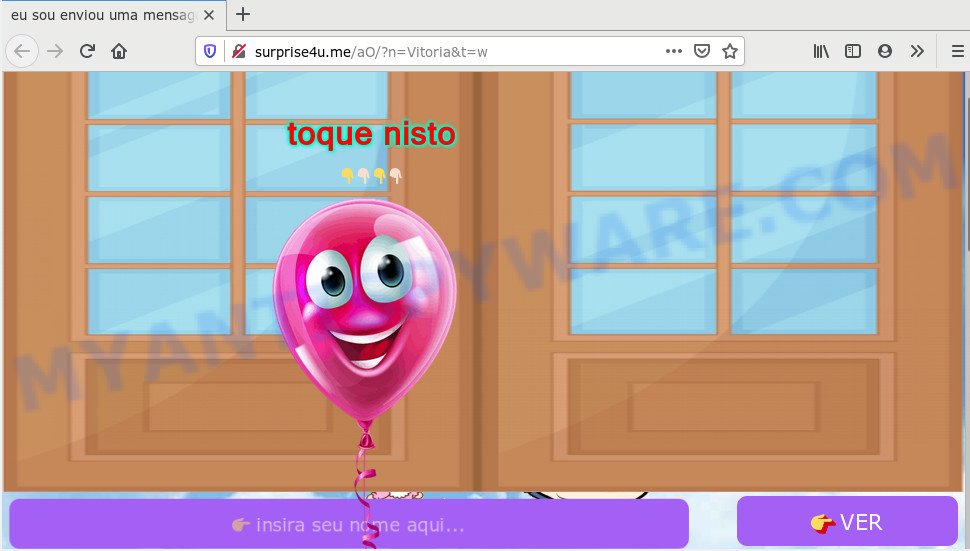
How can Adware be dangerous to you? Adware is form of malware which presents unwanted advertising, redirects search requests to advertising web-pages and gathers confidential information for marketing purposes. Adware can display banner advertisements, full-screen advertisements, popups, videos, or other varieties of online advertising. Adware can attack web browsers such as the Google Chrome, Internet Explorer, Firefox and MS Edge. Maybe you approve the idea that the advertisements or popups is just a small problem. But these intrusive advertisements eat system resources and slow down your device system performance.
Even worse, adware is often harmless, but sometimes the adware software you inadvertently download can also be spyware. Spyware can sometimes seek out your confidential data stored on the system, collect this information and use it to steal your identity.
Threat Summary
| Name | Surprise4u.me |
| Type | adware, potentially unwanted application (PUA), pop ups, popup virus, pop up ads |
| Symptoms |
|
| Removal | Surprise4u.me removal guide |
Adware spreads bundled with certain free programs. So always read carefully the install screens, disclaimers, ‘Terms of Use’ and ‘Software license’ appearing during the install procedure. Additionally pay attention for third-party applications which are being installed along with the main program. Ensure that you unchecked all of them! Also, run an ad-blocker program that will help to stop misleading and untrustworthy web-sites.
If you are unfortunate have adware or malware running on your computer/device, you can follow the few simple steps here to remove Surprise4u.me pop-up scam.
How to remove Surprise4u.me scam (Adware virus removal guide)
The adware is a form of malware that you might have difficulty in removing it from your personal computer. Luckily, you have found the effective Surprise4u.me popup ads removal tutorial in this post. Both the manual removal solution and the automatic removal solution will be provided below and you can just select the one that best for you. If you have any questions or need assist then type a comment below. Read this manual carefully, bookmark it or open this page on your smartphone, because you may need to close your web browser or restart your system.
To remove Surprise4u.me, execute the steps below:
- How to remove Surprise4u.me without any software
- How to completely remove Surprise4u.me pop-ups with free utilities
- Run AdBlocker to block Surprise4u.me and stay safe online
- To sum up
How to remove Surprise4u.me without any software
This part of the blog post is a step-by-step tutorial that will show you how to remove Surprise4u.me ads manually. You just need to follow every step. In this case, you do not need to install any additional programs.
Removing the Surprise4u.me, check the list of installed applications first
First of all, check the list of installed applications on your system and remove all unknown and newly installed applications. If you see an unknown program with incorrect spelling or varying capital letters, it have most likely been installed by malware and you should clean it off first with malicious software removal tool like Zemana.
Windows 8, 8.1, 10
First, click Windows button

Once the ‘Control Panel’ opens, press the ‘Uninstall a program’ link under Programs category as shown below.

You will see the ‘Uninstall a program’ panel like below.

Very carefully look around the entire list of software installed on your personal computer. Most likely, one of them is the adware which causes Surprise4u.me popup advertisements. If you have many apps installed, you can help simplify the search of malicious programs by sort the list by date of installation. Once you have found a questionable, unwanted or unused application, right click to it, after that press ‘Uninstall’.
Windows XP, Vista, 7
First, click ‘Start’ button and select ‘Control Panel’ at right panel like below.

When the Windows ‘Control Panel’ opens, you need to click ‘Uninstall a program’ under ‘Programs’ as on the image below.

You will see a list of apps installed on your computer. We recommend to sort the list by date of installation to quickly find the applications that were installed last. Most likely, it is the adware that causes Surprise4u.me pop-up advertisements in your web browser. If you are in doubt, you can always check the application by doing a search for her name in Google, Yahoo or Bing. After the program which you need to delete is found, simply click on its name, and then click ‘Uninstall’ as on the image below.

Delete Surprise4u.me redirect from Firefox
If the Mozilla Firefox internet browser is rerouted to Surprise4u.me and you want to restore the Mozilla Firefox settings back to their default state, then you should follow the step-by-step tutorial below. Your saved bookmarks, form auto-fill information and passwords won’t be cleared or changed.
Click the Menu button (looks like three horizontal lines), and click the blue Help icon located at the bottom of the drop down menu as on the image below.

A small menu will appear, click the “Troubleshooting Information”. On this page, click “Refresh Firefox” button like below.

Follow the onscreen procedure to restore your Mozilla Firefox web browser settings to their default state.
Remove Surprise4u.me pop ups from IE
In order to restore all internet browser startpage, search provider by default and newtab you need to reset the IE to the state, that was when the Windows was installed on your computer.
First, start the Microsoft Internet Explorer, then click ‘gear’ icon ![]() . It will show the Tools drop-down menu on the right part of the web browser, then press the “Internet Options” like below.
. It will show the Tools drop-down menu on the right part of the web browser, then press the “Internet Options” like below.

In the “Internet Options” screen, select the “Advanced” tab, then click the “Reset” button. The Microsoft Internet Explorer will open the “Reset Internet Explorer settings” dialog box. Further, press the “Delete personal settings” check box to select it. Next, click the “Reset” button as on the image below.

Once the task is finished, click “Close” button. Close the Microsoft Internet Explorer and restart your machine for the changes to take effect. This step will help you to restore your web browser’s default search provider, newtab page and home page to default state.
Remove Surprise4u.me pop ups from Google Chrome
Reset Chrome will allow you to delete Surprise4u.me redirect from your web-browser as well as to restore web-browser settings infected by adware. All unwanted, malicious and adware extensions will also be removed from the internet browser. Your saved bookmarks, form auto-fill information and passwords won’t be cleared or changed.
Open the Google Chrome menu by clicking on the button in the form of three horizontal dotes (![]() ). It will open the drop-down menu. Choose More Tools, then press Extensions.
). It will open the drop-down menu. Choose More Tools, then press Extensions.
Carefully browse through the list of installed plugins. If the list has the extension labeled with “Installed by enterprise policy” or “Installed by your administrator”, then complete the following instructions: Remove Google Chrome extensions installed by enterprise policy otherwise, just go to the step below.
Open the Google Chrome main menu again, click to “Settings” option.

Scroll down to the bottom of the page and click on the “Advanced” link. Now scroll down until the Reset settings section is visible, as displayed on the image below and click the “Reset settings to their original defaults” button.

Confirm your action, click the “Reset” button.
How to completely remove Surprise4u.me pop-ups with free utilities
It is very difficult for classic anti-virus to detect adware and other kinds of PUPs. We recommend you use a free anti-adware like Zemana, MalwareBytes AntiMalware and HitmanPro from our list below. These tools will allow you scan and remove trojans, malware, spyware, keyloggers, bothersome and malicious adware from an infected computer.
Automatically delete Surprise4u.me pop-up advertisements with Zemana Anti Malware
Zemana Free is a lightweight tool which created to use alongside your antivirus software, detecting and removing malware, adware and potentially unwanted applications that other applications miss. Zemana is easy to use, fast, does not use many resources and have great detection and removal rates.
First, click the link below, then click the ‘Download’ button in order to download the latest version of Zemana.
164782 downloads
Author: Zemana Ltd
Category: Security tools
Update: July 16, 2019
Once the downloading process is done, close all windows on your system. Further, run the install file called Zemana.AntiMalware.Setup. If the “User Account Control” dialog box pops up as displayed in the following example, click the “Yes” button.

It will open the “Setup wizard” which will assist you install Zemana Anti Malware (ZAM) on the PC system. Follow the prompts and do not make any changes to default settings.

Once install is finished successfully, Zemana Anti Malware (ZAM) will automatically launch and you can see its main window similar to the one below.

Next, click the “Scan” button to find adware related to the Surprise4u.me ads. When a threat is found, the count of the security threats will change accordingly.

When Zemana Anti Malware completes the scan, Zemana AntiMalware will open a list of all threats detected by the scan. In order to remove all threats, simply click “Next” button.

The Zemana Free will remove adware software that causes Surprise4u.me ads in your web browser. After finished, you can be prompted to restart your personal computer.
Use Hitman Pro to delete Surprise4u.me advertisements
HitmanPro is a free utility that can scan for adware software responsible for Surprise4u.me popup advertisements. It’s not always easy to locate all the junk apps that your PC might have picked up on the World Wide Web. Hitman Pro will scan for the adware software, hijackers and other malicious software you need to erase.

- Download Hitman Pro by clicking on the following link.
- Once downloading is finished, launch the HitmanPro, double-click the HitmanPro.exe file.
- If the “User Account Control” prompts, click Yes to continue.
- In the HitmanPro window, press the “Next” . Hitman Pro tool will start scanning the whole PC to find out adware that causes pop-ups. This task may take quite a while, so please be patient. While the Hitman Pro utility is checking, you can see number of objects it has identified as being affected by malicious software.
- After the scan get completed, you will be displayed the list of all detected threats on your system. Review the report and then click “Next”. Now, click the “Activate free license” button to start the free 30 days trial to get rid of all malicious software found.
How to automatically delete Surprise4u.me with MalwareBytes Anti-Malware
Trying to remove Surprise4u.me popup ads can become a battle of wills between the adware software infection and you. MalwareBytes Anti Malware (MBAM) can be a powerful ally, removing most of today’s adware software, malicious software and potentially unwanted apps with ease. Here’s how to use MalwareBytes Free will help you win.
MalwareBytes AntiMalware (MBAM) can be downloaded from the following link. Save it on your Windows desktop or in any other place.
327040 downloads
Author: Malwarebytes
Category: Security tools
Update: April 15, 2020
Once downloading is complete, close all software and windows on your computer. Double-click the install file named mb3-setup. If the “User Account Control” dialog box pops up like the one below, click the “Yes” button.

It will open the “Setup wizard” which will help you install MalwareBytes on your system. Follow the prompts and don’t make any changes to default settings.

Once installation is complete successfully, press Finish button. MalwareBytes will automatically start and you can see its main screen as displayed below.

Now press the “Scan Now” button to perform a system scan with this utility for the adware software related to the Surprise4u.me redirect. This process can take quite a while, so please be patient. While the MalwareBytes Anti-Malware is scanning, you may see how many objects it has identified either as being malicious software.

Once the checking is complete, it will show the Scan Results. Review the results once the tool has finished the system scan. If you think an entry should not be quarantined, then uncheck it. Otherwise, simply click “Quarantine Selected” button. The MalwareBytes will remove adware that causes Surprise4u.me pop ups in your web browser and add threats to the Quarantine. After finished, you may be prompted to reboot the PC.

We suggest you look at the following video, which completely explains the process of using the MalwareBytes Free to delete adware, hijacker infection and other malware.
Run AdBlocker to block Surprise4u.me and stay safe online
If you want to remove intrusive advertisements, web browser redirects and popups, then install an adblocker application such as AdGuard. It can stop Surprise4u.me, ads, popups and stop websites from tracking your online activities when using the Chrome, Internet Explorer, Firefox and Microsoft Edge. So, if you like surf the Web, but you don’t like intrusive advertisements and want to protect your PC system from malicious websites, then the AdGuard is your best choice.
Installing the AdGuard is simple. First you’ll need to download AdGuard on your computer from the following link.
26839 downloads
Version: 6.4
Author: © Adguard
Category: Security tools
Update: November 15, 2018
After downloading it, run the downloaded file. You will see the “Setup Wizard” screen as shown on the screen below.

Follow the prompts. Once the install is finished, you will see a window as displayed on the image below.

You can click “Skip” to close the setup program and use the default settings, or click “Get Started” button to see an quick tutorial which will allow you get to know AdGuard better.
In most cases, the default settings are enough and you do not need to change anything. Each time, when you launch your PC, AdGuard will start automatically and stop undesired ads, block Surprise4u.me, as well as other malicious or misleading web-sites. For an overview of all the features of the program, or to change its settings you can simply double-click on the AdGuard icon, which can be found on your desktop.
To sum up
Once you have done the tutorial shown above, your machine should be clean from this adware and other malware. The Chrome, Edge, Mozilla Firefox and Internet Explorer will no longer display intrusive Surprise4u.me web-page when you browse the Net. Unfortunately, if the instructions does not help you, then you have caught a new adware, and then the best way – ask for help.
Please create a new question by using the “Ask Question” button in the Questions and Answers. Try to give us some details about your problems, so we can try to help you more accurately. Wait for one of our trained “Security Team” or Site Administrator to provide you with knowledgeable assistance tailored to your problem with the annoying Surprise4u.me ads.




















