Xactivessoviet.info pop up is a browser-based scam which uses the browser notification feature to fool users into allowing browser notification spam to deliver unwanted ads to the web-browser. This web page will show the message ‘Click Allow to’ (watch a video, enable Flash Player, confirm that you are 18+, verify that you are not a robot, connect to the Internet, access the content of the web site, download a file), asking you to subscribe to notifications.
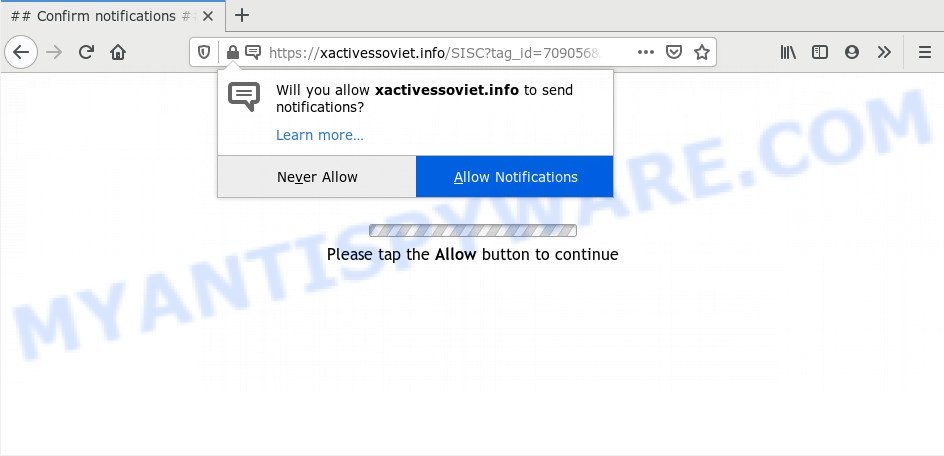
Once you click on the ‘Allow’, the Xactivessoviet.info web-page starts sending tons of spam notifications on your the desktop. You will see the pop up advertisements even when you are not using the browser. The browser notification spam will essentially be ads for ‘free’ online games, giveaway scams, questionable browser add-ons, adult websites, and fake software as displayed below.

If you are getting push notifications, you can remove Xactivessoviet.info subscription by going into your web-browser’s settings and following the Xactivessoviet.info removal guidance below. Once you delete Xactivessoviet.info subscription, the browser notification spam will no longer appear on your screen.
How did you get infected with Xactivessoviet.info pop ups
Computer security specialists have determined that users are redirected to Xactivessoviet.info by adware or from malicious ads. Adware is a type of software that is used as an online promotional tool. It is developed with the sole purpose to open dozens of pop up advertisements, and thus to promote the goods and services in an open internet browser window. Adware software can substitute the legitimate advertising links on misleading or even banners that can offer to visit malicious web-sites.
Adware come bundled with various free programs. This means that you need to be very careful when installing apps downloaded from the Internet, even from a large proven hosting. Be sure to read the Terms of Use and the Software license, select only the Manual, Advanced or Custom setup type, switch off all additional web browser plugins and apps are offered to install.
Threat Summary
| Name | Xactivessoviet.info pop-up |
| Type | spam notifications ads, pop up virus, pop-ups, pop up ads |
| Distribution | suspicious popup ads, adware softwares, social engineering attack, potentially unwanted programs |
| Symptoms |
|
| Removal | Xactivessoviet.info removal guide |
Adware is usually written in ways common to malware, spyware and hijacker infections. In order to delete adware and thereby remove Xactivessoviet.info popups, you will need complete the steps below or run free adware software removal tool listed below.
How to remove Xactivessoviet.info pop-up advertisements from Chrome, Firefox, IE, Edge
We recommend opting for automatic Xactivessoviet.info pop-up advertisements removal in order to get rid of all adware related entries easily. This solution requires scanning the machine with reputable antimalware, e.g. Zemana Anti Malware, MalwareBytes or HitmanPro. However, if you prefer manual removal steps, you can use the steps below in this article. Read it once, after doing so, please bookmark this page (or open it on your smartphone) as you may need to close your browser or restart your personal computer.
To remove Xactivessoviet.info pop ups, perform the following steps:
- Manual Xactivessoviet.info pop-up advertisements removal
- Remove adware through the Microsoft Windows Control Panel
- Remove Xactivessoviet.info notifications from web-browsers
- Delete Xactivessoviet.info from Firefox by resetting browser settings
- Remove Xactivessoviet.info pop up advertisements from IE
- Remove Xactivessoviet.info pop-up advertisements from Google Chrome
- How to automatically remove Xactivessoviet.info popups
- Stop Xactivessoviet.info advertisements
- To sum up
Manual Xactivessoviet.info pop-up advertisements removal
This part of the post is a step-by-step guidance that will help you to remove Xactivessoviet.info ads manually. You just need to carefully complete each step. In this case, you do not need to install any additional tools.
Remove adware through the Microsoft Windows Control Panel
First, you should try to identify and remove the program that causes the appearance of annoying ads or web-browser redirect, using the ‘Uninstall a program’ which is located in the ‘Control panel’.
Press Windows button ![]() , then click Search
, then click Search ![]() . Type “Control panel”and press Enter. If you using Windows XP or Windows 7, then click “Start” and select “Control Panel”. It will show the Windows Control Panel as displayed on the image below.
. Type “Control panel”and press Enter. If you using Windows XP or Windows 7, then click “Start” and select “Control Panel”. It will show the Windows Control Panel as displayed on the image below.

Further, press “Uninstall a program” ![]()
It will show a list of all applications installed on your computer. Scroll through the all list, and remove any suspicious and unknown apps.
Remove Xactivessoviet.info notifications from web-browsers
if you became a victim of cybercriminals and clicked on the “Allow” button, then your web-browser was configured to show intrusive ads. To remove the ads, you need to remove the notification permission that you gave the Xactivessoviet.info web page to send push notifications.
|
|
|
|
|
|
Delete Xactivessoviet.info from Firefox by resetting browser settings
If the Firefox settings like newtab page, search provider by default and startpage have been modified by the adware, then resetting it to the default state can help. However, your saved bookmarks and passwords will not be lost. This will not affect your history, passwords, bookmarks, and other saved data.
First, open the Firefox and press ![]() button. It will display the drop-down menu on the right-part of the browser. Further, press the Help button (
button. It will display the drop-down menu on the right-part of the browser. Further, press the Help button (![]() ) as displayed on the image below.
) as displayed on the image below.

In the Help menu, select the “Troubleshooting Information” option. Another way to open the “Troubleshooting Information” screen – type “about:support” in the web browser adress bar and press Enter. It will show the “Troubleshooting Information” page as shown on the screen below. In the upper-right corner of this screen, click the “Refresh Firefox” button.

It will show the confirmation prompt. Further, click the “Refresh Firefox” button. The Firefox will begin a procedure to fix your problems that caused by the Xactivessoviet.info adware software. Once, it is done, click the “Finish” button.
Remove Xactivessoviet.info pop up advertisements from IE
By resetting Microsoft Internet Explorer web-browser you restore your web-browser settings to its default state. This is good initial when troubleshooting problems that might have been caused by adware software that causes unwanted Xactivessoviet.info ads.
First, start the Microsoft Internet Explorer, press ![]() ) button. Next, click “Internet Options” such as the one below.
) button. Next, click “Internet Options” such as the one below.

In the “Internet Options” screen select the Advanced tab. Next, press Reset button. The IE will show the Reset Internet Explorer settings prompt. Select the “Delete personal settings” check box and press Reset button.

You will now need to restart your machine for the changes to take effect. It will remove adware software which causes intrusive Xactivessoviet.info popup advertisements, disable malicious and ad-supported internet browser’s extensions and restore the Microsoft Internet Explorer’s settings such as home page, search provider and newtab to default state.
Remove Xactivessoviet.info pop-up advertisements from Google Chrome
Reset Chrome settings can help you solve some problems caused by adware software and remove Xactivessoviet.info pop up advertisements from browser. This will also disable malicious extensions as well as clear cookies and site data. Your saved bookmarks, form auto-fill information and passwords won’t be cleared or changed.

- First run the Google Chrome and click Menu button (small button in the form of three dots).
- It will open the Chrome main menu. Select More Tools, then click Extensions.
- You will see the list of installed add-ons. If the list has the extension labeled with “Installed by enterprise policy” or “Installed by your administrator”, then complete the following steps: Remove Chrome extensions installed by enterprise policy.
- Now open the Google Chrome menu once again, click the “Settings” menu.
- You will see the Chrome’s settings page. Scroll down and click “Advanced” link.
- Scroll down again and click the “Reset” button.
- The Chrome will display the reset profile settings page as shown on the screen above.
- Next click the “Reset” button.
- Once this process is done, your web browser’s search engine by default, newtab page and startpage will be restored to their original defaults.
- To learn more, read the article How to reset Google Chrome settings to default.
How to automatically remove Xactivessoviet.info popups
Adware software and Xactivessoviet.info advertisements can be removed from the web browser and system by running full system scan with an anti malware utility. For example, you can run a full system scan with Zemana Anti Malware, MalwareBytes Anti Malware and HitmanPro. It’ll allow you remove components of adware from Windows registry and harmful files from harddisks.
Run Zemana to remove Xactivessoviet.info popups
Zemana is a free tool that performs a scan of your machine and displays if there are existing adware software, browser hijackers, viruses, worms, spyware, trojans and other malware residing on your PC. If malware is detected, Zemana AntiMalware (ZAM) can automatically remove it. Zemana does not conflict with other antimalware and antivirus apps installed on your computer.
- Click the link below to download Zemana Anti-Malware (ZAM). Save it on your Windows desktop or in any other place.
Zemana AntiMalware
164782 downloads
Author: Zemana Ltd
Category: Security tools
Update: July 16, 2019
- Once you have downloaded the installation file, make sure to double click on the Zemana.AntiMalware.Setup. This would start the Zemana Free installation on your computer.
- Select installation language and click ‘OK’ button.
- On the next screen ‘Setup Wizard’ simply click the ‘Next’ button and follow the prompts.

- Finally, once the installation is complete, Zemana Free will start automatically. Else, if doesn’t then double-click on the Zemana Anti Malware icon on your desktop.
- Now that you have successfully install Zemana, let’s see How to use Zemana Anti Malware (ZAM) to remove Xactivessoviet.info pop-ups from your computer.
- After you have launched the Zemana AntiMalware (ZAM), you’ll see a window as shown in the following example, just press ‘Scan’ button to start checking your PC system for the adware.

- Now pay attention to the screen while Zemana Free scans your machine.

- When Zemana Anti-Malware completes the scan, Zemana Anti Malware (ZAM) will open you the results. In order to delete all items, simply click ‘Next’ button.

- Zemana AntiMalware (ZAM) may require a restart computer in order to complete the Xactivessoviet.info popup ads removal procedure.
- If you want to fully remove adware software from your PC system, then press ‘Quarantine’ icon, select all malicious software, adware software, PUPs and other threats and click Delete.
- Restart your computer to complete the adware removal process.
Use HitmanPro to remove Xactivessoviet.info advertisements
HitmanPro is one of the most useful tools for deleting adware, potentially unwanted applications and other malicious software. It can find hidden adware in your PC system and remove all harmful folders and files related to adware software. HitmanPro will help you to remove Xactivessoviet.info pop-up ads from your PC and Microsoft Edge, Internet Explorer, Firefox and Google Chrome. We strongly recommend you to download this tool as the developers are working hard to make it better.
Download HitmanPro on your system by clicking on the following link.
When the download is complete, open the file location. You will see an icon like below.

Double click the Hitman Pro desktop icon. Once the tool is opened, you will see a screen as on the image below.

Further, press “Next” button for scanning your personal computer for the adware software related to the Xactivessoviet.info advertisements. This procedure can take quite a while, so please be patient. After Hitman Pro has finished scanning, Hitman Pro will prepare a list of unwanted applications and adware software as displayed in the following example.

Make sure all threats have ‘checkmark’ and press “Next” button. It will show a dialog box, click the “Activate free license” button.
How to get rid of Xactivessoviet.info with MalwareBytes Anti-Malware (MBAM)
If you’re still having issues with the Xactivessoviet.info ads — or just wish to check your computer occasionally for adware and other malicious software — download MalwareBytes Anti Malware. It is free for home use, and identifies and deletes various undesired software that attacks your PC system or degrades machine performance. MalwareBytes AntiMalware can delete adware, PUPs as well as malicious software, including ransomware and trojans.

- First, visit the following page, then click the ‘Download’ button in order to download the latest version of MalwareBytes Free.
Malwarebytes Anti-malware
327040 downloads
Author: Malwarebytes
Category: Security tools
Update: April 15, 2020
- At the download page, click on the Download button. Your web-browser will open the “Save as” dialog box. Please save it onto your Windows desktop.
- After the downloading process is done, please close all programs and open windows on your PC. Double-click on the icon that’s called mb3-setup.
- This will open the “Setup wizard” of MalwareBytes Free onto your PC. Follow the prompts and don’t make any changes to default settings.
- When the Setup wizard has finished installing, the MalwareBytes Free will run and display the main window.
- Further, click the “Scan Now” button . MalwareBytes AntiMalware program will scan through the whole computer for the adware that causes Xactivessoviet.info popup advertisements. This process may take some time, so please be patient. When a malware, adware or PUPs are detected, the number of the security threats will change accordingly.
- Once MalwareBytes Anti-Malware (MBAM) completes the scan, MalwareBytes will open a list of all threats detected by the scan.
- When you are ready, click the “Quarantine Selected” button. After that process is complete, you may be prompted to reboot the computer.
- Close the Anti Malware and continue with the next step.
Video instruction, which reveals in detail the steps above.
Stop Xactivessoviet.info advertisements
In order to increase your security and protect your machine against new unwanted advertisements and harmful webpages, you need to use adblocker application that stops an access to malicious ads and websites. Moreover, the program can stop the show of intrusive advertising, that also leads to faster loading of websites and reduce the consumption of web traffic.
Visit the following page to download AdGuard. Save it directly to your Microsoft Windows Desktop.
26839 downloads
Version: 6.4
Author: © Adguard
Category: Security tools
Update: November 15, 2018
After downloading it, double-click the downloaded file to start it. The “Setup Wizard” window will show up on the computer screen like below.

Follow the prompts. AdGuard will then be installed and an icon will be placed on your desktop. A window will show up asking you to confirm that you want to see a quick instructions as shown on the image below.

Click “Skip” button to close the window and use the default settings, or press “Get Started” to see an quick instructions which will help you get to know AdGuard better.
Each time, when you run your personal computer, AdGuard will run automatically and stop undesired ads, block Xactivessoviet.info, as well as other harmful or misleading webpages. For an overview of all the features of the program, or to change its settings you can simply double-click on the AdGuard icon, which is located on your desktop.
To sum up
Now your system should be free of the adware that causes multiple annoying pop ups. We suggest that you keep AdGuard (to help you stop unwanted popup ads and unwanted harmful web-sites) and Zemana (to periodically scan your personal computer for new malware, browser hijackers and adware software). Make sure that you have all the Critical Updates recommended for MS Windows operating system. Without regular updates you WILL NOT be protected when new hijacker infections, harmful apps and adware software are released.
If you are still having problems while trying to remove Xactivessoviet.info popup ads from your web-browser, then ask for help here.
























