Howedlabou.info is a misleading web-site that uses social engineering to deceive you and other unsuspecting victims into allowing its spam notifications. This webpage will show the ‘Confirm notifications’ confirmation request states that clicking ‘Allow’ will let the user confirm that you are 18+, enable Flash Player, access the content of the web page, watch a video, verify that you are not a robot, download a file, connect to the Internet, and so on.
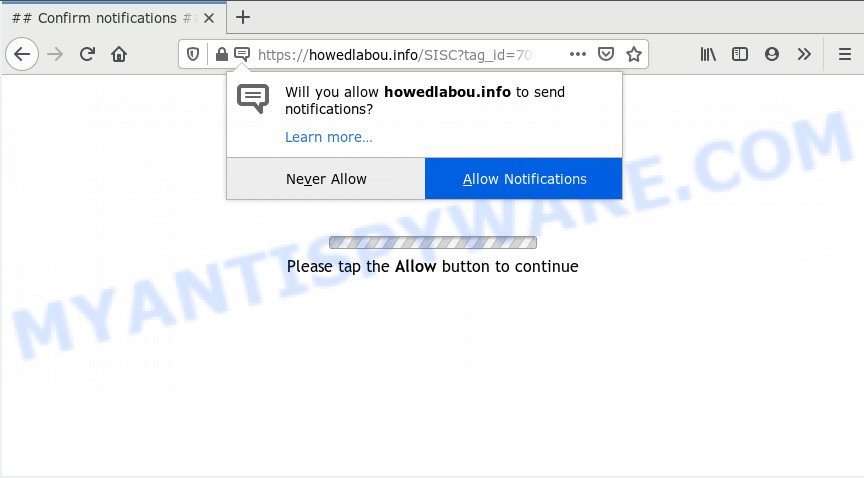
If you click on the ‘Allow’ button, then your internet browser will be configured to show intrusive advertisements on your desktop, even when the web browser is closed. The devs behind Howedlabou.info use these push notifications to bypass protection against pop ups in the internet browser and therefore show lots of unwanted ads. These advertisements are used to promote questionable web-browser addons, free gifts scams, fake software, and adult websites.

To end this intrusive behavior and remove Howedlabou.info spam notifications, you need to change browser settings that got modified by adware. For that, complete the Howedlabou.info removal guide below. Once you remove Howedlabou.info subscription, the browser notification spam will no longer appear on your desktop.
How did you get infected with Howedlabou.info pop-ups
Some research has shown that users can be redirected to Howedlabou.info from misleading ads or by PUPs and adware. Adware is ‘advertising supported’ software that tries to generate money by redirecting you to annoying web sites or online advertising. It has different ways of earning revenue including displaying up adverts on the internet browser forcefully. Most of adware gets installed when you are downloading free applications or browser extensions.
Adware software usually spreads along with freeware that downloaded from the Net. Which means that you need to be proactive and carefully read the Terms of use and the License agreement properly. For the most part, adware and PUPs will be clearly described, so take the time to carefully read all the information about the software that you downloaded and want to install on your PC system.
Threat Summary
| Name | Howedlabou.info pop up |
| Type | push notifications advertisements, pop ups, popup advertisements, popup virus |
| Distribution | malicious popup advertisements, social engineering attack, PUPs, adware softwares |
| Symptoms |
|
| Removal | Howedlabou.info removal guide |
Instructions which is shown below, will allow you to clean your PC from the adware as well as delete Howedlabou.info intrusive popups from the Edge, Google Chrome, Firefox and Internet Explorer and other web browsers.
How to remove Howedlabou.info pop-ups from Chrome, Firefox, IE, Edge
There are a simple manual tutorial below which will help you to remove Howedlabou.info popup advertisements from your Microsoft Windows computer. The most effective method to remove this adware software is to follow the manual removal guide and then run Zemana Anti Malware, MalwareBytes Anti Malware or HitmanPro automatic tools (all are free). The manual method will assist to weaken this adware and these malicious software removal utilities will completely delete Howedlabou.info advertisements and return the Google Chrome, Microsoft Internet Explorer, Firefox and Microsoft Edge settings to default.
To remove Howedlabou.info pop ups, use the following steps:
- Manual Howedlabou.info popup ads removal
- How to automatically remove Howedlabou.info advertisements
- Stop Howedlabou.info pop-up advertisements
- To sum up
Manual Howedlabou.info popup ads removal
This part of the article is a step-by-step guidance that will allow you to remove Howedlabou.info pop-up ads manually. You just need to follow every step. In this case, you do not need to download any additional applications.
Remove PUPs through the Microsoft Windows Control Panel
One of the first things to attempt for removal of adware is to check your computer installed programs screen and look for undesired and suspicious programs. If there are any programs you do not recognize or are no longer using, you should delete them. If that doesn’t work, then you may need to run adware removal utility like Zemana.
- If you are using Windows 8, 8.1 or 10 then press Windows button, next press Search. Type “Control panel”and press Enter.
- If you are using Windows XP, Vista, 7, then click “Start” button and click “Control Panel”.
- It will show the Windows Control Panel.
- Further, click “Uninstall a program” under Programs category.
- It will open a list of all applications installed on the PC.
- Scroll through the all list, and remove suspicious and unknown apps. To quickly find the latest installed software, we recommend sort applications by date.
See more details in the video guide below.
Remove Howedlabou.info notifications from internet browsers
if you became a victim of fraudsters and clicked on the “Allow” button, then your internet browser was configured to display undesired advertisements. To remove the advertisements, you need to delete the notification permission that you gave the Howedlabou.info webpage to send spam notifications.
Google Chrome:
- In the top-right corner of the browser window, click on Chrome’s main menu button, represented by three vertical dots.
- When the drop-down menu appears, click on ‘Settings’. Scroll to the bottom of the page and click on ‘Advanced’.
- At the ‘Privacy and Security’ section click ‘Site settings’.
- Go to Notifications settings.
- Click ‘three dots’ button on the right hand side of Howedlabou.info site or other rogue notifications and click ‘Remove’.

Android:
- Open Chrome.
- In the right upper corner, tap on Chrome’s main menu button, represented by three vertical dots.
- In the menu tap ‘Settings’, scroll down to ‘Advanced’.
- Tap on ‘Site settings’ and then ‘Notifications’. In the opened window, find the Howedlabou.info site, other rogue notifications and tap on them one-by-one.
- Tap the ‘Clean & Reset’ button and confirm.

Mozilla Firefox:
- In the top right hand corner of the Firefox window, click on the three bars to expand the Main menu.
- In the drop-down menu select ‘Options’. In the left side select ‘Privacy & Security’.
- Scroll down to the ‘Permissions’ section and click the ‘Settings’ button next to ‘Notifications’.
- Locate sites you down’t want to see notifications from (for example, Howedlabou.info), click on drop-down menu next to each and select ‘Block’.
- Save changes.

Edge:
- In the right upper corner, click on the three dots to expand the Edge menu.
- Scroll down, locate and click ‘Settings’. In the left side select ‘Advanced’.
- Click ‘Manage permissions’ button, located beneath ‘Website permissions’.
- Click the switch under the Howedlabou.info so that it turns off.

Internet Explorer:
- Click the Gear button on the right upper corner of the browser.
- Select ‘Internet options’.
- Click on the ‘Privacy’ tab and select ‘Settings’ in the pop-up blockers section.
- Select the Howedlabou.info site and other suspicious sites under and remove them one by one by clicking the ‘Remove’ button.

Safari:
- On the top menu select ‘Safari’, then ‘Preferences’.
- Open ‘Websites’ tab, then in the left menu click on ‘Notifications’.
- Check for Howedlabou.info URL, other suspicious URLs and apply the ‘Deny’ option for each.
Remove Howedlabou.info pop up ads from Chrome
Reset Google Chrome settings will remove Howedlabou.info popups from internet browser and disable harmful extensions. It will also clear cached and temporary data (cookies, site data and content). However, your saved bookmarks and passwords will not be lost. This will not affect your history, passwords, bookmarks, and other saved data.

- First run the Google Chrome and press Menu button (small button in the form of three dots).
- It will display the Google Chrome main menu. Choose More Tools, then press Extensions.
- You will see the list of installed plugins. If the list has the extension labeled with “Installed by enterprise policy” or “Installed by your administrator”, then complete the following steps: Remove Chrome extensions installed by enterprise policy.
- Now open the Google Chrome menu once again, press the “Settings” menu.
- You will see the Chrome’s settings page. Scroll down and click “Advanced” link.
- Scroll down again and press the “Reset” button.
- The Chrome will display the reset profile settings page as on the image above.
- Next press the “Reset” button.
- Once this task is complete, your web-browser’s new tab, search provider and homepage will be restored to their original defaults.
- To learn more, read the blog post How to reset Chrome settings to default.
Remove Howedlabou.info ads from Firefox
If the Mozilla Firefox browser program is hijacked, then resetting its settings can help. The Reset feature is available on all modern version of Mozilla Firefox. A reset can fix many issues by restoring Firefox settings such as new tab, homepage and search engine by default to their default state. However, your saved bookmarks and passwords will not be lost. This will not affect your history, passwords, bookmarks, and other saved data.
Click the Menu button (looks like three horizontal lines), and click the blue Help icon located at the bottom of the drop down menu as displayed below.

A small menu will appear, press the “Troubleshooting Information”. On this page, click “Refresh Firefox” button as on the image below.

Follow the onscreen procedure to revert back your Firefox internet browser settings to their default values.
Delete Howedlabou.info pop-ups from Internet Explorer
The Microsoft Internet Explorer reset is great if your web browser is hijacked or you have unwanted add-ons or toolbars on your browser, that installed by an malicious software.
First, launch the Internet Explorer, then click ‘gear’ icon ![]() . It will show the Tools drop-down menu on the right part of the internet browser, then click the “Internet Options” similar to the one below.
. It will show the Tools drop-down menu on the right part of the internet browser, then click the “Internet Options” similar to the one below.

In the “Internet Options” screen, select the “Advanced” tab, then click the “Reset” button. The Internet Explorer will open the “Reset Internet Explorer settings” dialog box. Further, click the “Delete personal settings” check box to select it. Next, click the “Reset” button as displayed on the screen below.

After the procedure is complete, click “Close” button. Close the Internet Explorer and restart your machine for the changes to take effect. This step will help you to restore your web-browser’s newtab page, search engine by default and home page to default state.
How to automatically remove Howedlabou.info advertisements
AntiMalware applications differ from each other by many features such as performance, scheduled scans, automatic updates, virus signature database, technical support, compatibility with other antivirus apps and so on. We recommend you use the following free apps: Zemana Anti Malware, MalwareBytes Anti-Malware and Hitman Pro. Each of these programs has all of needed features, but most importantly, they have the ability to look for the adware and remove Howedlabou.info advertisements from the MS Edge, Google Chrome, Mozilla Firefox and Microsoft Internet Explorer.
Run Zemana Anti Malware to get rid of Howedlabou.info pop ups
Does Zemana Free delete adware that causes multiple annoying popups? The adware software is often downloaded with malware that can cause you to install an program such as spyware you don’t want. Therefore, suggest using the Zemana Free. It’s a tool designed to scan and get rid of adware software and other malware from your PC for free.

- Download Zemana on your PC system from the following link.
Zemana AntiMalware
164781 downloads
Author: Zemana Ltd
Category: Security tools
Update: July 16, 2019
- Once the download is complete, close all applications and windows on your computer. Open a directory in which you saved it. Double-click on the icon that’s named Zemana.AntiMalware.Setup.
- Further, click Next button and follow the prompts.
- Once install is complete, click the “Scan” button to start checking your PC for the adware software that cause annoying Howedlabou.info pop-ups.
- Once the scan is finished, the results are displayed in the scan report. All found items will be marked. You can delete them all by simply click “Next”. Once the task is finished, you may be prompted to restart your personal computer.
Scan your personal computer and remove Howedlabou.info popups with Hitman Pro
In order to make sure that no more malicious folders and files related to adware software are inside your computer, you must run another effective malware scanner. We suggest to run HitmanPro. No installation is necessary with this tool.
First, click the link below, then click the ‘Download’ button in order to download the latest version of Hitman Pro.
Download and run Hitman Pro on your PC. Once started, press “Next” button to scan for adware software that causes Howedlabou.info advertisements. While the utility is scanning, you may see number of objects and files has already scanned..

As the scanning ends, HitmanPro will display a screen which contains a list of malware that has been detected.

Review the report and then click Next button.
It will display a dialog box, click the “Activate free license” button to begin the free 30 days trial to remove all malware found.
How to automatically get rid of Howedlabou.info with MalwareBytes Free
If you’re having issues with Howedlabou.info advertisements removal, then check out MalwareBytes Free. This is a tool that can help clean up your computer and improve your speeds for free. Find out more below.
Click the link below to download MalwareBytes AntiMalware. Save it to your Desktop so that you can access the file easily.
327040 downloads
Author: Malwarebytes
Category: Security tools
Update: April 15, 2020
Once downloading is complete, close all windows on your computer. Further, start the file named mb3-setup. If the “User Account Control” prompt pops up as shown in the following example, click the “Yes” button.

It will show the “Setup wizard” that will assist you install MalwareBytes Anti Malware on the computer. Follow the prompts and don’t make any changes to default settings.

Once installation is finished successfully, press Finish button. Then MalwareBytes Free will automatically launch and you can see its main window as displayed below.

Next, click the “Scan Now” button to search for adware which cause popups. This procedure can take some time, so please be patient.

As the scanning ends, MalwareBytes Anti-Malware (MBAM) will open a list of detected items. All found threats will be marked. You can delete them all by simply click “Quarantine Selected” button.

The MalwareBytes Anti-Malware (MBAM) will delete adware software related to the Howedlabou.info advertisements and add threats to the Quarantine. When finished, you may be prompted to reboot your machine. We suggest you look at the following video, which completely explains the process of using the MalwareBytes to remove browser hijackers, adware software and other malware.
Stop Howedlabou.info pop-up advertisements
The AdGuard is a very good ad-blocker application for the Chrome, Internet Explorer, Microsoft Edge and Mozilla Firefox, with active user support. It does a great job by removing certain types of intrusive ads, popunders, pop-ups, annoying new tab pages, and even full page advertisements and web-page overlay layers. Of course, the AdGuard can block the Howedlabou.info ads automatically or by using a custom filter rule.
- Click the link below to download AdGuard. Save it on your Windows desktop or in any other place.
Adguard download
26839 downloads
Version: 6.4
Author: © Adguard
Category: Security tools
Update: November 15, 2018
- When the downloading process is complete, start the downloaded file. You will see the “Setup Wizard” program window. Follow the prompts.
- After the installation is done, click “Skip” to close the installation application and use the default settings, or click “Get Started” to see an quick tutorial which will allow you get to know AdGuard better.
- In most cases, the default settings are enough and you don’t need to change anything. Each time, when you start your PC system, AdGuard will run automatically and stop unwanted advertisements, block Howedlabou.info, as well as other harmful or misleading web pages. For an overview of all the features of the application, or to change its settings you can simply double-click on the icon named AdGuard, which can be found on your desktop.
To sum up
Now your PC system should be free of the adware that causes Howedlabou.info pop-ups in your browser. We suggest that you keep AdGuard (to help you stop unwanted popups and unwanted malicious web pages) and Zemana AntiMalware (to periodically scan your computer for new malicious software, browser hijackers and adware software). Make sure that you have all the Critical Updates recommended for Microsoft Windows OS. Without regular updates you WILL NOT be protected when new hijackers, harmful apps and adware are released.
If you are still having problems while trying to get rid of Howedlabou.info advertisements from your internet browser, then ask for help here.




















