Offers.brandii.xyz is a misleading web-page that uses social engineering methods to con users into registering for browser notification spam from this or similar web pages that will in turn bombard users with unwanted adverts usually related to adware software, adult web pages and other click fraud schemes. It claims that clicking ‘Allow’ button is necessary to access the content of the web-site, download a file, connect to the Internet, watch a video, enable Flash Player, confirm that you are 18+, verify that you are not a robot, and so on.
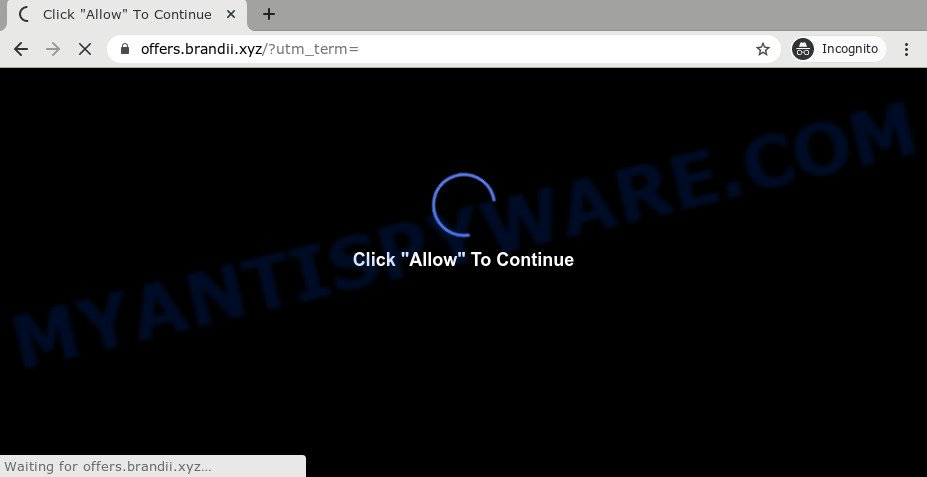
Once enabled, the Offers.brandii.xyz spam notifications will start popping up in the lower right corner of your desktop occasionally and spam you with annoying advertisements. The push notifications will promote ‘free’ online games, giveaway scams, suspicious web-browser add-ons, adult web pages, and adware bundles like the one below.

The best way to remove Offers.brandii.xyz push notifications open the web browser’s settings and complete the Offers.brandii.xyz removal guide below. Once you remove Offers.brandii.xyz subscription, the push notifications will no longer appear on the screen.
How does your personal computer get infected with Offers.brandii.xyz pop ups
Some research has shown that users can be redirected to Offers.brandii.xyz from shady advertisements or by PUPs and adware software. By definition, adware software is a piece of apps that displays advertisements on a computer. However, people basically use the word ‘adware’ to describe a form of malicious software that presents undesired advertisements to the user. In most cases, this kind of adware do not have any uninstall procedures and can use technologies that are similar to those used by malicious software to penetrate the system.
In many cases, the free applications installer includes additional apps such as this adware. So, be very careful when you agree to install anything. The best way – is to select a Custom, Advanced or Manual installation type. Here disable all additional programs in which you are unsure or that causes even a slightest suspicion. The main thing you should remember, you don’t need to install any third-party applications which you don’t trust!
Threat Summary
| Name | Offers.brandii.xyz pop up |
| Type | push notifications advertisements, popups, pop up advertisements, pop-up virus |
| Distribution | adwares, social engineering attack, potentially unwanted apps, misleading pop up ads |
| Symptoms |
|
| Removal | Offers.brandii.xyz removal guide |
If you are unfortunate have adware software or malware running on your PC, you can follow the suggestions here to remove Offers.brandii.xyz popups from your internet browser.
How to remove Offers.brandii.xyz advertisements from Chrome, Firefox, IE, Edge
We can assist you remove Offers.brandii.xyz from your internet browsers, without the need to take your computer to a professional. Simply follow the removal tutorial below if you currently have the annoying adware software on your machine and want to remove it. If you’ve any difficulty while trying to remove the adware responsible for Offers.brandii.xyz popups, feel free to ask for our help in the comment section below. Certain of the steps will require you to restart your PC system or shut down this web-site. So, read this instructions carefully, then bookmark this page or open it on your smartphone for later reference.
To remove Offers.brandii.xyz pop ups, use the steps below:
- How to manually delete Offers.brandii.xyz
- How to completely remove Offers.brandii.xyz pop up ads using free tools
- Stop Offers.brandii.xyz ads
- To sum up
How to manually delete Offers.brandii.xyz
In this section of the post, we have posted the steps that will help to get rid of Offers.brandii.xyz ads manually. Although compared to removal utilities, this solution loses in time, but you don’t need to install anything on the machine. It will be enough for you to follow the detailed guide with images. We tried to describe each step in detail, but if you realized that you might not be able to figure it out, or simply do not want to change the Windows and web-browser settings, then it’s better for you to use utilities from trusted developers, which are listed below.
Delete questionable programs using MS Windows Control Panel
You can manually remove most nonaggressive adware software by deleting the program that it came with or removing the adware itself using ‘Add/Remove programs’ or ‘Uninstall a program’ option in Windows Control Panel.
Make sure you have closed all web browsers and other applications. Next, remove any unwanted and suspicious apps from your Control panel.
Windows 10, 8.1, 8
Now, click the Windows button, type “Control panel” in search and press Enter. Choose “Programs and Features”, then “Uninstall a program”.

Look around the entire list of programs installed on your computer. Most probably, one of them is the adware that causes Offers.brandii.xyz pop-ups in your web-browser. Choose the questionable program or the program that name is not familiar to you and uninstall it.
Windows Vista, 7
From the “Start” menu in Windows, choose “Control Panel”. Under the “Programs” icon, select “Uninstall a program”.

Choose the suspicious or any unknown applications, then press “Uninstall/Change” button to uninstall this unwanted application from your PC system.
Windows XP
Click the “Start” button, select “Control Panel” option. Click on “Add/Remove Programs”.

Select an undesired program, then click “Change/Remove” button. Follow the prompts.
Remove Offers.brandii.xyz notifications from web-browsers
If you have allowed the Offers.brandii.xyz site to send browser notification spam to your web-browser, then we’ll need to delete these permissions. Depending on internet browser, you can complete the following steps to get rid of the Offers.brandii.xyz permissions to send spam notifications.
|
|
|
|
|
|
Get rid of Offers.brandii.xyz ads from Firefox
If Firefox settings are hijacked by the adware software, your browser shows unwanted popup ads, then ‘Reset Firefox’ could solve these problems. When using the reset feature, your personal information like passwords, bookmarks, browsing history and web form auto-fill data will be saved.
Run the Firefox and click the menu button (it looks like three stacked lines) at the top right of the browser screen. Next, click the question-mark icon at the bottom of the drop-down menu. It will open the slide-out menu.

Select the “Troubleshooting information”. If you are unable to access the Help menu, then type “about:support” in your address bar and press Enter. It bring up the “Troubleshooting Information” page as shown on the screen below.

Click the “Refresh Firefox” button at the top right of the Troubleshooting Information page. Select “Refresh Firefox” in the confirmation prompt. The Firefox will begin a process to fix your problems that caused by the Offers.brandii.xyz adware software. After, it’s complete, click the “Finish” button.
Remove Offers.brandii.xyz ads from Google Chrome
If you have adware software, Offers.brandii.xyz ads problems or Google Chrome is running slow, then reset Google Chrome can help you. In this instructions we will show you the method to reset your Google Chrome settings and data to default state without reinstall.

- First run the Chrome and press Menu button (small button in the form of three dots).
- It will open the Chrome main menu. Choose More Tools, then press Extensions.
- You’ll see the list of installed extensions. If the list has the addon labeled with “Installed by enterprise policy” or “Installed by your administrator”, then complete the following guide: Remove Chrome extensions installed by enterprise policy.
- Now open the Google Chrome menu once again, press the “Settings” menu.
- You will see the Google Chrome’s settings page. Scroll down and press “Advanced” link.
- Scroll down again and click the “Reset” button.
- The Google Chrome will show the reset profile settings page as shown on the image above.
- Next click the “Reset” button.
- Once this procedure is complete, your web-browser’s home page, newtab page and search provider will be restored to their original defaults.
- To learn more, read the post How to reset Chrome settings to default.
Remove Offers.brandii.xyz popups from Internet Explorer
The Internet Explorer reset is great if your browser is hijacked or you have unwanted add-ons or toolbars on your internet browser, which installed by an malware.
First, start the Internet Explorer, click ![]() ) button. Next, press “Internet Options” as displayed in the figure below.
) button. Next, press “Internet Options” as displayed in the figure below.

In the “Internet Options” screen select the Advanced tab. Next, press Reset button. The Internet Explorer will display the Reset Internet Explorer settings dialog box. Select the “Delete personal settings” check box and click Reset button.

You will now need to reboot your computer for the changes to take effect. It will get rid of adware which causes annoying Offers.brandii.xyz advertisements, disable malicious and ad-supported browser’s extensions and restore the Microsoft Internet Explorer’s settings like search engine by default, start page and new tab page to default state.
How to completely remove Offers.brandii.xyz pop up ads using free tools
Best Offers.brandii.xyz popups removal utility should search for and remove adware software, malicious software, potentially unwanted software, toolbars, keyloggers, browser hijackers, worms, Trojans, and advertisements generators. The key is locating one with a good reputation and these features. Most quality programs listed below offer a free scan and malicious software removal so you can detect and uninstall unwanted apps without having to pay.
Run Zemana Anti-Malware (ZAM) to get rid of Offers.brandii.xyz pop-ups
Zemana Anti-Malware (ZAM) is free full featured malicious software removal utility. It can check your files and Windows registry in real-time. Zemana Anti-Malware can help to get rid of Offers.brandii.xyz pop-ups, other PUPs, malicious software and adware software. It uses 1% of your personal computer resources. This utility has got simple and beautiful interface and at the same time effective protection for your computer.
Visit the following page to download the latest version of Zemana Anti Malware (ZAM) for Windows. Save it on your Microsoft Windows desktop.
164814 downloads
Author: Zemana Ltd
Category: Security tools
Update: July 16, 2019
Once downloading is complete, close all programs and windows on your machine. Open a directory in which you saved it. Double-click on the icon that’s called Zemana.AntiMalware.Setup as displayed on the image below.
![]()
When the install begins, you will see the “Setup wizard” which will allow you install Zemana on your PC.

Once installation is finished, you will see window as displayed in the following example.

Now click the “Scan” button to perform a system scan with this tool for the adware software that causes multiple annoying popups. This process can take some time, so please be patient. While the Zemana Free utility is checking, you can see how many objects it has identified as being infected by malicious software.

Once Zemana Anti-Malware (ZAM) has completed scanning your PC, you will be displayed the list of all found threats on your PC. Next, you need to press “Next” button.

The Zemana AntiMalware (ZAM) will delete adware software that causes multiple intrusive pop-ups and add threats to the Quarantine.
Remove Offers.brandii.xyz popups from browsers with Hitman Pro
HitmanPro is a free utility that can identify adware software responsible for Offers.brandii.xyz pop ups. It is not always easy to locate all the unwanted applications that your system might have picked up on the Web. HitmanPro will scan for the adware software, hijacker infections and other malicious software you need to erase.

- Installing the HitmanPro is simple. First you will need to download HitmanPro by clicking on the following link.
- After the download is finished, launch the Hitman Pro, double-click the HitmanPro.exe file.
- If the “User Account Control” prompts, click Yes to continue.
- In the Hitman Pro window, click the “Next” to begin scanning your computer for the adware software responsible for Offers.brandii.xyz popup advertisements. Depending on your machine, the scan can take anywhere from a few minutes to close to an hour. When a threat is detected, the count of the security threats will change accordingly. Wait until the the checking is finished.
- After that process is done, Hitman Pro will open a screen which contains a list of malware that has been detected. Make sure all items have ‘checkmark’ and press “Next”. Now, press the “Activate free license” button to start the free 30 days trial to delete all malicious software found.
How to remove Offers.brandii.xyz with MalwareBytes
We advise using the MalwareBytes. You may download and install MalwareBytes Free to look for adware and thereby delete Offers.brandii.xyz ads from your web-browsers. When installed and updated, this free malicious software remover automatically identifies and removes all threats exist on the computer.

- Installing the MalwareBytes Anti Malware is simple. First you’ll need to download MalwareBytes Anti Malware from the link below.
Malwarebytes Anti-malware
327071 downloads
Author: Malwarebytes
Category: Security tools
Update: April 15, 2020
- When the download is finished, close all software and windows on your PC system. Open a file location. Double-click on the icon that’s named mb3-setup.
- Further, click Next button and follow the prompts.
- Once installation is complete, press the “Scan Now” button to perform a system scan for the adware software which causes intrusive Offers.brandii.xyz advertisements. This task can take some time, so please be patient. While the MalwareBytes AntiMalware (MBAM) program is scanning, you can see count of objects it has identified as threat.
- When finished, MalwareBytes Anti Malware will display you the results. When you are ready, click “Quarantine Selected”. Once disinfection is complete, you can be prompted to reboot your PC.
The following video offers a steps on how to get rid of hijackers, adware and other malicious software with MalwareBytes Anti-Malware (MBAM).
Stop Offers.brandii.xyz ads
It is important to use ad-blocking apps such as AdGuard to protect your machine from malicious web pages. Most security experts says that it’s okay to stop ads. You should do so just to stay safe! And, of course, the AdGuard can to stop Offers.brandii.xyz and other intrusive web-pages.
- First, click the link below, then click the ‘Download’ button in order to download the latest version of AdGuard.
Adguard download
26843 downloads
Version: 6.4
Author: © Adguard
Category: Security tools
Update: November 15, 2018
- When the download is complete, launch the downloaded file. You will see the “Setup Wizard” program window. Follow the prompts.
- When the installation is finished, click “Skip” to close the installation application and use the default settings, or click “Get Started” to see an quick tutorial that will help you get to know AdGuard better.
- In most cases, the default settings are enough and you don’t need to change anything. Each time, when you run your machine, AdGuard will launch automatically and stop unwanted ads, block Offers.brandii.xyz, as well as other malicious or misleading webpages. For an overview of all the features of the program, or to change its settings you can simply double-click on the icon called AdGuard, that is located on your desktop.
To sum up
Now your PC should be clean of the adware software that causes undesired Offers.brandii.xyz pop-ups. We suggest that you keep AdGuard (to help you block unwanted popup ads and intrusive harmful web-pages) and Zemana Anti-Malware (to periodically scan your system for new malicious software, browser hijackers and adware). Make sure that you have all the Critical Updates recommended for Windows OS. Without regular updates you WILL NOT be protected when new browser hijackers, malicious applications and adware are released.
If you are still having problems while trying to remove Offers.brandii.xyz pop ups from your internet browser, then ask for help here.


















