Offers.cloackp.com is a dubious website that misleads you into registering for its spam notifications that go directly to the desktop or the web-browser. It states that clicking ‘Allow’ is necessary to confirm that you are 18+, download a file, connect to the Internet, verify that you are not a robot, watch a video, access the content of the web page, enable Flash Player, and so on.
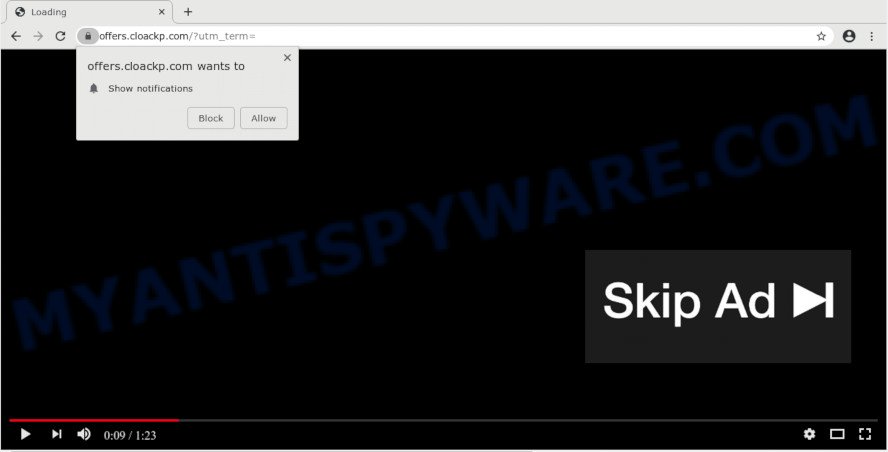
Once you click the ‘Allow’ button, then your web-browser will be configured to display pop-up adverts in the lower right corner of the desktop. Push notifications are originally made to alert the user of newly published news. Scammers abuse ‘push notifications’ to avoid antivirus and ad-blocking applications by displaying unwanted adverts. These advertisements are displayed in the lower right corner of the screen urges users to play online games, visit dubious web-sites, install web-browser extensions & so on.

To end this intrusive behavior and get rid of Offers.cloackp.com push notifications, you need to change browser settings that got changed by adware software. For that, complete the Offers.cloackp.com removal guide below. Once you delete notifications subscription, the Offers.cloackp.com popups advertisements will no longer display on your desktop.
How does your PC get infected with Offers.cloackp.com pop-ups
Some research has shown that users can be redirected to Offers.cloackp.com from shady ads or by PUPs and adware. Adware is form of malicious software that presents unwanted advertisements on a PC system, redirects search results to advertising web-sites and collects sensitive information for marketing purposes. Adware can show banner advertisements, full-screen ads, popups, videos, or other varieties of online advertising. Adware can attack your computer’s internet browsers such as the MS Edge, Google Chrome, IE and Firefox. Maybe you approve the idea that the advertisements or popups is just a small problem. But these annoying advertisements eat PC system resources and slow down your system performance
Most of undesired ads and popups come from web browser toolbars and/or extensions, BHOs (browser helper objects) and additional programs. In many cases, these items claim itself as applications that improve your experience on the Internet by providing a fast and interactive homepage or a search provider that does not track you. Remember, how to avoid the unwanted programs. Be cautious, start only reputable apps which download from reputable sources. NEVER install any unknown and dubious software.
Threat Summary
| Name | Offers.cloackp.com pop up |
| Type | browser notification spam ads, popup virus, pop up advertisements, popups |
| Distribution | social engineering attack, adwares, potentially unwanted applications, shady pop-up advertisements |
| Symptoms |
|
| Removal | Offers.cloackp.com removal guide |
Take a deep breath. Learn everything you should know about Offers.cloackp.com pop up advertisements removal, how to remove adware from your web-browser and PC. Find the best free adware software and malware removal utilities here!
How to remove Offers.cloackp.com ads from Chrome, Firefox, IE, Edge
If you have constant popups or undesired advertisements, slow personal computer, freezing personal computer problems, you are in need of adware software removal assistance. The guidance below will guide you forward to get Offers.cloackp.com popup advertisements removed and will assist you get your machine operating at peak capacity again.
To remove Offers.cloackp.com pop ups, use the steps below:
- Manual Offers.cloackp.com popup ads removal
- How to automatically remove Offers.cloackp.com popups
- How to block Offers.cloackp.com
- To sum up
Manual Offers.cloackp.com popup ads removal
This part of the blog post is a step-by-step instructions that will show you how to get rid of Offers.cloackp.com popup ads manually. You just need to follow every step. In this case, you do not need to install any additional utilities.
Uninstall recently installed potentially unwanted software
First of all, check the list of installed apps on your system and delete all unknown and recently added programs. If you see an unknown application with incorrect spelling or varying capital letters, it have most likely been installed by malicious software and you should clean it off first with malware removal utility such as Zemana Anti Malware (ZAM).
Windows 10, 8.1, 8
Click the MS Windows logo, and then click Search ![]() . Type ‘Control panel’and press Enter like below.
. Type ‘Control panel’and press Enter like below.

Once the ‘Control Panel’ opens, click the ‘Uninstall a program’ link under Programs category as on the image below.

Windows 7, Vista, XP
Open Start menu and choose the ‘Control Panel’ at right like the one below.

Then go to ‘Add/Remove Programs’ or ‘Uninstall a program’ (Windows 7 or Vista) as on the image below.

Carefully browse through the list of installed programs and remove all dubious and unknown apps. We advise to press ‘Installed programs’ and even sorts all installed software by date. After you’ve found anything questionable that may be the adware that cause pop-ups or other potentially unwanted application (PUA), then choose this program and click ‘Uninstall’ in the upper part of the window. If the questionable program blocked from removal, then use Revo Uninstaller Freeware to completely delete it from your PC.
Remove Offers.cloackp.com notifications from browsers
If you’ve allowed the Offers.cloackp.com spam notifications, you might notice that this webpage sending requests, and it can become annoying. To better control your personal computer, here’s how to remove Offers.cloackp.com push notifications from your web-browser.
|
|
|
|
|
|
Remove Offers.cloackp.com popup ads from IE
The Internet Explorer reset is great if your browser is hijacked or you have unwanted add-ons or toolbars on your internet browser, that installed by an malware.
First, run the Internet Explorer, then press ‘gear’ icon ![]() . It will open the Tools drop-down menu on the right part of the internet browser, then click the “Internet Options” as displayed below.
. It will open the Tools drop-down menu on the right part of the internet browser, then click the “Internet Options” as displayed below.

In the “Internet Options” screen, select the “Advanced” tab, then press the “Reset” button. The IE will display the “Reset Internet Explorer settings” prompt. Further, click the “Delete personal settings” check box to select it. Next, press the “Reset” button as displayed below.

Once the process is complete, click “Close” button. Close the Internet Explorer and reboot your machine for the changes to take effect. This step will help you to restore your web-browser’s default search provider, home page and newtab page to default state.
Remove Offers.cloackp.com pop-ups from Chrome
Resetting Chrome to default values is helpful in deleting the Offers.cloackp.com pop-ups from your web browser. This solution is always advisable to perform if you have trouble in removing changes caused by adware software.

- First, run the Chrome and click the Menu icon (icon in the form of three dots).
- It will open the Chrome main menu. Select More Tools, then click Extensions.
- You will see the list of installed addons. If the list has the add-on labeled with “Installed by enterprise policy” or “Installed by your administrator”, then complete the following guide: Remove Chrome extensions installed by enterprise policy.
- Now open the Chrome menu once again, press the “Settings” menu.
- Next, click “Advanced” link, which located at the bottom of the Settings page.
- On the bottom of the “Advanced settings” page, click the “Reset settings to their original defaults” button.
- The Google Chrome will show the reset settings prompt as shown on the image above.
- Confirm the web browser’s reset by clicking on the “Reset” button.
- To learn more, read the article How to reset Chrome settings to default.
Delete Offers.cloackp.com from Firefox by resetting web browser settings
Resetting your Firefox is first troubleshooting step for any issues with your web browser program, including the redirect to Offers.cloackp.com web page. However, your saved passwords and bookmarks will not be changed, deleted or cleared.
Start the Firefox and click the menu button (it looks like three stacked lines) at the top right of the web browser screen. Next, click the question-mark icon at the bottom of the drop-down menu. It will open the slide-out menu.

Select the “Troubleshooting information”. If you’re unable to access the Help menu, then type “about:support” in your address bar and press Enter. It bring up the “Troubleshooting Information” page as displayed on the screen below.

Click the “Refresh Firefox” button at the top right of the Troubleshooting Information page. Select “Refresh Firefox” in the confirmation prompt. The Mozilla Firefox will start a process to fix your problems that caused by the Offers.cloackp.com adware. After, it’s complete, press the “Finish” button.
How to automatically remove Offers.cloackp.com popups
It is very difficult for classic antivirus software to detect adware and other kinds of potentially unwanted apps. We suggest you use a free anti-adware like Zemana Anti-Malware, MalwareBytes AntiMalware (MBAM) and HitmanPro from our list below. These tools will help you scan and remove trojans, malware, spyware, keyloggers, bothersome and malicious adware from an infected PC.
Run Zemana Free to remove Offers.cloackp.com ads
Zemana AntiMalware (ZAM) is a free utility that performs a scan of your system and displays if there are existing adware, browser hijackers, viruses, worms, spyware, trojans and other malware residing on your personal computer. If malware is detected, Zemana Anti Malware can automatically remove it. Zemana Free doesn’t conflict with other antimalware and antivirus applications installed on your computer.
Installing the Zemana AntiMalware is simple. First you’ll need to download Zemana from the link below. Save it on your Microsoft Windows desktop.
164758 downloads
Author: Zemana Ltd
Category: Security tools
Update: July 16, 2019
Once the download is finished, run it and follow the prompts. Once installed, the Zemana AntiMalware (ZAM) will try to update itself and when this task is complete, click the “Scan” button . Zemana application will scan through the whole computer for the adware which cause pop ups.

A scan can take anywhere from 10 to 30 minutes, depending on the number of files on your PC and the speed of your system. When a malicious software, adware or PUPs are detected, the number of the security threats will change accordingly. Wait until the the checking is complete. When you’re ready, click “Next” button.

The Zemana will get rid of adware that causes Offers.cloackp.com advertisements in your browser and add items to the Quarantine.
Get rid of Offers.cloackp.com ads and harmful extensions with HitmanPro
If the Offers.cloackp.com pop ups issue persists, run the Hitman Pro and scan if your computer is infected by adware software. The HitmanPro is a downloadable security tool that provides on-demand scanning and allows remove adware, PUPs, and other malware. It works with your existing antivirus software.
Download Hitman Pro by clicking on the link below.
When the download is complete, open the folder in which you saved it. You will see an icon like below.

Double click the HitmanPro desktop icon. After the utility is started, you will see a screen as shown in the figure below.

Further, click “Next” button for checking your PC system for the adware that causes Offers.cloackp.com advertisements in your web-browser. This task can take some time, so please be patient. As the scanning ends, Hitman Pro will produce a list of unwanted applications and adware software as shown on the screen below.

Once you’ve selected what you wish to delete from your PC click “Next” button. It will show a prompt, click the “Activate free license” button.
Remove Offers.cloackp.com advertisements with MalwareBytes Anti Malware
You can remove Offers.cloackp.com pop up ads automatically through the use of MalwareBytes Free. We suggest this free malware removal tool because it can easily remove browser hijacker infections, adware, potentially unwanted applications and toolbars with all their components such as files, folders and registry entries.
Visit the page linked below to download the latest version of MalwareBytes for Microsoft Windows. Save it directly to your MS Windows Desktop.
327025 downloads
Author: Malwarebytes
Category: Security tools
Update: April 15, 2020
Once the downloading process is finished, close all applications and windows on your system. Double-click the install file named mb3-setup. If the “User Account Control” dialog box pops up as on the image below, click the “Yes” button.

It will open the “Setup wizard” that will help you install MalwareBytes Free on your computer. Follow the prompts and do not make any changes to default settings.

Once installation is done successfully, press Finish button. MalwareBytes Free will automatically start and you can see its main screen as displayed in the following example.

Now click the “Scan Now” button to perform a system scan for the adware responsible for Offers.cloackp.com popups. This procedure can take some time, so please be patient. During the scan MalwareBytes will locate threats present on your computer.

After MalwareBytes Anti Malware has finished scanning your PC system, MalwareBytes will display a scan report. All detected items will be marked. You can remove them all by simply press “Quarantine Selected” button. The MalwareBytes Anti-Malware (MBAM) will delete adware that cause annoying Offers.cloackp.com ads. After finished, you may be prompted to reboot the computer.

We recommend you look at the following video, which completely explains the process of using the MalwareBytes Anti Malware (MBAM) to get rid of adware, browser hijacker and other malicious software.
How to block Offers.cloackp.com
One of the worst things is the fact that you cannot stop all those annoying web-sites such as Offers.cloackp.com using only built-in Microsoft Windows capabilities. However, there is a program out that you can use to block unwanted browser redirects, advertisements and pop ups in any modern web browsers including Microsoft Edge, Internet Explorer, Google Chrome and Firefox. It is called Adguard and it works very well.
Download AdGuard from the link below.
26833 downloads
Version: 6.4
Author: © Adguard
Category: Security tools
Update: November 15, 2018
After downloading it, double-click the downloaded file to run it. The “Setup Wizard” window will show up on the computer screen like below.

Follow the prompts. AdGuard will then be installed and an icon will be placed on your desktop. A window will show up asking you to confirm that you want to see a quick instructions as on the image below.

Click “Skip” button to close the window and use the default settings, or press “Get Started” to see an quick tutorial which will allow you get to know AdGuard better.
Each time, when you run your machine, AdGuard will start automatically and stop unwanted advertisements, block Offers.cloackp.com, as well as other harmful or misleading web-sites. For an overview of all the features of the application, or to change its settings you can simply double-click on the AdGuard icon, which can be found on your desktop.
To sum up
Now your computer should be clean of the adware that causes Offers.cloackp.com pop-ups in your web browser. We suggest that you keep AdGuard (to help you stop unwanted advertisements and unwanted harmful web pages) and Zemana AntiMalware (to periodically scan your computer for new adwares and other malicious software). Probably you are running an older version of Java or Adobe Flash Player. This can be a security risk, so download and install the latest version right now.
If you are still having problems while trying to remove Offers.cloackp.com pop-up advertisements from the IE, Chrome, Firefox and MS Edge, then ask for help here here.



















