Q. PLEASE help me get rid of Loptelink.pro advertising pop-ups. I’ve done everything I know how to do and they keep appearing…
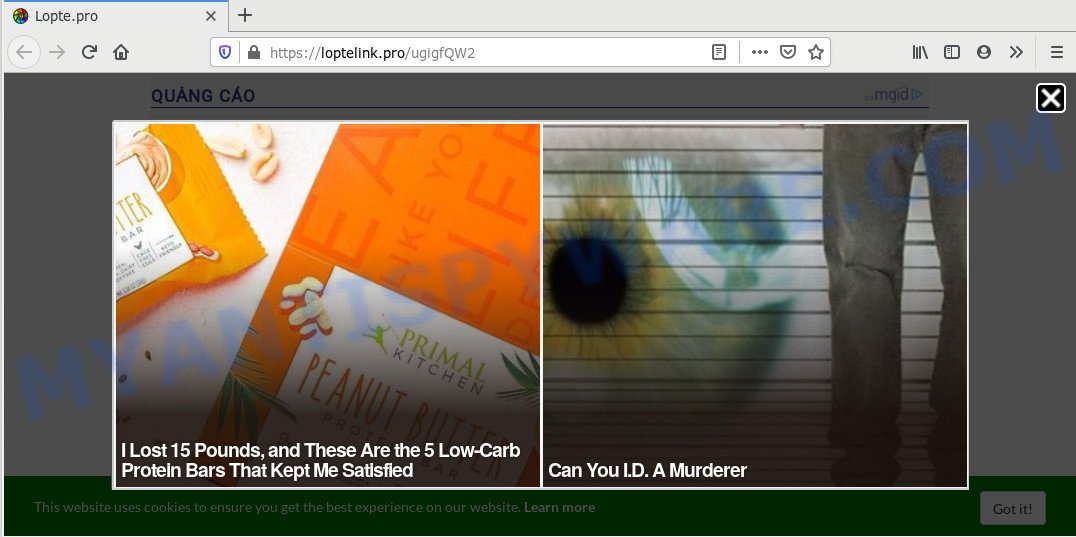
A. Is your PC acting weird by displaying unwanted advertising or opening questionable webpages in your internet browser automatically? This is a symptom of an adware infection. What is Adware & Is it actually malicious? Adware is a type of invasive software — which can infect systems — periodically redirect your web-browser to certain webpages so the creators of those sites can get money by showing ads to visitors. It is not a good idea to have installed adware. The reason for this is simple, it doing things you don’t know about. And of course you completely don’t know what will happen when you click anything in the the advertisements.
Does adware software steal your personal information? Adware software has the ability to collect a wide variety of your personal data such as what webpages you are opening, what you are looking for the Internet and so on. This privacy information, later, may be sold to third party companies.
Threat Summary
| Name | Loptelink.pro |
| Type | adware, PUP (potentially unwanted program), popup virus, pop-up advertisements, pop-ups |
| Symptoms |
|
| Removal | Loptelink.pro removal guide |
These days some free applications authors bundle potentially unwanted software or adware with a view to making some money. These are not free software as install an unwanted software on to your MS Windows computer. So whenever you install a new free software that downloaded from the Internet, be very careful during installation. Carefully read the EULA (a text with I ACCEPT/I DECLINE button), choose custom or manual setup option, uncheck all additional apps.
So, we recommend you remove adware that causes multiple unwanted popups immediately. This will also prevent the adware from tracking your online activities. A full Loptelink.pro pop up advertisements removal can be easily carried out using manual or automatic method listed below.
How to remove Loptelink.pro ads (removal tutorial)
Even if you’ve the up-to-date classic antivirus installed, and you have checked your PC system for malicious software and removed anything found, you need to do the instructions below. The Loptelink.pro pop-ups removal is not simple as installing another antivirus. Classic antivirus apps are not made to run together and will conflict with each other, or possibly crash MS Windows. Instead we recommend complete the manual steps below after that use Zemana AntiMalware, MalwareBytes Free or Hitman Pro, which are free applications dedicated to scan for and remove adware that causes Loptelink.pro redirect in your browser. Use these utilities to ensure the adware is removed.
To remove Loptelink.pro, use the following steps:
- How to get rid of Loptelink.pro advertisements without any software
- How to automatically remove Loptelink.pro redirect
- Stop Loptelink.pro advertisements
- To sum up
How to get rid of Loptelink.pro advertisements without any software
This part of the post is a step-by-step guidance that will help you to delete Loptelink.pro ads manually. You just need to carefully complete each step. In this case, you do not need to install any additional apps.
Uninstall suspicious applications using Microsoft Windows Control Panel
When troubleshooting a PC, one common step is go to Microsoft Windows Control Panel and delete questionable software. The same approach will be used in the removal of Loptelink.pro ads. Please use instructions based on your Microsoft Windows version.
Make sure you have closed all internet browsers and other programs. Press CTRL, ALT, DEL keys together to open the MS Windows Task Manager.

Click on the “Processes” tab, look for something questionable that is the adware which causes annoying Loptelink.pro ads then right-click it and select “End Task” or “End Process” option. In many cases, malicious software masks itself to avoid detection by imitating legitimate Microsoft Windows processes. A process is particularly suspicious: it is taking up a lot of memory (despite the fact that you closed all of your programs), its name is not familiar to you (if you’re in doubt, you can always check the program by doing a search for its name in Google, Yahoo or Bing).
Next, delete any undesired and suspicious programs from your Control panel.
Windows 10, 8.1, 8
Now, press the Windows button, type “Control panel” in search and press Enter. Select “Programs and Features”, then “Uninstall a program”.

Look around the entire list of applications installed on your PC system. Most likely, one of them is the adware software that causes multiple unwanted popups. Select the questionable application or the application that name is not familiar to you and uninstall it.
Windows Vista, 7
From the “Start” menu in Windows, choose “Control Panel”. Under the “Programs” icon, choose “Uninstall a program”.

Select the dubious or any unknown software, then click “Uninstall/Change” button to uninstall this unwanted program from your computer.
Windows XP
Click the “Start” button, select “Control Panel” option. Click on “Add/Remove Programs”.

Select an unwanted program, then click “Change/Remove” button. Follow the prompts.
Delete Loptelink.pro advertisements from Mozilla Firefox
If Mozilla Firefox settings are hijacked by the adware software, your web-browser displays intrusive pop up ads, then ‘Reset Mozilla Firefox’ could solve these problems. However, your themes, bookmarks, history, passwords, and web form auto-fill information will not be deleted.
First, launch the Mozilla Firefox and press ![]() button. It will display the drop-down menu on the right-part of the internet browser. Further, press the Help button (
button. It will display the drop-down menu on the right-part of the internet browser. Further, press the Help button (![]() ) as displayed on the image below.
) as displayed on the image below.

In the Help menu, select the “Troubleshooting Information” option. Another way to open the “Troubleshooting Information” screen – type “about:support” in the internet browser adress bar and press Enter. It will display the “Troubleshooting Information” page as displayed in the figure below. In the upper-right corner of this screen, click the “Refresh Firefox” button.

It will display the confirmation dialog box. Further, click the “Refresh Firefox” button. The Firefox will begin a process to fix your problems that caused by the Loptelink.pro adware software. After, it is finished, click the “Finish” button.
Get rid of Loptelink.pro ads from Internet Explorer
The Internet Explorer reset is great if your internet browser is hijacked or you have unwanted add-ons or toolbars on your web-browser, which installed by an malware.
First, run the Internet Explorer, then click ‘gear’ icon ![]() . It will open the Tools drop-down menu on the right part of the web-browser, then click the “Internet Options” as displayed in the following example.
. It will open the Tools drop-down menu on the right part of the web-browser, then click the “Internet Options” as displayed in the following example.

In the “Internet Options” screen, select the “Advanced” tab, then click the “Reset” button. The Internet Explorer will display the “Reset Internet Explorer settings” prompt. Further, press the “Delete personal settings” check box to select it. Next, click the “Reset” button as shown in the following example.

Once the procedure is complete, click “Close” button. Close the Microsoft Internet Explorer and reboot your computer for the changes to take effect. This step will help you to restore your browser’s search provider, start page and new tab page to default state.
Remove Loptelink.pro redirect from Google Chrome
Reset Chrome will allow you to get rid of Loptelink.pro redirect from your web browser as well as to recover web-browser settings affected by adware. All unwanted, harmful and adware extensions will also be removed from the browser. It’ll keep your personal information such as browsing history, bookmarks, passwords and web form auto-fill data.

- First, launch the Chrome and click the Menu icon (icon in the form of three dots).
- It will show the Chrome main menu. Select More Tools, then click Extensions.
- You will see the list of installed addons. If the list has the add-on labeled with “Installed by enterprise policy” or “Installed by your administrator”, then complete the following steps: Remove Chrome extensions installed by enterprise policy.
- Now open the Google Chrome menu once again, press the “Settings” menu.
- Next, click “Advanced” link, which located at the bottom of the Settings page.
- On the bottom of the “Advanced settings” page, press the “Reset settings to their original defaults” button.
- The Google Chrome will show the reset settings dialog box as on the image above.
- Confirm the web-browser’s reset by clicking on the “Reset” button.
- To learn more, read the post How to reset Chrome settings to default.
How to automatically remove Loptelink.pro redirect
Best Loptelink.pro advertisements removal utility should search for and remove adware, malware, potentially unwanted software, toolbars, keyloggers, browser hijackers, worms, Trojans, and pop up generators. The key is locating one with a good reputation and these features. Most quality programs listed below offer a free scan and malicious software removal so you can scan for and uninstall unwanted programs without having to pay.
How to remove Loptelink.pro pop up advertisements with Zemana Free
Zemana Free is a free malicious software removal utility. Currently, there are two versions of the program, one of them is free and second is paid (premium). The principle difference between the free and paid version of the utility is real-time protection module. If you just need to scan your computer for malicious software and get rid of adware that redirects your web-browser to the intrusive Loptelink.pro website, then the free version will be enough for you.

- Visit the following page to download Zemana AntiMalware (ZAM). Save it on your Desktop.
Zemana AntiMalware
164814 downloads
Author: Zemana Ltd
Category: Security tools
Update: July 16, 2019
- After downloading is finished, close all programs and windows on your PC. Open a file location. Double-click on the icon that’s named Zemana.AntiMalware.Setup.
- Further, click Next button and follow the prompts.
- Once install is done, click the “Scan” button to perform a system scan for the adware software which reroutes your web browser to the unwanted Loptelink.pro webpage. A system scan can take anywhere from 5 to 30 minutes, depending on your personal computer.
- When Zemana Free has completed scanning, Zemana will show a list of detected threats. You may remove threats (move to Quarantine) by simply click “Next”. Once the cleaning process is finished, you may be prompted to restart your PC system.
Scan your PC and delete Loptelink.pro popup advertisements with HitmanPro
If the Loptelink.pro pop-ups issue persists, use the Hitman Pro and check if your computer is affected by adware software. The HitmanPro is a downloadable security tool that provides on-demand scanning and helps get rid of adware software, potentially unwanted software, and other malicious software. It works with your existing anti-virus.

- First, please go to the link below, then click the ‘Download’ button in order to download the latest version of Hitman Pro.
- When downloading is done, double click the HitmanPro icon. Once this utility is launched, click “Next” button for checking your computer for the adware software responsible for Loptelink.pro advertisements. A system scan can take anywhere from 5 to 30 minutes, depending on your PC system.
- After Hitman Pro has finished scanning, you’ll be displayed the list of all found threats on your personal computer. Make sure to check mark the threats which are unsafe and then click “Next” button. Now click the “Activate free license” button to start the free 30 days trial to remove all malware found.
Scan and clean your system of adware software with MalwareBytes
Trying to remove Loptelink.pro pop-ups can become a battle of wills between the adware infection and you. MalwareBytes can be a powerful ally, deleting most of today’s adware, malware and PUPs with ease. Here’s how to use MalwareBytes Anti Malware will help you win.
Download MalwareBytes Free on your Windows Desktop by clicking on the link below.
327071 downloads
Author: Malwarebytes
Category: Security tools
Update: April 15, 2020
After the download is complete, close all applications and windows on your computer. Double-click the setup file called mb3-setup. If the “User Account Control” prompt pops up as shown below, click the “Yes” button.

It will open the “Setup wizard” that will help you install MalwareBytes Anti-Malware (MBAM) on your PC. Follow the prompts and do not make any changes to default settings.

Once setup is done successfully, click Finish button. MalwareBytes Anti-Malware (MBAM) will automatically start and you can see its main screen as displayed in the figure below.

Now click the “Scan Now” button . MalwareBytes AntiMalware application will scan through the whole PC system for the adware that causes Loptelink.pro redirect in your browser. This process can take some time, so please be patient. While the MalwareBytes Free program is scanning, you can see number of objects it has identified as threat.

As the scanning ends, you may check all items found on your PC. Make sure to check mark the items that are unsafe and then press “Quarantine Selected” button. The MalwareBytes Free will delete adware software that causes multiple unwanted pop ups and add threats to the Quarantine. Once finished, you may be prompted to restart the computer.

We suggest you look at the following video, which completely explains the procedure of using the MalwareBytes Anti-Malware to remove adware, browser hijacker infection and other malicious software.
Stop Loptelink.pro advertisements
Enabling an adblocker program like AdGuard is an effective way to alleviate the risks. Additionally, ad-blocking applications will also protect you from harmful ads and web sites, and, of course, block redirection chain to Loptelink.pro and similar web sites.
- First, please go to the following link, then click the ‘Download’ button in order to download the latest version of AdGuard.
Adguard download
26843 downloads
Version: 6.4
Author: © Adguard
Category: Security tools
Update: November 15, 2018
- After downloading it, launch the downloaded file. You will see the “Setup Wizard” program window. Follow the prompts.
- After the installation is done, click “Skip” to close the installation program and use the default settings, or press “Get Started” to see an quick tutorial which will help you get to know AdGuard better.
- In most cases, the default settings are enough and you do not need to change anything. Each time, when you launch your personal computer, AdGuard will run automatically and stop undesired ads, block Loptelink.pro, as well as other malicious or misleading webpages. For an overview of all the features of the program, or to change its settings you can simply double-click on the icon called AdGuard, which is located on your desktop.
To sum up
Now your PC system should be clean of the adware which causes unwanted Loptelink.pro pop up ads. We suggest that you keep AdGuard (to help you block unwanted pop-up ads and unwanted harmful web-sites) and Zemana Free (to periodically scan your PC system for new adwares and other malicious software). Probably you are running an older version of Java or Adobe Flash Player. This can be a security risk, so download and install the latest version right now.
If you are still having problems while trying to get rid of Loptelink.pro pop up advertisements from the IE, Mozilla Firefox, Google Chrome and Microsoft Edge, then ask for help here here.


















