According to experienced security professionals, Ssfrozenseighten.info is a website which is made in order to fool you into subscribing to push notifications so that it can deliver unwanted adverts directly to your desktop. This web-site shows the message ‘Click Allow to’ (connect to the Internet, confirm that you are 18+, verify that you are not a robot, watch a video, enable Flash Player, download a file, access the content of the web-page), asking you to subscribe to notifications.
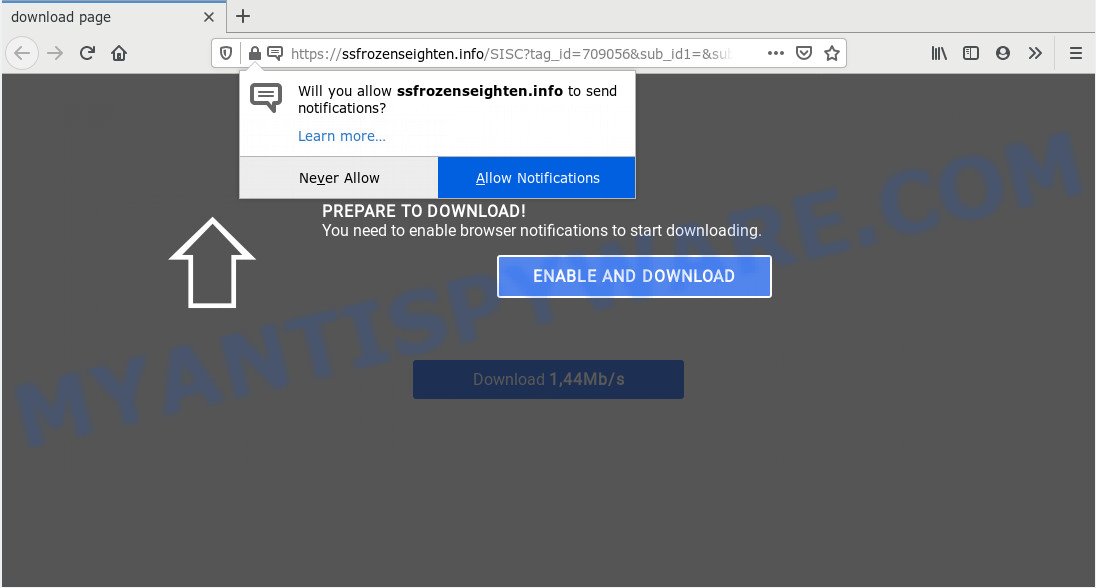
If click on the ‘Allow’ button, the Ssfrozenseighten.info web page gets your permission to send push notifications in form of popup ads in the lower right corner of your screen. The developers of Ssfrozenseighten.info use these push notifications to bypass protection against popups in the web browser and therefore display a large amount of unwanted adverts. These ads are used to promote dubious browser extensions, giveaway scams, fake downloads, and adult web-sites.

The best way to remove Ssfrozenseighten.info spam notifications open the web-browser’s settings and complete the Ssfrozenseighten.info removal tutorial below. Once you remove Ssfrozenseighten.info subscription, the spam notifications will no longer show on your web-browser.
Where the Ssfrozenseighten.info popups comes from
Some research has shown that users can be redirected to Ssfrozenseighten.info from misleading advertisements or by PUPs and adware software. Adware is not a harmful program such as computer virus or other malicious software, but its presence can bring numerous popup windows and/or annoying advertising. Actually creators of adware is associated with some third-party ad networks and by showing advertising to users they make revenue for yourself. These advertisements not only bother your browsing experience but also redirect you to shady webpages.
Usually, adware gets into your PC system as part of a bundle with free software, sharing files and other unsafe applications which you downloaded from the Internet. The authors of adware pays software authors for distributing adware software within their apps. So, bundled apps is often included as part of the installation package. In order to avoid the install of any adware: select only Manual, Custom or Advanced setup type and uncheck all additional software in which you are unsure.
Threat Summary
| Name | Ssfrozenseighten.info pop-up |
| Type | spam notifications ads, pop up advertisements, pop-ups, pop-up virus |
| Distribution | social engineering attack, malicious pop-up advertisements, adwares, potentially unwanted software |
| Symptoms |
|
| Removal | Ssfrozenseighten.info removal guide |
The guide below explaining steps to delete Ssfrozenseighten.info advertisements problem. Feel free to use it for removal of the adware that may attack Chrome, IE, MS Edge and Firefox and other popular internet browsers. The steps will help you remove adware software and thereby clean your web browser from all undesired advertisements.
How to remove Ssfrozenseighten.info popups from Chrome, Firefox, IE, Edge
We are presenting a few ways to remove Ssfrozenseighten.info pop-up advertisements from the Google Chrome, Firefox, Edge and Internet Explorer using only internal MS Windows functions. Most of adware and PUPs can be removed through these processes. If these steps does not help to get rid of Ssfrozenseighten.info ads, then it’s better to run a free malicious software removal tools linked below.
To remove Ssfrozenseighten.info pop ups, perform the steps below:
- How to remove Ssfrozenseighten.info pop-up ads without any software
- How to automatically remove Ssfrozenseighten.info pop ups
- How to stop Ssfrozenseighten.info pop up ads
- Finish words
How to remove Ssfrozenseighten.info pop-up ads without any software
Looking for a solution to get rid of Ssfrozenseighten.info popups manually without installing any apps? Then this section of the post is just for you. Below are some simple steps you can take. Performing these steps requires basic knowledge of web browser and MS Windows setup. If you are not sure that you can follow them, it is better to use free software listed below that can help you remove Ssfrozenseighten.info pop-up advertisements.
Delete newly added PUPs
The process of adware software removal is generally the same across all versions of MS Windows OS from 10 to XP. To start with, it is necessary to check the list of installed software on your machine and delete all unused, unknown and dubious applications.
|
|
|
|
Remove Ssfrozenseighten.info notifications from web browsers
If you’ve allowed the Ssfrozenseighten.info spam notifications, you might notice that this web-site sending requests, and it can become annoying. To better control your system, here’s how to get rid of Ssfrozenseighten.info push notifications from your browser.
Google Chrome:
- Just copy and paste the following text into the address bar of Chrome.
- chrome://settings/content/notifications
- Press Enter.
- Delete the Ssfrozenseighten.info URL and other dubious sites by clicking three vertical dots button next to each and selecting ‘Remove’.

Android:
- Tap ‘Settings’.
- Tap ‘Notifications’.
- Find and tap the browser which displays Ssfrozenseighten.info spam notifications advertisements.
- In the opened window, find Ssfrozenseighten.info URL, other rogue notifications and set the toggle button to ‘OFF’ on them one-by-one.

Mozilla Firefox:
- Click on ‘three bars’ button at the right upper corner.
- In the menu go to ‘Options’, in the menu on the left go to ‘Privacy & Security’.
- Scroll down to ‘Permissions’ and then to ‘Settings’ next to ‘Notifications’.
- Locate sites you down’t want to see notifications from (for example, Ssfrozenseighten.info), click on drop-down menu next to each and select ‘Block’.
- Click ‘Save Changes’ button.

Edge:
- In the top right hand corner, click on the three dots to expand the Edge menu.
- Click ‘Settings’. Click ‘Advanced’ on the left side of the window.
- Click ‘Manage permissions’ button below ‘Website permissions’.
- Right-click the Ssfrozenseighten.info URL. Click ‘Delete’.

Internet Explorer:
- Click the Gear button on the top right corner of the Internet Explorer.
- Select ‘Internet options’.
- Select the ‘Privacy’ tab and click ‘Settings below ‘Pop-up Blocker’ section.
- Select the Ssfrozenseighten.info URL and other dubious sites under and remove them one by one by clicking the ‘Remove’ button.

Safari:
- Go to ‘Preferences’ in the Safari menu.
- Open ‘Websites’ tab, then in the left menu click on ‘Notifications’.
- Check for Ssfrozenseighten.info site, other questionable sites and apply the ‘Deny’ option for each.
Remove Ssfrozenseighten.info popup ads from Mozilla Firefox
If the Mozilla Firefox internet browser application is hijacked, then resetting its settings can help. The Reset feature is available on all modern version of Firefox. A reset can fix many issues by restoring Firefox settings like newtab page, home page and search provider by default to their original state. However, your themes, bookmarks, history, passwords, and web form auto-fill information will not be deleted.
First, open the Firefox and click ![]() button. It will open the drop-down menu on the right-part of the web-browser. Further, click the Help button (
button. It will open the drop-down menu on the right-part of the web-browser. Further, click the Help button (![]() ) as on the image below.
) as on the image below.

In the Help menu, select the “Troubleshooting Information” option. Another way to open the “Troubleshooting Information” screen – type “about:support” in the web-browser adress bar and press Enter. It will show the “Troubleshooting Information” page like below. In the upper-right corner of this screen, click the “Refresh Firefox” button.

It will show the confirmation dialog box. Further, click the “Refresh Firefox” button. The Firefox will start a procedure to fix your problems that caused by the Ssfrozenseighten.info adware software. After, it is complete, click the “Finish” button.
Remove Ssfrozenseighten.info pop-ups from Google Chrome
If you are getting Ssfrozenseighten.info advertisements, then you can try to get rid of it by resetting Chrome to its original state. It will also clear cookies, content and site data, temporary and cached data. However, your saved bookmarks and passwords will not be lost. This will not affect your history, passwords, bookmarks, and other saved data.
Open the Chrome menu by clicking on the button in the form of three horizontal dotes (![]() ). It will display the drop-down menu. Choose More Tools, then click Extensions.
). It will display the drop-down menu. Choose More Tools, then click Extensions.
Carefully browse through the list of installed extensions. If the list has the add-on labeled with “Installed by enterprise policy” or “Installed by your administrator”, then complete the following guide: Remove Google Chrome extensions installed by enterprise policy otherwise, just go to the step below.
Open the Google Chrome main menu again, click to “Settings” option.

Scroll down to the bottom of the page and click on the “Advanced” link. Now scroll down until the Reset settings section is visible, similar to the one below and press the “Reset settings to their original defaults” button.

Confirm your action, press the “Reset” button.
Delete Ssfrozenseighten.info popups from Internet Explorer
The Internet Explorer reset is great if your internet browser is hijacked or you have unwanted add-ons or toolbars on your web browser, that installed by an malware.
First, start the IE. Next, press the button in the form of gear (![]() ). It will show the Tools drop-down menu, click the “Internet Options” similar to the one below.
). It will show the Tools drop-down menu, click the “Internet Options” similar to the one below.

In the “Internet Options” window click on the Advanced tab, then press the Reset button. The Internet Explorer will display the “Reset Internet Explorer settings” window such as the one below. Select the “Delete personal settings” check box, then click “Reset” button.

You will now need to reboot your computer for the changes to take effect.
How to automatically remove Ssfrozenseighten.info pop ups
Is your Windows PC system infected with adware? Then don’t worry, in the steps listed below, we are sharing best malicious software removal utilities which is able to delete Ssfrozenseighten.info pop-up ads from the Microsoft Edge, Firefox, Chrome and IE and your personal computer.
Run Zemana Anti-Malware to get rid of Ssfrozenseighten.info advertisements
Zemana Anti Malware is a malicious software removal tool created for Microsoft Windows. This tool will help you delete Ssfrozenseighten.info advertisements, various types of malware (including hijacker infections and PUPs) from your computer. It has simple and user friendly interface. While the Zemana does its job, your personal computer will run smoothly.
First, visit the following page, then click the ‘Download’ button in order to download the latest version of Zemana Anti-Malware (ZAM).
164814 downloads
Author: Zemana Ltd
Category: Security tools
Update: July 16, 2019
Once the download is done, start it and follow the prompts. Once installed, the Zemana Anti Malware (ZAM) will try to update itself and when this process is done, click the “Scan” button to perform a system scan with this utility for the adware that causes Ssfrozenseighten.info ads in your internet browser.

This process may take quite a while, so please be patient. While the Zemana Free program is checking, you may see number of objects it has identified as threat. Once you’ve selected what you want to delete from your PC system click “Next” button.

The Zemana AntiMalware will delete adware related to the Ssfrozenseighten.info popup advertisements and move threats to the program’s quarantine.
Get rid of Ssfrozenseighten.info pop-ups and harmful extensions with HitmanPro
If the Ssfrozenseighten.info ads problem persists, run the HitmanPro and check if your personal computer is infected by adware. The Hitman Pro is a downloadable security utility that provides on-demand scanning and allows delete adware, PUPs, and other malicious software. It works with your existing anti-virus.
First, visit the following page, then press the ‘Download’ button in order to download the latest version of Hitman Pro.
Once downloading is done, open the file location. You will see an icon like below.

Double click the HitmanPro desktop icon. Once the utility is started, you will see a screen as shown on the screen below.

Further, press “Next” button . Hitman Pro tool will start scanning the whole personal computer to find out adware which causes undesired Ssfrozenseighten.info advertisements. A system scan may take anywhere from 5 to 30 minutes, depending on your machine. After HitmanPro has completed scanning your computer, Hitman Pro will show a scan report as shown in the figure below.

Make sure to check mark the items which are unsafe and then press “Next” button. It will display a dialog box, click the “Activate free license” button.
How to get rid of Ssfrozenseighten.info with MalwareBytes AntiMalware
If you are having problems with Ssfrozenseighten.info popup advertisements removal, then check out MalwareBytes Free. This is a utility that can help clean up your PC system and improve your speeds for free. Find out more below.

- Download MalwareBytes Anti-Malware on your Microsoft Windows Desktop by clicking on the following link.
Malwarebytes Anti-malware
327071 downloads
Author: Malwarebytes
Category: Security tools
Update: April 15, 2020
- At the download page, click on the Download button. Your internet browser will display the “Save as” prompt. Please save it onto your Windows desktop.
- Once the download is complete, please close all programs and open windows on your system. Double-click on the icon that’s named mb3-setup.
- This will launch the “Setup wizard” of MalwareBytes AntiMalware (MBAM) onto your personal computer. Follow the prompts and do not make any changes to default settings.
- When the Setup wizard has finished installing, the MalwareBytes AntiMalware (MBAM) will start and display the main window.
- Further, press the “Scan Now” button to find adware that cause undesired Ssfrozenseighten.info pop-up advertisements. A scan can take anywhere from 10 to 30 minutes, depending on the number of files on your computer and the speed of your computer. During the scan MalwareBytes Free will find threats exist on your personal computer.
- After the checking is finished, MalwareBytes Anti Malware will open a scan report.
- Review the scan results and then press the “Quarantine Selected” button. After the cleaning process is done, you may be prompted to reboot the computer.
- Close the Anti Malware and continue with the next step.
Video instruction, which reveals in detail the steps above.
How to stop Ssfrozenseighten.info pop up ads
The AdGuard is a very good ad blocker application for the Mozilla Firefox, MS Edge, Internet Explorer and Chrome, with active user support. It does a great job by removing certain types of unwanted ads, popunders, popups, intrusive new tabs, and even full page ads and web-page overlay layers. Of course, the AdGuard can stop the Ssfrozenseighten.info pop ups automatically or by using a custom filter rule.
Visit the page linked below to download the latest version of AdGuard for Microsoft Windows. Save it on your Windows desktop.
26843 downloads
Version: 6.4
Author: © Adguard
Category: Security tools
Update: November 15, 2018
When the download is done, double-click the downloaded file to start it. The “Setup Wizard” window will show up on the computer screen as displayed below.

Follow the prompts. AdGuard will then be installed and an icon will be placed on your desktop. A window will show up asking you to confirm that you want to see a quick tutorial like below.

Click “Skip” button to close the window and use the default settings, or click “Get Started” to see an quick tutorial which will help you get to know AdGuard better.
Each time, when you start your machine, AdGuard will start automatically and stop unwanted advertisements, block Ssfrozenseighten.info, as well as other harmful or misleading websites. For an overview of all the features of the application, or to change its settings you can simply double-click on the AdGuard icon, which is located on your desktop.
Finish words
Once you have complete the instructions outlined above, your computer should be clean from this adware and other malicious software. The Firefox, Edge, Microsoft Internet Explorer and Chrome will no longer display unwanted Ssfrozenseighten.info web-page when you browse the Internet. Unfortunately, if the tutorial does not help you, then you have caught a new adware, and then the best way – ask for help.
Please create a new question by using the “Ask Question” button in the Questions and Answers. Try to give us some details about your problems, so we can try to help you more accurately. Wait for one of our trained “Security Team” or Site Administrator to provide you with knowledgeable assistance tailored to your problem with the unwanted Ssfrozenseighten.info ads.


















