Balanceformoon.com pop ups are a social engineering attack which is developed in order to fool computer users into subscribing to spam notifications from this or similar webpages that will in turn bombard users with pop up advertisements usually related to adware software, adult webpages and other click fraud schemes. This web-page displays the ‘Confirm notifications’ prompt that attempts to get you to click the ‘Allow’ button to subscribe to its notifications.
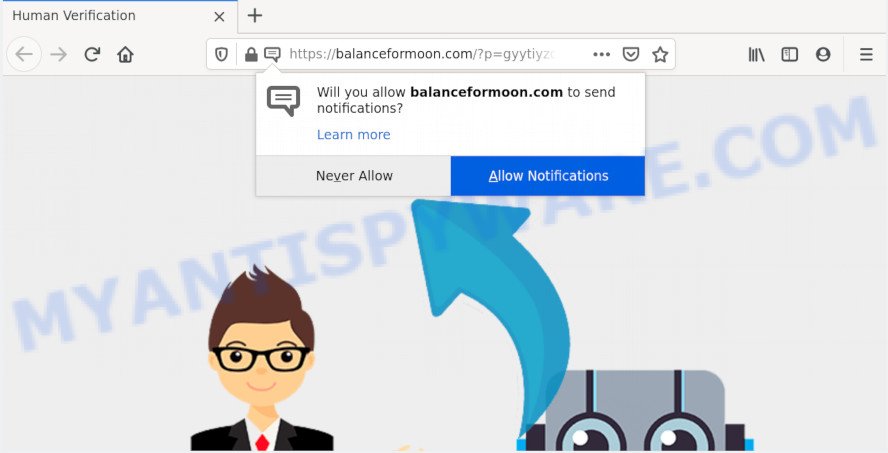
Once you click on the ‘Allow’ button, then your browser will be configured to display annoying advertisements on your desktop, even when you are not using the web browser. The spam notifications will essentially be ads for ‘free’ online games, free gifts scams, questionable web-browser add-ons, adult web pages, and fake downloads as shown on the screen below.

If you are getting spam notifications, you can remove Balanceformoon.com subscription by going into your internet browser’s settings and completing the Balanceformoon.com removal steps below. Once you remove notifications subscription, the Balanceformoon.com pop-ups advertisements will no longer appear on your screen.
Where the Balanceformoon.com popups comes from
These Balanceformoon.com popups are caused by shady advertisements on the web-sites you visit or adware. Adware is a form of software that is used as an online promotional utility. It is made with the sole purpose to display dozens of advertisements, and thus to promote the goods and services in an open web browser window. Adware software can substitute the legitimate advertising links on misleading or even banners that can offer to visit malicious websites.
Adware software spreads along with various free software. This means that you need to be very careful when installing applications downloaded from the Net, even from a large proven hosting. Be sure to read the Terms of Use and the Software license, choose only the Manual, Advanced or Custom installation option, switch off all unneeded browser addons and applications are offered to install.
Threat Summary
| Name | Balanceformoon.com pop up |
| Type | spam notifications advertisements, pop-up virus, pop ups, popup ads |
| Distribution | shady pop-up ads, social engineering attack, adwares, PUPs |
| Symptoms |
|
| Removal | Balanceformoon.com removal guide |
We suggest to remove the adware that causes Balanceformoon.com pop ups in your web-browser, as soon as you found this issue, as it can reroute your internet browser to web-resources which may load other harmful software on your computer.
How to remove Balanceformoon.com pop-ups (removal tutorial)
In order to delete Balanceformoon.com popup ads, start by closing any programs and pop ups that are open. If a pop-up won’t close, then close your browser (Google Chrome, Internet Explorer, Firefox and MS Edge). If a program won’t close then please restart your computer. Next, follow the steps below.
To remove Balanceformoon.com pop ups, complete the steps below:
- Manual Balanceformoon.com pop ups removal
- How to automatically remove Balanceformoon.com ads
- How to stop Balanceformoon.com popups
- Finish words
Manual Balanceformoon.com pop ups removal
First of all, try to delete Balanceformoon.com pop ups manually; to do this, follow the steps below. Of course, manual adware removal requires more time and may not be suitable for those who are poorly versed in system settings. In this case, we recommend that you scroll down to the section that describes how to delete Balanceformoon.com advertisements using free utilities.
Uninstall PUPs using MS Windows Control Panel
It is of primary importance to first identify and delete all potentially unwanted apps, adware software apps and hijackers through ‘Add/Remove Programs’ (Windows XP) or ‘Uninstall a program’ (Windows 10, 8, 7) section of your Windows Control Panel.
Windows 10, 8.1, 8
Click the Microsoft Windows logo, and then click Search ![]() . Type ‘Control panel’and press Enter as on the image below.
. Type ‘Control panel’and press Enter as on the image below.

Once the ‘Control Panel’ opens, press the ‘Uninstall a program’ link under Programs category as displayed in the following example.

Windows 7, Vista, XP
Open Start menu and select the ‘Control Panel’ at right like the one below.

Then go to ‘Add/Remove Programs’ or ‘Uninstall a program’ (Microsoft Windows 7 or Vista) as shown on the image below.

Carefully browse through the list of installed applications and get rid of all questionable and unknown software. We suggest to click ‘Installed programs’ and even sorts all installed programs by date. After you’ve found anything questionable that may be the adware related to the Balanceformoon.com pop ups or other potentially unwanted application (PUA), then choose this program and click ‘Uninstall’ in the upper part of the window. If the questionable program blocked from removal, then run Revo Uninstaller Freeware to fully get rid of it from your system.
Remove Balanceformoon.com notifications from browsers
If you have allowed the Balanceformoon.com push notifications, you might notice that this webpage sending requests, and it can become annoying. To better control your machine, here’s how to remove Balanceformoon.com browser notification spam from your internet browser.
|
|
|
|
|
|
Remove Balanceformoon.com advertisements from Internet Explorer
In order to recover all web-browser search provider by default, home page and newtab you need to reset the Internet Explorer to the state, which was when the MS Windows was installed on your machine.
First, open the Internet Explorer, then click ‘gear’ icon ![]() . It will display the Tools drop-down menu on the right part of the browser, then click the “Internet Options” as shown below.
. It will display the Tools drop-down menu on the right part of the browser, then click the “Internet Options” as shown below.

In the “Internet Options” screen, select the “Advanced” tab, then press the “Reset” button. The Internet Explorer will open the “Reset Internet Explorer settings” dialog box. Further, press the “Delete personal settings” check box to select it. Next, press the “Reset” button as on the image below.

Once the procedure is finished, click “Close” button. Close the Internet Explorer and restart your PC system for the changes to take effect. This step will help you to restore your web browser’s default search engine, newtab page and start page to default state.
Delete Balanceformoon.com popup ads from Firefox
The Mozilla Firefox reset will remove redirections to intrusive Balanceformoon.com web site, modified preferences, extensions and security settings. However, your saved passwords and bookmarks will not be changed, deleted or cleared.
Press the Menu button (looks like three horizontal lines), and press the blue Help icon located at the bottom of the drop down menu as displayed on the screen below.

A small menu will appear, click the “Troubleshooting Information”. On this page, click “Refresh Firefox” button such as the one below.

Follow the onscreen procedure to return your Firefox web browser settings to their default values.
Remove Balanceformoon.com ads from Chrome
Reset Google Chrome settings will delete Balanceformoon.com pop-up ads from web-browser and disable malicious extensions. It will also clear cached and temporary data (cookies, site data and content). It will save your personal information such as saved passwords, bookmarks, auto-fill data and open tabs.

- First, run the Google Chrome and click the Menu icon (icon in the form of three dots).
- It will open the Chrome main menu. Choose More Tools, then click Extensions.
- You will see the list of installed plugins. If the list has the add-on labeled with “Installed by enterprise policy” or “Installed by your administrator”, then complete the following guide: Remove Chrome extensions installed by enterprise policy.
- Now open the Google Chrome menu once again, click the “Settings” menu.
- Next, press “Advanced” link, which located at the bottom of the Settings page.
- On the bottom of the “Advanced settings” page, click the “Reset settings to their original defaults” button.
- The Chrome will display the reset settings dialog box as shown on the image above.
- Confirm the internet browser’s reset by clicking on the “Reset” button.
- To learn more, read the post How to reset Chrome settings to default.
How to automatically remove Balanceformoon.com ads
Is your Microsoft Windows PC infected by adware? Then don’t worry, in the guide listed below, we’re sharing best malware removal utilities that is able to delete Balanceformoon.com pop ups from the Google Chrome, MS Edge, IE and Mozilla Firefox and your computer.
Run Zemana AntiMalware to delete Balanceformoon.com ads
Zemana Anti-Malware highly recommended, because it can search for security threats such adware and malware which most ‘classic’ antivirus applications fail to pick up on. Moreover, if you have any Balanceformoon.com popup ads removal problems which cannot be fixed by this utility automatically, then Zemana AntiMalware provides 24X7 online assistance from the highly experienced support staff.
Now you can install and use Zemana to delete Balanceformoon.com advertisements from your web-browser by following the steps below:
Visit the following page to download Zemana setup package called Zemana.AntiMalware.Setup on your PC system. Save it on your Windows desktop.
164813 downloads
Author: Zemana Ltd
Category: Security tools
Update: July 16, 2019
Start the install package after it has been downloaded successfully and then follow the prompts to set up this utility on your machine.

During installation you can change some settings, but we recommend you don’t make any changes to default settings.
When installation is finished, this malware removal tool will automatically launch and update itself. You will see its main window as displayed below.

Now click the “Scan” button to perform a system scan for the adware that causes multiple undesired popups. This procedure can take quite a while, so please be patient. When a threat is detected, the number of the security threats will change accordingly.

Once the scanning is done, it will display the Scan Results. Next, you need to click “Next” button.

The Zemana Free will get rid of adware software which cause popups and add items to the Quarantine. Once finished, you may be prompted to reboot your computer to make the change take effect.
Remove Balanceformoon.com pop-ups and malicious extensions with HitmanPro
HitmanPro is a free removal utility that can be downloaded and run to delete adware which cause popups, hijacker infections, malicious software, potentially unwanted applications, toolbars and other threats from your PC. You may use this tool to search for threats even if you have an antivirus or any other security application.

- Visit the following page to download HitmanPro. Save it directly to your Microsoft Windows Desktop.
- After downloading is complete, double click the Hitman Pro icon. Once this tool is opened, click “Next” button for checking your personal computer for the adware related to the Balanceformoon.com pop-ups. This task may take some time, so please be patient. During the scan HitmanPro will locate threats exist on your personal computer.
- After Hitman Pro has finished scanning your computer, HitmanPro will display a screen which contains a list of malicious software that has been detected. Review the report and then press “Next” button. Now click the “Activate free license” button to start the free 30 days trial to remove all malware found.
Delete Balanceformoon.com pop-ups with MalwareBytes Anti-Malware
Delete Balanceformoon.com ads manually is difficult and often the adware is not completely removed. Therefore, we recommend you to use the MalwareBytes Anti Malware (MBAM) which are completely clean your PC. Moreover, this free program will help you to get rid of malware, PUPs, toolbars and hijackers that your computer may be infected too.

- Installing the MalwareBytes AntiMalware is simple. First you’ll need to download MalwareBytes AntiMalware (MBAM) from the following link.
Malwarebytes Anti-malware
327071 downloads
Author: Malwarebytes
Category: Security tools
Update: April 15, 2020
- When the downloading process is done, close all programs and windows on your machine. Open a folder in which you saved it. Double-click on the icon that’s named mb3-setup.
- Further, click Next button and follow the prompts.
- Once install is finished, click the “Scan Now” button for scanning your computer for the adware responsible for Balanceformoon.com advertisements. This procedure can take quite a while, so please be patient. When a threat is found, the number of the security threats will change accordingly.
- When the scan is finished, MalwareBytes Free will show a scan report. Make sure to check mark the items that are unsafe and then press “Quarantine Selected”. After disinfection is complete, you may be prompted to restart your PC system.
The following video offers a tutorial on how to delete hijackers, adware and other malicious software with MalwareBytes Anti-Malware.
How to stop Balanceformoon.com popups
If you want to remove unwanted ads, browser redirects and pop-ups, then install an adblocker program like AdGuard. It can stop Balanceformoon.com, ads, popups and block websites from tracking your online activities when using the Edge, Internet Explorer, Google Chrome and Mozilla Firefox. So, if you like surf the Internet, but you don’t like unwanted advertisements and want to protect your computer from malicious web-sites, then the AdGuard is your best choice.
Installing the AdGuard is simple. First you will need to download AdGuard from the following link.
26843 downloads
Version: 6.4
Author: © Adguard
Category: Security tools
Update: November 15, 2018
Once the downloading process is done, double-click the downloaded file to run it. The “Setup Wizard” window will show up on the computer screen as shown in the following example.

Follow the prompts. AdGuard will then be installed and an icon will be placed on your desktop. A window will show up asking you to confirm that you want to see a quick guide like below.

Click “Skip” button to close the window and use the default settings, or press “Get Started” to see an quick guide that will allow you get to know AdGuard better.
Each time, when you launch your personal computer, AdGuard will start automatically and stop undesired advertisements, block Balanceformoon.com, as well as other malicious or misleading web pages. For an overview of all the features of the application, or to change its settings you can simply double-click on the AdGuard icon, that can be found on your desktop.
Finish words
Now your PC should be free of the adware related to the Balanceformoon.com pop up ads. We suggest that you keep Zemana Anti-Malware (ZAM) (to periodically scan your computer for new adwares and other malicious software) and AdGuard (to help you stop unwanted ads and harmful web sites). Moreover, to prevent any adware, please stay clear of unknown and third party software, make sure that your antivirus application, turn on the option to locate PUPs.
If you need more help with Balanceformoon.com popup advertisements related issues, go to here.


















