If you’re experiencing odd browser behavior and constant redirect to a website called Bhj1.xyz, then it is a sign that your internet browser has become the victim of the adware (also known as ‘adware software’).
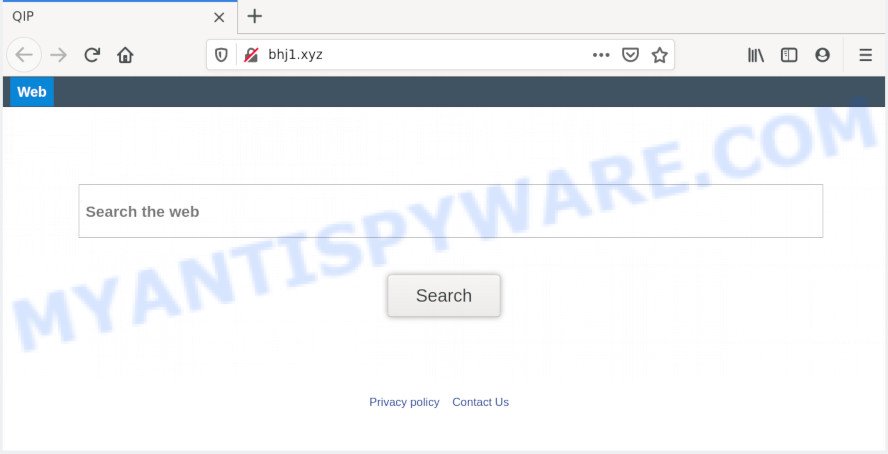
What is Adware & Is it actually malicious? Adware can make big problem to your system. Adware also known as ‘adware software’ is harmful program that shows a lot of adverts in form of pop-up windows, coupons, promos or even fake alerts on the internet browser. Adware can seriously affect your privacy, your computer’s performance and security. Adware software can be installed onto your system without a full disclosure.
The worst is, adware software may monetize its functionality by collecting confidential information from your browsing sessions. This confidential info, subsequently, can be easily transferred third party companies. This puts your sensitive info at a security risk.
Adware most likely to occur during the installation of free programs due the fact that PUPs like this are commonly hidden in the installer. Thus, if you’ve installed some freeware using Quick(Standard) method, you may have let adware get inside your machine. Keep in mind that the Quick mode is unreliable because it do not warn about third-party programs. Thus, bundled software will be installed automatically unless you choose Advanced/Custom method and disable its installation.
Threat Summary
| Name | Bhj1.xyz |
| Type | adware, PUP (potentially unwanted program), pop-up virus, pop-ups, pop-up advertisements |
| Symptoms |
|
| Removal | Bhj1.xyz removal guide |
Instructions that is shown below, will help you to clean your personal computer from the adware software as well as delete Bhj1.xyz unwanted web site from the Mozilla Firefox, Microsoft Edge, Google Chrome and Microsoft Internet Explorer and other web-browsers.
How to remove Bhj1.xyz redirect (removal guidance)
In most cases adware software requires more than a simple uninstall with the help of Windows Control panel in order to be fully uninstalled. For that reason, our team made several removal methods which we’ve combined in a detailed tutorial. Therefore, if you have the annoying Bhj1.xyz redirect on your machine and are currently trying to have it removed then feel free to follow the few simple steps below in order to resolve your problem. Certain of the steps below will require you to shut down this web-page. So, please read the step-by-step guide carefully, after that bookmark it or open it on your smartphone for later reference.
To remove Bhj1.xyz, execute the steps below:
- Manual Bhj1.xyz redirect removal
- How to fully remove Bhj1.xyz redirect with free tools
- Block Bhj1.xyz and other intrusive web-pages
- Finish words
Manual Bhj1.xyz redirect removal
In this section of the article, we have posted the steps that will help to delete Bhj1.xyz redirect manually. Although compared to removal utilities, this way loses in time, but you don’t need to download anything on the personal computer. It will be enough for you to follow the detailed guide with pictures. We tried to describe each step in detail, but if you realized that you might not be able to figure it out, or simply do not want to change the MS Windows and internet browser settings, then it’s better for you to use utilities from trusted developers, which are listed below.
Deleting the Bhj1.xyz, check the list of installed applications first
First, go to Windows Control Panel and delete suspicious applications, all programs you don’t remember installing. It’s important to pay the most attention to programs you installed just before Bhj1.xyz redirect appeared on your browser. If you don’t know what a program does, look for the answer on the Web.
Windows 8, 8.1, 10
First, press the Windows button
Windows XP, Vista, 7
First, click “Start” and select “Control Panel”.
It will open the Windows Control Panel like the one below.

Next, press “Uninstall a program” ![]()
It will open a list of all applications installed on your system. Scroll through the all list, and delete any dubious and unknown software. To quickly find the latest installed programs, we recommend sort programs by date in the Control panel.
Remove Bhj1.xyz redirect from Google Chrome
The adware software can change your Google Chrome settings without your knowledge. You may see an unrequested website as your search engine or start page, additional extensions and toolbars. Reset Chrome web-browser will allow you to delete Bhj1.xyz redirect and reset the unwanted changes caused by adware. When using the reset feature, your personal information like passwords, bookmarks, browsing history and web form auto-fill data will be saved.

- First, launch the Google Chrome and click the Menu icon (icon in the form of three dots).
- It will display the Google Chrome main menu. Choose More Tools, then click Extensions.
- You will see the list of installed plugins. If the list has the extension labeled with “Installed by enterprise policy” or “Installed by your administrator”, then complete the following guidance: Remove Chrome extensions installed by enterprise policy.
- Now open the Chrome menu once again, press the “Settings” menu.
- Next, press “Advanced” link, which located at the bottom of the Settings page.
- On the bottom of the “Advanced settings” page, press the “Reset settings to their original defaults” button.
- The Chrome will open the reset settings prompt as on the image above.
- Confirm the web-browser’s reset by clicking on the “Reset” button.
- To learn more, read the blog post How to reset Google Chrome settings to default.
Remove Bhj1.xyz from Firefox by resetting web browser settings
Resetting Firefox web-browser will reset all the settings to their default state and will remove Bhj1.xyz redirect, malicious add-ons and extensions. However, your themes, bookmarks, history, passwords, and web form auto-fill information will not be deleted.
First, run the Firefox and click ![]() button. It will display the drop-down menu on the right-part of the internet browser. Further, click the Help button (
button. It will display the drop-down menu on the right-part of the internet browser. Further, click the Help button (![]() ) as displayed on the image below.
) as displayed on the image below.

In the Help menu, select the “Troubleshooting Information” option. Another way to open the “Troubleshooting Information” screen – type “about:support” in the internet browser adress bar and press Enter. It will display the “Troubleshooting Information” page like below. In the upper-right corner of this screen, click the “Refresh Firefox” button.

It will open the confirmation dialog box. Further, click the “Refresh Firefox” button. The Firefox will start a task to fix your problems that caused by the Bhj1.xyz adware software. After, it’s done, click the “Finish” button.
Delete Bhj1.xyz redirect from Internet Explorer
In order to recover all web browser newtab page, search engine and home page you need to reset the Internet Explorer to the state, which was when the Microsoft Windows was installed on your PC system.
First, start the Microsoft Internet Explorer, click ![]() ) button. Next, press “Internet Options” like the one below.
) button. Next, press “Internet Options” like the one below.

In the “Internet Options” screen select the Advanced tab. Next, click Reset button. The IE will show the Reset Internet Explorer settings dialog box. Select the “Delete personal settings” check box and press Reset button.

You will now need to restart your PC for the changes to take effect. It will remove adware related to Bhj1.xyz redirect, disable malicious and ad-supported web-browser’s extensions and restore the IE’s settings such as search engine, new tab and start page to default state.
How to fully remove Bhj1.xyz redirect with free tools
If the Bhj1.xyz redirect are still there, the situation is more serious. But don’t worry. There are several tools which are designed to search for and delete adware software from your internet browser and computer. If you’re searching for a free solution to adware removal, then Zemana AntiMalware is a good option. Also you can get Hitman Pro and MalwareBytes Free. Both programs also available for free unlimited scanning and for removal of found malicious software, adware and potentially unwanted programs.
How to remove Bhj1.xyz redirect with Zemana
Zemana AntiMalware is a complete package of antimalware tools. Despite so many features, it does not reduce the performance of your personal computer. Zemana AntiMalware (ZAM) can remove almost all the forms of adware software including Bhj1.xyz redirect, hijackers, potentially unwanted applications and harmful web-browser addons. Zemana Anti Malware has real-time protection that can defeat most malware. You can use Zemana AntiMalware with any other anti-virus without any conflicts.
Installing the Zemana Free is simple. First you will need to download Zemana Free by clicking on the following link.
164813 downloads
Author: Zemana Ltd
Category: Security tools
Update: July 16, 2019
Once the downloading process is complete, close all applications and windows on your system. Double-click the install file called Zemana.AntiMalware.Setup. If the “User Account Control” dialog box pops up as on the image below, click the “Yes” button.

It will open the “Setup wizard” that will help you setup Zemana Free on your system. Follow the prompts and do not make any changes to default settings.

Once setup is done successfully, Zemana Anti-Malware will automatically start and you can see its main screen as shown on the image below.

Now click the “Scan” button to perform a system scan with this utility for the adware which causes Bhj1.xyz redirect. This process can take quite a while, so please be patient. While the tool is checking, you can see how many objects and files has already scanned.

As the scanning ends, Zemana Free will display a scan report. In order to remove all items, simply click “Next” button. The Zemana will remove adware software that causes Bhj1.xyz redirect and add items to the Quarantine. When finished, you may be prompted to restart the system.
Remove Bhj1.xyz redirect and malicious extensions with HitmanPro
Hitman Pro is a portable tool that detects and deletes unwanted apps such as hijackers, adware software, toolbars, other web-browser plugins and other malicious software. It scans your personal computer for adware software which causes Bhj1.xyz redirect and produces a list of items marked for removal. HitmanPro will only remove those unwanted software that you wish to be removed.
Installing the HitmanPro is simple. First you’ll need to download Hitman Pro from the following link. Save it on your Microsoft Windows desktop or in any other place.
When the download is done, open the file location and double-click the HitmanPro icon. It will start the HitmanPro tool. If the User Account Control prompt will ask you want to run the application, click Yes button to continue.

Next, click “Next” for scanning your personal computer for the adware which redirects your web-browser to the intrusive Bhj1.xyz web-site. While the tool is scanning, you may see how many objects and files has already scanned.

Once finished, Hitman Pro will display a list of all threats found by the scan as shown on the screen below.

Review the scan results and then click “Next” button. It will open a prompt, press the “Activate free license” button. The HitmanPro will remove adware responsible for Bhj1.xyz redirect. When the cleaning process is finished, the utility may ask you to reboot your personal computer.
Run MalwareBytes to remove Bhj1.xyz redirect
We advise using the MalwareBytes that are fully clean your PC system of the adware software. The free tool is an advanced malicious software removal program developed by (c) Malwarebytes lab. This program uses the world’s most popular antimalware technology. It is able to help you get rid of intrusive Bhj1.xyz redirect from your browsers, potentially unwanted programs, malicious software, hijacker infections, toolbars, ransomware and other security threats from your system for free.
Click the link below to download MalwareBytes Free. Save it on your Windows desktop.
327071 downloads
Author: Malwarebytes
Category: Security tools
Update: April 15, 2020
When the downloading process is complete, close all windows on your PC. Further, launch the file called mb3-setup. If the “User Account Control” prompt pops up as shown on the screen below, click the “Yes” button.

It will display the “Setup wizard” that will assist you install MalwareBytes Anti-Malware on the PC system. Follow the prompts and don’t make any changes to default settings.

Once setup is complete successfully, click Finish button. Then MalwareBytes Anti Malware (MBAM) will automatically launch and you can see its main window as displayed in the following example.

Next, click the “Scan Now” button for scanning your machine for the adware software which redirects your browser to the annoying Bhj1.xyz website. While the MalwareBytes is checking, you may see how many objects it has identified either as being malicious software.

When MalwareBytes AntiMalware has finished scanning, MalwareBytes Anti-Malware will create a list of unwanted apps and adware. All found threats will be marked. You can delete them all by simply click “Quarantine Selected” button.

The MalwareBytes Anti Malware (MBAM) will remove adware software responsible for Bhj1.xyz redirect. Once finished, you can be prompted to restart your computer. We suggest you look at the following video, which completely explains the process of using the MalwareBytes Anti-Malware to remove browser hijackers, adware and other malware.
Block Bhj1.xyz and other intrusive web-pages
It’s important to run ad blocking applications such as AdGuard to protect your PC system from malicious web sites. Most security experts says that it is okay to block ads. You should do so just to stay safe! And, of course, the AdGuard can to stop Bhj1.xyz and other intrusive webpages.
First, please go to the link below, then click the ‘Download’ button in order to download the latest version of AdGuard.
26843 downloads
Version: 6.4
Author: © Adguard
Category: Security tools
Update: November 15, 2018
After downloading it, run the downloaded file. You will see the “Setup Wizard” screen as displayed on the image below.

Follow the prompts. After the installation is done, you will see a window like below.

You can press “Skip” to close the installation application and use the default settings, or click “Get Started” button to see an quick tutorial which will help you get to know AdGuard better.
In most cases, the default settings are enough and you do not need to change anything. Each time, when you run your PC system, AdGuard will start automatically and stop unwanted advertisements, block Bhj1.xyz, as well as other malicious or misleading webpages. For an overview of all the features of the program, or to change its settings you can simply double-click on the AdGuard icon, that is located on your desktop.
Finish words
After completing the steps shown above, your computer should be clean from adware software responsible for Bhj1.xyz redirect and other malicious software. The Firefox, Google Chrome, Internet Explorer and Microsoft Edge will no longer redirect you to various annoying webpages such as Bhj1.xyz. Unfortunately, if the steps does not help you, then you have caught a new adware software, and then the best way – ask for help here.


















