Dosdorusol.com is a web-site that uses social engineering to deceive you to accept spam notifications via the web browser. It delivers the message stating that you should click ‘Allow’ button in order to confirm that you are 18+, watch a video, download a file, access the content of the webpage, enable Flash Player, verify that you are not a robot, connect to the Internet, and so on.
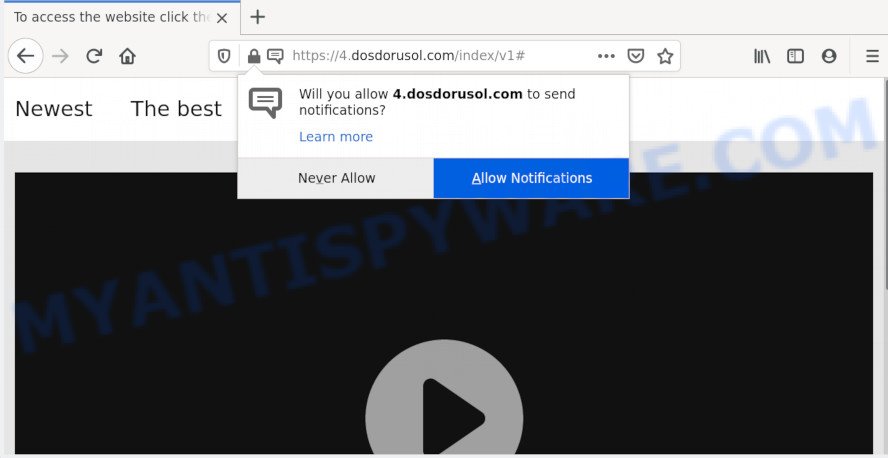
Once enabled, the Dosdorusol.com browser notification spam will start popping up in the lower right corner of the screen periodically and spam the user with annoying ads. The spam notifications will essentially be advertisements for ‘free’ online games, prize & lottery scams, suspicious internet browser add-ons, adult web pages, and fake downloads as displayed on the screen below.

In order to get rid of Dosdorusol.com browser notification spam open the web-browser’s settings and complete the Dosdorusol.com removal guidance below. Once you remove notifications subscription, the Dosdorusol.com popups ads will no longer display on your screen.
How does your PC get infected with Dosdorusol.com popups
Some research has shown that users can be redirected to Dosdorusol.com from malicious ads or by PUPs and adware. Most often, adware installs on the computer in a bundle with freeware that you downloaded and installed from the Web. Once it gets inside your machine, it will configure itself to run automatically when the PC system boot. Adware can modify internet browser settings, redirect your web-browser to undesired web-pages, show annoying pop up ads from various third-party ad networks and these unwanted advertisements is hard to shut down.
Adware most likely to occur during the installation of free programs due the fact that potentially unwanted software like this are mostly hidden in the installer. Thus, if you have installed some free programs using Quick(Standard) mode, you may have let adware get inside your personal computer. Keep in mind that the Quick mode is unreliable because it do not warn about third-party apps. Thus, bundled apps will be installed automatically unless you choose Advanced/Custom mode and reject its installation.
Threat Summary
| Name | Dosdorusol.com pop up |
| Type | spam notifications ads, pop-up ads, pop-up virus, popups |
| Distribution | social engineering attack, dubious pop up ads, potentially unwanted applications, adware softwares |
| Symptoms |
|
| Removal | Dosdorusol.com removal guide |
If you are unfortunate have adware or malware running on your system, you can follow the suggestions here to get rid of Dosdorusol.com ads from your web-browser.
How to remove Dosdorusol.com ads from Chrome, Firefox, IE, Edge
There exist several free adware software removal utilities. Also it is possible to get rid of Dosdorusol.com advertisements manually. But we recommend to combine all these methods below into the one removal algorithm. Follow the steps of the guidance. Read it once, after doing so, please bookmark this page (or open it on your smartphone) as you may need to exit your internet browser or reboot your system.
To remove Dosdorusol.com pop ups, complete the following steps:
- How to manually get rid of Dosdorusol.com
- How to completely remove Dosdorusol.com pop-up ads using free utilities
- How to block Dosdorusol.com
- Finish words
How to manually get rid of Dosdorusol.com
Looking for a way to remove Dosdorusol.com popups manually without installing any apps? Then this section of the article is just for you. Below are some simple steps you can take. Performing these steps requires basic knowledge of web-browser and Microsoft Windows setup. If you doubt that you can follow them, it is better to use free software listed below that can allow you remove Dosdorusol.com popup ads.
Remove adware through the Microsoft Windows Control Panel
We suggest that you start the system cleaning process by checking the list of installed software and delete all unknown or suspicious programs. This is a very important step, as mentioned above, very often the harmful apps such as adware and hijackers may be bundled with free applications. Uninstall the unwanted apps can get rid of the unwanted ads or internet browser redirect.
|
|
|
|
Remove Dosdorusol.com notifications from web browsers
If you have clicked the “Allow” button in the Dosdorusol.com pop up and gave a notification permission, you should delete this notification permission first from your web-browser settings. To remove the Dosdorusol.com permission to send spam notifications to your PC system, use the following steps. These steps are for Windows, Mac OS and Android.
Google Chrome:
- Just copy and paste the following text into the address bar of Google Chrome.
- chrome://settings/content/notifications
- Press Enter.
- Remove the Dosdorusol.com URL and other questionable URLs by clicking three vertical dots button next to each and selecting ‘Remove’.

Android:
- Tap ‘Settings’.
- Tap ‘Notifications’.
- Find and tap the web-browser that shows Dosdorusol.com spam notifications ads.
- Find Dosdorusol.com URL in the list and disable it.

Mozilla Firefox:
- Click on ‘three bars’ button at the top right corner of the browser window.
- Select ‘Options’ and click on ‘Privacy & Security’ on the left hand side.
- Scroll down to ‘Permissions’ and then to ‘Settings’ next to ‘Notifications’.
- Select the Dosdorusol.com domain from the list and change the status to ‘Block’.
- Click ‘Save Changes’ button.

Edge:
- In the top-right corner, click the Edge menu button (three dots).
- Scroll down to ‘Settings’. In the menu on the left go to ‘Advanced’.
- Click ‘Manage permissions’ button under ‘Website permissions’.
- Click the switch under the Dosdorusol.com and each questionable domain.

Internet Explorer:
- In the right upper corner of the browser, click on the gear icon (menu button).
- In the drop-down menu select ‘Internet Options’.
- Select the ‘Privacy’ tab and click ‘Settings under ‘Pop-up Blocker’ section.
- Select the Dosdorusol.com site and other suspicious URLs below and delete them one by one by clicking the ‘Remove’ button.

Safari:
- Go to ‘Preferences’ in the Safari menu.
- Select the ‘Websites’ tab and then select ‘Notifications’ section on the left panel.
- Check for Dosdorusol.com site, other suspicious sites and apply the ‘Deny’ option for each.
Remove Dosdorusol.com popups from IE
In order to recover all browser search provider, start page and newtab you need to reset the Internet Explorer to the state, which was when the MS Windows was installed on your PC.
First, start the Internet Explorer, then click ‘gear’ icon ![]() . It will display the Tools drop-down menu on the right part of the web browser, then click the “Internet Options” as displayed below.
. It will display the Tools drop-down menu on the right part of the web browser, then click the “Internet Options” as displayed below.

In the “Internet Options” screen, select the “Advanced” tab, then press the “Reset” button. The IE will display the “Reset Internet Explorer settings” prompt. Further, press the “Delete personal settings” check box to select it. Next, click the “Reset” button such as the one below.

When the task is finished, click “Close” button. Close the Internet Explorer and reboot your PC system for the changes to take effect. This step will help you to restore your browser’s new tab page, default search engine and home page to default state.
Remove Dosdorusol.com pop-up ads from Google Chrome
Reset Google Chrome settings is a easy way to get rid of Dosdorusol.com pop up ads, malicious and ‘ad-supported’ extensions, web browser’s start page, newtab page and search engine by default that have been modified by adware.

- First, start the Chrome and press the Menu icon (icon in the form of three dots).
- It will show the Google Chrome main menu. Select More Tools, then click Extensions.
- You’ll see the list of installed extensions. If the list has the add-on labeled with “Installed by enterprise policy” or “Installed by your administrator”, then complete the following steps: Remove Chrome extensions installed by enterprise policy.
- Now open the Chrome menu once again, click the “Settings” menu.
- Next, press “Advanced” link, which located at the bottom of the Settings page.
- On the bottom of the “Advanced settings” page, press the “Reset settings to their original defaults” button.
- The Chrome will show the reset settings dialog box as shown on the screen above.
- Confirm the browser’s reset by clicking on the “Reset” button.
- To learn more, read the article How to reset Google Chrome settings to default.
Remove Dosdorusol.com from Mozilla Firefox by resetting internet browser settings
If your Mozilla Firefox web browser is redirected to Dosdorusol.com without your permission or an unknown search provider opens results for your search, then it may be time to perform the web browser reset. However, your themes, bookmarks, history, passwords, and web form auto-fill information will not be deleted.
Click the Menu button (looks like three horizontal lines), and click the blue Help icon located at the bottom of the drop down menu as displayed below.

A small menu will appear, click the “Troubleshooting Information”. On this page, click “Refresh Firefox” button as displayed in the figure below.

Follow the onscreen procedure to return your Firefox browser settings to their default state.
How to completely remove Dosdorusol.com pop-up ads using free utilities
It’s very difficult for classic anti-virus to detect adware and other kinds of potentially unwanted programs. We suggest you run a free anti-adware like Zemana, MalwareBytes Anti-Malware and HitmanPro from our list below. These utilities will allow you scan and remove trojans, malware, spyware, keyloggers, bothersome and malicious adware software from an infected machine.
Automatically remove Dosdorusol.com pop-up advertisements with Zemana
Zemana is an ultra light weight utility to delete Dosdorusol.com pop ups from the Microsoft Internet Explorer, Firefox, Microsoft Edge and Google Chrome. It also deletes malware and adware from your PC system. It improves your system’s performance by removing PUPs.

- Installing the Zemana Anti Malware (ZAM) is simple. First you will need to download Zemana Anti Malware (ZAM) on your Microsoft Windows Desktop by clicking on the following link.
Zemana AntiMalware
164813 downloads
Author: Zemana Ltd
Category: Security tools
Update: July 16, 2019
- At the download page, click on the Download button. Your web browser will display the “Save as” prompt. Please save it onto your Windows desktop.
- Once the download is complete, please close all applications and open windows on your personal computer. Next, run a file called Zemana.AntiMalware.Setup.
- This will start the “Setup wizard” of Zemana onto your PC system. Follow the prompts and don’t make any changes to default settings.
- When the Setup wizard has finished installing, the Zemana Anti Malware (ZAM) will open and show the main window.
- Further, press the “Scan” button to begin checking your computer for the adware software that causes multiple annoying popups. This procedure can take quite a while, so please be patient. During the scan Zemana Anti-Malware (ZAM) will detect threats exist on your computer.
- Once Zemana AntiMalware (ZAM) has completed scanning, Zemana will open a list of detected items.
- Make sure all items have ‘checkmark’ and click the “Next” button. The utility will remove adware that causes multiple annoying pop-ups. When the task is done, you may be prompted to reboot the system.
- Close the Zemana Anti Malware and continue with the next step.
Use Hitman Pro to remove Dosdorusol.com advertisements
Hitman Pro will help delete adware software that cause popups that slow down your personal computer. The hijackers, adware and other potentially unwanted programs slow your web-browser down and try to mislead you into clicking on dubious advertisements and links. Hitman Pro removes the adware and lets you enjoy your personal computer without Dosdorusol.com pop-up ads.
Visit the following page to download the latest version of HitmanPro for Windows. Save it to your Desktop.
After the downloading process is finished, open the directory in which you saved it and double-click the HitmanPro icon. It will start the Hitman Pro utility. If the User Account Control prompt will ask you want to run the application, press Yes button to continue.

Next, press “Next” to perform a system scan with this utility for the adware that cause popups. This task can take some time, so please be patient. During the scan HitmanPro will find threats present on your PC system.

When the scan is done, the results are displayed in the scan report as shown in the figure below.

You may delete threats (move to Quarantine) by simply click “Next” button. It will open a dialog box, click the “Activate free license” button. The HitmanPro will delete adware that causes Dosdorusol.com advertisements and add threats to the Quarantine. Once finished, the utility may ask you to restart your PC.
Use MalwareBytes Anti Malware to remove Dosdorusol.com popups
If you are still having problems with the Dosdorusol.com ads — or just wish to check your PC occasionally for adware software and other malware — download MalwareBytes Free. It’s free for home use, and searches for and removes various undesired programs that attacks your system or degrades personal computer performance. MalwareBytes Free can get rid of adware, PUPs as well as malware, including ransomware and trojans.

Please go to the link below to download the latest version of MalwareBytes Free for Microsoft Windows. Save it on your Microsoft Windows desktop.
327071 downloads
Author: Malwarebytes
Category: Security tools
Update: April 15, 2020
After the download is done, run it and follow the prompts. Once installed, the MalwareBytes will try to update itself and when this process is complete, click the “Scan Now” button for scanning your computer for the adware software related to the Dosdorusol.com popup advertisements. This procedure can take some time, so please be patient. During the scan MalwareBytes Free will search for threats exist on your computer. Make sure to check mark the threats which are unsafe and then press “Quarantine Selected” button.
The MalwareBytes Free is a free program that you can use to remove all detected folders, files, services, registry entries and so on. To learn more about this malware removal tool, we suggest you to read and follow the step-by-step instructions or the video guide below.
How to block Dosdorusol.com
In order to increase your security and protect your computer against new unwanted ads and harmful web pages, you need to use adblocker program that stops an access to malicious ads and websites. Moreover, the program may stop the open of intrusive advertising, which also leads to faster loading of webpages and reduce the consumption of web traffic.
Please go to the link below to download AdGuard. Save it to your Desktop so that you can access the file easily.
26843 downloads
Version: 6.4
Author: © Adguard
Category: Security tools
Update: November 15, 2018
After downloading it, double-click the downloaded file to start it. The “Setup Wizard” window will show up on the computer screen like below.

Follow the prompts. AdGuard will then be installed and an icon will be placed on your desktop. A window will show up asking you to confirm that you want to see a quick instructions as on the image below.

Click “Skip” button to close the window and use the default settings, or click “Get Started” to see an quick instructions that will help you get to know AdGuard better.
Each time, when you start your computer, AdGuard will start automatically and stop undesired ads, block Dosdorusol.com, as well as other malicious or misleading web sites. For an overview of all the features of the program, or to change its settings you can simply double-click on the AdGuard icon, which can be found on your desktop.
Finish words
Now your PC should be clean of the adware software which cause annoying Dosdorusol.com popup ads. We suggest that you keep AdGuard (to help you block unwanted pop-up advertisements and undesired malicious websites) and Zemana Anti-Malware (ZAM) (to periodically scan your computer for new adwares and other malicious software). Probably you are running an older version of Java or Adobe Flash Player. This can be a security risk, so download and install the latest version right now.
If you are still having problems while trying to remove Dosdorusol.com pop-up ads from the Firefox, IE, Google Chrome and Microsoft Edge, then ask for help here here.


















