Ghterpointernsart.info pop-up is a browser-based scam that forces you and other unsuspecting victims into subscribing to spam notifications that go directly to the desktop or the web-browser. It delivers the message stating that the user should click ‘Allow’ button in order to confirm that you are 18+, download a file, watch a video, connect to the Internet, enable Flash Player, verify that you are not a robot, access the content of the web-page, and so on.
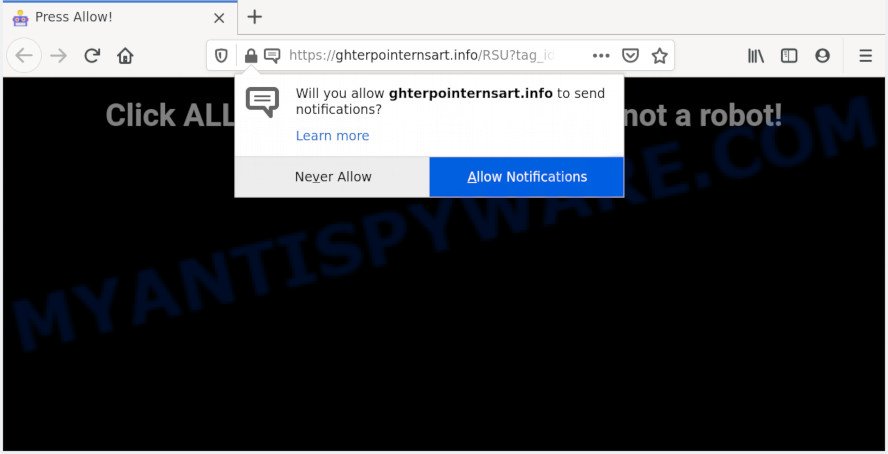
If you click the ‘Allow’ button, then your web-browser will be configured to show pop-up ads in the lower right corner of Windows or Mac. The devs behind Ghterpointernsart.info use these push notifications to bypass protection against popups in the web-browser and therefore show a ton of unwanted adverts. These ads are used to promote suspicious internet browser plugins, giveaway scams, adware software bundles, and adult web-sites.

If you are getting push notifications, you can get rid of Ghterpointernsart.info subscription by going into your web-browser’s settings and completing the Ghterpointernsart.info removal instructions below. Once you delete Ghterpointernsart.info subscription, the push notifications will no longer display on your desktop.
How did you get infected with Ghterpointernsart.info pop-ups
Cyber threat analysts have determined that users are redirected to Ghterpointernsart.info by adware software or from malicious advertisements. Adware is form of malware that can cause issues for your personal computer. It can generate numerous additional pop-up, banner, pop-under and in-text link advertisements flooding on your browser; collect your personal information such as login details, online searches, etc; run in the background and drag down your system running speed; give more chances for other adware software, potentially unwanted software even malicious software to get on your personal computer.
Adware gets on your computer along with certain freeware. So always read carefully the installation screens, disclaimers, ‘Terms of Use’ and ‘Software license’ appearing during the install procedure. Additionally pay attention for additional applications that are being installed along with the main application. Ensure that you unchecked all of them! Also, run an adblocker program that will help to stop shady and illegitimate web-pages.
Threat Summary
| Name | Ghterpointernsart.info popup |
| Type | browser notification spam advertisements, popup ads, pop-ups, pop-up virus |
| Distribution | social engineering attack, PUPs, adware softwares, suspicious pop up ads |
| Symptoms |
|
| Removal | Ghterpointernsart.info removal guide |
The instructions below explaining steps to remove Ghterpointernsart.info popups problem. Feel free to use it for removal of the adware that may attack Mozilla Firefox, Edge, Google Chrome and IE and other popular web-browsers. The instructions will allow you get rid of adware and thereby clean your internet browser from all intrusive advertisements.
How to remove Ghterpointernsart.info popups from Chrome, Firefox, IE, Edge
There are several steps to deleting the adware that causes Ghterpointernsart.info advertisements, because it installs itself so deeply into Microsoft Windows. You need to uninstall all suspicious and unknown programs, then delete malicious addons from the Firefox, Internet Explorer, MS Edge and Chrome and other web browsers you have installed. Finally, you need to reset your web-browser settings to remove any changes the adware software has made, and then scan your system with Zemana, MalwareBytes Free or HitmanPro to ensure the adware software is fully removed. It will take a while.
To remove Ghterpointernsart.info pop ups, use the following steps:
- How to remove Ghterpointernsart.info pop-ups without any software
- How to automatically remove Ghterpointernsart.info advertisements
- How to stop Ghterpointernsart.info ads
- To sum up
How to remove Ghterpointernsart.info pop-ups without any software
In this section of the blog post, we have posted the steps that will help to get rid of Ghterpointernsart.info advertisements manually. Although compared to removal utilities, this way loses in time, but you don’t need to install anything on the personal computer. It will be enough for you to follow the detailed guide with images. We tried to describe each step in detail, but if you realized that you might not be able to figure it out, or simply do not want to change the MS Windows and web browser settings, then it’s better for you to use tools from trusted developers, which are listed below.
Remove unwanted or newly installed applications
Some potentially unwanted programs, browser hijacking apps and adware software may be removed by uninstalling the free programs they came with. If this way does not succeed, then looking them up in the list of installed apps in MS Windows Control Panel. Use the “Uninstall” command in order to get rid of them.
Windows 10, 8.1, 8
Click the Windows logo, and then press Search ![]() . Type ‘Control panel’and press Enter like the one below.
. Type ‘Control panel’and press Enter like the one below.

Once the ‘Control Panel’ opens, press the ‘Uninstall a program’ link under Programs category as displayed below.

Windows 7, Vista, XP
Open Start menu and select the ‘Control Panel’ at right as displayed in the following example.

Then go to ‘Add/Remove Programs’ or ‘Uninstall a program’ (Windows 7 or Vista) as shown on the screen below.

Carefully browse through the list of installed software and remove all suspicious and unknown programs. We suggest to press ‘Installed programs’ and even sorts all installed applications by date. Once you have found anything dubious that may be the adware that causes multiple intrusive popups or other PUP (potentially unwanted program), then choose this application and click ‘Uninstall’ in the upper part of the window. If the questionable application blocked from removal, then run Revo Uninstaller Freeware to fully get rid of it from your computer.
Remove Ghterpointernsart.info notifications from browsers
If you have clicked the “Allow” button in the Ghterpointernsart.info pop-up and gave a notification permission, you should delete this notification permission first from your web browser settings. To remove the Ghterpointernsart.info permission to send push notifications to your system, use the following steps. These steps are for MS Windows, Apple Mac and Android.
|
|
|
|
|
|
Get rid of Ghterpointernsart.info ads from Internet Explorer
The Internet Explorer reset is great if your web-browser is hijacked or you have unwanted add-ons or toolbars on your web browser, which installed by an malicious software.
First, launch the Internet Explorer. Next, click the button in the form of gear (![]() ). It will show the Tools drop-down menu, click the “Internet Options” as shown on the image below.
). It will show the Tools drop-down menu, click the “Internet Options” as shown on the image below.

In the “Internet Options” window click on the Advanced tab, then press the Reset button. The Microsoft Internet Explorer will open the “Reset Internet Explorer settings” window as shown in the following example. Select the “Delete personal settings” check box, then click “Reset” button.

You will now need to restart your computer for the changes to take effect.
Remove Ghterpointernsart.info ads from Google Chrome
If adware, other program or add-ons replaced your Google Chrome settings without your knowledge, then you can remove Ghterpointernsart.info popup ads and revert back your web browser settings in Chrome at any time. It’ll keep your personal information such as browsing history, bookmarks, passwords and web form auto-fill data.
First start the Google Chrome. Next, click the button in the form of three horizontal dots (![]() ).
).
It will display the Chrome menu. Select More Tools, then click Extensions. Carefully browse through the list of installed extensions. If the list has the extension signed with “Installed by enterprise policy” or “Installed by your administrator”, then complete the following guide: Remove Chrome extensions installed by enterprise policy.
Open the Google Chrome menu once again. Further, press the option called “Settings”.

The browser will show the settings screen. Another solution to display the Chrome’s settings – type chrome://settings in the browser adress bar and press Enter
Scroll down to the bottom of the page and click the “Advanced” link. Now scroll down until the “Reset” section is visible, as on the image below and click the “Reset settings to their original defaults” button.

The Chrome will display the confirmation dialog box as displayed below.

You need to confirm your action, click the “Reset” button. The internet browser will run the process of cleaning. When it’s done, the internet browser’s settings including new tab, home page and search provider by default back to the values which have been when the Google Chrome was first installed on your computer.
Delete Ghterpointernsart.info pop-ups from Firefox
If your Firefox browser is redirected to Ghterpointernsart.info without your permission or an unknown search engine opens results for your search, then it may be time to perform the web browser reset. Essential information like bookmarks, browsing history, passwords, cookies, auto-fill data and personal dictionaries will not be removed.
First, open the Firefox and click ![]() button. It will display the drop-down menu on the right-part of the web browser. Further, press the Help button (
button. It will display the drop-down menu on the right-part of the web browser. Further, press the Help button (![]() ) as shown in the figure below.
) as shown in the figure below.

In the Help menu, select the “Troubleshooting Information” option. Another way to open the “Troubleshooting Information” screen – type “about:support” in the browser adress bar and press Enter. It will open the “Troubleshooting Information” page as displayed in the following example. In the upper-right corner of this screen, press the “Refresh Firefox” button.

It will open the confirmation dialog box. Further, press the “Refresh Firefox” button. The Mozilla Firefox will start a procedure to fix your problems that caused by the Ghterpointernsart.info adware. Once, it is finished, press the “Finish” button.
How to automatically remove Ghterpointernsart.info advertisements
Many antivirus companies have developed programs that help detect adware and thereby remove Ghterpointernsart.info from the Google Chrome, Edge, Firefox and Internet Explorer web-browsers. Below is a a few of the free programs you may want to use. Your PC system can have a large amount of PUPs, adware and hijackers installed at the same time, so we recommend, if any unwanted or harmful program returns after rebooting the machine, then start your PC into Safe Mode and run the anti malware tool again.
Automatically delete Ghterpointernsart.info pop-up advertisements with Zemana Anti Malware
If you need a free utility that can easily remove Ghterpointernsart.info ads, then use Zemana. This is a very handy application, which is primarily made to quickly scan for and delete adware software and malware infecting web browsers and modifying their settings.
Download Zemana Anti-Malware (ZAM) by clicking on the following link.
164814 downloads
Author: Zemana Ltd
Category: Security tools
Update: July 16, 2019
Once the downloading process is done, start it and follow the prompts. Once installed, the Zemana will try to update itself and when this process is complete, press the “Scan” button . Zemana Free program will scan through the whole computer for the adware software that causes undesired Ghterpointernsart.info pop up advertisements.

A system scan may take anywhere from 5 to 30 minutes, depending on your system. When a threat is detected, the number of the security threats will change accordingly. Next, you need to press “Next” button.

The Zemana AntiMalware (ZAM) will delete adware software related to the Ghterpointernsart.info pop ups and move threats to the program’s quarantine.
Remove Ghterpointernsart.info pop-ups and malicious extensions with HitmanPro
The HitmanPro utility is free (30 day trial) and easy to use. It can scan and get rid of malware, PUPs and adware in Mozilla Firefox, Chrome, Microsoft Edge and Internet Explorer web-browsers and thereby get rid of all unwanted Ghterpointernsart.info pop-ups. HitmanPro is powerful enough to find and delete malicious registry entries and files that are hidden on the PC system.
Visit the following page to download the latest version of HitmanPro for Microsoft Windows. Save it directly to your Windows Desktop.
When the download is done, open the file location. You will see an icon like below.

Double click the Hitman Pro desktop icon. When the utility is started, you will see a screen as displayed on the screen below.

Further, press “Next” button to perform a system scan for the adware that cause pop ups. This task can take quite a while, so please be patient. Once finished, the results are displayed in the scan report as shown in the following example.

Make sure all threats have ‘checkmark’ and click “Next” button. It will open a dialog box, press the “Activate free license” button.
Delete Ghterpointernsart.info pop ups with MalwareBytes
We recommend using the MalwareBytes Free. You can download and install MalwareBytes AntiMalware (MBAM) to search for adware and thereby delete Ghterpointernsart.info popup ads from your web browsers. When installed and updated, this free malware remover automatically scans for and removes all threats present on the computer.

MalwareBytes can be downloaded from the following link. Save it directly to your Windows Desktop.
327071 downloads
Author: Malwarebytes
Category: Security tools
Update: April 15, 2020
When the download is done, run it and follow the prompts. Once installed, the MalwareBytes Anti-Malware (MBAM) will try to update itself and when this procedure is finished, press the “Scan Now” button . MalwareBytes Free utility will begin scanning the whole system to find out adware software which causes intrusive Ghterpointernsart.info pop ups. This task can take some time, so please be patient. Review the scan results and then press “Quarantine Selected” button.
The MalwareBytes Free is a free program that you can use to remove all detected folders, files, services, registry entries and so on. To learn more about this malicious software removal utility, we advise you to read and follow the few simple steps or the video guide below.
How to stop Ghterpointernsart.info ads
It’s also critical to protect your browsers from harmful webpages and advertisements by using an ad blocker program like AdGuard. Security experts says that it’ll greatly reduce the risk of malicious software, and potentially save lots of money. Additionally, the AdGuard can also protect your privacy by blocking almost all trackers.
Installing the AdGuard is simple. First you’ll need to download AdGuard by clicking on the link below. Save it on your Windows desktop or in any other place.
26843 downloads
Version: 6.4
Author: © Adguard
Category: Security tools
Update: November 15, 2018
After downloading is complete, double-click the downloaded file to start it. The “Setup Wizard” window will show up on the computer screen like below.

Follow the prompts. AdGuard will then be installed and an icon will be placed on your desktop. A window will show up asking you to confirm that you want to see a quick instructions like below.

Press “Skip” button to close the window and use the default settings, or press “Get Started” to see an quick guide that will allow you get to know AdGuard better.
Each time, when you run your computer, AdGuard will start automatically and stop undesired ads, block Ghterpointernsart.info, as well as other malicious or misleading web sites. For an overview of all the features of the program, or to change its settings you can simply double-click on the AdGuard icon, that is located on your desktop.
To sum up
Now your PC should be clean of the adware software which cause unwanted Ghterpointernsart.info advertisements. We suggest that you keep AdGuard (to help you stop unwanted popups and intrusive harmful websites) and Zemana (to periodically scan your machine for new adwares and other malicious software). Probably you are running an older version of Java or Adobe Flash Player. This can be a security risk, so download and install the latest version right now.
If you are still having problems while trying to delete Ghterpointernsart.info pop up ads from the Mozilla Firefox, Chrome, Internet Explorer and Microsoft Edge, then ask for help here here.


















