If you encounter numerous redirects to the Voresko.club, other unreliable or dubious webpages on the Safari, Firefox and Google Chrome then most likely that you’re a victim of potentially unwanted application (PUA) from the adware (sometimes named ‘ad-supported’ software) category.
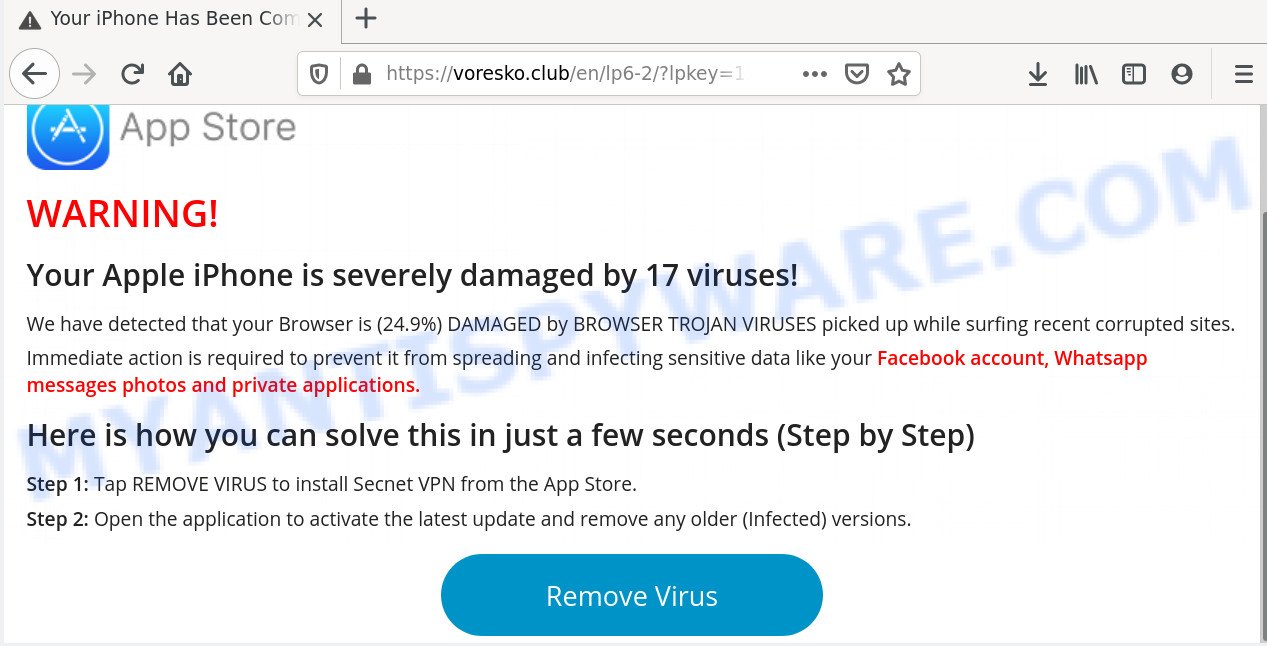
What is Adware? Adware is a type of malware that shows unwanted advertisements to the user of Apple MAC OS. The ads produced by adware are sometimes in the form of a sponsored link, popup or sometimes in an unclosable window.
Another reason why you need to delete adware software is its online data-tracking activity. Adware has the ability to gather and transmit user information without your permission. Adware has the ability to track information about web-pages visited, internet browser and system information, and your Apple Mac IP address.
Many of the free programs out there install unwanted web browser toolbars, browser hijackers, adware and PUPs along with them without your knowledge. One has to be attentive while installing free programs in order to avoid accidentally installing optional programs. It is important that you pay attention to the EULA (End User License Agreements) and choose the Custom, Manual or Advanced installation mode as it will typically disclose what optional apps will also be installed.
Threat Summary
| Name | Voresko.club |
| Type | adware, potentially unwanted application (PUA), pop ups, pop-up ads, popup virus |
| Symptoms |
|
| Removal | Voresko.club removal guide |
If you are unfortunate have adware or malicious software running on your MAC system, you can follow the steps here to remove Voresko.club popups from your browser.
How to remove Voresko.club pop-ups
There are a simple manual steps below which will help you to get rid of Voresko.club popups from your Mac OS MAC OS. The most effective way to get rid of this adware is to follow the manual removal tutorial and then use MalwareBytes AntiMalware automatic utility (it is free). The manual solution will help to weaken this adware and these malicious software removal tools will completely remove Voresko.club pop-up and revert back the Chrome, Firefox and Safari settings to default.
To remove Voresko.club, execute the steps below:
- Manual Voresko.club pop-ups removal
- How to get rid of Voresko.club pop ups with free programs
- Stop Voresko.club pop-up and other unwanted web sites
- To sum up
Manual Voresko.club pop-ups removal
Looking for a solution to remove Voresko.club pop ups manually without installing any tools? Then this section of the article is just for you. Below are some simple steps you can take. Performing these steps requires basic knowledge of browser and Windows setup. If you are not sure that you can follow them, it is better to use free software listed below that can allow you get rid of Voresko.club pop-up.
Removing the Voresko.club, check the list of installed software first
First, you should try to identify and delete the program that causes the appearance of intrusive ads or browser redirect, using the ‘Applications’ list that located in the Finder.
Open Finder and click “Applications” as on the image below.

You will see a list of programs installed on your MAC system. We recommend to pay maximum attention to the application you installed last. Most likely, it is the adware that causes multiple unwanted pop ups. If you’re in doubt, you can always check the program by doing a search for her name in Google, Yahoo or Bing. Once the program which you need to remove is found, simply right click on its name, and select “Move to Trash”.
Don’t forget, choose Finder, then “Empty Trash”.
Get rid of Voresko.club pop-ups from Safari
The Safari reset is great if your internet browser is hijacked or you have unwanted addo-ons or toolbars on your internet browser, that installed by an malicious software.
Run Safari internet browser. Next, choose Preferences from the Safari menu.

First, click the “Security” tab. Here, select “Block pop-up windows”. It will block some types of popups.
Now, click the “Extensions” icon. Look for questionable extensions on left panel, choose it, then press the “Uninstall” button. Most important to get rid of all suspicious extensions from Safari.
Once complete, check your home page and search engine settings. Click “General” tab. Make sure that the “Homepage” field contains the website you want or is empty.

Make sure that the “Search engine” setting shows your preferred search engine. In some versions of Safari, this setting is in the “Search” tab.
Remove Voresko.club pop up from Chrome
If adware, other program or addons changed your Chrome settings without your knowledge, then you can remove Voresko.club pop-ups and revert back your browser settings in Google Chrome at any time. It will save your personal information like saved passwords, bookmarks, auto-fill data and open tabs.
First launch the Google Chrome. Next, press the button in the form of three horizontal dots (![]() ).
).
It will show the Chrome menu. Select More Tools, then press Extensions. Carefully browse through the list of installed addons. If the list has the extension signed with “Installed by enterprise policy” or “Installed by your administrator”, then complete the following instructions: Remove Google Chrome extensions installed by enterprise policy.
Open the Chrome menu once again. Further, click the option named “Settings”.

The web browser will open the settings screen. Another way to display the Google Chrome’s settings – type chrome://settings in the web browser adress bar and press Enter
Scroll down to the bottom of the page and click the “Advanced” link. Now scroll down until the “Reset” section is visible, as on the image below and press the “Reset settings to their original defaults” button.

The Google Chrome will open the confirmation dialog box as on the image below.

You need to confirm your action, press the “Reset” button. The browser will launch the procedure of cleaning. After it’s done, the web-browser’s settings including start page, search engine and newtab back to the values that have been when the Chrome was first installed on your Apple Mac.
Get rid of Voresko.club from Mozilla Firefox by resetting browser settings
The Firefox reset will get rid of redirects to unwanted Voresko.club webpage, modified preferences, extensions and security settings. Essential information such as bookmarks, browsing history, passwords, cookies, auto-fill data and personal dictionaries will not be removed.
First, open the Mozilla Firefox and click ![]() button. It will open the drop-down menu on the right-part of the web-browser. Further, press the Help button (
button. It will open the drop-down menu on the right-part of the web-browser. Further, press the Help button (![]() ) as shown below.
) as shown below.

In the Help menu, select the “Troubleshooting Information” option. Another way to open the “Troubleshooting Information” screen – type “about:support” in the web browser adress bar and press Enter. It will open the “Troubleshooting Information” page such as the one below. In the upper-right corner of this screen, press the “Refresh Firefox” button.

It will open the confirmation dialog box. Further, click the “Refresh Firefox” button. The Mozilla Firefox will begin a procedure to fix your problems that caused by the Voresko.club adware. After, it’s done, click the “Finish” button.
How to get rid of Voresko.club pop ups with free programs
The adware can hide its components which are difficult for you to find out and remove completely. This can lead to the fact that after some time, the adware software related to the Voresko.club pop up again infect your MAC system. Moreover, We want to note that it’s not always safe to remove adware manually, if you do not have much experience in setting up and configuring the operating system. The best method to look for and remove adware is to use free malicious software removal software.
How to automatically remove Voresko.club with MalwareBytes
Delete Voresko.club pop ups manually is difficult and often the adware software is not completely removed. Therefore, we advise you to run the MalwareBytes which are fully clean your machine. Moreover, this free program will allow you to get rid of malware, PUPs, toolbars and hijacker that your MAC can be infected too.
Download MalwareBytes AntiMalware (MBAM) on your MAC OS by clicking on the following link.
20945 downloads
Author: Malwarebytes
Category: Security tools
Update: September 10, 2020
Once the downloading process is done, close all software and windows on your machine. Open a directory in which you saved it. Run the saved file and follow the prompts.
Once setup is done, you will see window as displayed in the following example.

Now click the “Scan” button for checking your MAC system for the adware responsible for Voresko.club pop-ups. While the tool is scanning, you can see count of objects and files has already scanned.

After the checking is done, it will show the Scan Results. Once you’ve selected what you wish to delete from your machine click “Remove Selected Items” button.

The Malwarebytes will now remove adware responsible for Voresko.club pop-up.
Stop Voresko.club pop-up and other unwanted web sites
Run ad blocking application such as AdGuard in order to block advertisements, malvertisements, pop-ups and online trackers, avoid having to install malicious and adware browser plug-ins and add-ons that affect your machine performance and impact your computer security. Browse the World Wide Web anonymously and stay safe online!

Please go to the following link to download the latest version of AdGuard for Mac.
3754 downloads
Author: © Adguard
Category: Security tools
Update: January 17, 2018
Once the downloading process is complete, run the downloaded file. The “Setup Wizard” window will show up on the computer screen.
Follow the prompts. AdGuard will then be installed. A window will show up asking you to confirm that you want to see a quick instructions. Click “Skip” button to close the window and use the default settings, or click “Get Started” to see an quick guidance which will assist you get to know AdGuard better.
Each time, when you start your MAC OS, AdGuard will start automatically and stop undesired pop ups, block Voresko.club, as well as other malicious or misleading websites.
To sum up
Now your MAC system should be clean of the adware that causes multiple intrusive pop ups. We suggest that you keep MalwareBytes AntiMalware (to periodically scan your Apple Mac for new adware softwares and other malicious software) and AdGuard (to help you stop undesired popup and malicious websites). Moreover, to prevent any adware, please stay clear of unknown and third party software.
If you need more help with Voresko.club popups related issues, go to here.

















