According to cyber security researchers, Your iPhone Has Been Compromised is a webpage which tries to deceive unsuspecting users into believing that the Apple iPhone/Mac has been affected by malicious software. This website asks the user to press on the ‘Remove Virus’ button.
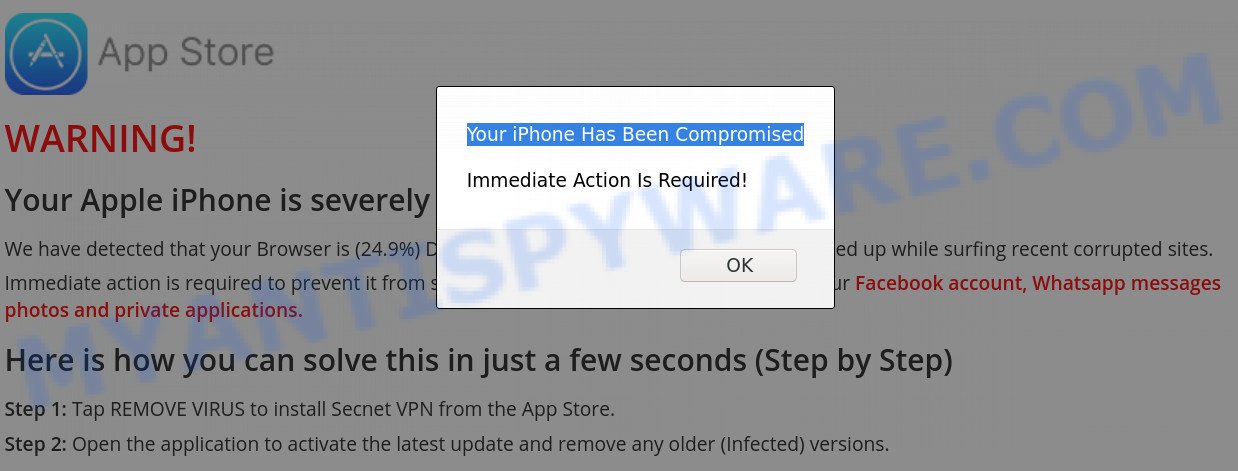
The main purpose of the Your iPhone Has Been Compromised scam is to force you into downloading and installing an unwanted software, adware or malware.
The full text of the Your iPhone Has Been Compromised scam is:
Your iPhone Has Been Compromised
Immediate Action Is Required!
WARNING!
Your Apple iPhone is severely damaged by 17 viruses!We have detected that your Browser is (24.9%) DAMAGED by BROWSER TROJAN VIRUSES picked up while surfing recent corrupted sites.
Immediate action is required to prevent it from spreading and infecting sensitive data like your Facebook account, Whatsapp messages photos and private applications.
Here is how you can solve this in just a few seconds (Step by Step)Step 1: Tap REMOVE VIRUS to install Secnet VPN from the App Store.
Step 2: Open the application to activate the latest update and remove any older (Infected) versions.
Where the Your iPhone Has Been Compromised popups comes from
Some research has shown that users can be redirected to Your iPhone Has Been Compromised from malicious ads or by PUPs and adware software. Adware is something which you should be aware of even if you run Safari, Google Chrome or other modern internet browser. This is the name given to apps that have been designed to show annoying advertisements and pop-up commercials onto your web browser screen. The reason for adware’s existence is to generate money for its creator.
Adware software mostly comes on the Apple OS with freeware. In most cases, it comes without the user’s knowledge. Therefore, many users aren’t even aware that their computer has been infected with PUPs and adware. Please follow the easy rules in order to protect your device from adware software and potentially unwanted applications: do not install any suspicious applications, read the user agreement and choose only the Custom, Manual or Advanced install type, do not rush to click the Next button. Also, always try to find a review of the program on the Web. Be careful and attentive!
Threat Summary
| Name | Your iPhone Has Been Compromised scam |
| Type | adware software, PUP (potentially unwanted program), pop-up ads, pop ups, popup virus |
| Symptoms |
|
| Removal | Your iPhone Has Been Compromised removal guide |
In the few simple steps below, we will explain effective methods on how to clean the Apple OS of adware software and remove Your iPhone Has Been Compromised scam from the web browser.
How to Remove Your iPhone Has Been Compromised pop up scam
There are a few methods which can be used to get rid of Your iPhone Has Been Compromised scam. But, not all potentially unwanted applications like this adware software can be completely uninstalled utilizing only manual methods. In most cases you’re not able to uninstall any adware utilizing standard Apple OS options. In order to get rid of Your iPhone Has Been Compromised scam you need complete a few manual steps and use reliable removal utilities. Most IT security experts states that MalwareBytes Anti Malware (MBAM) utility is a right choice. The free program is able to detect and remove Your iPhone Has Been Compromised popups from your MAC system and restore your web-browser settings to defaults.
To remove Your iPhone Has Been Compromised, execute the following steps:
- How to remove Your iPhone Has Been Compromised popups without any software
- Delete Your iPhone Has Been Compromised scam with free applications
- Use AdBlocker to stop Your iPhone Has Been Compromised and stay safe online
- To sum up
How to remove Your iPhone Has Been Compromised popups without any software
In this section of the post, we have posted the steps that will allow to remove Your iPhone Has Been Compromised pop-up manually. Although compared to removal tools, this solution loses in time, but you don’t need to install anything on the Apple OS. It will be enough for you to follow the detailed tutorial with images. We tried to describe each step in detail, but if you realized that you might not be able to figure it out, or simply do not want to change the Microsoft Windows and web browser settings, then it’s better for you to run tools from trusted developers, which are listed below.
Delete adware through the Finder
In order to remove PUPs like this adware, open the Finder and click on “Applications”. Check the list of installed applications. For the ones you do not know, run an Internet search to see if they are adware, hijacker or potentially unwanted programs. If yes, uninstall them off. Even if they are just a apps that you do not use, then removing them off will increase your computer start up time and speed dramatically.

- Open the Finder.
- Click “Applications”.
- It will show a list of all applications installed on the computer.
- Scroll through the all list, and remove suspicious and unknown software. Pay maximum attention to the program you installed last.
- Drag the suspicious application from the Applications folder to the Trash.
- Empty Trash.
Get rid of Your iPhone Has Been Compromised scam from Safari
By resetting Safari internet browser you restore your browser settings to its default state. This is basic when troubleshooting problems that might have been caused by adware responsible for Your iPhone Has Been Compromised popup scam.
Run Safari browser. Next, choose Preferences from the Safari menu.

First, click the “Security” tab. Here, select “Block pop-up windows”. It will block some types of popups.
Now, click the “Extensions” tab. Look for suspicious extensions on left panel, choose it, then click the “Uninstall” button. Most important to delete all dubious extensions from Safari.
Once complete, check your home page and search engine settings. Click “General” tab. Make sure that the “Homepage” field contains the website you want or is empty.

Make sure that the “Search engine” setting shows your preferred search provider. In some versions of Safari, this setting is in the “Search” tab.
Remove Your iPhone Has Been Compromised scam from Google Chrome
Another way to remove Your iPhone Has Been Compromised pop up scam from Chrome is Reset Chrome settings. This will disable malicious extensions and reset Google Chrome settings to default values. However, your saved passwords and bookmarks will not be changed, deleted or cleared.
Open the Google Chrome menu by clicking on the button in the form of three horizontal dotes (![]() ). It will open the drop-down menu. Select More Tools, then click Extensions.
). It will open the drop-down menu. Select More Tools, then click Extensions.
Carefully browse through the list of installed extensions. If the list has the extension labeled with “Installed by enterprise policy” or “Installed by your administrator”, then complete the following guidance: Remove Chrome extensions installed by enterprise policy otherwise, just go to the step below.
Open the Google Chrome main menu again, click to “Settings” option.

Scroll down to the bottom of the page and click on the “Advanced” link. Now scroll down until the Reset settings section is visible, like below and click the “Reset settings to their original defaults” button.

Confirm your action, click the “Reset” button.
Get rid of Your iPhone Has Been Compromised from Firefox by resetting internet browser settings
If the Mozilla Firefox web browser is re-directed to Your iPhone Has Been Compromised and you want to restore the Firefox settings back to their default state, then you should follow the guide below. It will keep your personal information such as browsing history, bookmarks, passwords and web form auto-fill data.
First, start the Firefox and press ![]() button. It will show the drop-down menu on the right-part of the web-browser. Further, click the Help button (
button. It will show the drop-down menu on the right-part of the web-browser. Further, click the Help button (![]() ) as shown below.
) as shown below.

In the Help menu, select the “Troubleshooting Information” option. Another way to open the “Troubleshooting Information” screen – type “about:support” in the web browser adress bar and press Enter. It will open the “Troubleshooting Information” page as shown on the screen below. In the upper-right corner of this screen, click the “Refresh Firefox” button.

It will display the confirmation prompt. Further, click the “Refresh Firefox” button. The Firefox will begin a procedure to fix your problems that caused by the Your iPhone Has Been Compromised adware. When, it is complete, click the “Finish” button.
Delete Your iPhone Has Been Compromised scam with free applications
Manual removal is not always as effective as you might think. Often, even the most experienced users may not completely delete adware related to the Your iPhone Has Been Compromised pop up. So, we suggest to scan your machine for any remaining malicious components with free adware removal apps below.
How to get rid of Your iPhone Has Been Compromised with MalwareBytes AntiMalware
Remove Your iPhone Has Been Compromised pop-up scam manually is difficult and often the adware is not fully removed. Therefore, we suggest you to use the MalwareBytes Anti Malware that are completely clean your MAC system. Moreover, this free application will help you to delete malware, potentially unwanted applications, toolbars and hijacker infection that your computer may be infected too.
Installing the MalwareBytes Anti-Malware is simple. First you will need to download MalwareBytes Free by clicking on the link below.
20945 downloads
Author: Malwarebytes
Category: Security tools
Update: September 10, 2020
After the download is complete, close all windows on your computer. Further, start the saved file. Follow the prompts.
The MalwareBytes Anti-Malware will automatically launch and you can see its main window as displayed in the figure below.
Next, click the “Scan Now” button to start checking your computer for the adware responsible for Your iPhone Has Been Compromised scam. A scan may take anywhere from 10 to 30 minutes, depending on the number of files on your machine and the speed of your MAC OS. While the MalwareBytes program is checking, you can see number of objects it has identified as threat.

Once MalwareBytes has finished scanning, MalwareBytes Free will open a scan report. Next, you need to press “Remove Selected Items” button.

The MalwareBytes Free will get rid of adware software which cause annoying Your iPhone Has Been Compromised popup scam and add items to the Quarantine.
Use AdBlocker to stop Your iPhone Has Been Compromised and stay safe online
The AdGuard is a very good ad-blocker program for the Mozilla Firefox, Chrome and Safari, with active user support. It does a great job by removing certain types of annoying advertisements, popunders, popups, intrusive new tab pages, and even full page ads and website overlay layers. Of course, the AdGuard can block the Your iPhone Has Been Compromised popup scam automatically or by using a custom filter rule.

AdGuard can be downloaded from the following link.
3754 downloads
Author: © Adguard
Category: Security tools
Update: January 17, 2018
Once the download is complete, start the downloaded file. You will see the “Setup Wizard” screen. Follow the prompts.
Each time, when you launch your Apple Mac, AdGuard will start automatically and stop intrusive popup ads, block Your iPhone Has Been Compromised, as well as other malicious or misleading websites.
To sum up
Once you have done the tutorial outlined above, your MAC OS should be clean from adware which causes undesired Your iPhone Has Been Compromised pop-ups and other malicious software. The Chrome, Safari and Mozilla Firefox will no longer redirect you to various unwanted web-sites like Your iPhone Has Been Compromised. Unfortunately, if the step-by-step instructions does not help you, then you have caught a new adware, and then the best way – ask for help here.

















