If an unwanted website called Search.hsearchplus.co keeps showing up as your start page or search provider then it is a sign that your web-browser has become a victim of a browser hijacker. It is able to hijack your browser like Google Chrome, Mozilla Firefox, Microsoft Edge and Internet Explorer to its web page. You’ll notice that the internet browser homepage, newtab page and search provider have altered without your permission to Search.hsearchplus.co. Whenever you search for anything in Google (Bing or Yahoo) you will get redirected to other search engines that are 100% commercial. Please read this post below for more troubleshooting info. Here’s the complete guide that would help remove Search.hsearchplus.co from your internet browser.
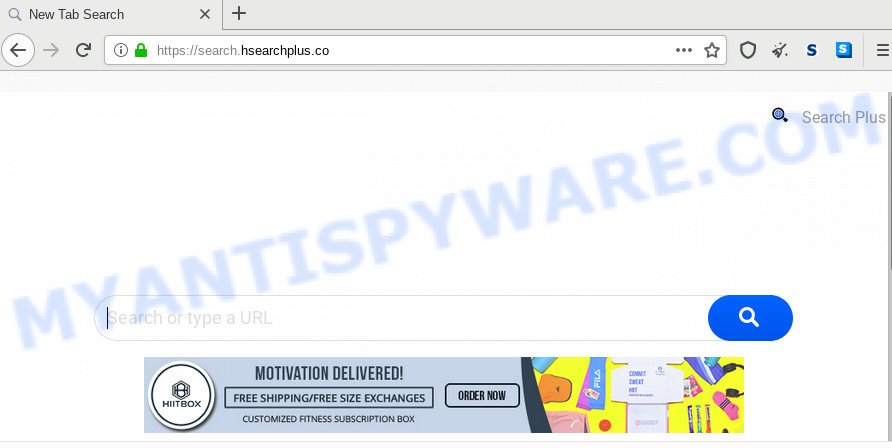
When the Search.hsearchplus.co browser hijacker is installed on a system, it can:
- set search.hsearchplus.co as default search provider, new tab, and home page;
- prevent users from changing search engine or startpage address;
- redirect your queries to sponsored webpages;
- provide altered search results;
- record your search queries;
- randomly redirects to questionable web-pages;
- show unwanted ads;
- gather World Wide Web surfing habits and use it for marketing purposes.
And finally, the Search.hsearchplus.co hijacker be able to collect a wide variety of your privacy information such as what web pages you are opening, what you are looking for the Internet and so on. This information, in the future, can be transferred third party companies.
Threat Summary
| Name | Search.hsearchplus.co | Related websites | hsearchplus.co, hp.hsearchplus.co, query.hsearchplus.co |
| Type | browser hijacker, search provider hijacker, homepage hijacker, toolbar, unwanted new tab, redirect virus |
| Symptoms |
|
| Removal | Search.hsearchplus.co removal guide |
Browser hijacker is usually written in ways common to malicious software, spyware and adware software. In order to delete browser hijacker infection and thus remove Search.hsearchplus.co , you will need execute the following steps or use free removal utility listed below.
How to Remove Search.hsearchplus.co from Google Chrome, Firefox, IE, Edge
We can help you remove Search.hsearchplus.co, without the need to take your machine to a professional. Simply follow the removal steps below if you currently have the unwanted browser hijacker on your computer and want to get rid of it. If you’ve any difficulty while trying to delete the hijacker, feel free to ask for our help in the comment section below. Certain of the steps will require you to restart your PC system or exit this website. So, read this tutorial carefully, then bookmark this page or open it on your smartphone for later reference.
To remove Search.hsearchplus.co, use the following steps:
- How to get rid of Search.hsearchplus.co redirect without any software
- How to get rid of Search.hsearchplus.co automatically
- How to stop Search.hsearchplus.co redirect
- Where the Search.hsearchplus.co browser hijacker infection comes from
- Finish words
How to get rid of Search.hsearchplus.co redirect without any software
To remove Search.hsearchplus.co browser hijacker, adware and other unwanted apps you can try to do so manually. Unfortunately some of the browser hijackers won’t show up in your program list, but some browser hijackers may. In this case, you may be able to delete it through the uninstall function of your computer. You can do this by following the steps below.
Deleting the Search.hsearchplus.co, check the list of installed apps first
It’s of primary importance to first identify and get rid of all PUPs, adware software applications and hijacker infections through ‘Add/Remove Programs’ (Microsoft Windows XP) or ‘Uninstall a program’ (Windows 10, 8, 7) section of your Microsoft Windows Control Panel.
- If you are using Windows 8, 8.1 or 10 then press Windows button, next click Search. Type “Control panel”and press Enter.
- If you are using Windows XP, Vista, 7, then click “Start” button and press “Control Panel”.
- It will display the Windows Control Panel.
- Further, click “Uninstall a program” under Programs category.
- It will show a list of all apps installed on the personal computer.
- Scroll through the all list, and remove suspicious and unknown programs. To quickly find the latest installed software, we recommend sort apps by date.
See more details in the video tutorial below.
Remove Search.hsearchplus.co redirect from internet browsers
If you have ‘Search.hsearchplus.co home page’ removal problem, then remove unwanted extensions can help you. In the steps below we’ll show you the method to get rid of malicious addons without reinstall. This will also allow to remove Search.hsearchplus.co homepage from your web-browser.
You can also try to get rid of Search.hsearchplus.co by reset Google Chrome settings. |
If you are still experiencing problems with Search.hsearchplus.co removal, you need to reset Firefox browser. |
Another way to remove Search.hsearchplus.co from Internet Explorer is reset Internet Explorer settings. |
|
How to get rid of Search.hsearchplus.co automatically
If you are not expert at computers, then we advise to use free removal tools listed below to delete Search.hsearchplus.co homepage for good. The automatic solution is highly recommended. It has less steps and easier to implement than the manual method. Moreover, it lower risk of system damage. So, the automatic Search.hsearchplus.co removal is a better option.
Use Zemana Anti Malware to get rid of Search.hsearchplus.co
Zemana Free is free full featured malware removal utility. It can scan your files and Microsoft Windows registry in real-time. Zemana Free can help to delete Search.hsearchplus.co browser hijacker, other PUPs and adware. It uses 1% of your machine resources. This utility has got simple and beautiful interface and at the same time effective protection for your PC system.
Visit the following page to download Zemana. Save it on your MS Windows desktop.
164815 downloads
Author: Zemana Ltd
Category: Security tools
Update: July 16, 2019
Once the download is finished, run it and follow the prompts. Once installed, the Zemana will try to update itself and when this task is finished, click the “Scan” button to detect hijacker infection that responsible for browser redirect to the unwanted Search.hsearchplus.co web page.

Depending on your computer, the scan can take anywhere from a few minutes to close to an hour. Review the results once the tool has complete the system scan. If you think an entry should not be quarantined, then uncheck it. Otherwise, simply press “Next” button.

The Zemana Anti-Malware (ZAM) will delete browser hijacker infection responsible for redirecting user searches to Search.hsearchplus.co.
Scan and free your PC of browser hijacker with HitmanPro
Hitman Pro is a free application which designed to remove malware, potentially unwanted software, adware and hijackers from your computer running MS Windows 10, 8, 7, XP (32-bit and 64-bit). It will help to look for and remove hijacker that causes web-browsers to open unwanted Search.hsearchplus.co web-page, including its files, folders and registry keys.

- Click the link below to download the latest version of Hitman Pro for Microsoft Windows. Save it on your Desktop.
- When the downloading process is done, double click the Hitman Pro icon. Once this utility is launched, press “Next” button . Hitman Pro tool will start scanning the whole system to find out browser hijacker that causes web browsers to open unwanted Search.hsearchplus.co website. While the HitmanPro application is checking, you can see number of objects it has identified as threat.
- When Hitman Pro is finished scanning your computer, HitmanPro will show a screen that contains a list of malicious software that has been detected. Once you’ve selected what you want to delete from your computer click “Next” button. Now press the “Activate free license” button to begin the free 30 days trial to remove all malware found.
How to automatically remove Search.hsearchplus.co with MalwareBytes Anti-Malware (MBAM)
Manual Search.hsearchplus.co search removal requires some computer skills. Some files and registry entries that created by the hijacker can be not fully removed. We suggest that use the MalwareBytes that are fully clean your system of hijacker. Moreover, this free program will help you to remove malware, PUPs, adware and toolbars that your system can be infected too.

First, visit the page linked below, then click the ‘Download’ button in order to download the latest version of MalwareBytes.
327072 downloads
Author: Malwarebytes
Category: Security tools
Update: April 15, 2020
When the downloading process is finished, run it and follow the prompts. Once installed, the MalwareBytes will try to update itself and when this task is complete, click the “Scan Now” button . MalwareBytes AntiMalware (MBAM) program will scan through the whole PC for the hijacker that cause a reroute to Search.hsearchplus.co web page. This task can take quite a while, so please be patient. When a malicious software, adware software or potentially unwanted apps are found, the count of the security threats will change accordingly. Review the report and then click “Quarantine Selected” button.
The MalwareBytes Anti Malware is a free program that you can use to delete all detected folders, files, services, registry entries and so on. To learn more about this malware removal utility, we recommend you to read and follow the few simple steps or the video guide below.
How to stop Search.hsearchplus.co redirect
If you browse the Internet, you cannot avoid malicious advertising. But you can protect your web-browser against it. Download and run an ad blocking application. AdGuard is an ad blocking which can filter out a huge number of of the malicious advertising, stoping dynamic scripts from loading harmful content.
Click the link below to download the latest version of AdGuard for Windows. Save it directly to your MS Windows Desktop.
26843 downloads
Version: 6.4
Author: © Adguard
Category: Security tools
Update: November 15, 2018
When downloading is finished, run the downloaded file. You will see the “Setup Wizard” screen as displayed on the screen below.

Follow the prompts. When the install is finished, you will see a window as displayed on the image below.

You can click “Skip” to close the setup program and use the default settings, or click “Get Started” button to see an quick tutorial that will help you get to know AdGuard better.
In most cases, the default settings are enough and you don’t need to change anything. Each time, when you start your computer, AdGuard will start automatically and stop undesired advertisements, block Search.hsearchplus.co, as well as other harmful or misleading web-sites. For an overview of all the features of the application, or to change its settings you can simply double-click on the AdGuard icon, which can be found on your desktop.
Where the Search.hsearchplus.co browser hijacker comes from
The hijacker gets onto PC by being attached to some free software. So always read carefully the installation screens, disclaimers, ‘Terms of Use’ and ‘Software license’ appearing during the install procedure. Additionally pay attention for third-party apps which are being installed along with the main program. Ensure that you unchecked all of them! Also, use an ad-blocking program that will help to block malicious, misleading, illegitimate or untrustworthy web pages.
Finish words
Now your computer should be clean of the browser hijacker infection which redirects your browser to intrusive Search.hsearchplus.co web-site. We suggest that you keep AdGuard (to help you block unwanted pop ups and undesired harmful web-sites) and Zemana AntiMalware (to periodically scan your computer for new malware, hijackers and adware). Make sure that you have all the Critical Updates recommended for Microsoft Windows OS. Without regular updates you WILL NOT be protected when new browser hijackers, harmful apps and adware are released.
If you are still having problems while trying to get rid of Search.hsearchplus.co homepage from your browser, then ask for help here.


















