Hivescottawa.info is a dubious web-page which uses social engineering methods to deceive you and other unsuspecting users into subscribing to push notifications so that it can send unwanted advertisements directly to your desktop. It displays the message ‘Click Allow to’ (verify that you are not a robot, watch a video, access the content of the web-page, confirm that you are 18+, download a file, enable Flash Player, connect to the Internet), asking user to subscribe to notifications.
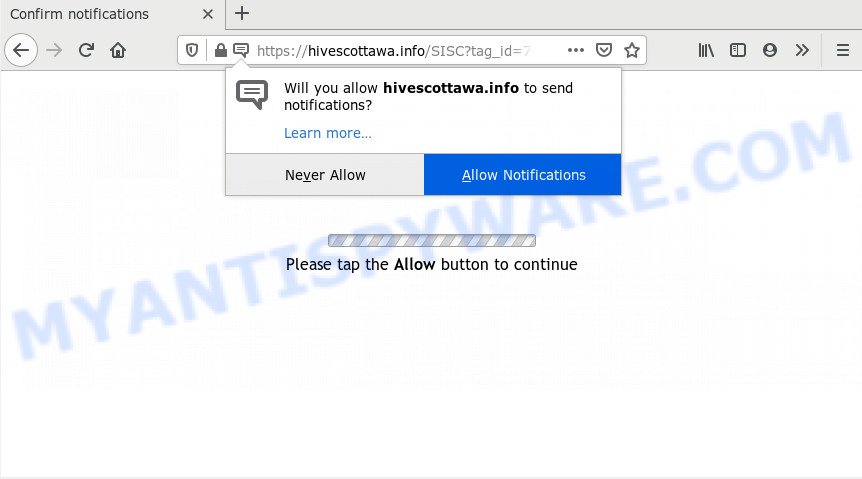
Once enabled, the Hivescottawa.info push notifications will start popping up in the lower right corner of the screen randomly and spam you with annoying adverts. The creators of Hivescottawa.info use these push notifications to bypass pop up blocker and therefore show a large count of unwanted adverts. These advertisements are used to promote dubious browser plugins, giveaway scams, fake downloads, and adult web sites.

The best way to remove Hivescottawa.info push notifications open the internet browser’s settings and follow the Hivescottawa.info removal instructions below. Once you remove Hivescottawa.info subscription, the spam notifications will no longer show on the screen.
Where the Hivescottawa.info pop-ups comes from
These Hivescottawa.info pop ups are caused by malicious ads on the web-sites you visit or adware. Adware’s basic purpose is to show ads. These ads are often presented as advertising banners, pop-ups or various offers and deals. Clicks on the advertisements produce a monetary payoff for the software producers. Adware software can work like Spyware, since it sends privacy info such as searches and trends to advertisers.
Adware usually come bundled with certain free programs that you download off of the Internet. So, think back, have you ever download and run any free software. In order to avoid infection, in the Setup wizard, you should be be proactive and carefully read the ‘Terms of use’, the ‘license agreement’ and other installation screens, as well as to always choose the ‘Manual’ or ‘Advanced’ install type, when installing anything downloaded from the Web.
Threat Summary
| Name | Hivescottawa.info popup |
| Type | browser notification spam advertisements, popup virus, pop-up ads, pop-ups |
| Distribution | PUPs, adware softwares, social engineering attack, shady pop up advertisements |
| Symptoms |
|
| Removal | Hivescottawa.info removal guide |
We suggest you to remove adware and clean your PC from Hivescottawa.info advertisements as quickly as possible, until the presence of the adware software has not led to even worse consequences. You need to follow the steps below that will allow you to completely delete the redirect to Hivescottawa.info annoying web-page, using only the built-in MS Windows features and several free malicious software removal utilities of well-known antivirus software companies.
How to remove Hivescottawa.info scam (removal steps)
There are several steps to removing the adware software that causes Hivescottawa.info pop up, because it installs itself so deeply into MS Windows. You need to delete all suspicious and unknown software, then delete malicious add-ons from the Firefox, Chrome, Edge and IE and other internet browsers you have installed. Finally, you need to reset your web browser settings to delete any changes the adware has made, and then check your system with Zemana Free, MalwareBytes Free or Hitman Pro to ensure the adware software is fully removed. It will take a while.
To remove Hivescottawa.info pop ups, use the following steps:
- Manual Hivescottawa.info pop-up removal
- How to fully remove Hivescottawa.info pop up scam using free utilities
- Run AdBlocker to block Hivescottawa.info and stay safe online
- Finish words
Manual Hivescottawa.info pop-up removal
The most common adware can be deleted manually, without the use of antivirus or other removal utilities. The manual steps below will show you how to get rid of Hivescottawa.info popups step by step. Although each of the steps is very simple and does not require special knowledge, but you are not sure that you can complete them, then use the free utilities, a list of which is given below.
Remove recently installed PUPs
Check out the MS Windows Control Panel (Programs and Features section) to see all installed programs. We advise to click on the “Date Installed” in order to sort the list of apps by the date you installed them. If you see any unknown and questionable programs, they are the ones you need to delete.
Make sure you have closed all browsers and other programs. Next, remove any unknown and suspicious apps from your Control panel.
Windows 10, 8.1, 8
Now, click the Windows button, type “Control panel” in search and press Enter. Select “Programs and Features”, then “Uninstall a program”.

Look around the entire list of applications installed on your machine. Most probably, one of them is the adware that causes Hivescottawa.info pop-ups in your web browser. Choose the suspicious application or the program that name is not familiar to you and remove it.
Windows Vista, 7
From the “Start” menu in MS Windows, select “Control Panel”. Under the “Programs” icon, choose “Uninstall a program”.

Select the questionable or any unknown applications, then press “Uninstall/Change” button to delete this unwanted program from your computer.
Windows XP
Click the “Start” button, select “Control Panel” option. Click on “Add/Remove Programs”.

Choose an undesired application, then click “Change/Remove” button. Follow the prompts.
Remove Hivescottawa.info notifications from browsers
If you’re getting push notifications from the Hivescottawa.info or another annoying web-page, you’ll have previously pressed the ‘Allow’ button. Below we’ll teach you how to turn them off.
|
|
|
|
|
|
Get rid of Hivescottawa.info pop ups from Internet Explorer
The IE reset is great if your web browser is hijacked or you have unwanted add-ons or toolbars on your browser, which installed by an malware.
First, start the Internet Explorer, then click ‘gear’ icon ![]() . It will display the Tools drop-down menu on the right part of the browser, then click the “Internet Options” as shown on the screen below.
. It will display the Tools drop-down menu on the right part of the browser, then click the “Internet Options” as shown on the screen below.

In the “Internet Options” screen, select the “Advanced” tab, then click the “Reset” button. The IE will show the “Reset Internet Explorer settings” prompt. Further, click the “Delete personal settings” check box to select it. Next, press the “Reset” button as on the image below.

When the task is done, click “Close” button. Close the Internet Explorer and reboot your machine for the changes to take effect. This step will help you to restore your browser’s search provider, newtab page and home page to default state.
Delete Hivescottawa.info pop-up scam from Mozilla Firefox
If the Firefox browser program is hijacked, then resetting its settings can help. The Reset feature is available on all modern version of Mozilla Firefox. A reset can fix many issues by restoring Firefox settings like homepage, default search engine and new tab page to their original state. It’ll keep your personal information like browsing history, bookmarks, passwords and web form auto-fill data.
First, launch the Mozilla Firefox. Next, click the button in the form of three horizontal stripes (![]() ). It will show the drop-down menu. Next, click the Help button (
). It will show the drop-down menu. Next, click the Help button (![]() ).
).

In the Help menu press the “Troubleshooting Information”. In the upper-right corner of the “Troubleshooting Information” page click on “Refresh Firefox” button as displayed in the following example.

Confirm your action, press the “Refresh Firefox”.
Remove Hivescottawa.info pop-ups from Google Chrome
If you’re getting Hivescottawa.info popup scam, then you can try to remove it by resetting Google Chrome to its original state. It will also clear cookies, content and site data, temporary and cached data. However, your themes, bookmarks, history, passwords, and web form auto-fill information will not be deleted.

- First start the Chrome and click Menu button (small button in the form of three dots).
- It will open the Chrome main menu. Select More Tools, then press Extensions.
- You’ll see the list of installed plugins. If the list has the add-on labeled with “Installed by enterprise policy” or “Installed by your administrator”, then complete the following steps: Remove Chrome extensions installed by enterprise policy.
- Now open the Google Chrome menu once again, click the “Settings” menu.
- You will see the Google Chrome’s settings page. Scroll down and click “Advanced” link.
- Scroll down again and click the “Reset” button.
- The Google Chrome will open the reset profile settings page as shown on the screen above.
- Next click the “Reset” button.
- Once this process is complete, your browser’s search provider, newtab page and homepage will be restored to their original defaults.
- To learn more, read the post How to reset Google Chrome settings to default.
How to fully remove Hivescottawa.info pop up scam using free utilities
Adware software and Hivescottawa.info pop ups can be removed from the web browser and machine by running full system scan with an anti-malware tool. For example, you can run a full system scan with Zemana Free, MalwareBytes and HitmanPro. It will help you remove components of adware from Windows registry and harmful files from harddisks.
Run Zemana to remove Hivescottawa.info pop-up scam
Zemana Anti Malware is a malware removal tool developed for Microsoft Windows. This utility will allow you remove Hivescottawa.info popups, various types of malware (including browser hijackers and potentially unwanted applications) from your system. It has simple and user friendly interface. While the Zemana Free does its job, your system will run smoothly.
- Installing the Zemana is simple. First you’ll need to download Zemana on your Windows Desktop by clicking on the following link.
Zemana AntiMalware
164815 downloads
Author: Zemana Ltd
Category: Security tools
Update: July 16, 2019
- Once you have downloaded the installation file, make sure to double click on the Zemana.AntiMalware.Setup. This would start the Zemana installation on your PC system.
- Select installation language and click ‘OK’ button.
- On the next screen ‘Setup Wizard’ simply press the ‘Next’ button and follow the prompts.

- Finally, once the installation is done, Zemana will start automatically. Else, if doesn’t then double-click on the Zemana Free icon on your desktop.
- Now that you have successfully install Zemana Free, let’s see How to use Zemana to get rid of Hivescottawa.info pop up from your computer.
- After you have started the Zemana Anti Malware (ZAM), you’ll see a window as shown in the following example, just press ‘Scan’ button to start checking your computer for the adware.

- Now pay attention to the screen while Zemana Free scans your system.

- When the scan is done, Zemana Anti-Malware (ZAM) will display a scan report. All found items will be marked. You can remove them all by simply press ‘Next’ button.

- Zemana Free may require a restart computer in order to complete the Hivescottawa.info scam removal process.
- If you want to completely delete adware from your personal computer, then click ‘Quarantine’ icon, select all malware, adware, PUPs and other items and press Delete.
- Restart your computer to complete the adware removal procedure.
Use Hitman Pro to get rid of Hivescottawa.info pop-up
If the Hivescottawa.info popup issue persists, use the HitmanPro and scan if your personal computer is infected by adware. The HitmanPro is a downloadable security utility that provides on-demand scanning and helps get rid of adware, potentially unwanted apps, and other malicious software. It works with your existing anti-virus.
Installing the Hitman Pro is simple. First you will need to download Hitman Pro on your computer from the link below.
After the downloading process is done, open the folder in which you saved it. You will see an icon like below.

Double click the HitmanPro desktop icon. When the tool is started, you will see a screen as shown in the figure below.

Further, click “Next” button . HitmanPro program will scan through the whole computer for the adware related to the Hivescottawa.info popups. When HitmanPro has finished scanning, a list of all items found is created as on the image below.

In order to delete all threats, simply click “Next” button. It will display a dialog box, press the “Activate free license” button.
Remove Hivescottawa.info pop-ups with MalwareBytes Anti Malware
We advise using the MalwareBytes Free. You may download and install MalwareBytes AntiMalware (MBAM) to scan for adware software and thereby remove Hivescottawa.info pop up from your internet browsers. When installed and updated, this free malware remover automatically identifies and removes all threats exist on the system.
Please go to the link below to download MalwareBytes. Save it on your Desktop.
327072 downloads
Author: Malwarebytes
Category: Security tools
Update: April 15, 2020
When the downloading process is complete, close all windows on your computer. Further, open the file called mb3-setup. If the “User Account Control” prompt pops up as shown on the screen below, press the “Yes” button.

It will open the “Setup wizard” which will help you setup MalwareBytes on the PC system. Follow the prompts and don’t make any changes to default settings.

Once install is done successfully, press Finish button. Then MalwareBytes will automatically run and you can see its main window as shown on the image below.

Next, press the “Scan Now” button to start checking your computer for the adware which cause annoying Hivescottawa.info scam. Depending on your computer, the scan can take anywhere from a few minutes to close to an hour. While the MalwareBytes Anti Malware (MBAM) is checking, you may see how many objects it has identified either as being malware.

When the scan get completed, the results are displayed in the scan report. Review the report and then press “Quarantine Selected” button.

The MalwareBytes will remove adware software responsible for Hivescottawa.info pop-ups and add threats to the Quarantine. Once the procedure is complete, you can be prompted to restart your personal computer. We advise you look at the following video, which completely explains the procedure of using the MalwareBytes to get rid of hijackers, adware software and other malicious software.
Run AdBlocker to block Hivescottawa.info and stay safe online
To put it simply, you need to use an ad blocking utility (AdGuard, for example). It’ll block and protect you from all undesired web-sites like Hivescottawa.info, advertisements and pop ups. To be able to do that, the adblocker application uses a list of filters. Each filter is a rule that describes a malicious web-page, an advertising content, a banner and others. The ad blocking application automatically uses these filters, depending on the webpages you’re visiting.
First, visit the page linked below, then press the ‘Download’ button in order to download the latest version of AdGuard.
26843 downloads
Version: 6.4
Author: © Adguard
Category: Security tools
Update: November 15, 2018
After downloading it, double-click the downloaded file to run it. The “Setup Wizard” window will show up on the computer screen as displayed in the following example.

Follow the prompts. AdGuard will then be installed and an icon will be placed on your desktop. A window will show up asking you to confirm that you want to see a quick tutorial like below.

Click “Skip” button to close the window and use the default settings, or click “Get Started” to see an quick tutorial which will allow you get to know AdGuard better.
Each time, when you start your PC system, AdGuard will run automatically and stop undesired ads, block Hivescottawa.info, as well as other malicious or misleading web-pages. For an overview of all the features of the application, or to change its settings you can simply double-click on the AdGuard icon, which may be found on your desktop.
Finish words
After completing the guide above, your PC should be free from adware software that cause intrusive Hivescottawa.info popup and other malicious software. The Internet Explorer, Edge, Mozilla Firefox and Chrome will no longer reroute you to various unwanted web sites such as Hivescottawa.info. Unfortunately, if the few simple steps does not help you, then you have caught a new adware, and then the best way – ask for help here.






















