According to cyber security researchers, Best.prizedeal0919.info is a web-page that uses the browser notification feature to fool computer users into signing up for its browser notification spam. When you visit the Best.prizedeal0919.info web site which wants to send you push notifications, you will be greeted with a prompt which asks whether you want to agree to them or not. Your options will be ‘Block’ and ‘Allow’.
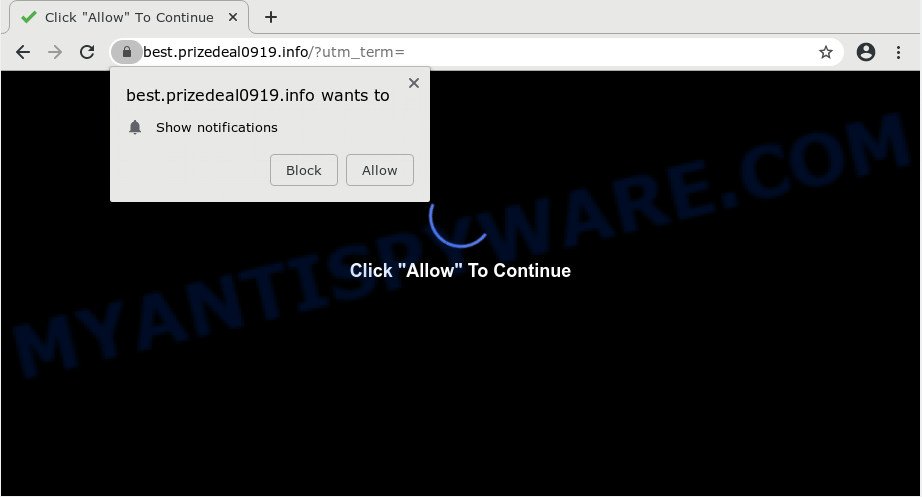
If you press the ‘Allow’ button, then your internet browser will be configured to display pop-up advertisements in the lower right corner of the screen. The push notifications will essentially be advertisements for ‘free’ online games, giveaway scams, dubious browser extensions, adult web sites, and fake software as displayed on the image below.

If you’re getting spam notifications, you can remove Best.prizedeal0919.info subscription by going into your web-browser’s settings and following the Best.prizedeal0919.info removal tutorial below. Once you delete notifications subscription, the Best.prizedeal0919.info pop ups advertisements will no longer appear on the desktop.
How did you get infected with Best.prizedeal0919.info popups
Some research has shown that users can be redirected to Best.prizedeal0919.info from suspicious advertisements or by PUPs and adware. Adware is developed for the purpose of showing constant pop up deals and/or unwanted adverts on the infected computer without the user’s consent. It’s important, don’t click on these advertisements, as they can lead you to more harmful or misleading web sites. Adware usually gets installed alongside freeware, codecs and shareware.
Usually, adware software gets into your personal computer as part of a bundle with free programs, sharing files and other unsafe applications that you downloaded from the Net. The developers of adware software pays software authors for distributing adware within their programs. So, additional programs is often included as part of the installer. In order to avoid the installation of any adware: select only Manual, Custom or Advanced setup option and disable all bundled applications in which you are unsure.
Threat Summary
| Name | Best.prizedeal0919.info pop up |
| Type | browser notification spam advertisements, pop up virus, pop-up advertisements, pop ups |
| Distribution | malicious pop up advertisements, potentially unwanted apps, adwares, social engineering attack |
| Symptoms |
|
| Removal | Best.prizedeal0919.info removal guide |
Do not panic because we have got the solution. Here’s a guidance on how to remove intrusive Best.prizedeal0919.info pop-ups from the Google Chrome, Edge, IE and Mozilla Firefox and other web-browsers.
How to remove Best.prizedeal0919.info advertisements (removal instructions)
In the guidance below, we will try to cover the Microsoft Edge, Chrome, Mozilla Firefox and IE and provide general help to get rid of Best.prizedeal0919.info pop ups. You may find some minor differences in your Microsoft Windows install. No matter, you should be okay if you follow the steps outlined below: remove all suspicious and unknown programs, reset web browsers settings, fix web-browsers shortcuts, get rid of malicious scheduled tasks, run free malicious software removal tools. Read this manual carefully, bookmark it or open this page on your smartphone, because you may need to close your browser or restart your personal computer.
To remove Best.prizedeal0919.info pop ups, use the following steps:
- How to manually remove Best.prizedeal0919.info
- Uninstall unwanted or newly installed apps
- Remove Best.prizedeal0919.info notifications from web-browsers
- Remove Best.prizedeal0919.info ads from Microsoft Internet Explorer
- Remove Best.prizedeal0919.info from Mozilla Firefox by resetting internet browser settings
- Remove Best.prizedeal0919.info pop ups from Chrome
- How to automatically remove Best.prizedeal0919.info ads
- Block Best.prizedeal0919.info and other annoying webpages
- Finish words
How to manually remove Best.prizedeal0919.info
This part of the article is a step-by-step guidance that will help you to delete Best.prizedeal0919.info pop up ads manually. You just need to follow every step. In this case, you do not need to install any additional applications.
Uninstall unwanted or newly installed apps
Some of PUPs, adware and hijackers can be uninstalled using the Add/Remove programs tool that is located in the Microsoft Windows Control Panel. So, if you’re using any version of Windows and you have noticed an unwanted program, then first try to remove it through Add/Remove programs.
Windows 10, 8.1, 8
Click the Windows logo, and then press Search ![]() . Type ‘Control panel’and press Enter as displayed in the figure below.
. Type ‘Control panel’and press Enter as displayed in the figure below.

Once the ‘Control Panel’ opens, press the ‘Uninstall a program’ link under Programs category as displayed on the screen below.

Windows 7, Vista, XP
Open Start menu and select the ‘Control Panel’ at right as displayed on the screen below.

Then go to ‘Add/Remove Programs’ or ‘Uninstall a program’ (MS Windows 7 or Vista) as displayed in the following example.

Carefully browse through the list of installed apps and remove all dubious and unknown software. We suggest to click ‘Installed programs’ and even sorts all installed software by date. When you have found anything suspicious that may be the adware which cause popups or other potentially unwanted application (PUA), then select this program and press ‘Uninstall’ in the upper part of the window. If the dubious program blocked from removal, then use Revo Uninstaller Freeware to fully remove it from your computer.
Remove Best.prizedeal0919.info notifications from web-browsers
If you have allowed the Best.prizedeal0919.info site to send push notifications to your web browser, then we’ll need to delete these permissions. Depending on web-browser, you can complete the following steps to delete the Best.prizedeal0919.info permissions to send push notifications.
Google Chrome:
- Just copy and paste the following text into the address bar of Google Chrome.
- chrome://settings/content/notifications
- Press Enter.
- Delete the Best.prizedeal0919.info site and other suspicious URLs by clicking three vertical dots button next to each and selecting ‘Remove’.

Android:
- Open Chrome.
- Tap on the Menu button (three dots) on the top right corner of the screen.
- In the menu tap ‘Settings’, scroll down to ‘Advanced’.
- In the ‘Site Settings’, tap on ‘Notifications’, find the Best.prizedeal0919.info site and tap on it.
- Tap the ‘Clean & Reset’ button and confirm.

Mozilla Firefox:
- Click on ‘three bars’ button at the top right hand corner.
- Choose ‘Options’ and click on ‘Privacy & Security’ on the left hand side.
- Scroll down to the ‘Permissions’ section and click the ‘Settings’ button next to ‘Notifications’.
- In the opened window, locate Best.prizedeal0919.info, other rogue notifications, click the drop-down menu and choose ‘Block’.
- Click ‘Save Changes’ button.

Edge:
- In the top right hand corner, click the Edge menu button (it looks like three dots).
- Scroll down to ‘Settings’. In the menu on the left go to ‘Advanced’.
- Click ‘Manage permissions’ button under ‘Website permissions’.
- Disable the on switch for the Best.prizedeal0919.info domain.

Internet Explorer:
- In the top right hand corner of the browser, click on the menu button (gear icon).
- When the drop-down menu appears, click on ‘Internet Options’.
- Select the ‘Privacy’ tab and click ‘Settings under ‘Pop-up Blocker’ section.
- Find the Best.prizedeal0919.info URL and click the ‘Remove’ button to delete the URL.

Safari:
- On the top menu select ‘Safari’, then ‘Preferences’.
- Select the ‘Websites’ tab and then select ‘Notifications’ section on the left panel.
- Locate the Best.prizedeal0919.info domain and select it, click the ‘Deny’ button.
Remove Best.prizedeal0919.info ads from Microsoft Internet Explorer
In order to restore all web browser newtab, startpage and search engine you need to reset the IE to the state, which was when the MS Windows was installed on your personal computer.
First, launch the Internet Explorer, then click ‘gear’ icon ![]() . It will display the Tools drop-down menu on the right part of the web-browser, then click the “Internet Options” as shown on the screen below.
. It will display the Tools drop-down menu on the right part of the web-browser, then click the “Internet Options” as shown on the screen below.

In the “Internet Options” screen, select the “Advanced” tab, then click the “Reset” button. The IE will open the “Reset Internet Explorer settings” dialog box. Further, click the “Delete personal settings” check box to select it. Next, click the “Reset” button as displayed on the image below.

After the procedure is finished, click “Close” button. Close the Internet Explorer and reboot your personal computer for the changes to take effect. This step will help you to restore your browser’s search engine by default, startpage and new tab page to default state.
Remove Best.prizedeal0919.info from Mozilla Firefox by resetting internet browser settings
If the Mozilla Firefox web browser is rerouted to Best.prizedeal0919.info and you want to restore the Firefox settings back to their original state, then you should follow the guide below. It’ll save your personal information such as saved passwords, bookmarks, auto-fill data and open tabs.
First, start the Mozilla Firefox and press ![]() button. It will show the drop-down menu on the right-part of the browser. Further, click the Help button (
button. It will show the drop-down menu on the right-part of the browser. Further, click the Help button (![]() ) such as the one below.
) such as the one below.

In the Help menu, select the “Troubleshooting Information” option. Another way to open the “Troubleshooting Information” screen – type “about:support” in the browser adress bar and press Enter. It will show the “Troubleshooting Information” page as displayed on the screen below. In the upper-right corner of this screen, press the “Refresh Firefox” button.

It will display the confirmation dialog box. Further, click the “Refresh Firefox” button. The Mozilla Firefox will start a procedure to fix your problems that caused by the Best.prizedeal0919.info adware. When, it is complete, press the “Finish” button.
Remove Best.prizedeal0919.info pop ups from Chrome
If your Chrome web browser is redirected to intrusive Best.prizedeal0919.info web page, it may be necessary to completely reset your browser program to its default settings.
First run the Chrome. Next, click the button in the form of three horizontal dots (![]() ).
).
It will show the Google Chrome menu. Choose More Tools, then press Extensions. Carefully browse through the list of installed add-ons. If the list has the addon signed with “Installed by enterprise policy” or “Installed by your administrator”, then complete the following steps: Remove Chrome extensions installed by enterprise policy.
Open the Chrome menu once again. Further, click the option named “Settings”.

The web-browser will display the settings screen. Another method to open the Chrome’s settings – type chrome://settings in the internet browser adress bar and press Enter
Scroll down to the bottom of the page and click the “Advanced” link. Now scroll down until the “Reset” section is visible, as displayed in the following example and press the “Reset settings to their original defaults” button.

The Google Chrome will display the confirmation dialog box as displayed in the figure below.

You need to confirm your action, press the “Reset” button. The browser will start the procedure of cleaning. Once it’s done, the internet browser’s settings including default search engine, home page and new tab page back to the values that have been when the Chrome was first installed on your PC system.
How to automatically remove Best.prizedeal0919.info ads
If the Best.prizedeal0919.info pop up advertisements are still there, the situation is more serious. But don’t worry. There are several tools which are developed to detect and remove adware from your web browser and PC. If you’re searching for a free solution to adware removal, then Zemana AntiMalware is a good option. Also you can get HitmanPro and MalwareBytes Anti Malware (MBAM). Both programs also available for free unlimited scanning and for removal of found malicious software, adware and potentially unwanted apps.
How to remove Best.prizedeal0919.info ads with Zemana
Zemana Anti Malware is a free malicious software removal utility. Currently, there are two versions of the utility, one of them is free and second is paid (premium). The principle difference between the free and paid version of the tool is real-time protection module. If you just need to check your computer for malicious software and get rid of adware that causes Best.prizedeal0919.info pop-ups, then the free version will be enough for you.

- Zemana can be downloaded from the following link. Save it directly to your Windows Desktop.
Zemana AntiMalware
164750 downloads
Author: Zemana Ltd
Category: Security tools
Update: July 16, 2019
- At the download page, click on the Download button. Your web browser will open the “Save as” prompt. Please save it onto your Windows desktop.
- After the downloading process is finished, please close all applications and open windows on your system. Next, launch a file called Zemana.AntiMalware.Setup.
- This will run the “Setup wizard” of Zemana Anti-Malware onto your personal computer. Follow the prompts and don’t make any changes to default settings.
- When the Setup wizard has finished installing, the Zemana will run and display the main window.
- Further, click the “Scan” button to search for adware that causes Best.prizedeal0919.info ads. When a malware, adware or PUPs are found, the count of the security threats will change accordingly.
- Once the checking is done, a list of all threats detected is produced.
- All detected items will be marked. You can delete them all by simply press the “Next” button. The tool will get rid of adware software that causes multiple annoying popups. After disinfection is done, you may be prompted to restart the computer.
- Close the Zemana Anti Malware (ZAM) and continue with the next step.
Remove Best.prizedeal0919.info ads from web-browsers with HitmanPro
If the Best.prizedeal0919.info ads issue persists, use the HitmanPro and scan if your system is infected by adware. The Hitman Pro is a downloadable security tool that provides on-demand scanning and allows remove adware software, potentially unwanted programs, and other malware. It works with your existing antivirus.

- Click the following link to download the latest version of Hitman Pro for Microsoft Windows. Save it to your Desktop so that you can access the file easily.
- After the download is finished, start the HitmanPro, double-click the HitmanPro.exe file.
- If the “User Account Control” prompts, click Yes to continue.
- In the HitmanPro window, click the “Next” to perform a system scan with this tool for the adware software that cause unwanted Best.prizedeal0919.info pop ups. This task may take quite a while, so please be patient.
- After HitmanPro has finished scanning your computer, a list of all threats found is produced. Once you’ve selected what you want to delete from your computer press “Next”. Now, click the “Activate free license” button to start the free 30 days trial to delete all malware found.
Scan and free your PC of adware with MalwareBytes AntiMalware
If you’re having issues with Best.prizedeal0919.info pop ups removal, then check out MalwareBytes Anti Malware. This is a utility that can help clean up your computer and improve your speeds for free. Find out more below.
First, visit the page linked below, then click the ‘Download’ button in order to download the latest version of MalwareBytes AntiMalware.
327016 downloads
Author: Malwarebytes
Category: Security tools
Update: April 15, 2020
When downloading is done, close all applications and windows on your PC system. Open a directory in which you saved it. Double-click on the icon that’s named mb3-setup as displayed below.
![]()
When the setup starts, you’ll see the “Setup wizard” that will help you install Malwarebytes on your computer.

Once installation is complete, you will see window as shown below.

Now press the “Scan Now” button to scan for adware software that causes undesired Best.prizedeal0919.info pop-ups. This task can take some time, so please be patient.

As the scanning ends, MalwareBytes Anti Malware will display a scan report. You may delete items (move to Quarantine) by simply click “Quarantine Selected” button.

The Malwarebytes will now delete adware that causes multiple undesired pop-ups and add threats to the Quarantine. Once the task is complete, you may be prompted to restart your computer.

The following video explains step-by-step guide on how to get rid of hijacker, adware and other malicious software with MalwareBytes AntiMalware (MBAM).
Block Best.prizedeal0919.info and other annoying webpages
If you surf the Internet, you cannot avoid malvertising. But you can protect your internet browser against it. Download and use an ad blocker program. AdGuard is an ad blocker that can filter out a lot of of the malvertising, stoping dynamic scripts from loading malicious content.
Download AdGuard on your computer by clicking on the following link.
26828 downloads
Version: 6.4
Author: © Adguard
Category: Security tools
Update: November 15, 2018
After the downloading process is complete, double-click the downloaded file to start it. The “Setup Wizard” window will show up on the computer screen as displayed below.

Follow the prompts. AdGuard will then be installed and an icon will be placed on your desktop. A window will show up asking you to confirm that you want to see a quick guide as on the image below.

Press “Skip” button to close the window and use the default settings, or click “Get Started” to see an quick guide which will allow you get to know AdGuard better.
Each time, when you run your machine, AdGuard will run automatically and stop undesired advertisements, block Best.prizedeal0919.info, as well as other malicious or misleading web pages. For an overview of all the features of the program, or to change its settings you can simply double-click on the AdGuard icon, which can be found on your desktop.
Finish words
Now your computer should be clean of the adware responsible for Best.prizedeal0919.info popup ads. We suggest that you keep AdGuard (to help you stop unwanted popups and intrusive harmful web-sites) and Zemana AntiMalware (ZAM) (to periodically scan your computer for new malware, browser hijacker infections and adware). Make sure that you have all the Critical Updates recommended for Windows operating system. Without regular updates you WILL NOT be protected when new browser hijackers, harmful programs and adware are released.
If you are still having problems while trying to get rid of Best.prizedeal0919.info pop ups from your internet browser, then ask for help here.




















