Edroonercurve.info pop-up is a social engineering attack. It deceives people into subscribing to browser notification spam to deliver unwanted advertisements to the desktop. When you visit the Edroonercurve.info web page, you will be greeted with a prompt that asks whether you want to agree to them or not. Your options will be ‘Block’ and ‘Allow’.
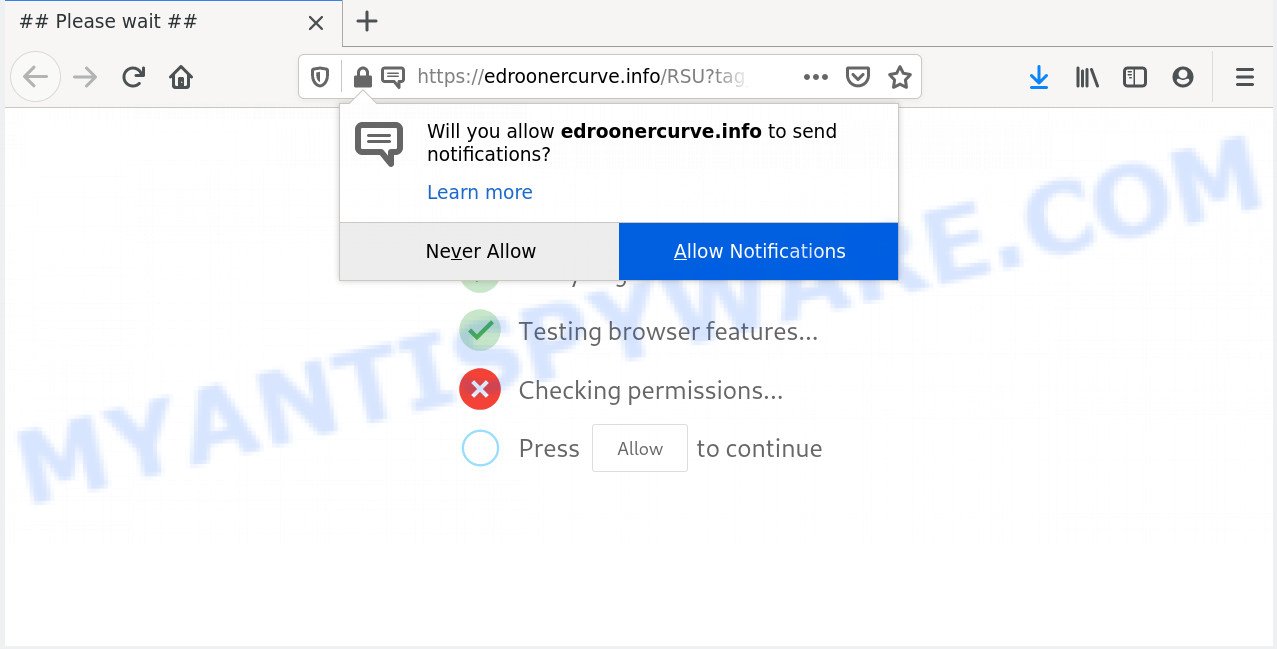
Once you click the ‘Allow’ button, then you will start seeing unwanted advertisements in form of pop ups on your internet browser. Push notifications are originally developed to alert the user of newly published content. Cybercriminals abuse ‘push notifications’ to avoid antivirus and adblocker programs by showing unwanted advertisements. These advertisements are displayed in the lower right corner of the screen urges users to play online games, visit questionable web sites, install web browser extensions & so on.

If you’re receiving spam notifications, you can remove Edroonercurve.info subscription by going into your browser’s settings and completing the Edroonercurve.info removal guidance below. Once you remove Edroonercurve.info subscription, the browser notification spam will no longer appear on your desktop.
How does your machine get infected with Edroonercurve.info pop-ups
Experienced security researchers have determined that users are re-directed to Edroonercurve.info by adware or from suspicious advertisements. Adware is a type of malicious software. It is designed to bombard you with unsolicited advertisements and pop-up windows that could potentially be dangerous for your machine. If you get adware on your computer, it can change web-browser settings and install malicious browser extensions.
Adware gets onto system by being attached to various free software. This means that you need to be very careful when installing programs downloaded from the Internet, even from a large proven hosting. Be sure to read the Terms of Use and the Software license, choose only the Manual, Advanced or Custom setup option, switch off all unnecessary modules and software are offered to install.
Threat Summary
| Name | Edroonercurve.info pop-up |
| Type | spam notifications advertisements, popups, pop up ads, pop up virus |
| Distribution | adware softwares, potentially unwanted applications, dubious pop-up advertisements, social engineering attack |
| Symptoms |
|
| Removal | Edroonercurve.info removal guide |
It’s important, don’t trust Edroonercurve.info webpage and don’t click on links placed on it, as they can lead you to a more malicious or misleading webpages. The best option is to use the step-by-step tutorial posted below to free your system of adware and thus remove Edroonercurve.info pop up ads.
How to remove Edroonercurve.info ads (removal tutorial)
The following step-by-step instructions will allow you to delete Edroonercurve.info popups from the Edge, Internet Explorer, Mozilla Firefox and Google Chrome. Moreover, the step-by-step guide below will help you to remove malicious software, hijacker infections, PUPs and toolbars that your personal computer may be infected. Please do the instructions step by step. If you need assist or have any questions, then ask for our assistance or type a comment below. Certain of the steps will require you to reboot your PC or shut down this website. So, read this guide carefully, then bookmark this page or open it on your smartphone for later reference.
To remove Edroonercurve.info pop ups, execute the following steps:
- How to manually delete Edroonercurve.info
- How to completely remove Edroonercurve.info pop-up advertisements using free tools
- How to block Edroonercurve.info
- To sum up
How to manually delete Edroonercurve.info
This part of the blog post is a step-by-step guide that will help you to get rid of Edroonercurve.info ads manually. You just need to follow every step. In this case, you do not need to install any additional applications.
Uninstall newly installed adware
Some applications are free only because their setup package contains an adware software. This unwanted software generates revenue for the developers when it is installed. More often this adware can be removed by simply uninstalling it from the ‘Uninstall a Program’ that is located in Windows control panel.
Windows 8, 8.1, 10
First, click Windows button

When the ‘Control Panel’ opens, click the ‘Uninstall a program’ link under Programs category as displayed in the figure below.

You will see the ‘Uninstall a program’ panel as displayed on the image below.

Very carefully look around the entire list of software installed on your PC. Most probably, one of them is the adware which cause intrusive Edroonercurve.info ads. If you’ve many apps installed, you can help simplify the search of malicious software by sort the list by date of installation. Once you’ve found a dubious, unwanted or unused program, right click to it, after that click ‘Uninstall’.
Windows XP, Vista, 7
First, press ‘Start’ button and select ‘Control Panel’ at right panel as shown below.

When the Windows ‘Control Panel’ opens, you need to press ‘Uninstall a program’ under ‘Programs’ as displayed on the screen below.

You will see a list of applications installed on your personal computer. We recommend to sort the list by date of installation to quickly find the applications that were installed last. Most likely, it is the adware which causes undesired Edroonercurve.info pop up ads. If you are in doubt, you can always check the application by doing a search for her name in Google, Yahoo or Bing. After the application which you need to uninstall is found, simply press on its name, and then click ‘Uninstall’ as displayed in the figure below.

Remove Edroonercurve.info notifications from web browsers
if you became a victim of cyber frauds and clicked on the “Allow” button, then your browser was configured to show undesired advertisements. To remove the ads, you need to delete the notification permission that you gave the Edroonercurve.info web site to send browser notification spam.
Google Chrome:
- In the top right corner of the browser window, click on Google Chrome’s main menu button, represented by three vertical dots.
- When the drop-down menu appears, click on ‘Settings’. Scroll to the bottom of the page and click on ‘Advanced’.
- In the ‘Privacy and Security’ section, click on ‘Site settings’.
- Click on ‘Notifications’.
- Find the Edroonercurve.info URL and get rid of it by clicking the three vertical dots on the right to the URL and select ‘Remove’.

Android:
- Open Google Chrome.
- In the top right corner of the screen, tap on Chrome’s main menu button, represented by three vertical dots.
- In the menu tap ‘Settings’, scroll down to ‘Advanced’.
- Tap on ‘Site settings’ and then ‘Notifications’. In the opened window, find the Edroonercurve.info URL, other suspicious sites and tap on them one-by-one.
- Tap the ‘Clean & Reset’ button and confirm.

Mozilla Firefox:
- In the top right corner, click on the three horizontal stripes to expand the Main menu.
- In the menu go to ‘Options’, in the menu on the left go to ‘Privacy & Security’.
- Scroll down to ‘Permissions’ and then to ‘Settings’ next to ‘Notifications’.
- Find sites you down’t want to see notifications from (for example, Edroonercurve.info), click on drop-down menu next to each and select ‘Block’.
- Save changes.

Edge:
- In the top right hand corner, click on the three dots to expand the Edge menu.
- Scroll down to ‘Settings’. In the menu on the left go to ‘Advanced’.
- In the ‘Website permissions’ section click ‘Manage permissions’.
- Right-click the Edroonercurve.info site. Click ‘Delete’.

Internet Explorer:
- Click the Gear button on the right upper corner of the Internet Explorer.
- Go to ‘Internet Options’ in the menu.
- Select the ‘Privacy’ tab and click ‘Settings under ‘Pop-up Blocker’ section.
- Find the Edroonercurve.info URL and click the ‘Remove’ button to remove the site.

Safari:
- Click ‘Safari’ button on the top left hand corner of the screen and select ‘Preferences’.
- Open ‘Websites’ tab, then in the left menu click on ‘Notifications’.
- Locate the Edroonercurve.info domain and select it, click the ‘Deny’ button.
Remove Edroonercurve.info advertisements from Firefox
If the Mozilla Firefox web browser is redirected to Edroonercurve.info and you want to restore the Firefox settings back to their default state, then you should follow the few simple steps below. However, your themes, bookmarks, history, passwords, and web form auto-fill information will not be deleted.
First, start the Firefox. Next, click the button in the form of three horizontal stripes (![]() ). It will open the drop-down menu. Next, click the Help button (
). It will open the drop-down menu. Next, click the Help button (![]() ).
).

In the Help menu click the “Troubleshooting Information”. In the upper-right corner of the “Troubleshooting Information” page click on “Refresh Firefox” button as shown in the following example.

Confirm your action, click the “Refresh Firefox”.
Delete Edroonercurve.info advertisements from Microsoft Internet Explorer
By resetting Internet Explorer web-browser you revert back your browser settings to its default state. This is good initial when troubleshooting problems that might have been caused by adware responsible for Edroonercurve.info ads.
First, open the Microsoft Internet Explorer, click ![]() ) button. Next, click “Internet Options” like the one below.
) button. Next, click “Internet Options” like the one below.

In the “Internet Options” screen select the Advanced tab. Next, click Reset button. The Internet Explorer will open the Reset Internet Explorer settings prompt. Select the “Delete personal settings” check box and click Reset button.

You will now need to reboot your PC for the changes to take effect. It will remove adware which cause undesired Edroonercurve.info pop-up ads, disable malicious and ad-supported web-browser’s extensions and restore the Internet Explorer’s settings like startpage, new tab and search provider by default to default state.
Remove Edroonercurve.info pop up advertisements from Google Chrome
If adware software, other program or addons changed your Chrome settings without your knowledge, then you can remove Edroonercurve.info pop ups and restore your internet browser settings in Google Chrome at any time. It will save your personal information like saved passwords, bookmarks, auto-fill data and open tabs.

- First, launch the Chrome and press the Menu icon (icon in the form of three dots).
- It will show the Chrome main menu. Select More Tools, then press Extensions.
- You’ll see the list of installed extensions. If the list has the add-on labeled with “Installed by enterprise policy” or “Installed by your administrator”, then complete the following tutorial: Remove Chrome extensions installed by enterprise policy.
- Now open the Google Chrome menu once again, press the “Settings” menu.
- Next, press “Advanced” link, which located at the bottom of the Settings page.
- On the bottom of the “Advanced settings” page, press the “Reset settings to their original defaults” button.
- The Chrome will open the reset settings prompt as shown on the image above.
- Confirm the browser’s reset by clicking on the “Reset” button.
- To learn more, read the article How to reset Google Chrome settings to default.
How to completely remove Edroonercurve.info pop-up advertisements using free tools
The manual tutorial above is tedious to follow and can not always help to completely delete the Edroonercurve.info ads. Here I am telling you an automatic solution to get rid of this adware from your personal computer completely. Zemana Anti Malware (ZAM), MalwareBytes and Hitman Pro are anti-malware tools that can be used to look for and delete all kinds of malicious software including adware that causes Edroonercurve.info advertisements in your web browser.
How to remove Edroonercurve.info popups with Zemana AntiMalware
You can download and use the Zemana Anti-Malware (ZAM) for free. This antimalware utility will scan all the Microsoft Windows registry keys and files in your personal computer along with the system settings and web browser plugins. If it finds any malicious software, adware or malicious plugin that is related to Edroonercurve.info pop up advertisements then the Zemana Free will delete them from your computer completely.
Installing the Zemana is simple. First you’ll need to download Zemana by clicking on the following link. Save it directly to your MS Windows Desktop.
164820 downloads
Author: Zemana Ltd
Category: Security tools
Update: July 16, 2019
Once downloading is finished, close all programs and windows on your personal computer. Double-click the install file named Zemana.AntiMalware.Setup. If the “User Account Control” prompt pops up similar to the one below, click the “Yes” button.

It will open the “Setup wizard” which will help you install Zemana on your personal computer. Follow the prompts and do not make any changes to default settings.

Once setup is done successfully, Zemana Anti-Malware (ZAM) will automatically start and you can see its main screen as on the image below.

Now click the “Scan” button . Zemana Anti Malware (ZAM) program will scan through the whole personal computer for the adware which cause annoying Edroonercurve.info pop-ups. While the tool is checking, you can see number of objects and files has already scanned.

Once finished, Zemana will show a screen which contains a list of malware that has been found. You may remove items (move to Quarantine) by simply click “Next” button. The Zemana Anti Malware will remove adware software that causes Edroonercurve.info pop ups. Once disinfection is complete, you may be prompted to reboot the PC system.
Get rid of Edroonercurve.info pop-up ads and malicious extensions with Hitman Pro
Hitman Pro is a free removal utility that can be downloaded and run to get rid of adware responsible for Edroonercurve.info pop up advertisements, browser hijackers, malicious software, PUPs, toolbars and other threats from your personal computer. You may run this utility to look for threats even if you have an antivirus or any other security program.
Please go to the link below to download Hitman Pro. Save it on your MS Windows desktop or in any other place.
After the download is complete, open the directory in which you saved it and double-click the Hitman Pro icon. It will start the HitmanPro utility. If the User Account Control prompt will ask you want to start the program, click Yes button to continue.

Next, click “Next” to detect adware responsible for Edroonercurve.info ads. Depending on your computer, the scan can take anywhere from a few minutes to close to an hour.

After Hitman Pro completes the scan, it will show the Scan Results as shown in the figure below.

Review the scan results and then press “Next” button. It will open a dialog box, click the “Activate free license” button. The HitmanPro will remove adware that causes multiple intrusive pop-ups and add items to the Quarantine. When the cleaning process is finished, the utility may ask you to restart your machine.
Use MalwareBytes to delete Edroonercurve.info popups
Get rid of Edroonercurve.info pop ups manually is difficult and often the adware is not fully removed. Therefore, we suggest you to run the MalwareBytes that are completely clean your PC. Moreover, this free program will help you to remove malicious software, potentially unwanted applications, toolbars and browser hijacker infections that your PC can be infected too.
Installing the MalwareBytes Anti-Malware (MBAM) is simple. First you will need to download MalwareBytes on your computer by clicking on the link below.
327082 downloads
Author: Malwarebytes
Category: Security tools
Update: April 15, 2020
When the downloading process is complete, close all software and windows on your PC system. Open a directory in which you saved it. Double-click on the icon that’s named mb3-setup as shown in the figure below.
![]()
When the installation begins, you’ll see the “Setup wizard” that will help you setup Malwarebytes on your computer.

Once install is finished, you’ll see window as shown below.

Now click the “Scan Now” button to scan for adware software responsible for Edroonercurve.info ads. A system scan may take anywhere from 5 to 30 minutes, depending on your computer.

Once MalwareBytes Anti Malware has completed scanning, MalwareBytes will show a list of all threats found by the scan. Make sure all threats have ‘checkmark’ and press “Quarantine Selected” button.

The Malwarebytes will now delete adware software that causes intrusive Edroonercurve.info popups. When the process is complete, you may be prompted to reboot your PC system.

The following video explains instructions on how to delete browser hijacker, adware software and other malicious software with MalwareBytes Anti Malware.
How to block Edroonercurve.info
Use ad-blocker program such as AdGuard in order to stop advertisements, malvertisements, pop-ups and online trackers, avoid having to install malicious and adware browser plug-ins and add-ons which affect your machine performance and impact your machine security. Browse the World Wide Web anonymously and stay safe online!
Visit the page linked below to download AdGuard. Save it directly to your Windows Desktop.
26849 downloads
Version: 6.4
Author: © Adguard
Category: Security tools
Update: November 15, 2018
After downloading it, start the downloaded file. You will see the “Setup Wizard” screen as displayed on the image below.

Follow the prompts. When the install is done, you will see a window as shown in the following example.

You can click “Skip” to close the setup program and use the default settings, or click “Get Started” button to see an quick tutorial which will allow you get to know AdGuard better.
In most cases, the default settings are enough and you do not need to change anything. Each time, when you run your PC, AdGuard will launch automatically and stop unwanted advertisements, block Edroonercurve.info, as well as other malicious or misleading webpages. For an overview of all the features of the program, or to change its settings you can simply double-click on the AdGuard icon, which is located on your desktop.
To sum up
Now your computer should be clean of the adware that causes Edroonercurve.info advertisements in your browser. We suggest that you keep AdGuard (to help you block unwanted pop-up ads and annoying harmful web-sites) and Zemana Anti-Malware (ZAM) (to periodically scan your computer for new adwares and other malware). Probably you are running an older version of Java or Adobe Flash Player. This can be a security risk, so download and install the latest version right now.
If you are still having problems while trying to remove Edroonercurve.info popups from the Chrome, Firefox, MS Edge and Internet Explorer, then ask for help here here.




















