If you are experiencing constant trips to a website called Packagessearch.com, unwanted ads or other odd web browser behavior, then it means that you are a victim of malware from the adware (also known as ‘adware software’) group.
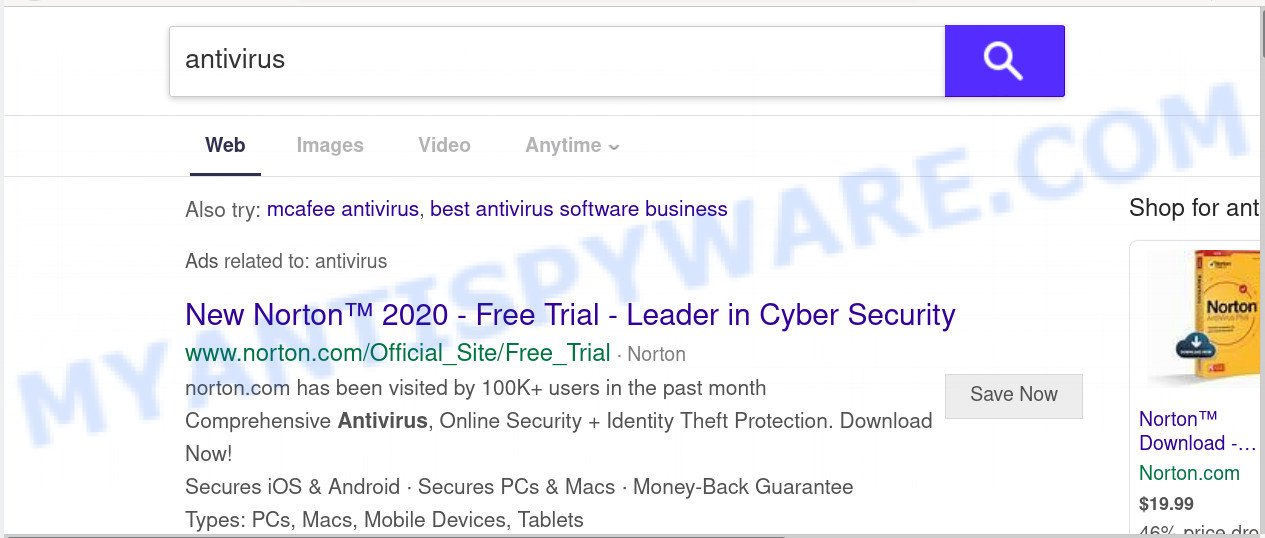
Dangerous Adware – What Is It? Adware is unwanted software created to throw ads up on your browser screen. Adware software generates profit for its creator by periodically showing a large amount of advertisements and pop-up deals. You might experience a change in your home page or search provider, new tabs opening or even a redirect to shady web-pages.
Does adware steal your personal data? Adware can gather your World Wide Web browsing activity by saving URLs visited, IP addresses, web-browser version and type, cookie information, Internet Service Provider (ISP) and websites visited. Such kind of behavior can lead to serious security problems or user info theft. This is another reason why the adware responsible for Packagessearch.com redirect should be uninstalled as soon as possible.
Adware come bundled with certain free programs. So always read carefully the installation screens, disclaimers, ‘Terms of Use’ and ‘Software license’ appearing during the install process. Additionally pay attention for third-party programs that are being installed along with the main application. Ensure that you unchecked all of them! Also, run an ad blocking program that will help to block misleading and untrustworthy web-pages.
Threat Summary
| Name | Packagessearch.com |
| Type | adware, PUP (potentially unwanted program), popup ads, popup virus, pop ups |
| Symptoms |
|
| Removal | Packagessearch.com removal guide |
Thus, it is clear that the presence of adware software on your machine is not desirable, and you need to clean up your machine as soon as possible. Follow the steps below in order to remove Packagessearch.com redirect.
How to remove Packagessearch.com redirect (Adware virus removal guidance)
Not all unwanted software like the adware related to Packagessearch.com redirect are easily uninstallable. You might see pop ups, deals, text links, in-text ads, banners and other type of advertisements in the Edge, Internet Explorer, Google Chrome and Mozilla Firefox and might not be able to figure out the program responsible for this activity. The reason for this is that many undesired software neither appear in Windows Control Panel. Therefore in order to fully get rid of Packagessearch.com redirect, you need to follow the steps below. Read this manual carefully, bookmark it or open this page on your smartphone, because you may need to exit your browser or restart your computer.
To remove Packagessearch.com, use the steps below:
- How to manually remove Packagessearch.com
- How to automatically remove Packagessearch.com redirect
- How to block Packagessearch.com
- Finish words
How to manually remove Packagessearch.com
In most cases, it is possible to manually remove Packagessearch.com redirect. This way does not involve the use of any tricks or removal tools. You just need to recover the normal settings of the computer and web browser. This can be done by following a few simple steps below. If you want to quickly get rid of Packagessearch.com redirect, as well as perform a full scan of your machine, we recommend that you use adware removal tools, which are listed below.
Remove unwanted or newly added software
First method for manual adware removal is to go into the Windows “Control Panel”, then “Uninstall a program” console. Take a look at the list of software on your computer and see if there are any suspicious and unknown apps. If you see any, you need to remove them. Of course, before doing so, you can do an Internet search to find details on the program. If it is a potentially unwanted program, adware or malicious software, you will likely find information that says so.
|
|
|
|
Remove Packagessearch.com redirect from Mozilla Firefox
If the Mozilla Firefox browser is re-directed to Packagessearch.com and you want to recover the Mozilla Firefox settings back to their default values, then you should follow the guide below. When using the reset feature, your personal information such as passwords, bookmarks, browsing history and web form auto-fill data will be saved.
Click the Menu button (looks like three horizontal lines), and press the blue Help icon located at the bottom of the drop down menu as displayed on the screen below.

A small menu will appear, click the “Troubleshooting Information”. On this page, press “Refresh Firefox” button as displayed below.

Follow the onscreen procedure to revert back your Mozilla Firefox web-browser settings to their default values.
Remove Packagessearch.com redirect from Chrome
Another solution to delete Packagessearch.com redirect from Google Chrome is Reset Google Chrome settings. This will disable harmful add-ons and reset Google Chrome settings to original state. It will keep your personal information such as browsing history, bookmarks, passwords and web form auto-fill data.
Open the Chrome menu by clicking on the button in the form of three horizontal dotes (![]() ). It will show the drop-down menu. Select More Tools, then click Extensions.
). It will show the drop-down menu. Select More Tools, then click Extensions.
Carefully browse through the list of installed addons. If the list has the extension labeled with “Installed by enterprise policy” or “Installed by your administrator”, then complete the following tutorial: Remove Google Chrome extensions installed by enterprise policy otherwise, just go to the step below.
Open the Google Chrome main menu again, press to “Settings” option.

Scroll down to the bottom of the page and click on the “Advanced” link. Now scroll down until the Reset settings section is visible, like the one below and click the “Reset settings to their original defaults” button.

Confirm your action, press the “Reset” button.
Delete Packagessearch.com redirect from Microsoft Internet Explorer
By resetting Microsoft Internet Explorer browser you restore your internet browser settings to its default state. This is good initial when troubleshooting problems that might have been caused by adware that redirects your web-browser to the unwanted Packagessearch.com website.
First, run the Microsoft Internet Explorer. Next, press the button in the form of gear (![]() ). It will display the Tools drop-down menu, click the “Internet Options” as shown below.
). It will display the Tools drop-down menu, click the “Internet Options” as shown below.

In the “Internet Options” window click on the Advanced tab, then press the Reset button. The IE will open the “Reset Internet Explorer settings” window like below. Select the “Delete personal settings” check box, then click “Reset” button.

You will now need to restart your computer for the changes to take effect.
How to automatically remove Packagessearch.com redirect
Is your Windows computer hijacked with adware? Then don’t worry, in the instructions below, we are sharing best malicious software removal utilities which has the ability to remove Packagessearch.com redirect from the Mozilla Firefox, Google Chrome, Microsoft Edge and Internet Explorer and your PC.
How to automatically delete Packagessearch.com redirect with Zemana Anti-Malware
Does Zemana AntiMalware (ZAM) remove adware software that reroutes your browser to the unwanted Packagessearch.com website? The adware is often installed with malware which can force you to install an program such as PUPs you don’t want. Therefore, recommend using the Zemana Anti-Malware. It’s a utility developed to scan and remove adware and other malware from your computer for free.
Visit the page linked below to download the latest version of Zemana AntiMalware for Microsoft Windows. Save it on your Desktop.
164818 downloads
Author: Zemana Ltd
Category: Security tools
Update: July 16, 2019
When downloading is finished, close all applications and windows on your PC. Double-click the install file called Zemana.AntiMalware.Setup. If the “User Account Control” dialog box pops up as shown on the image below, click the “Yes” button.

It will open the “Setup wizard” which will help you install Zemana AntiMalware on your PC system. Follow the prompts and do not make any changes to default settings.

Once installation is finished successfully, Zemana Anti-Malware (ZAM) will automatically start and you can see its main screen as displayed on the image below.

Now press the “Scan” button . Zemana Free utility will begin scanning the whole personal computer to find out adware which redirects your web browser to the intrusive Packagessearch.com website. A system scan can take anywhere from 5 to 30 minutes, depending on your computer. While the Zemana AntiMalware (ZAM) application is scanning, you can see how many objects it has identified as threat.

When the scan is done, a list of all threats found is created. Once you’ve selected what you wish to remove from your personal computer click “Next” button. The Zemana will remove adware which redirects your web browser to the annoying Packagessearch.com website and move threats to the program’s quarantine. After the clean up is complete, you may be prompted to reboot the computer.
Scan your computer and delete Packagessearch.com redirect with Hitman Pro
HitmanPro is a free removal tool that can scan your system for a wide range of security threats like malicious software, adwares, PUPs as well as adware related to Packagessearch.com redirect. It will perform a deep scan of your computer including hard drives and MS Windows registry. Once a malicious software is detected, it will help you to get rid of all found threats from your machine by a simple click.
Visit the page linked below to download Hitman Pro. Save it directly to your MS Windows Desktop.
After the download is finished, open the folder in which you saved it. You will see an icon like below.

Double click the Hitman Pro desktop icon. Once the tool is started, you will see a screen as shown in the following example.

Further, click “Next” button . Hitman Pro tool will start scanning the whole PC to find out adware responsible for Packagessearch.com redirect. A scan can take anywhere from 10 to 30 minutes, depending on the number of files on your machine and the speed of your computer. When the scan get completed, Hitman Pro will display a scan report as displayed in the following example.

Next, you need to click “Next” button. It will show a dialog box, click the “Activate free license” button.
How to get rid of Packagessearch.com with MalwareBytes Anti-Malware
You can remove Packagessearch.com redirect automatically with a help of MalwareBytes AntiMalware. We recommend this free malicious software removal utility because it can easily delete browser hijackers, adware software, potentially unwanted programs and toolbars with all their components such as files, folders and registry entries.
MalwareBytes Anti-Malware can be downloaded from the following link. Save it to your Desktop.
327075 downloads
Author: Malwarebytes
Category: Security tools
Update: April 15, 2020
When the downloading process is done, close all apps and windows on your PC system. Open a directory in which you saved it. Double-click on the icon that’s named mb3-setup like below.
![]()
When the installation starts, you will see the “Setup wizard” that will help you install Malwarebytes on your personal computer.

Once install is finished, you’ll see window as displayed in the following example.

Now click the “Scan Now” button to scan for adware which causes Packagessearch.com redirect. Depending on your personal computer, the scan can take anywhere from a few minutes to close to an hour. While the tool is checking, you can see how many objects and files has already scanned.

After that process is finished, the results are displayed in the scan report. You may remove items (move to Quarantine) by simply click “Quarantine Selected” button.

The Malwarebytes will now delete adware which causes Packagessearch.com redirect and add items to the Quarantine. When finished, you may be prompted to restart your computer.

The following video explains guidance on how to delete browser hijacker infection, adware and other malware with MalwareBytes Free.
How to block Packagessearch.com
By installing an ad-blocker program like AdGuard, you are able to stop Packagessearch.com, autoplaying video ads and remove lots of distracting and annoying ads on web-sites.
- AdGuard can be downloaded from the following link. Save it on your MS Windows desktop.
Adguard download
26848 downloads
Version: 6.4
Author: © Adguard
Category: Security tools
Update: November 15, 2018
- When the download is complete, start the downloaded file. You will see the “Setup Wizard” program window. Follow the prompts.
- When the installation is complete, click “Skip” to close the install program and use the default settings, or press “Get Started” to see an quick tutorial that will assist you get to know AdGuard better.
- In most cases, the default settings are enough and you do not need to change anything. Each time, when you launch your machine, AdGuard will run automatically and stop undesired advertisements, block Packagessearch.com, as well as other malicious or misleading web pages. For an overview of all the features of the application, or to change its settings you can simply double-click on the icon called AdGuard, which can be found on your desktop.
Finish words
Now your PC system should be clean of the adware which redirects your browser to the intrusive Packagessearch.com web page. We suggest that you keep Zemana AntiMalware (ZAM) (to periodically scan your PC for new adware softwares and other malware) and AdGuard (to help you stop annoying web site and malicious websites). Moreover, to prevent any adware software, please stay clear of unknown and third party software, make sure that your antivirus application, turn on the option to locate potentially unwanted applications.
If you need more help with Packagessearch.com redirect related issues, go to here.


















