If your web-browser’s homepage or search engine are being redirected to a web page called Search.safesearchtab.com, then you most probably have a browser hijacker installed on your personal computer. The browser hijacker will modify your web browser’s startpage, newtab and search provider so that they automatically open the Search.safesearchtab.com web page and use it for searches. If you would like to delete Search.safesearchtab.com and are unable to do so, you can follow the guide below to find and delete this browser hijacker and any other unwanted software for free.
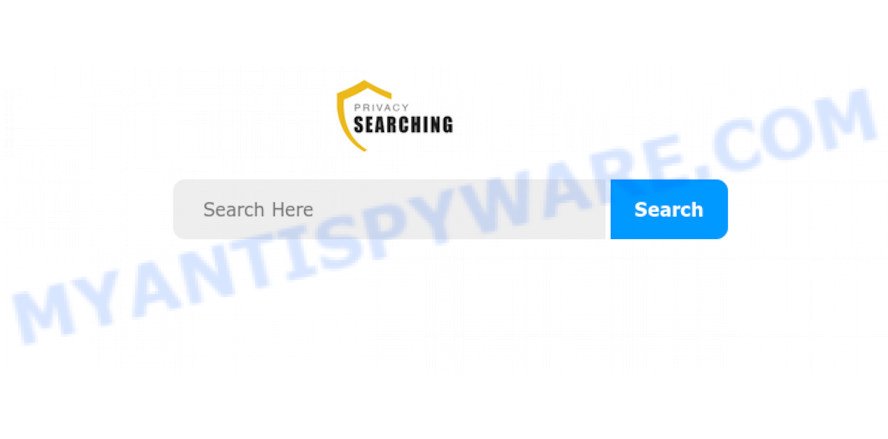
When you’re performing searches using the web browser that has been affected with Search.safesearchtab.com, the search results will be returned from Bing, Yahoo or Google Custom Search. The devs behind Search.safesearchtab.com hijacker infection are most likely doing this to generate advertisement profit from the ads shown in the search results.
While the Search.safesearchtab.com browser hijacker is active, you won’t be able to restore the Internet Explorer, Chrome, Mozilla Firefox and Microsoft Edge’ settings like home page, search engine and newtab. But this does not mean that you should just ignore it or get along with this fact. Because this is not the best option, due to the Search.safesearchtab.com homepage you can have problems with the Firefox, Google Chrome, Edge and IE, undesired advertisements and even confidential info theft.
Threat Summary
| Name | Search.safesearchtab.com |
| Type | browser hijacker, search provider hijacker, start page hijacker, toolbar, unwanted new tab, redirect virus |
| Symptoms |
|
| Removal | Search.safesearchtab.com removal guide |
Thus, the Search.safesearchtab.com does not really have beneficial features. So, we recommend you delete Search.safesearchtab.com startpage from the Internet Explorer, Google Chrome, Mozilla Firefox and Edge browsers sooner. This will also prevent the hijacker from tracking your online activities. A full Search.safesearchtab.com removal can be easily carried out using manual or automatic solution listed below.
How to remove Search.safesearchtab.com from Chrome, Firefox, IE, Edge
The answer is right here on this web page. We have put together simplicity and efficiency. It will help you easily to free your system of hijacker infection. Moreover, you may select manual or automatic removal method. If you’re familiar with the machine then use manual removal, otherwise use the free anti-malware utility designed specifically to delete hijacker such as Search.safesearchtab.com. Of course, you may combine both methods. Certain of the steps below will require you to shut down this website. So, please read the steps carefully, after that bookmark it or open it on your smartphone for later reference.
To remove Search.safesearchtab.com, follow the steps below:
- How to remove Search.safesearchtab.com startpage without any software
- How to get rid of Search.safesearchtab.com automatically
- Stop Search.safesearchtab.com redirect
- How can you prevent your machine from the attack of Search.safesearchtab.com browser hijacker
- To sum up
How to remove Search.safesearchtab.com startpage without any software
If you perform exactly the steps below you should be able to remove the Search.safesearchtab.com home page from the Edge, Microsoft Internet Explorer, Google Chrome and Mozilla Firefox web browsers.
Delete potentially unwanted apps using Microsoft Windows Control Panel
In order to remove Search.safesearchtab.com, first thing you need to do is to remove unknown and dubious programs from your computer using Windows control panel. When removing this hijacker, check the list of installed software and try to find questionable programs and uninstall them all. Pay special attention to recently added programs, as it is most probably that the Search.safesearchtab.com hijacker infection сame along with it.
Windows 8, 8.1, 10
First, press Windows button

After the ‘Control Panel’ opens, click the ‘Uninstall a program’ link under Programs category as shown on the image below.

You will see the ‘Uninstall a program’ panel as shown in the figure below.

Very carefully look around the entire list of software installed on your PC system. Most probably, one of them is the browser hijacker that causes web-browsers to show undesired Search.safesearchtab.com web site. If you’ve many programs installed, you can help simplify the search of malicious software by sort the list by date of installation. Once you have found a suspicious, unwanted or unused program, right click to it, after that click ‘Uninstall’.
Windows XP, Vista, 7
First, press ‘Start’ button and select ‘Control Panel’ at right panel as displayed on the screen below.

After the Windows ‘Control Panel’ opens, you need to press ‘Uninstall a program’ under ‘Programs’ as displayed on the screen below.

You will see a list of apps installed on your machine. We recommend to sort the list by date of installation to quickly find the apps that were installed last. Most likely, it is the browser hijacker which developed to redirect your web browser to the Search.safesearchtab.com webpage. If you are in doubt, you can always check the program by doing a search for her name in Google, Yahoo or Bing. When the program which you need to remove is found, simply click on its name, and then click ‘Uninstall’ as shown on the image below.

Remove Search.safesearchtab.com from browsers
If you’re still seeing Search.safesearchtab.com search that won’t go away, you might have harmful addons installed on your web-browser. Check your internet browser for unwanted addons using the steps below.
You can also try to delete Search.safesearchtab.com by reset Chrome settings. |
If you are still experiencing issues with Search.safesearchtab.com removal, you need to reset Mozilla Firefox browser. |
Another solution to remove Search.safesearchtab.com startpage from IE is reset IE settings. |
|
How to get rid of Search.safesearchtab.com automatically
In order to remove Search.safesearchtab.com easily, you not only need to remove it from the web browsers, but also remove all its components in your system including Windows registry entries. We advise to download and run free removal utilities to automatically clean your machine of Search.safesearchtab.com browser hijacker.
Use Zemana Free to delete Search.safesearchtab.com browser hijacker
Zemana Anti Malware (ZAM) is a lightweight utility that made to run alongside your antivirus software, detecting and deleting malware, adware and potentially unwanted applications that other programs miss. Zemana Anti Malware (ZAM) is easy to use, fast, does not use many resources and have great detection and removal rates.
- Zemana Anti Malware can be downloaded from the following link. Save it directly to your Windows Desktop.
Zemana AntiMalware
164820 downloads
Author: Zemana Ltd
Category: Security tools
Update: July 16, 2019
- Once you have downloaded the install file, make sure to double click on the Zemana.AntiMalware.Setup. This would start the Zemana AntiMalware (ZAM) install on your personal computer.
- Select installation language and click ‘OK’ button.
- On the next screen ‘Setup Wizard’ simply press the ‘Next’ button and follow the prompts.

- Finally, once the installation is finished, Zemana Anti Malware (ZAM) will run automatically. Else, if doesn’t then double-click on the Zemana Free icon on your desktop.
- Now that you have successfully install Zemana Anti-Malware (ZAM), let’s see How to use Zemana to remove Search.safesearchtab.com from your computer.
- After you have started the Zemana, you will see a window as displayed on the screen below, just click ‘Scan’ button for scanning your machine for the hijacker.

- Now pay attention to the screen while Zemana scans your PC.

- After the scanning is done, Zemana Anti Malware (ZAM) will show a list of all threats detected by the scan. In order to remove all items, simply click ‘Next’ button.

- Zemana may require a restart computer in order to complete the Search.safesearchtab.com search removal procedure.
- If you want to permanently delete browser hijacker from your machine, then click ‘Quarantine’ icon, select all malware, adware software, potentially unwanted software and other threats and press Delete.
- Restart your PC to complete the hijacker removal procedure.
Delete Search.safesearchtab.com hijacker and malicious extensions with HitmanPro
Hitman Pro is a free removal tool. It deletes PUPs, adware, hijackers and unwanted browser add-ons. It will identify and remove browser hijacker infection responsible for modifying your web-browser settings to Search.safesearchtab.com. HitmanPro uses very small personal computer resources and is a portable program. Moreover, HitmanPro does add another layer of malware protection.
Click the following link to download HitmanPro. Save it on your MS Windows desktop.
When the downloading process is finished, open the folder in which you saved it. You will see an icon like below.

Double click the Hitman Pro desktop icon. When the tool is started, you will see a screen as displayed below.

Further, press “Next” button for checking your personal computer for the browser hijacker responsible for Search.safesearchtab.com search. A scan can take anywhere from 10 to 30 minutes, depending on the number of files on your computer and the speed of your PC system. As the scanning ends, the results are displayed in the scan report as on the image below.

Make sure all items have ‘checkmark’ and press “Next” button. It will show a prompt, click the “Activate free license” button.
How to remove Search.safesearchtab.com with MalwareBytes Free
Remove Search.safesearchtab.com hijacker manually is difficult and often the browser hijacker infection is not completely removed. Therefore, we suggest you to use the MalwareBytes which are completely clean your personal computer. Moreover, this free application will help you to remove malware, potentially unwanted applications, toolbars and adware that your system can be infected too.

Installing the MalwareBytes Free is simple. First you’ll need to download MalwareBytes Anti-Malware on your personal computer by clicking on the link below.
327079 downloads
Author: Malwarebytes
Category: Security tools
Update: April 15, 2020
Once downloading is done, run it and follow the prompts. Once installed, the MalwareBytes Anti Malware (MBAM) will try to update itself and when this procedure is finished, click the “Scan Now” button to perform a system scan with this utility for the hijacker responsible for redirecting your web-browser to Search.safesearchtab.com web-site. A scan may take anywhere from 10 to 30 minutes, depending on the number of files on your system and the speed of your computer. When a threat is found, the number of the security threats will change accordingly. Wait until the the scanning is finished. In order to remove all items, simply click “Quarantine Selected” button.
The MalwareBytes is a free application that you can use to remove all detected folders, files, services, registry entries and so on. To learn more about this malicious software removal tool, we suggest you to read and follow the few simple steps or the video guide below.
Stop Search.safesearchtab.com redirect
We suggest to install an ad-blocker program that can stop Search.safesearchtab.com and other intrusive websites. The ad-blocker tool like AdGuard is a program which basically removes advertising from the Internet and blocks access to malicious web pages. Moreover, security experts says that using ad blocking programs is necessary to stay safe when surfing the Internet.
- First, visit the following page, then click the ‘Download’ button in order to download the latest version of AdGuard.
Adguard download
26849 downloads
Version: 6.4
Author: © Adguard
Category: Security tools
Update: November 15, 2018
- After downloading it, run the downloaded file. You will see the “Setup Wizard” program window. Follow the prompts.
- When the install is finished, press “Skip” to close the installation program and use the default settings, or press “Get Started” to see an quick tutorial which will assist you get to know AdGuard better.
- In most cases, the default settings are enough and you don’t need to change anything. Each time, when you launch your system, AdGuard will launch automatically and stop undesired ads, block Search.safesearchtab.com, as well as other malicious or misleading websites. For an overview of all the features of the program, or to change its settings you can simply double-click on the icon called AdGuard, which can be found on your desktop.
How can you prevent your machine from the attack of Search.safesearchtab.com browser hijacker
It is very important to pay attention to additional checkboxes during the installation of free programs to avoid installing of potentially unwanted applications, adware, browser hijacker infections or other undesired software. Never install the third-party apps that the program wants to install with it. Inattentive free applications download can result in installation of undesired application like this browser hijacker infection that modifies web browser settings to replace your search engine by default, homepage and new tab page with Search.safesearchtab.com web-page.
To sum up
Now your computer should be clean of the browser hijacker that redirects your web browser to unwanted Search.safesearchtab.com website. We suggest that you keep AdGuard (to help you block unwanted popup advertisements and annoying harmful webpages) and Zemana (to periodically scan your computer for new hijacker infections and other malicious software). Probably you are running an older version of Java or Adobe Flash Player. This can be a security risk, so download and install the latest version right now.
If you are still having problems while trying to get rid of Search.safesearchtab.com redirect from the Internet Explorer, Mozilla Firefox, MS Edge and Chrome, then ask for help here here.






















