Tablememorica.info popup is a browser-based scam which deceives unsuspecting users into allowing spam notifications. It will show the ‘Confirm notifications’ popup that attempts to get the user to press the ‘Allow’ button to subscribe to its notifications.
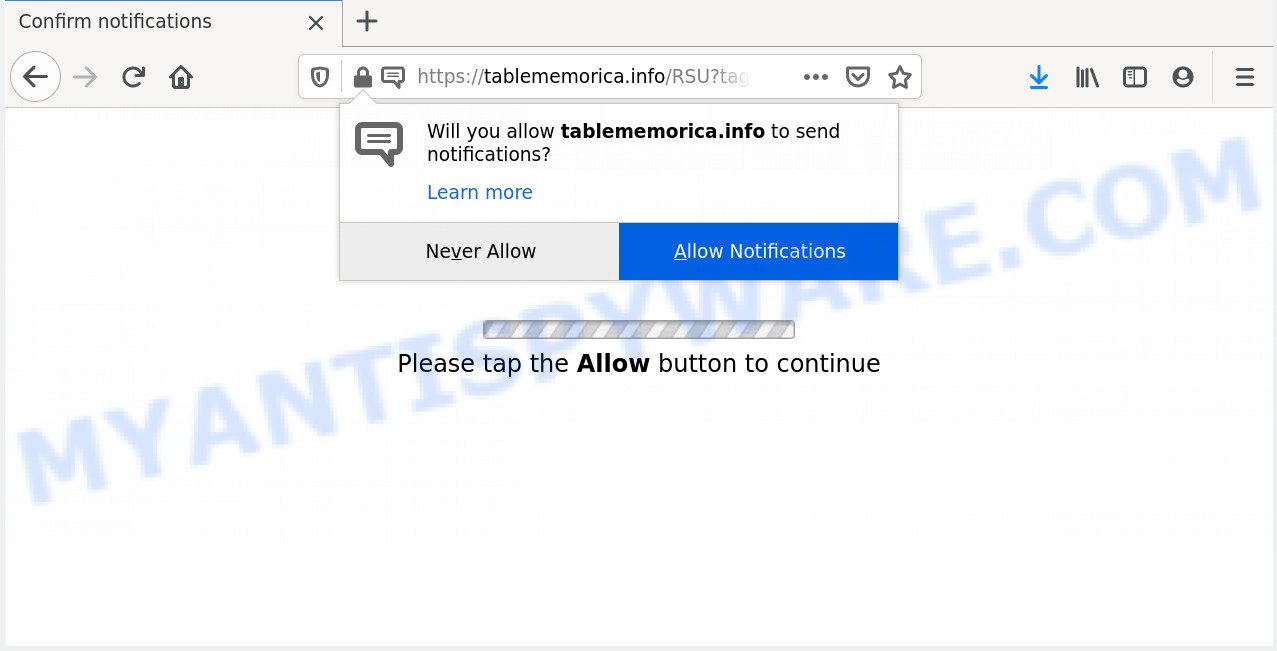
If you press the ‘Allow’, then you will start seeing unwanted adverts in form of pop-up windows on your desktop. The creators of Tablememorica.info use these push notifications to bypass pop up blocker and therefore display lots of unwanted ads. These advertisements are used to promote questionable internet browser extensions, giveaway scams, fake software, and adult webpages.

The best way to remove Tablememorica.info spam notifications open the web-browser’s settings and perform the Tablememorica.info removal steps below. Once you delete notifications subscription, the Tablememorica.info pop-ups ads will no longer display on your desktop.
Where the Tablememorica.info pop-ups comes from
These Tablememorica.info popups are caused by dubious advertisements on the webpages you visit or adware. Adware is software related to unwanted advertisements. Some adware software will bring up adverts when you is browsing the Internet, while other will build up a profile of your browsing habits in order to target advertisements. In general, adware software have to be installed on your machine, so it’ll tend to be bundled with other applications in much the same way as potentially unwanted software.
Adware is usually gets onto system by being attached to free applications and install themselves, with or without your knowledge, on your machine. This happens especially when you’re installing a free software. The program installer tricks you into accepting the installation of optional apps, that you don’t really want. Moreover, some paid software can also install bundled applications which you do not want! Therefore, always download free software and paid applications from reputable download web sites. Use ONLY custom or manual install option and never blindly click Next button.
Threat Summary
| Name | Tablememorica.info pop-up |
| Type | push notifications ads, pop-up virus, popup ads, pop ups |
| Distribution | potentially unwanted applications, dubious popup ads, social engineering attack, adware softwares |
| Symptoms |
|
| Removal | Tablememorica.info removal guide |
You should remove adware without a wait. Here, in this blog post below, you can found the effective guidance on How to get rid of adware and Tablememorica.info advertisements from your PC for free.
How to remove Tablememorica.info pop-up advertisements from Chrome, Firefox, IE, Edge
There are a few solutions which can be used to get rid of Tablememorica.info advertisements. But, not all PUPs such as this adware can be completely removed utilizing only manual solutions. In most cases you are not able to remove any adware software using standard MS Windows options. In order to remove Tablememorica.info pop ups you need complete a few manual steps and use reliable removal utilities. Most computer security professionals states that Zemana Free, MalwareBytes or HitmanPro utilities are a right choice. These free programs are able to search for and remove Tablememorica.info advertisements from your PC system and return your web browser settings to defaults.
To remove Tablememorica.info pop ups, follow the steps below:
- Manual Tablememorica.info popups removal
- How to fully remove Tablememorica.info pop up advertisements using free tools
- Use AdBlocker to block Tablememorica.info and stay safe online
- Finish words
Manual Tablememorica.info popups removal
The step-by-step tutorial made by our team will help you manually remove Tablememorica.info advertisements from the computer. If you are not good at computers, we recommend that you use the free tools listed below.
Remove adware through the MS Windows Control Panel
Check out the Windows Control Panel (Programs and Features section) to see all installed apps. We recommend to click on the “Date Installed” in order to sort the list of software by the date you installed them. If you see any unknown and dubious applications, they are the ones you need to delete.
Press Windows button ![]() , then press Search
, then press Search ![]() . Type “Control panel”and press Enter. If you using Windows XP or Windows 7, then press “Start” and select “Control Panel”. It will show the Windows Control Panel as on the image below.
. Type “Control panel”and press Enter. If you using Windows XP or Windows 7, then press “Start” and select “Control Panel”. It will show the Windows Control Panel as on the image below.

Further, press “Uninstall a program” ![]()
It will display a list of all apps installed on your PC. Scroll through the all list, and uninstall any suspicious and unknown programs.
Remove Tablememorica.info notifications from web browsers
If you’ve allowed the Tablememorica.info push notifications, you might notice that this web-page sending requests, and it can become annoying. To better control your machine, here’s how to get rid of Tablememorica.info push notifications from your web-browser.
|
|
|
|
|
|
Remove Tablememorica.info popups from Mozilla Firefox
If your Mozilla Firefox browser is redirected to Tablememorica.info without your permission or an unknown search engine opens results for your search, then it may be time to perform the browser reset. However, your saved bookmarks and passwords will not be lost. This will not affect your history, passwords, bookmarks, and other saved data.
Click the Menu button (looks like three horizontal lines), and press the blue Help icon located at the bottom of the drop down menu such as the one below.

A small menu will appear, press the “Troubleshooting Information”. On this page, click “Refresh Firefox” button as shown in the following example.

Follow the onscreen procedure to return your Firefox web browser settings to their default values.
Remove Tablememorica.info advertisements from Microsoft Internet Explorer
In order to recover all internet browser new tab, startpage and default search engine you need to reset the Microsoft Internet Explorer to the state, that was when the MS Windows was installed on your computer.
First, start the Internet Explorer, then press ‘gear’ icon ![]() . It will show the Tools drop-down menu on the right part of the web browser, then click the “Internet Options” like the one below.
. It will show the Tools drop-down menu on the right part of the web browser, then click the “Internet Options” like the one below.

In the “Internet Options” screen, select the “Advanced” tab, then click the “Reset” button. The Microsoft Internet Explorer will display the “Reset Internet Explorer settings” dialog box. Further, click the “Delete personal settings” check box to select it. Next, press the “Reset” button as on the image below.

Once the task is finished, click “Close” button. Close the Internet Explorer and restart your PC system for the changes to take effect. This step will help you to restore your internet browser’s search provider, homepage and newtab page to default state.
Remove Tablememorica.info pop up ads from Google Chrome
If your Chrome web browser is rerouted to annoying Tablememorica.info web page, it may be necessary to completely reset your browser program to its default settings.
Open the Chrome menu by clicking on the button in the form of three horizontal dotes (![]() ). It will open the drop-down menu. Choose More Tools, then click Extensions.
). It will open the drop-down menu. Choose More Tools, then click Extensions.
Carefully browse through the list of installed extensions. If the list has the extension labeled with “Installed by enterprise policy” or “Installed by your administrator”, then complete the following guide: Remove Chrome extensions installed by enterprise policy otherwise, just go to the step below.
Open the Google Chrome main menu again, click to “Settings” option.

Scroll down to the bottom of the page and click on the “Advanced” link. Now scroll down until the Reset settings section is visible, like below and press the “Reset settings to their original defaults” button.

Confirm your action, click the “Reset” button.
How to fully remove Tablememorica.info pop up advertisements using free tools
Manual removal instructions may not be for everyone. Each Tablememorica.info removal step above, such as uninstalling dubious programs, restoring infected shortcut files, removing the adware from system settings, must be performed very carefully. If you are in doubt during any of the steps listed in the manual removal above, then we suggest that you use the automatic Tablememorica.info removal steps listed below.
How to automatically delete Tablememorica.info advertisements with Zemana Free
Does Zemana Anti Malware (ZAM) uninstall adware that causes Tablememorica.info ads in your internet browser? The adware is often installed with malware that can force you to install an program such as browser hijackers you don’t want. Therefore, recommend using the Zemana Anti Malware. It’s a tool created to scan and remove adware and other malware from your PC system for free.
Now you can setup and use Zemana Free to remove Tablememorica.info pop-up ads from your web browser by following the steps below:
Visit the following page to download Zemana AntiMalware (ZAM) setup file named Zemana.AntiMalware.Setup on your system. Save it to your Desktop so that you can access the file easily.
164820 downloads
Author: Zemana Ltd
Category: Security tools
Update: July 16, 2019
Launch the installer after it has been downloaded successfully and then follow the prompts to setup this tool on your personal computer.

During installation you can change some settings, but we suggest you do not make any changes to default settings.
When setup is complete, this malicious software removal utility will automatically run and update itself. You will see its main window as on the image below.

Now press the “Scan” button . Zemana Anti-Malware utility will start scanning the whole PC to find out adware software related to the Tablememorica.info popups. A scan can take anywhere from 10 to 30 minutes, depending on the number of files on your personal computer and the speed of your computer. While the Zemana AntiMalware (ZAM) tool is checking, you may see how many objects it has identified as being affected by malware.

Once that process is finished, Zemana AntiMalware (ZAM) will show a list of found items. Review the scan results and then click “Next” button.

The Zemana Anti Malware will remove adware that cause pop ups and add items to the Quarantine. When disinfection is complete, you may be prompted to reboot your computer to make the change take effect.
Use HitmanPro to remove Tablememorica.info advertisements
HitmanPro is a portable tool which finds and deletes undesired software like hijackers, adware software, toolbars, other browser addons and other malware. It scans your machine for adware related to the Tablememorica.info ads and produces a list of threats marked for removal. HitmanPro will only erase those unwanted applications that you wish to be removed.
First, click the link below, then click the ‘Download’ button in order to download the latest version of Hitman Pro.
After the download is finished, open the directory in which you saved it and double-click the HitmanPro icon. It will start the HitmanPro utility. If the User Account Control prompt will ask you want to launch the program, click Yes button to continue.

Next, click “Next” to perform a system scan for the adware software that causes multiple annoying pop ups. This procedure can take quite a while, so please be patient. While the Hitman Pro tool is checking, you can see how many objects it has identified as being affected by malware.

After Hitman Pro completes the scan, Hitman Pro will display a list of all threats found by the scan such as the one below.

Review the results once the tool has complete the system scan. If you think an entry should not be quarantined, then uncheck it. Otherwise, simply click “Next” button. It will open a prompt, click the “Activate free license” button. The Hitman Pro will remove adware software which cause pop ups and move items to the program’s quarantine. When the clean-up is finished, the utility may ask you to restart your computer.
Remove Tablememorica.info pop ups with MalwareBytes Free
Remove Tablememorica.info pop-ups manually is difficult and often the adware is not fully removed. Therefore, we suggest you to use the MalwareBytes Anti-Malware (MBAM) which are fully clean your PC. Moreover, this free program will help you to remove malicious software, PUPs, toolbars and browser hijackers that your PC may be infected too.

- Installing the MalwareBytes Free is simple. First you will need to download MalwareBytes Free from the following link.
Malwarebytes Anti-malware
327081 downloads
Author: Malwarebytes
Category: Security tools
Update: April 15, 2020
- At the download page, click on the Download button. Your internet browser will show the “Save as” prompt. Please save it onto your Windows desktop.
- When the downloading process is done, please close all apps and open windows on your personal computer. Double-click on the icon that’s called mb3-setup.
- This will start the “Setup wizard” of MalwareBytes AntiMalware onto your computer. Follow the prompts and do not make any changes to default settings.
- When the Setup wizard has finished installing, the MalwareBytes Free will launch and show the main window.
- Further, click the “Scan Now” button to perform a system scan with this utility for the adware software that causes Tablememorica.info pop ups. While the MalwareBytes Free tool is checking, you can see number of objects it has identified as being affected by malicious software.
- After the checking is finished, you may check all threats found on your PC.
- Make sure all threats have ‘checkmark’ and press the “Quarantine Selected” button. When the procedure is done, you may be prompted to reboot the PC system.
- Close the AntiMalware and continue with the next step.
Video instruction, which reveals in detail the steps above.
Use AdBlocker to block Tablememorica.info and stay safe online
By installing an adblocker application such as AdGuard, you’re able to stop Tablememorica.info, autoplaying video ads and get rid of a large amount of distracting and unwanted ads on websites.
- Visit the following page to download AdGuard. Save it on your MS Windows desktop.
Adguard download
26849 downloads
Version: 6.4
Author: © Adguard
Category: Security tools
Update: November 15, 2018
- After downloading it, run the downloaded file. You will see the “Setup Wizard” program window. Follow the prompts.
- After the setup is complete, click “Skip” to close the install program and use the default settings, or click “Get Started” to see an quick tutorial which will assist you get to know AdGuard better.
- In most cases, the default settings are enough and you don’t need to change anything. Each time, when you run your personal computer, AdGuard will run automatically and stop undesired advertisements, block Tablememorica.info, as well as other harmful or misleading web sites. For an overview of all the features of the program, or to change its settings you can simply double-click on the icon called AdGuard, which can be found on your desktop.
Finish words
After completing the step-by-step guidance outlined above, your machine should be clean from this adware and other malicious software. The Mozilla Firefox, Google Chrome, Microsoft Internet Explorer and Edge will no longer open annoying Tablememorica.info web-page when you surf the World Wide Web. Unfortunately, if the few simple steps does not help you, then you have caught a new adware, and then the best way – ask for help.
Please create a new question by using the “Ask Question” button in the Questions and Answers. Try to give us some details about your problems, so we can try to help you more accurately. Wait for one of our trained “Security Team” or Site Administrator to provide you with knowledgeable assistance tailored to your problem with the intrusive Tablememorica.info pop-up ads.




















