Unwanted Trackourpackage.com pop up ads, especially if those advertisements occur frequently and unexpectedly, can be indicative of adware (sometimes called ‘ad-supported’ software) installed on your PC.
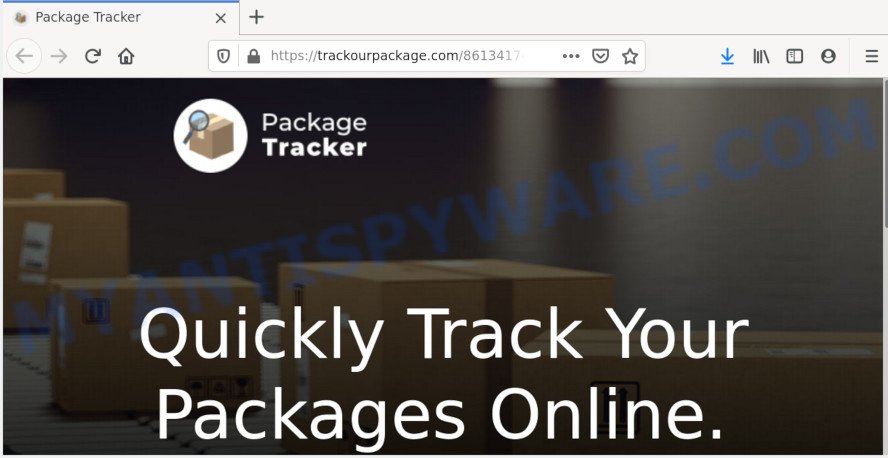
What is Adware & How it works? Adware is type of malicious software which presents unwangted ads on a machine, redirects search requests to advertising web sites and gathers sensitive information for marketing purposes. Adware software can display banner ads, full-screen ads, popups, videos, or other varieties of online advertising. Adware can attack your personal computer’s web browsers like the Firefox, MS Edge, Google Chrome and IE. Maybe you approve the idea that the ads or popups is just a small problem. But these intrusive ads eat computer resources and slow down your machine performance
Does adware steal your confidential information? Adware can analyze the location and which Internet web pages you visit, and then display ads to the types of content, goods or services featured there. Adware authors can collect and sell your surfing information and behavior to third parties.
It is very important to pay attention to additional checkboxes during the install of freeware to avoid installing of potentially unwanted apps, adware or other unwanted programs. Never set up the bundled programs that the program wants to install with it. Inattentive free programs download can result in install of PUPs and adware software.
Threat Summary
| Name | Trackourpackage.com |
| Type | adware, PUP (potentially unwanted program), pop-ups, pop up virus, pop-up advertisements |
| Symptoms |
|
| Removal | Trackourpackage.com removal guide |
Therefore it is very important to follow the guide below as quickly as possible. The step-by-step tutorial will assist you to get rid of adware as well as clean your computer from the Trackourpackage.com pop up advertisements. What is more, the steps below will help you remove other harmful apps such as undesired toolbars and browser hijackers, which can be installed onto PC along with the adware software.
How to remove Trackourpackage.com pop-up advertisements from Chrome, Firefox, IE, Edge
There are a simple manual guidance below that will assist you to delete Trackourpackage.com pop-up advertisements from your Windows machine. The most effective solution to delete this adware software is to complete the manual removal guide and then run Zemana, MalwareBytes Anti Malware (MBAM) or HitmanPro automatic tools (all are free). The manual solution will help to weaken this adware and these malicious software removal tools will completely delete Trackourpackage.com pop up ads and return the MS Edge, Firefox, Google Chrome and Internet Explorer settings to default.
To remove Trackourpackage.com, complete the following steps:
- How to delete Trackourpackage.com popup advertisements without any software
- How to automatically remove Trackourpackage.com redirect
- Use AdBlocker to stop Trackourpackage.com pop-up advertisements and stay safe online
- Finish words
How to delete Trackourpackage.com popup advertisements without any software
Most adware can be deleted manually, without the use of antivirus or other removal utilities. The manual steps below will show you how to remove Trackourpackage.com ads step by step. Although each of the steps is easy and does not require special knowledge, but you doubt that you can complete them, then use the free utilities, a list of which is given below.
Uninstalling the Trackourpackage.com, check the list of installed programs first
The main cause of Trackourpackage.com pop up ads could be PUPs, adware software or other undesired applications that you may have unintentionally installed on the PC. You need to find and delete all questionable software.
Windows 8, 8.1, 10
First, click the Windows button
Windows XP, Vista, 7
First, press “Start” and select “Control Panel”.
It will display the Windows Control Panel as shown below.

Next, press “Uninstall a program” ![]()
It will show a list of all apps installed on your computer. Scroll through the all list, and delete any questionable and unknown applications. To quickly find the latest installed software, we recommend sort software by date in the Control panel.
Delete Trackourpackage.com from Firefox by resetting web browser settings
If Mozilla Firefox settings are hijacked by the adware, your internet browser shows intrusive pop-up ads, then ‘Reset Firefox’ could solve these problems. When using the reset feature, your personal information such as passwords, bookmarks, browsing history and web form auto-fill data will be saved.
First, launch the Firefox and click ![]() button. It will show the drop-down menu on the right-part of the browser. Further, press the Help button (
button. It will show the drop-down menu on the right-part of the browser. Further, press the Help button (![]() ) as on the image below.
) as on the image below.

In the Help menu, select the “Troubleshooting Information” option. Another way to open the “Troubleshooting Information” screen – type “about:support” in the internet browser adress bar and press Enter. It will display the “Troubleshooting Information” page as displayed below. In the upper-right corner of this screen, press the “Refresh Firefox” button.

It will open the confirmation prompt. Further, press the “Refresh Firefox” button. The Firefox will start a procedure to fix your problems that caused by the Trackourpackage.com adware software. After, it’s finished, press the “Finish” button.
Remove Trackourpackage.com ads from IE
The Internet Explorer reset is great if your browser is hijacked or you have unwanted add-ons or toolbars on your browser, that installed by an malware.
First, open the Internet Explorer. Next, press the button in the form of gear (![]() ). It will show the Tools drop-down menu, click the “Internet Options” as shown on the image below.
). It will show the Tools drop-down menu, click the “Internet Options” as shown on the image below.

In the “Internet Options” window click on the Advanced tab, then click the Reset button. The Internet Explorer will display the “Reset Internet Explorer settings” window like below. Select the “Delete personal settings” check box, then click “Reset” button.

You will now need to restart your system for the changes to take effect.
Remove Trackourpackage.com pop up ads from Chrome
Resetting Google Chrome to original settings is useful in removing the Trackourpackage.com popups from your browser. This method is always effective to perform if you have trouble in removing changes caused by adware.

- First, launch the Chrome and press the Menu icon (icon in the form of three dots).
- It will show the Google Chrome main menu. Choose More Tools, then click Extensions.
- You will see the list of installed plugins. If the list has the addon labeled with “Installed by enterprise policy” or “Installed by your administrator”, then complete the following instructions: Remove Chrome extensions installed by enterprise policy.
- Now open the Google Chrome menu once again, press the “Settings” menu.
- Next, press “Advanced” link, that located at the bottom of the Settings page.
- On the bottom of the “Advanced settings” page, press the “Reset settings to their original defaults” button.
- The Google Chrome will display the reset settings prompt as shown on the screen above.
- Confirm the browser’s reset by clicking on the “Reset” button.
- To learn more, read the article How to reset Chrome settings to default.
How to automatically remove Trackourpackage.com redirect
The manual tutorial above is tedious to use and can not always help to fully remove the Trackourpackage.com popup advertisements. Here I am telling you an automatic solution to remove this adware software from your PC fully. Zemana, MalwareBytes and HitmanPro are anti-malware tools that can be used to locate and remove all kinds of malicious software including adware which causes undesired Trackourpackage.com redirect.
How to automatically delete Trackourpackage.com popup advertisements with Zemana Anti-Malware
Does Zemana AntiMalware remove adware that redirects your web-browser to the undesired Trackourpackage.com web-site? The adware is often downloaded with malware which can force you to install an program such as PUPs you don’t want. Therefore, recommend using the Zemana Free. It is a utility created to scan and remove adware and other malicious software from your machine for free.
Visit the page linked below to download the latest version of Zemana Anti Malware for MS Windows. Save it to your Desktop.
164815 downloads
Author: Zemana Ltd
Category: Security tools
Update: July 16, 2019
When the downloading process is complete, close all programs and windows on your computer. Open a directory in which you saved it. Double-click on the icon that’s called Zemana.AntiMalware.Setup as displayed in the following example.
![]()
When the install starts, you will see the “Setup wizard” that will help you install Zemana AntiMalware on your machine.

Once install is finished, you will see window such as the one below.

Now click the “Scan” button . Zemana program will scan through the whole computer for the adware software which causes popups. This process can take some time, so please be patient. When a threat is detected, the number of the security threats will change accordingly.

Once Zemana Free has completed scanning, it will show the Scan Results. All detected threats will be marked. You can delete them all by simply click “Next” button.

The Zemana will delete adware that reroutes your browser to the annoying Trackourpackage.com web page and move threats to the program’s quarantine.
Use HitmanPro to get rid of Trackourpackage.com advertisements
HitmanPro is a free portable program that scans your system for adware software that causes popups, PUPs and browser hijackers and helps delete them easily. Moreover, it will also help you remove any malicious internet browser extensions and add-ons.

- Click the following link to download the latest version of HitmanPro for Windows. Save it on your MS Windows desktop.
- After the downloading process is finished, launch the Hitman Pro, double-click the HitmanPro.exe file.
- If the “User Account Control” prompts, press Yes to continue.
- In the HitmanPro window, click the “Next” for scanning your computer for the adware software which causes popups. A system scan can take anywhere from 5 to 30 minutes, depending on your PC system. While the tool is scanning, you can see number of objects and files has already scanned.
- When HitmanPro has completed scanning your PC system, Hitman Pro will open a scan report. Review the report and then press “Next”. Now, click the “Activate free license” button to begin the free 30 days trial to remove all malware found.
Automatically get rid of Trackourpackage.com pop-up ads with MalwareBytes Free
If you’re still having issues with the Trackourpackage.com pop up advertisements — or just wish to scan your system occasionally for adware and other malicious software — download MalwareBytes Anti-Malware. It is free for home use, and finds and removes various unwanted apps that attacks your PC or degrades PC performance. MalwareBytes can remove adware, PUPs as well as malicious software, including ransomware and trojans.

- Visit the page linked below to download MalwareBytes Anti Malware (MBAM). Save it on your Windows desktop.
Malwarebytes Anti-malware
327072 downloads
Author: Malwarebytes
Category: Security tools
Update: April 15, 2020
- At the download page, click on the Download button. Your browser will show the “Save as” dialog box. Please save it onto your Windows desktop.
- Once the download is finished, please close all applications and open windows on your computer. Double-click on the icon that’s named mb3-setup.
- This will run the “Setup wizard” of MalwareBytes Free onto your PC system. Follow the prompts and don’t make any changes to default settings.
- When the Setup wizard has finished installing, the MalwareBytes Free will start and display the main window.
- Further, press the “Scan Now” button to perform a system scan for the adware that causes multiple intrusive popups. When a malicious software, adware or potentially unwanted programs are found, the number of the security threats will change accordingly.
- After the scan is complete, the results are displayed in the scan report.
- In order to remove all items, simply click the “Quarantine Selected” button. Once the cleaning process is done, you may be prompted to reboot the computer.
- Close the AntiMalware and continue with the next step.
Video instruction, which reveals in detail the steps above.
Use AdBlocker to stop Trackourpackage.com pop-up advertisements and stay safe online
The AdGuard is a very good adblocker program for the Chrome, Microsoft Internet Explorer, Firefox and Edge, with active user support. It does a great job by removing certain types of unwanted ads, popunders, pop-ups, annoying newtab pages, and even full page ads and website overlay layers. Of course, the AdGuard can stop the Trackourpackage.com popup ads automatically or by using a custom filter rule.
- Download AdGuard by clicking on the link below. Save it to your Desktop.
Adguard download
26843 downloads
Version: 6.4
Author: © Adguard
Category: Security tools
Update: November 15, 2018
- After downloading it, launch the downloaded file. You will see the “Setup Wizard” program window. Follow the prompts.
- After the setup is done, click “Skip” to close the install program and use the default settings, or press “Get Started” to see an quick tutorial that will allow you get to know AdGuard better.
- In most cases, the default settings are enough and you don’t need to change anything. Each time, when you start your computer, AdGuard will launch automatically and stop undesired advertisements, block Trackourpackage.com, as well as other malicious or misleading web pages. For an overview of all the features of the program, or to change its settings you can simply double-click on the icon called AdGuard, that can be found on your desktop.
Finish words
Now your computer should be clean of the adware that causes Trackourpackage.com advertisements in your browser. We suggest that you keep AdGuard (to help you stop unwanted pop ups and annoying malicious web pages) and Zemana Free (to periodically scan your PC for new adwares and other malware). Probably you are running an older version of Java or Adobe Flash Player. This can be a security risk, so download and install the latest version right now.
If you are still having problems while trying to get rid of Trackourpackage.com redirect from the Mozilla Firefox, Microsoft Edge, Internet Explorer and Google Chrome, then ask for help here here.


















