Usinesmycete.info is a misleading web page which uses the browser notification feature to deceive you into registering for spam notifications from this or similar web pages that will in turn bombard you with pop-up ads usually related to adware, adult web pages and other click fraud schemes. This web-site asks you to press on the ‘Allow’ button to confirm that you are 18+, verify that you are not a robot, download a file, access the content of the web-page, connect to the Internet, enable Flash Player, watch a video, and so on.
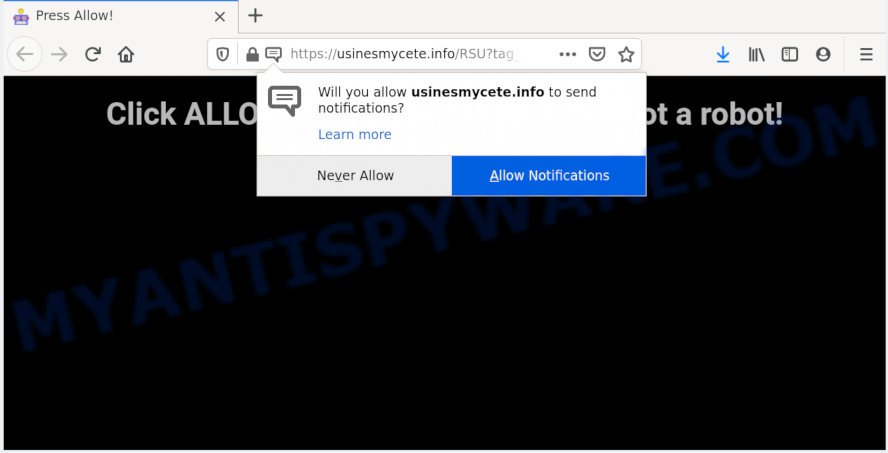
If you click the ‘Allow’ button, then you will start seeing unwanted advertisements in form of pop up windows on your web-browser. The push notifications will essentially be ads for ‘free’ online games, fake prizes scams, dubious web browser plugins, adult web-sites, and fake downloads similar to the one below.

To end this intrusive behavior and get rid of Usinesmycete.info browser notification spam, you need to change browser settings that got modified by adware. For that, follow the Usinesmycete.info removal guide below. Once you delete notifications subscription, the Usinesmycete.info pop ups ads will no longer display on your internet browser.
How does your personal computer get infected with Usinesmycete.info pop ups
Some research has shown that users can be redirected to Usinesmycete.info from shady ads or by PUPs and adware software. Adware is type of malicious software that can cause problems for your PC. It can generate numerous additional pop up, banner, pop-under and in-text link ads flooding on your browser; gather your privacy data such as login details, online searches, etc; run in the background and drag down your computer running speed; give more chances for other adware software, PUPs even malicious software to get on your PC system.
The majority of adware is bundled with free software or even paid programs that Web users can easily download online. The installers of such software, most commonly, clearly indicate that they will install additional software. The option is given to users to block the install of any bundled programs. So, in order to avoid the installation of any adware software: read all disclaimers and install screens very carefully, choose only Custom or Advanced setup option and reject all additional programs in which you are unsure.
Threat Summary
| Name | Usinesmycete.info pop up |
| Type | spam notifications advertisements, pop up ads, popup virus, pop ups |
| Distribution | suspicious pop-up advertisements, PUPs, social engineering attack, adwares |
| Symptoms |
|
| Removal | Usinesmycete.info removal guide |
If you are unfortunate have adware, you can follow the steps below that will assist you to get rid of adware software and get rid of Usinesmycete.info advertisements from your web browser.
How to remove Usinesmycete.info pop up advertisements from Chrome, Firefox, IE, Edge
There present several free adware removal utilities. Also it is possible to remove Usinesmycete.info pop-ups manually. But we recommend to combine all these ways below into the one removal algorithm. Follow the steps of the guide. Read this manual carefully, bookmark it or open this page on your smartphone, because you may need to close your web-browser or restart your personal computer.
To remove Usinesmycete.info pop ups, execute the steps below:
- How to get rid of Usinesmycete.info ads without any software
- How to automatically remove Usinesmycete.info pop-up ads
- Stop Usinesmycete.info popup ads
- Finish words
How to get rid of Usinesmycete.info ads without any software
First try to delete Usinesmycete.info ads manually; to do this, follow the steps below. Of course, manual removal of adware software requires more time and may not be suitable for those who are poorly versed in system settings. In this case, we advise that you scroll down to the section that describes how to remove Usinesmycete.info popup advertisements using free utilities.
Remove adware software through the MS Windows Control Panel
First, you should try to identify and delete the application that causes the appearance of annoying ads or web browser redirect, using the ‘Uninstall a program’ which is located in the ‘Control panel’.
Make sure you have closed all internet browsers and other apps. Next, remove any unrequested and suspicious apps from your Control panel.
Windows 10, 8.1, 8
Now, click the Windows button, type “Control panel” in search and press Enter. Choose “Programs and Features”, then “Uninstall a program”.

Look around the entire list of programs installed on your computer. Most likely, one of them is the adware which cause unwanted popups. Choose the questionable program or the program that name is not familiar to you and remove it.
Windows Vista, 7
From the “Start” menu in Windows, select “Control Panel”. Under the “Programs” icon, select “Uninstall a program”.

Choose the suspicious or any unknown programs, then click “Uninstall/Change” button to uninstall this unwanted application from your personal computer.
Windows XP
Click the “Start” button, select “Control Panel” option. Click on “Add/Remove Programs”.

Select an undesired application, then click “Change/Remove” button. Follow the prompts.
Remove Usinesmycete.info notifications from internet browsers
If you’ve allowed the Usinesmycete.info site to send browser notification spam to your web browser, then we’ll need to remove these permissions. Depending on web-browser, you can perform the following steps to get rid of the Usinesmycete.info permissions to send push notifications.
Google Chrome:
- Just copy and paste the following text into the address bar of Google Chrome.
- chrome://settings/content/notifications
- Press Enter.
- Remove the Usinesmycete.info URL and other suspicious URLs by clicking three vertical dots button next to each and selecting ‘Remove’.

Android:
- Tap ‘Settings’.
- Tap ‘Notifications’.
- Find and tap the browser which displays Usinesmycete.info spam notifications ads.
- Locate Usinesmycete.info URL in the list and disable it.

Mozilla Firefox:
- Click the Menu button (three bars) on the top right hand corner of the Firefox window.
- Go to ‘Options’, and Select ‘Privacy & Security’ on the left side of the window.
- Scroll down to ‘Permissions’ and then to ‘Settings’ next to ‘Notifications’.
- In the opened window, locate Usinesmycete.info, other rogue notifications, click the drop-down menu and select ‘Block’.
- Click ‘Save Changes’ button.

Edge:
- In the top right corner, click on the three dots to expand the Edge menu.
- Scroll down to ‘Settings’. In the menu on the left go to ‘Advanced’.
- Click ‘Manage permissions’ button under ‘Website permissions’.
- Right-click the Usinesmycete.info URL. Click ‘Delete’.

Internet Explorer:
- In the top-right corner of the Internet Explorer, click on the menu button (gear icon).
- Select ‘Internet options’.
- Click on the ‘Privacy’ tab and select ‘Settings’ in the pop-up blockers section.
- Locate the Usinesmycete.info and click the ‘Remove’ button to delete the site.

Safari:
- Go to ‘Preferences’ in the Safari menu.
- Open ‘Websites’ tab, then in the left menu click on ‘Notifications’.
- Locate the Usinesmycete.info and select it, click the ‘Deny’ button.
Remove Usinesmycete.info popups from Chrome
If you have adware software problem or the Google Chrome is running slow, then reset Google Chrome settings can help you. In the steps below we’ll show you a solution to reset your Google Chrome settings to original settings without reinstall. This will also allow to delete Usinesmycete.info ads from your browser.
First run the Google Chrome. Next, click the button in the form of three horizontal dots (![]() ).
).
It will open the Google Chrome menu. Choose More Tools, then press Extensions. Carefully browse through the list of installed extensions. If the list has the addon signed with “Installed by enterprise policy” or “Installed by your administrator”, then complete the following guide: Remove Google Chrome extensions installed by enterprise policy.
Open the Google Chrome menu once again. Further, click the option called “Settings”.

The internet browser will open the settings screen. Another method to show the Google Chrome’s settings – type chrome://settings in the browser adress bar and press Enter
Scroll down to the bottom of the page and click the “Advanced” link. Now scroll down until the “Reset” section is visible, as shown below and click the “Reset settings to their original defaults” button.

The Google Chrome will display the confirmation prompt as displayed in the figure below.

You need to confirm your action, press the “Reset” button. The web-browser will start the task of cleaning. After it’s done, the browser’s settings including search provider by default, new tab and startpage back to the values which have been when the Chrome was first installed on your machine.
Remove Usinesmycete.info pop up ads from Mozilla Firefox
If your Firefox browser is re-directed to Usinesmycete.info without your permission or an unknown search provider shows results for your search, then it may be time to perform the web-browser reset. Essential information like bookmarks, browsing history, passwords, cookies, auto-fill data and personal dictionaries will not be removed.
Press the Menu button (looks like three horizontal lines), and press the blue Help icon located at the bottom of the drop down menu as shown in the following example.

A small menu will appear, click the “Troubleshooting Information”. On this page, press “Refresh Firefox” button as displayed below.

Follow the onscreen procedure to restore your Mozilla Firefox internet browser settings to their original settings.
Remove Usinesmycete.info pop up ads from IE
If you find that Microsoft Internet Explorer web browser settings such as new tab, search provider and start page had been modified by adware related to the Usinesmycete.info ads, then you may return your settings, via the reset web browser procedure.
First, run the Microsoft Internet Explorer. Next, click the button in the form of gear (![]() ). It will open the Tools drop-down menu, click the “Internet Options” as shown below.
). It will open the Tools drop-down menu, click the “Internet Options” as shown below.

In the “Internet Options” window click on the Advanced tab, then click the Reset button. The Internet Explorer will show the “Reset Internet Explorer settings” window as displayed in the figure below. Select the “Delete personal settings” check box, then click “Reset” button.

You will now need to reboot your personal computer for the changes to take effect.
How to automatically remove Usinesmycete.info pop-up ads
We have compiled some of the best adware software removing tools that can be used to scan for and delete Usinesmycete.info ads , unwanted browser extensions and PUPs.
Remove Usinesmycete.info ads with Zemana AntiMalware (ZAM)
Zemana Free is extremely fast and ultra light weight malware removal tool. It will allow you delete Usinesmycete.info advertisements, adware, potentially unwanted apps and other malicious software. This application gives real-time protection that never slow down your system. Zemana Free is designed for experienced and beginner computer users. The interface of this tool is very easy to use, simple and minimalist.
First, click the following link, then click the ‘Download’ button in order to download the latest version of Zemana.
164818 downloads
Author: Zemana Ltd
Category: Security tools
Update: July 16, 2019
After the downloading process is done, close all applications and windows on your machine. Double-click the install file named Zemana.AntiMalware.Setup. If the “User Account Control” dialog box pops up as shown in the figure below, click the “Yes” button.

It will open the “Setup wizard” which will help you install Zemana Free on your personal computer. Follow the prompts and don’t make any changes to default settings.

Once installation is done successfully, Zemana Anti Malware (ZAM) will automatically start and you can see its main screen as displayed in the figure below.

Now press the “Scan” button . Zemana utility will start scanning the whole computer to find out adware related to the Usinesmycete.info advertisements. This task can take some time, so please be patient. When a malware, adware or potentially unwanted software are found, the number of the security threats will change accordingly. Wait until the the checking is done.

When finished, Zemana Anti-Malware (ZAM) will produce a list of unwanted software and adware software. Review the scan results and then click “Next” button. The Zemana AntiMalware will get rid of adware related to the Usinesmycete.info popup advertisements and move items to the program’s quarantine. After finished, you may be prompted to reboot the PC.
Delete Usinesmycete.info pop-up advertisements and harmful extensions with Hitman Pro
Hitman Pro is a completely free (30 day trial) utility. You don’t need expensive solutions to delete adware which cause intrusive Usinesmycete.info pop up ads and other unsafe software. Hitman Pro will delete all the unwanted apps like adware software and hijackers at zero cost.

- Installing the Hitman Pro is simple. First you will need to download HitmanPro on your personal computer by clicking on the following link.
- Once the downloading process is finished, run the Hitman Pro, double-click the HitmanPro.exe file.
- If the “User Account Control” prompts, click Yes to continue.
- In the Hitman Pro window, press the “Next” to perform a system scan for the adware software that causes undesired Usinesmycete.info popup advertisements. This procedure may take some time, so please be patient. When a threat is found, the number of the security threats will change accordingly.
- When that process is finished, Hitman Pro will show a list of found items. You may delete threats (move to Quarantine) by simply click “Next”. Now, press the “Activate free license” button to begin the free 30 days trial to delete all malicious software found.
Run MalwareBytes to remove Usinesmycete.info pop-ups
Manual Usinesmycete.info popup ads removal requires some computer skills. Some files and registry entries that created by the adware can be not completely removed. We suggest that run the MalwareBytes Anti Malware that are completely free your system of adware. Moreover, the free program will allow you to remove malware, PUPs, hijackers and toolbars that your personal computer can be infected too.
Installing the MalwareBytes AntiMalware (MBAM) is simple. First you will need to download MalwareBytes Anti-Malware from the link below. Save it on your Desktop.
327074 downloads
Author: Malwarebytes
Category: Security tools
Update: April 15, 2020
Once downloading is complete, close all windows on your personal computer. Further, start the file named mb3-setup. If the “User Account Control” prompt pops up as displayed in the following example, click the “Yes” button.

It will display the “Setup wizard” that will help you setup MalwareBytes AntiMalware (MBAM) on the machine. Follow the prompts and don’t make any changes to default settings.

Once install is done successfully, click Finish button. Then MalwareBytes will automatically run and you may see its main window as shown below.

Next, press the “Scan Now” button to start checking your computer for the adware responsible for Usinesmycete.info pop up advertisements. This process may take quite a while, so please be patient. While the MalwareBytes Anti Malware tool is scanning, you can see how many objects it has identified as being infected by malicious software.

When MalwareBytes Anti-Malware (MBAM) is done scanning your computer, MalwareBytes Free will display a screen that contains a list of malicious software that has been found. When you are ready, click “Quarantine Selected” button.

The MalwareBytes will delete adware that causes multiple intrusive pop ups and add items to the Quarantine. When that process is complete, you can be prompted to restart your computer. We recommend you look at the following video, which completely explains the procedure of using the MalwareBytes to remove hijacker infections, adware software and other malware.
Stop Usinesmycete.info popup ads
One of the worst things is the fact that you cannot block all those annoying websites like Usinesmycete.info using only built-in Microsoft Windows capabilities. However, there is a application out that you can use to stop unwanted browser redirections, ads and pop ups in any modern internet browsers including Firefox, Microsoft Edge, Chrome and Microsoft Internet Explorer. It’s named Adguard and it works very well.
First, please go to the following link, then click the ‘Download’ button in order to download the latest version of AdGuard.
26848 downloads
Version: 6.4
Author: © Adguard
Category: Security tools
Update: November 15, 2018
When downloading is finished, double-click the downloaded file to start it. The “Setup Wizard” window will show up on the computer screen as displayed in the following example.

Follow the prompts. AdGuard will then be installed and an icon will be placed on your desktop. A window will show up asking you to confirm that you want to see a quick instructions as displayed in the following example.

Click “Skip” button to close the window and use the default settings, or click “Get Started” to see an quick instructions that will allow you get to know AdGuard better.
Each time, when you start your machine, AdGuard will launch automatically and stop unwanted ads, block Usinesmycete.info, as well as other harmful or misleading webpages. For an overview of all the features of the application, or to change its settings you can simply double-click on the AdGuard icon, which is located on your desktop.
Finish words
After completing the few simple steps shown above, your machine should be clean from adware software related to the Usinesmycete.info ads and other malware. The Microsoft Edge, Chrome, Firefox and Microsoft Internet Explorer will no longer redirect you to various unwanted web-pages like Usinesmycete.info. Unfortunately, if the step-by-step guidance does not help you, then you have caught a new adware, and then the best way – ask for help here.


















