Go4news.biz is a dubious web page that deceives you into signing up for its push notifications that go directly to the desktop or the browser. This web-site displays the ‘Show notifications’ popup states that clicking ‘Allow’ button will let the user confirm that you are 18+, connect to the Internet, enable Flash Player, download a file, watch a video, verify that you are not a robot, access the content of the web site, and so on.
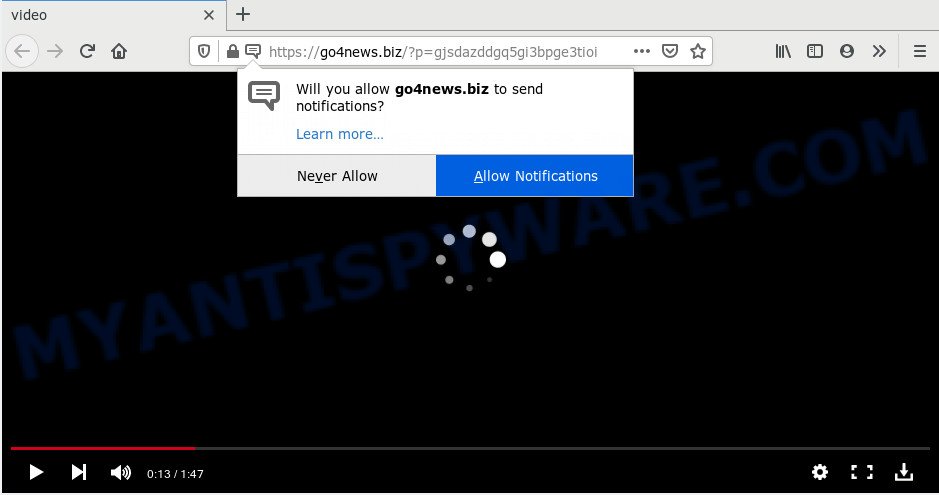
If you click on the ‘Allow’ button, then your internet browser will be configured to display annoying advertisements on your desktop, even when the web-browser is closed. Push notifications are originally designed to alert the user of newly published news. Scammers abuse ‘push notifications’ to avoid antivirus and ad-blocker programs by presenting unwanted adverts. These advertisements are displayed in the lower right corner of the screen urges users to play online games, visit questionable web pages, install web browser addons & so on.

In order to unsubscribe from Go4news.biz push notifications open your internet browser’s settings and complete the Go4news.biz removal steps below. Once you delete Go4news.biz subscription, the spam notifications will no longer appear on your desktop.
Where the Go4news.biz pop-ups comes from
These Go4news.biz popups are caused by shady advertisements on the web-sites you visit or adware. Adware is a type of invasive software — which can hijack systems — occasionally redirect your web browser to certain web pages so the owners of those sites can generate revenue by showing advertisements to visitors. It is not a good idea to have installed adware software. The reason for this is simple, it doing things you don’t know about. And of course you completely do not know what will happen when you click anything in the the adverts.
Usually, adware gets into your PC system as part of a bundle with freeware, sharing files and other unsafe software which you downloaded from the Net. The developers of adware pays software creators for distributing adware within their applications. So, optional software is often included as part of the setup file. In order to avoid the installation of any adware: select only Manual, Custom or Advanced installation type and disable all additional software in which you are unsure.
Threat Summary
| Name | Go4news.biz pop up |
| Type | browser notification spam ads, pop up advertisements, pop up virus, pop-ups |
| Distribution | adwares, shady popup advertisements, PUPs, social engineering attack |
| Symptoms |
|
| Removal | Go4news.biz removal guide |
You should delete adware software ASAP. Here, in this post below, you can found the effective guide on How to delete adware and Go4news.biz pop-up advertisements from your PC system for free.
How to remove Go4news.biz advertisements from Chrome, Firefox, IE, Edge
In the steps below we will have a look at the adware software and how to remove Go4news.biz from MS Edge, Mozilla Firefox, Internet Explorer and Chrome web-browsers for MS Windows OS, natively or by using a few free removal tools. Certain of the steps will require you to reboot your machine or exit this webpage. So, read this instructions carefully, then bookmark this page or open it on your smartphone for later reference.
To remove Go4news.biz pop ups, complete the steps below:
- How to manually get rid of Go4news.biz
- How to fully remove Go4news.biz pop ups with free utilities
- How to stop Go4news.biz advertisements
- Finish words
How to manually get rid of Go4news.biz
This part of the blog post is a step-by-step guidance that will help you to remove Go4news.biz advertisements manually. You just need to carefully complete each step. In this case, you do not need to install any additional tools.
Remove adware through the MS Windows Control Panel
Some applications are free only because their setup package contains an adware. This unwanted apps generates money for the makers when it is installed. More often this adware can be uninstalled by simply uninstalling it from the ‘Uninstall a Program’ that is located in Microsoft Windows control panel.
Windows 10, 8.1, 8
Click the Microsoft Windows logo, and then press Search ![]() . Type ‘Control panel’and press Enter as on the image below.
. Type ‘Control panel’and press Enter as on the image below.

Once the ‘Control Panel’ opens, click the ‘Uninstall a program’ link under Programs category as displayed in the figure below.

Windows 7, Vista, XP
Open Start menu and select the ‘Control Panel’ at right like below.

Then go to ‘Add/Remove Programs’ or ‘Uninstall a program’ (MS Windows 7 or Vista) as displayed in the figure below.

Carefully browse through the list of installed programs and remove all dubious and unknown applications. We advise to press ‘Installed programs’ and even sorts all installed programs by date. After you’ve found anything questionable that may be the adware which causes unwanted Go4news.biz pop up advertisements or other PUP (potentially unwanted program), then choose this program and click ‘Uninstall’ in the upper part of the window. If the suspicious program blocked from removal, then run Revo Uninstaller Freeware to completely get rid of it from your system.
Remove Go4news.biz notifications from browsers
If you are in situation where you don’t want to see browser notification spam from the Go4news.biz web-page. In this case, you can turn off web notifications for your web-browser in MS Windows/Mac OS/Android. Find your web-browser in the list below, follow step-by-step guide to delete web-browser permissions to display push notifications.
Google Chrome:
- Just copy and paste the following text into the address bar of Google Chrome.
- chrome://settings/content/notifications
- Press Enter.
- Remove the Go4news.biz URL and other rogue notifications by clicking three vertical dots button next to each and selecting ‘Remove’.

Android:
- Tap ‘Settings’.
- Tap ‘Notifications’.
- Find and tap the web-browser which shows Go4news.biz spam notifications ads.
- Locate Go4news.biz site, other dubious sites and set the toggle button to ‘OFF’ on them one-by-one.

Mozilla Firefox:
- In the right upper corner, click on the three horizontal stripes to expand the Main menu.
- Select ‘Options’ and click on ‘Privacy & Security’ on the left hand side of the Firefox.
- Scroll down to the ‘Permissions’ section and click the ‘Settings’ button next to ‘Notifications’.
- Locate sites you down’t want to see notifications from (for example, Go4news.biz), click on drop-down menu next to each and select ‘Block’.
- Click ‘Save Changes’ button.

Edge:
- Click the More button (it looks like three dots) in the top right hand corner of the browser.
- Click ‘Settings’. Click ‘Advanced’ on the left side of the window.
- Click ‘Manage permissions’ button, located beneath ‘Website permissions’.
- Click the switch below the Go4news.biz so that it turns off.

Internet Explorer:
- Click the Gear button on the right upper corner of the Internet Explorer.
- Select ‘Internet options’.
- Click on the ‘Privacy’ tab and select ‘Settings’ in the pop-up blockers section.
- Select the Go4news.biz domain and other dubious sites under and remove them one by one by clicking the ‘Remove’ button.

Safari:
- Click ‘Safari’ button on the top left hand corner of the screen and select ‘Preferences’.
- Open ‘Websites’ tab, then in the left menu click on ‘Notifications’.
- Locate the Go4news.biz domain and select it, click the ‘Deny’ button.
Remove Go4news.biz pop-up advertisements from Google Chrome
The adware can modify your Google Chrome settings without your knowledge. You may see an unwanted web page as your search provider or homepage, additional extensions and toolbars. Reset Chrome web browser will allow you to get rid of Go4news.biz popup advertisements and reset the unwanted changes caused by adware software. However, your themes, bookmarks, history, passwords, and web form auto-fill information will not be deleted.

- First launch the Chrome and click Menu button (small button in the form of three dots).
- It will display the Chrome main menu. Choose More Tools, then click Extensions.
- You’ll see the list of installed add-ons. If the list has the plugin labeled with “Installed by enterprise policy” or “Installed by your administrator”, then complete the following guidance: Remove Chrome extensions installed by enterprise policy.
- Now open the Chrome menu once again, click the “Settings” menu.
- You will see the Google Chrome’s settings page. Scroll down and press “Advanced” link.
- Scroll down again and press the “Reset” button.
- The Chrome will open the reset profile settings page as on the image above.
- Next click the “Reset” button.
- Once this task is complete, your web-browser’s search provider, start page and newtab will be restored to their original defaults.
- To learn more, read the article How to reset Google Chrome settings to default.
Remove Go4news.biz from Firefox by resetting web-browser settings
If Mozilla Firefox settings are hijacked by the adware software, your browser shows undesired popup ads, then ‘Reset Mozilla Firefox’ could solve these problems. However, your saved bookmarks and passwords will not be lost. This will not affect your history, passwords, bookmarks, and other saved data.
First, run the Firefox. Next, click the button in the form of three horizontal stripes (![]() ). It will show the drop-down menu. Next, press the Help button (
). It will show the drop-down menu. Next, press the Help button (![]() ).
).

In the Help menu press the “Troubleshooting Information”. In the upper-right corner of the “Troubleshooting Information” page press on “Refresh Firefox” button as displayed below.

Confirm your action, click the “Refresh Firefox”.
Get rid of Go4news.biz pop-up ads from Microsoft Internet Explorer
If you find that Internet Explorer web-browser settings such as search provider by default, new tab and home page had been modified by adware that cause annoying Go4news.biz pop-ups, then you may restore your settings, via the reset internet browser procedure.
First, launch the IE. Next, click the button in the form of gear (![]() ). It will display the Tools drop-down menu, click the “Internet Options” like below.
). It will display the Tools drop-down menu, click the “Internet Options” like below.

In the “Internet Options” window click on the Advanced tab, then click the Reset button. The IE will show the “Reset Internet Explorer settings” window similar to the one below. Select the “Delete personal settings” check box, then click “Reset” button.

You will now need to restart your PC system for the changes to take effect.
How to fully remove Go4news.biz pop ups with free utilities
Using a malicious software removal utility to look for and delete adware hiding on your PC is probably the simplest solution to remove the Go4news.biz advertisements. We advises the Zemana Free program for Microsoft Windows PC systems. Hitman Pro and MalwareBytes AntiMalware (MBAM) are other anti malware tools for MS Windows that offers a free malware removal.
Run Zemana Anti Malware to remove Go4news.biz pop ups
Download Zemana Anti-Malware to remove Go4news.biz pop-ups automatically from all of your browsers. This is a freeware tool specially designed for malicious software removal. This tool can remove adware, browser hijacker from Microsoft Edge, Microsoft Internet Explorer, Firefox and Google Chrome and Microsoft Windows registry automatically.
Click the link below to download Zemana Free. Save it on your MS Windows desktop.
164820 downloads
Author: Zemana Ltd
Category: Security tools
Update: July 16, 2019
After the downloading process is done, run it and follow the prompts. Once installed, the Zemana Anti-Malware (ZAM) will try to update itself and when this task is complete, click the “Scan” button to perform a system scan for the adware software that causes multiple undesired pop-ups.

This procedure may take some time, so please be patient. While the Zemana Anti Malware tool is scanning, you can see count of objects it has identified as being infected by malicious software. Once you have selected what you want to delete from your PC click “Next” button.

The Zemana Anti Malware (ZAM) will begin to remove adware that cause pop-ups.
Scan your personal computer and remove Go4news.biz popups with Hitman Pro
All-in-all, Hitman Pro is a fantastic utility to free your personal computer from any unwanted apps such as adware software responsible for Go4news.biz advertisements. The Hitman Pro is portable program that meaning, you don’t need to install it to run it. Hitman Pro is compatible with all versions of Windows operating system from MS Windows XP to Windows 10. Both 64-bit and 32-bit systems are supported.

- Hitman Pro can be downloaded from the following link. Save it directly to your Windows Desktop.
- After the downloading process is complete, double click the Hitman Pro icon. Once this utility is launched, click “Next” button to perform a system scan for the adware which cause popups. A system scan can take anywhere from 5 to 30 minutes, depending on your PC system. While the Hitman Pro is scanning, you may see number of objects it has identified either as being malware.
- After HitmanPro has completed scanning your PC, Hitman Pro will prepare a list of unwanted software and adware. You may delete threats (move to Quarantine) by simply press “Next” button. Now click the “Activate free license” button to start the free 30 days trial to delete all malicious software found.
Run MalwareBytes AntiMalware to remove Go4news.biz ads
If you are still having problems with the Go4news.biz advertisements — or just wish to scan your PC occasionally for adware and other malicious software — download MalwareBytes. It is free for home use, and detects and removes various undesired applications that attacks your computer or degrades PC performance. MalwareBytes can remove adware, potentially unwanted apps as well as malware, including ransomware and trojans.
Download MalwareBytes Anti-Malware (MBAM) by clicking on the link below.
327077 downloads
Author: Malwarebytes
Category: Security tools
Update: April 15, 2020
When the download is done, close all windows on your computer. Further, start the file called mb3-setup. If the “User Account Control” dialog box pops up as shown in the figure below, press the “Yes” button.

It will show the “Setup wizard” that will allow you set up MalwareBytes AntiMalware on the computer. Follow the prompts and don’t make any changes to default settings.

Once setup is complete successfully, click Finish button. Then MalwareBytes Free will automatically start and you can see its main window as on the image below.

Next, press the “Scan Now” button to perform a system scan for the adware that causes Go4news.biz ads. A system scan can take anywhere from 5 to 30 minutes, depending on your PC system.

When MalwareBytes Free is complete scanning your computer, it will display the Scan Results. Review the report and then press “Quarantine Selected” button.

The MalwareBytes Free will get rid of adware related to the Go4news.biz ads and move items to the program’s quarantine. When the process is complete, you can be prompted to restart your system. We recommend you look at the following video, which completely explains the process of using the MalwareBytes Anti Malware (MBAM) to get rid of browser hijackers, adware and other malware.
How to stop Go4news.biz advertisements
In order to increase your security and protect your PC against new undesired ads and malicious web sites, you need to run ad-blocker program that blocks an access to malicious ads and websites. Moreover, the program can block the show of intrusive advertising, that also leads to faster loading of web pages and reduce the consumption of web traffic.
Installing the AdGuard is simple. First you will need to download AdGuard on your Microsoft Windows Desktop by clicking on the following link.
26849 downloads
Version: 6.4
Author: © Adguard
Category: Security tools
Update: November 15, 2018
After downloading it, run the downloaded file. You will see the “Setup Wizard” screen as shown below.

Follow the prompts. Once the install is done, you will see a window as shown on the image below.

You can press “Skip” to close the installation application and use the default settings, or click “Get Started” button to see an quick tutorial which will help you get to know AdGuard better.
In most cases, the default settings are enough and you don’t need to change anything. Each time, when you launch your PC system, AdGuard will launch automatically and stop unwanted advertisements, block Go4news.biz, as well as other malicious or misleading web sites. For an overview of all the features of the program, or to change its settings you can simply double-click on the AdGuard icon, which is located on your desktop.
Finish words
Now your PC system should be free of the adware which causes annoying Go4news.biz ads. We suggest that you keep AdGuard (to help you block unwanted ads and undesired harmful web-sites) and Zemana Free (to periodically scan your machine for new adwares and other malware). Probably you are running an older version of Java or Adobe Flash Player. This can be a security risk, so download and install the latest version right now.
If you are still having problems while trying to remove Go4news.biz pop up ads from the Google Chrome, Internet Explorer, Mozilla Firefox and Microsoft Edge, then ask for help here here.
















![.[symetrikk@protonmail.com].bablo ransomware](https://www.myantispyware.com/wp-content/uploads/2020/01/symetrikk.protonmail.com_.bablo_-55x55.jpg)
![.[embulance@cock.li].pdf ransomware virus](https://www.myantispyware.com/wp-content/uploads/2020/01/embulance.cock_.li_.pdf-55x55.jpg)
