Applecomsupport.com pop ups are a social engineering attack that uses fake alerts and misleading messages to deceive you and other unsuspecting users into calling to a fake support helpline.
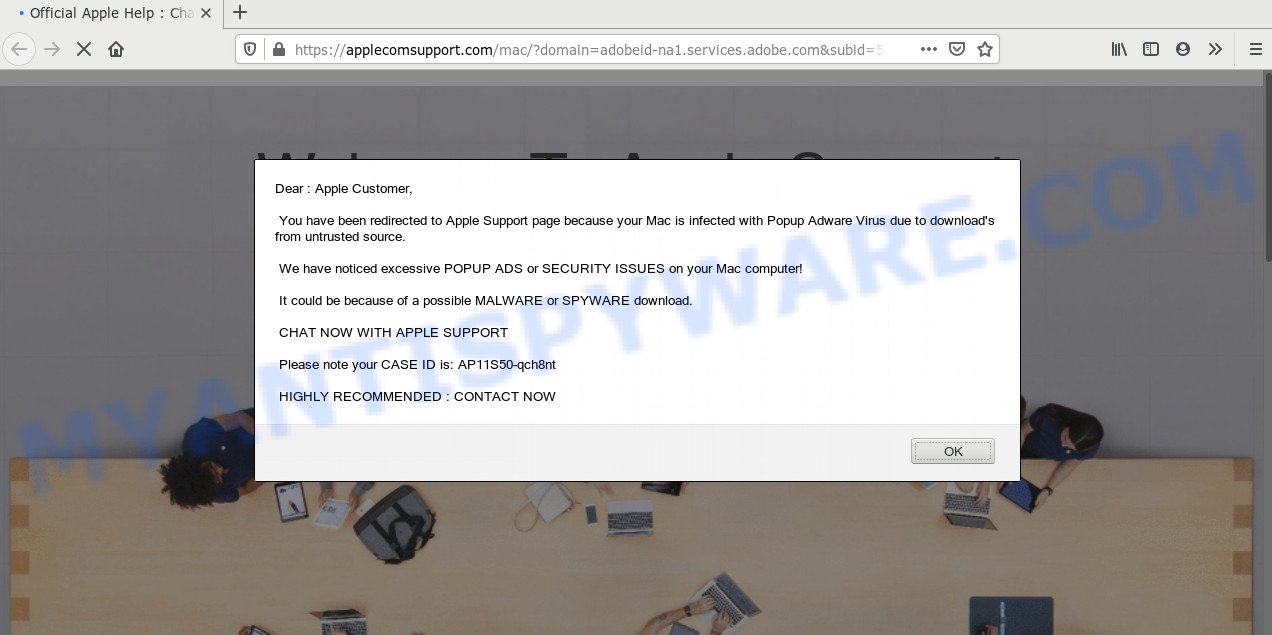
The Applecomsupport.com displays a misleading message that states that the user was redirected to this site because the Mac is infected with adware that was downloaded from an untrusted website. The site’s authors report that they found a lot of pop-up ads and other problems with the user’s computer security, which are presumably caused by downloaded malware or spyware. To solve these problems, the user is invited to contact Apple Support.
Dear : Apple Customer,
You have been redirected to Apple Support page because your Mac is infected with Popup Adware Virus due to download’s from untrusted source.
We have noticed excessive POPUP ADS or SECURITY ISSUES on your Mac computer!
It could be because of a possible MALWARE or SPYWARE download.
CHAT NOW WITH APPLE SUPPORT
Please note your CASE ID is: AP11S50-qch8nt
HIGHLY RECOMMENDED : CONTACT NOW
Welcome To Apple Support
1-877-701-0509
We’re here to help. Call or chat with us
If you close this pop-up warning, another web page opens, which looks very similar to the Apple website. But, if you carefully examine it, you can find a small piece of text that says that the Applecomsupport.com is an independent site and has nothing to do with Apple. This message, which is written in small letters, is the only thing that says that this site provides third-party services. On the contrary, the people behind the Applecomsupport.com do a lot to deceive users, to create a false impression that this website is an Apple support service.
Where the Applecomsupport.co pop-ups comes from
These Applecomsupport.com popups are caused by shady ads on the web-pages you visit or adware. Adware software is a form of malicious software. It is developed to bombard you with annoying advertisements and pop-up windows that could potentially be dangerous for your Apple Mac. If you get adware on your machine, it can alter web-browser settings and install harmful browser plugins.
Adware actively distributed with free software, as a part of the setup file of these programs. Therefore, it is very important, when installing an unknown program even downloaded from well-known or big hosting site, read the Terms of use and the Software license, as well as to choose the Manual, Advanced or Custom install option. In this method, you can disable the setup of third-party modules and programs and protect your MAC from adware. Do not repeat the mistakes of most users when installing unknown apps, simply click the Next button, and don’t read any information that the free software open them during its installation.
Threat Summary
| Name | Applecomsupport.com |
| Type | adware, PUP (potentially unwanted program), pop-up virus, pop up ads, pop-ups |
| Symptoms |
|
| Removal | Applecomsupport.com removal guide |
So, if you happen to encounter the Applecomsupport.com scam, then be quick and take effort to delete adware that cause popup scam as soon as possible. Follow the guidance below to get rid of Applecomsupport.com popups. Let us know how you managed by sending us your comments please.
How to remove Applecomsupport.com scam
There are several steps to deleting the adware software that causes unwanted Applecomsupport.com scam, because it installs itself so deeply into Mac. You need to remove all suspicious and unknown software, then remove harmful extensions from the Firefox, Safari and Google Chrome and other web browsers you’ve installed. Finally, you need to reset your internet browser settings to remove any changes the adware has made, and then scan your computer with MalwareBytes Anti-Malware to ensure the adware is fully removed. It will take a while.
To remove Applecomsupport.com, use the steps below:
- How to manually remove Applecomsupport.com
- Scan your machine and delete Applecomsupport.com popup with free utilities
- Use AdBlocker to stop Applecomsupport.com and stay safe online
- Finish words
How to manually remove Applecomsupport.com
In this section of the post, we have posted the steps that will help to get rid of Applecomsupport.com pop ups manually. Although compared to removal tools, this solution loses in time, but you don’t need to download anything on your MAC. It will be enough for you to follow the detailed guide with images. We tried to describe each step in detail, but if you realized that you might not be able to figure it out, or simply do not want to change the Windows and browser settings, then it’s better for you to use tools from trusted developers, which are listed below.
Delete Applecomsupport.com related apps through the Finder
Some potentially unwanted apps, browser hijacking software and adware can be deleted by uninstalling the freeware they came with. If this way does not succeed, then looking them up in the list of installed programs in Finder. Use the “Move to Trash” command in order to delete them.
Open Finder and click “Applications”.

Very carefully look around the entire list of software installed on your MAC OS. Most probably, one of them is the adware which cause undesired Applecomsupport.com pop up scam. If you have many applications installed, you can help simplify the search of malicious apps by sort the list by date of installation.
Once you’ve found a suspicious, unwanted or unused application, right click to it and select “Move to Trash”. Another way is drag the program from the Applications folder to the Trash.
Don’t forget, select Finder -> “Empty Trash”.
Delete Applecomsupport.com from Firefox by resetting web-browser settings
If the Firefox settings like start page, new tab and search engine by default have been modified by the adware software, then resetting it to the default state can help. Your saved bookmarks, form auto-fill information and passwords won’t be cleared or changed.
First, launch the Firefox. Next, click the button in the form of three horizontal stripes (![]() ). It will display the drop-down menu. Next, press the Help button (
). It will display the drop-down menu. Next, press the Help button (![]() ).
).

In the Help menu press the “Troubleshooting Information”. In the upper-right corner of the “Troubleshooting Information” page press on “Refresh Firefox” button as shown below.

Confirm your action, click the “Refresh Firefox”.
Remove Applecomsupport.com pop up scam from Chrome
If your Chrome web-browser is redirected to unwanted Applecomsupport.com web-page, it may be necessary to completely reset your web-browser program to its default settings.
First open the Chrome. Next, click the button in the form of three horizontal dots (![]() ).
).
It will open the Chrome menu. Select More Tools, then press Extensions. Carefully browse through the list of installed plugins. If the list has the addon signed with “Installed by enterprise policy” or “Installed by your administrator”, then complete the following instructions: Remove Google Chrome extensions installed by enterprise policy.
Open the Chrome menu once again. Further, click the option named “Settings”.

The browser will display the settings screen. Another solution to display the Chrome’s settings – type chrome://settings in the browser adress bar and press Enter
Scroll down to the bottom of the page and click the “Advanced” link. Now scroll down until the “Reset” section is visible, as on the image below and press the “Reset settings to their original defaults” button.

The Google Chrome will display the confirmation prompt such as the one below.

You need to confirm your action, click the “Reset” button. The web-browser will start the process of cleaning. After it’s finished, the web-browser’s settings including search provider by default, new tab and startpage back to the values which have been when the Google Chrome was first installed on your MAC.
Remove Applecomsupport.com scam from Safari
By resetting Safari browser you revert back your browser settings to its default state. This is basic when troubleshooting problems that might have been caused by adware related to the Applecomsupport.com scam.
Run Safari web-browser. Next, select Preferences from the Safari menu.

First, click the “Security” icon. Here, choose “Block pop-up windows”. It will stop some types of pop-ups.
Now, click the “Extensions” icon. Look for questionable add-ons on left panel, select it, then press the “Uninstall” button. Most important to remove all dubious extensions from Safari.
Once complete, check your startpage and search provider settings. Click “General” tab. Make sure that the “Homepage” field contains the website you want or is empty.

Make sure that the “Search engine” setting shows your preferred search engine. In some versions of Safari, this setting is in the “Search” tab.
Scan your machine and delete Applecomsupport.com popup with free utilities
If your Apple Mac is still infected with adware which causes intrusive Applecomsupport.com popup scam, then the best method of detection and removal is to use an antimalware scan on the Apple Mac. Download free malware removal utilities below and launch a full system scan. It will help you remove all components of the adware software from hardisk and Windows registry.
Automatically remove Applecomsupport.com popup with MalwareBytes Anti Malware (MBAM)
You can get rid of Applecomsupport.com scam automatically through the use of MalwareBytes Free. We suggest this free malware removal tool because it can easily delete browser hijacker, adware, potentially unwanted apps and toolbars with all their components such as files, folders and registry entries.
MalwareBytes can be downloaded from the following link.
20935 downloads
Author: Malwarebytes
Category: Security tools
Update: September 10, 2020
After the download is complete, close all windows on your MAC system. Further, launch the saved file. Follow the prompts.
The MalwareBytes Anti-Malware will automatically start and you can see its main window as shown in the following example.
Next, click the “Scan Now” button . MalwareBytes Free program will scan through the whole computer for the adware which cause annoying Applecomsupport.com scam. Depending on your MAC OS, the scan may take anywhere from a few minutes to close to an hour. When a threat is detected, the number of the security threats will change accordingly. Wait until the the checking is done.

When MalwareBytes Anti-Malware has finished scanning your MAC system, you can check all threats found on your computer. Make sure all items have ‘checkmark’ and click “Remove Selected Items” button.

The MalwareBytes will get rid of adware responsible for Applecomsupport.com pop-up and add items to the Quarantine.
Use AdBlocker to stop Applecomsupport.com and stay safe online
Use ad-blocking program such as AdGuard in order to stop ads, malvertisements, pop-ups and online trackers, avoid having to install malicious and adware browser plug-ins and add-ons which affect your MAC OS performance and impact your computer security. Browse the Web anonymously and stay safe online!

AdGuard can be downloaded from the following link.
3750 downloads
Author: © Adguard
Category: Security tools
Update: January 17, 2018
After downloading is finished, start the downloaded file. You will see the “Setup Wizard” screen. Follow the prompts.
Each time, when you launch your computer, AdGuard will launch automatically and stop undesired pop-up advertisements, block Applecomsupport.com, as well as other harmful or misleading web-pages.
Finish words
After completing the steps outlined above, your MAC should be clean from this adware and other malware. The Safari, Chrome and Mozilla Firefox will no longer open intrusive Applecomsupport.com website when you browse the Internet. Unfortunately, if the tutorial does not help you, then you have caught a new adware, and then the best way – ask for help.
Please create a new question by using the “Ask Question” button in the Questions and Answers. Try to give us some details about your problems, so we can try to help you more accurately. Wait for one of our trained “Security Team” or Site Administrator to provide you with knowledgeable assistance tailored to your problem with the annoying Applecomsupport.com pop up.

















![.[symetrikk@protonmail.com].bablo ransomware](https://www.myantispyware.com/wp-content/uploads/2020/01/symetrikk.protonmail.com_.bablo_-55x55.jpg)
![.[embulance@cock.li].pdf ransomware virus](https://www.myantispyware.com/wp-content/uploads/2020/01/embulance.cock_.li_.pdf-55x55.jpg)