If your web-browser suddenly starts opening the Converter King when you did not set it as your homepage or search provider, then most likely that you’ve a PUP (potentially unwanted program) from the Browser hijackers family installed on the PC system. A common tactic used by potentially unwanted applications authors is to replace web-browser’s settings such as default search provider, new tab and startpage so that the affected browser goes to a webpage under the creator’s control. In order to detect potentially unwanted applications, delete Converter King from your web-browser, you can follow the best possible steps below.
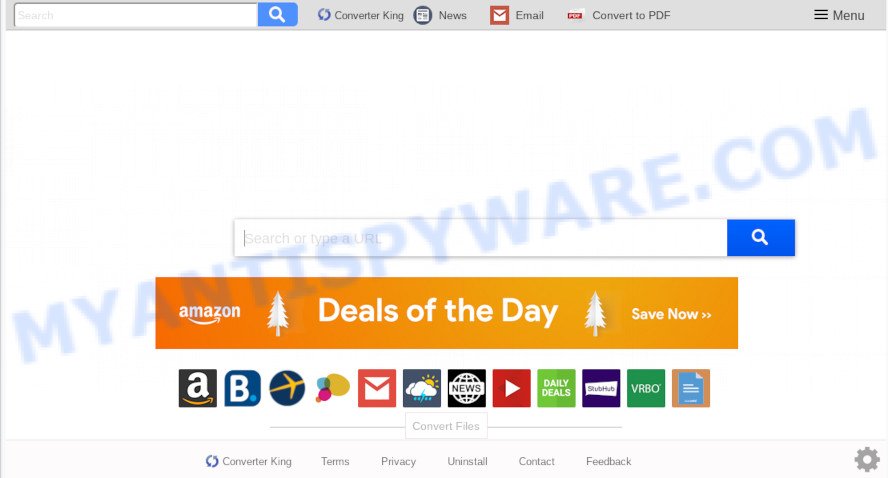
When you perform a search through Converter King, in addition to search results from Yahoo, Bing or Google Custom Search which provide links to web pages, news articles, images or videos you’ll also be shown a ton of unwanted advertisements. The devs behind Converter King doing this to generate advertising profit from these ads.
It’s likely that you might be worried with the browser hijacker infection responsible for redirecting user searches to Converter King. You should not disregard this undesired software. The hijacker can not only modify your start page or search provider, but redirect your browser to unsafe web sites. What is more, the browser hijacker infection can analyze your browsing, and gain access to your privacy data and, subsequently, can sell it to third party companies. Thus, there are more than enough reasons to get rid of Converter King from your internet browser.
The Converter King such as other potentially unwanted software can get added to your web browser or computer when you visit a website and click an Install button, or when you download and run a dubious program, or when you install free program that includes a PUP (potentially unwanted program). Be very attentive when installing any programs and make sure you deselect any options for third-party programs that you do not want.
Threat Summary
| Name | Converter King |
| Type | browser hijacker, search provider hijacker, home page hijacker, toolbar, unwanted new tab, redirect virus |
| Symptoms |
|
| Removal | Converter King removal guide |
The instructions below explaining steps to remove Converter King redirect problem. Feel free to use it for removal of the browser hijacker that may attack Microsoft Internet Explorer, Google Chrome, Mozilla Firefox and MS Edge and other popular web-browsers. The tutorial will allow you return your some settings of web browsers which previously changed by hijacker infection.
How to remove Converter King from Google Chrome, Firefox, IE, Edge
Even if you have the up-to-date classic antivirus installed, and you have checked your computer for malicious software and removed anything found, you need to do the tutorial below. The Converter King browser hijacker infection removal is not simple as installing another antivirus. Classic antivirus programs are not created to run together and will conflict with each other, or possibly crash MS Windows. Instead we suggest complete the manual steps below after that use Zemana Anti Malware (ZAM), MalwareBytes or HitmanPro, which are free malware removal tools dedicated to detect and remove PUPs like Converter King hijacker. Run these utilities to ensure the browser hijacker infection is removed.
To remove Converter King, use the following steps:
- How to get rid of Converter King manually
- How to automatically remove Converter King
- Use AdBlocker to stop Converter King redirect and stay safe online
- To sum up
How to get rid of Converter King manually
The few simple steps will help you remove Converter King search redirect. These Converter King removal steps work for the Google Chrome, Mozilla Firefox, Internet Explorer and MS Edge, as well as every version of computer OS.
Delete potentially unwanted programs using MS Windows Control Panel
It is of primary importance to first identify and delete all PUPs, adware software software and browser hijackers through ‘Add/Remove Programs’ (Windows XP) or ‘Uninstall a program’ (MS Windows 10, 8, 7) section of your Microsoft Windows Control Panel.
Make sure you have closed all internet browsers and other apps. Press CTRL, ALT, DEL keys together to open the Microsoft Windows Task Manager.

Click on the “Processes” tab, look for something questionable that is the browser hijacker that developed to redirect your web-browser to the Converter King web site then right-click it and select “End Task” or “End Process” option. Most commonly, malicious software masks itself to avoid detection by imitating legitimate MS Windows processes. A process is particularly suspicious: it is taking up a lot of memory (despite the fact that you closed all of your programs), its name is not familiar to you (if you are in doubt, you can always check the program by doing a search for its name in Google, Yahoo or Bing).
Next, uninstall any unwanted and suspicious applications from your Control panel.
Windows 10, 8.1, 8
Now, press the Windows button, type “Control panel” in search and press Enter. Choose “Programs and Features”, then “Uninstall a program”.

Look around the entire list of applications installed on your PC. Most likely, one of them is the hijacker infection related to Converter King search. Select the questionable application or the program that name is not familiar to you and delete it.
Windows Vista, 7
From the “Start” menu in Windows, select “Control Panel”. Under the “Programs” icon, choose “Uninstall a program”.

Select the questionable or any unknown apps, then click “Uninstall/Change” button to remove this unwanted program from your machine.
Windows XP
Click the “Start” button, select “Control Panel” option. Click on “Add/Remove Programs”.

Choose an unwanted application, then click “Change/Remove” button. Follow the prompts.
Remove Converter King homepage from web browsers
If you are still seeing Converter King that won’t go away, you might have harmful addons installed on your internet browser. Check your web browser for unwanted addons using the steps below.
You can also try to remove Converter King redirect by reset Google Chrome settings. |
If you are still experiencing issues with Converter King search removal, you need to reset Firefox browser. |
Another method to delete Converter King from IE is reset IE settings. |
|
How to automatically remove Converter King
The easiest method to get rid of Converter King browser hijacker is to use an anti malware program capable of detecting hijackers including Converter King. We advise try Zemana AntiMalware or another free malware remover which listed below. It has excellent detection rate when it comes to adware software, hijackers and other potentially unwanted apps.
Automatically remove Converter King with Zemana Anti-Malware (ZAM)
Zemana AntiMalware (ZAM) highly recommended, because it can look for security threats such hijacker and adware software which most ‘classic’ antivirus applications fail to pick up on. Moreover, if you have any Converter King hijacker removal problems which cannot be fixed by this utility automatically, then Zemana Anti-Malware provides 24X7 online assistance from the highly experienced support staff.

- Zemana Anti-Malware (ZAM) can be downloaded from the following link. Save it on your MS Windows desktop.
Zemana AntiMalware
164818 downloads
Author: Zemana Ltd
Category: Security tools
Update: July 16, 2019
- At the download page, click on the Download button. Your web-browser will display the “Save as” dialog box. Please save it onto your Windows desktop.
- When downloading is complete, please close all software and open windows on your PC. Next, run a file named Zemana.AntiMalware.Setup.
- This will launch the “Setup wizard” of Zemana AntiMalware (ZAM) onto your computer. Follow the prompts and don’t make any changes to default settings.
- When the Setup wizard has finished installing, the Zemana AntiMalware (ZAM) will run and open the main window.
- Further, click the “Scan” button to begin checking your computer for the hijacker responsible for redirects to Converter King. This process may take some time, so please be patient. While the Zemana Anti-Malware tool is scanning, you may see number of objects it has identified as being affected by malicious software.
- After Zemana AntiMalware (ZAM) has finished scanning, a list of all items detected is produced.
- When you’re ready, click the “Next” button. The utility will get rid of hijacker which created to redirect your web-browser to the Converter King web page. After the task is finished, you may be prompted to restart the PC system.
- Close the Zemana Free and continue with the next step.
Scan your PC and remove Converter King homepage with Hitman Pro
HitmanPro is a free tool which can search for browser hijacker infection which cause Converter King web-site to appear. It is not always easy to locate all the undesired software that your PC system might have picked up on the Internet. Hitman Pro will scan for the adware software, hijackers and other malicious software you need to erase.

- Visit the page linked below to download the latest version of HitmanPro for Windows. Save it on your MS Windows desktop or in any other place.
- After the downloading process is done, double click the HitmanPro icon. Once this utility is launched, click “Next” button for scanning your PC for the hijacker that cause a redirect to Converter King web-site. A system scan can take anywhere from 5 to 30 minutes, depending on your machine. When a threat is detected, the number of the security threats will change accordingly. Wait until the the scanning is done.
- Once the scanning is done, you can check all threats found on your computer. Review the report and then click “Next” button. Now click the “Activate free license” button to begin the free 30 days trial to remove all malware found.
Scan and clean your machine of hijacker with MalwareBytes
We suggest using the MalwareBytes Anti-Malware. You can download and install MalwareBytes Anti-Malware to locate and delete Converter King homepage from your computer. When installed and updated, this free malicious software remover automatically searches for and deletes all threats present on the PC system.

- Installing the MalwareBytes Anti-Malware (MBAM) is simple. First you’ll need to download MalwareBytes Free from the link below.
Malwarebytes Anti-malware
327077 downloads
Author: Malwarebytes
Category: Security tools
Update: April 15, 2020
- At the download page, click on the Download button. Your browser will show the “Save as” dialog box. Please save it onto your Windows desktop.
- When the download is done, please close all software and open windows on your computer. Double-click on the icon that’s called mb3-setup.
- This will open the “Setup wizard” of MalwareBytes AntiMalware (MBAM) onto your PC. Follow the prompts and don’t make any changes to default settings.
- When the Setup wizard has finished installing, the MalwareBytes Anti Malware (MBAM) will start and open the main window.
- Further, click the “Scan Now” button to begin checking your personal computer for the Converter King hijacker and other internet browser’s malicious add-ons. A scan can take anywhere from 10 to 30 minutes, depending on the count of files on your machine and the speed of your system.
- Once MalwareBytes Anti-Malware (MBAM) completes the scan, MalwareBytes Free will create a list of unwanted programs and browser hijacker infection.
- In order to delete all items, simply click the “Quarantine Selected” button. After the clean-up is finished, you may be prompted to reboot the PC.
- Close the Anti-Malware and continue with the next step.
Video instruction, which reveals in detail the steps above.
Use AdBlocker to stop Converter King redirect and stay safe online
It is also critical to protect your browsers from harmful web sites and advertisements by using an ad blocker application such as AdGuard. Security experts says that it’ll greatly reduce the risk of malware, and potentially save lots of money. Additionally, the AdGuard can also protect your privacy by blocking almost all trackers.
First, please go to the following link, then click the ‘Download’ button in order to download the latest version of AdGuard.
26849 downloads
Version: 6.4
Author: © Adguard
Category: Security tools
Update: November 15, 2018
After the downloading process is finished, double-click the downloaded file to launch it. The “Setup Wizard” window will show up on the computer screen as shown on the screen below.

Follow the prompts. AdGuard will then be installed and an icon will be placed on your desktop. A window will show up asking you to confirm that you want to see a quick guide as displayed in the following example.

Press “Skip” button to close the window and use the default settings, or press “Get Started” to see an quick guide that will assist you get to know AdGuard better.
Each time, when you start your PC, AdGuard will launch automatically and stop unwanted advertisements, block Converter King, as well as other harmful or misleading websites. For an overview of all the features of the application, or to change its settings you can simply double-click on the AdGuard icon, which may be found on your desktop.
To sum up
Now your computer should be clean of the browser hijacker related to Converter King redirect. We suggest that you keep Zemana Anti-Malware (ZAM) (to periodically scan your PC system for new browser hijackers and other malware) and AdGuard (to help you block unwanted pop-up advertisements and harmful web pages). Moreover, to prevent any browser hijacker, please stay clear of unknown and third party programs, make sure that your antivirus program, turn on the option to search for PUPs.
If you need more help with Converter King search related issues, go to here.


















