Allow.pushinfo.xyz is a deceptive web page which attempts to deceive you and other unsuspecting victims to accept spam notifications via the internet browser. It will ask you to click on the ‘Allow’ to access the content of the website, enable Flash Player, verify that you are not a robot, download a file, confirm that you are 18+, watch a video, connect to the Internet, and so on.
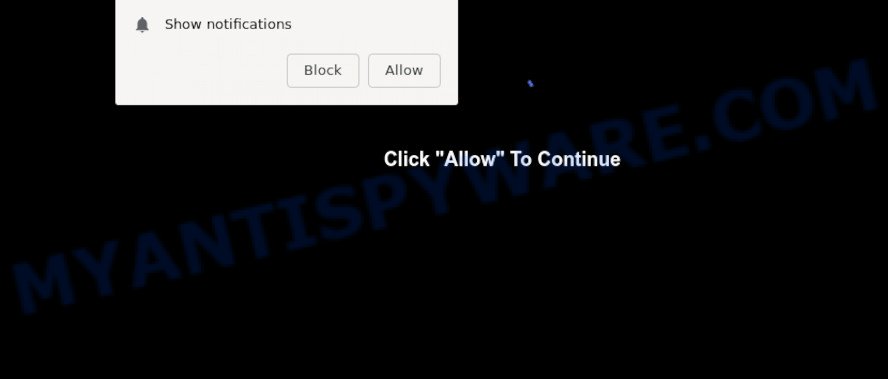
If you click the ‘Allow’ button, then your web browser will be configured to show pop-up ads in the lower right corner of Windows or Mac. Push notifications are originally developed to alert the user of newly published news. Cyber criminals abuse ‘browser notification feature’ to avoid anti-virus and adblocker programs by showing intrusive advertisements. These ads are displayed in the lower right corner of the screen urges users to play online games, visit dubious web-sites, install web browser extensions & so on.

If you’re receiving spam notifications, you can remove Allow.pushinfo.xyz subscription by going into your web browser’s settings and following the Allow.pushinfo.xyz removal guidance below. Once you remove Allow.pushinfo.xyz subscription, the spam notifications will no longer appear on your desktop.
How did you get infected with Allow.pushinfo.xyz pop ups
Experienced security professionals have determined that users are redirected to Allow.pushinfo.xyz by adware software or from suspicious ads. Adware is something that developed in order to show third-party ads to the user without asking his permission. Adware takes control of internet browsers and redirects them to undesired websites such as the Allow.pushinfo.xyz every time you browse the Net. Adware can end up on your personal computer in various ways. In many cases is when you download freeware and forget to uncheck the box for the additional programs installation.
The most popular method to get adware is free programs installer. In many cases, a user have a chance to disable all unneeded internet browser addons, but some installers are made to confuse the average users, in order to trick them into installing potentially unwanted programs and adware. Anyway, easier to prevent adware rather than clean up your PC after one. So, keep your web browser updated (turn on automatic updates), run good antivirus software, double check free programs before you run it (do a google search, scan a downloaded file with VirusTotal), avoid shady and unknown web sites.
Threat Summary
| Name | Allow.pushinfo.xyz pop up |
| Type | spam notifications ads, pop-up ads, popups, pop-up virus |
| Distribution | potentially unwanted applications, adware softwares, misleading pop-up ads, social engineering attack |
| Symptoms |
|
| Removal | Allow.pushinfo.xyz removal guide |
The tutorial below explaining steps to remove Allow.pushinfo.xyz ads problem. Feel free to use it for removal of the adware that may attack MS Edge, Internet Explorer, Google Chrome and Mozilla Firefox and other popular web-browsers. The instructions will help you get rid of adware software and thereby clean your web browser from all intrusive advertisements.
How to remove Allow.pushinfo.xyz ads from Chrome, Firefox, IE, Edge
As with removing adware, malware or PUPs, there are few steps you can do. We advise trying them all. If you do only one part of the instructions, then it should be run malicious software removal tool, because it should delete adware and stop any further infection. But to completely remove Allow.pushinfo.xyz ads you’ll have to at least reset your web-browser settings such as newtab, search engine by default and start page to default state, disinfect computer’s browsers shortcuts, remove all unwanted and suspicious programs, and remove adware software by malicious software removal utilities. Read it once, after doing so, please bookmark this page (or open it on your smartphone) as you may need to shut down your web-browser or restart your personal computer.
To remove Allow.pushinfo.xyz pop ups, complete the following steps:
- How to remove Allow.pushinfo.xyz advertisements without any software
- How to fully remove Allow.pushinfo.xyz pop up ads using free tools
- Stop Allow.pushinfo.xyz pop ups
- To sum up
How to remove Allow.pushinfo.xyz advertisements without any software
The step-by-step guidance will allow you manually remove Allow.pushinfo.xyz pop ups from a web-browser. If you have little experience in using computers, we advise that you use the free tools listed below.
Remove PUPs through the MS Windows Control Panel
It is of primary importance to first identify and remove all potentially unwanted apps, adware software programs and browser hijackers through ‘Add/Remove Programs’ (Windows XP) or ‘Uninstall a program’ (Windows 10, 8, 7) section of your Windows Control Panel.
Windows 8, 8.1, 10
First, click Windows button

After the ‘Control Panel’ opens, click the ‘Uninstall a program’ link under Programs category similar to the one below.

You will see the ‘Uninstall a program’ panel like below.

Very carefully look around the entire list of software installed on your PC. Most probably, one of them is the adware software responsible for Allow.pushinfo.xyz pop ups. If you have many programs installed, you can help simplify the search of harmful applications by sort the list by date of installation. Once you’ve found a dubious, unwanted or unused application, right click to it, after that press ‘Uninstall’.
Windows XP, Vista, 7
First, click ‘Start’ button and select ‘Control Panel’ at right panel as shown in the following example.

When the Windows ‘Control Panel’ opens, you need to click ‘Uninstall a program’ under ‘Programs’ like below.

You will see a list of programs installed on your PC system. We recommend to sort the list by date of installation to quickly find the programs that were installed last. Most likely, it’s the adware that causes Allow.pushinfo.xyz pop-up ads in your internet browser. If you are in doubt, you can always check the application by doing a search for her name in Google, Yahoo or Bing. After the program which you need to remove is found, simply click on its name, and then click ‘Uninstall’ as on the image below.

Remove Allow.pushinfo.xyz notifications from internet browsers
Your internet browser likely now allows the Allow.pushinfo.xyz web-site to send you browser notification spam, but you do not want the undesired ads from this web-page and we understand that. We’ve put together this tutorial on how you can get rid of Allow.pushinfo.xyz pop up advertisements from IE, Safari, Android, Mozilla Firefox, Google Chrome and MS Edge.
|
|
|
|
|
|
Get rid of Allow.pushinfo.xyz pop-up ads from Mozilla Firefox
If your Firefox web browser is rerouted to Allow.pushinfo.xyz without your permission or an unknown search engine opens results for your search, then it may be time to perform the internet browser reset. Essential information like bookmarks, browsing history, passwords, cookies, auto-fill data and personal dictionaries will not be removed.
Run the Firefox and click the menu button (it looks like three stacked lines) at the top right of the web-browser screen. Next, click the question-mark icon at the bottom of the drop-down menu. It will open the slide-out menu.

Select the “Troubleshooting information”. If you are unable to access the Help menu, then type “about:support” in your address bar and press Enter. It bring up the “Troubleshooting Information” page similar to the one below.

Click the “Refresh Firefox” button at the top right of the Troubleshooting Information page. Select “Refresh Firefox” in the confirmation dialog box. The Firefox will start a process to fix your problems that caused by the Allow.pushinfo.xyz adware software. When, it is complete, click the “Finish” button.
Remove Allow.pushinfo.xyz pop-up ads from Chrome
Reset Google Chrome settings to delete Allow.pushinfo.xyz ads. If you are still experiencing problems with Allow.pushinfo.xyz pop up ads removal, you need to reset Google Chrome browser to its default values. This step needs to be performed only if adware has not been removed by the previous steps.

- First, start the Chrome and click the Menu icon (icon in the form of three dots).
- It will open the Chrome main menu. Select More Tools, then click Extensions.
- You will see the list of installed extensions. If the list has the add-on labeled with “Installed by enterprise policy” or “Installed by your administrator”, then complete the following guidance: Remove Chrome extensions installed by enterprise policy.
- Now open the Chrome menu once again, click the “Settings” menu.
- Next, click “Advanced” link, which located at the bottom of the Settings page.
- On the bottom of the “Advanced settings” page, click the “Reset settings to their original defaults” button.
- The Google Chrome will display the reset settings prompt as shown on the image above.
- Confirm the internet browser’s reset by clicking on the “Reset” button.
- To learn more, read the post How to reset Chrome settings to default.
Remove Allow.pushinfo.xyz pop-up ads from Internet Explorer
In order to recover all web-browser homepage, newtab page and default search provider you need to reset the IE to the state, that was when the Windows was installed on your machine.
First, start the Internet Explorer. Next, press the button in the form of gear (![]() ). It will open the Tools drop-down menu, click the “Internet Options” as displayed on the image below.
). It will open the Tools drop-down menu, click the “Internet Options” as displayed on the image below.

In the “Internet Options” window click on the Advanced tab, then click the Reset button. The Internet Explorer will display the “Reset Internet Explorer settings” window as shown on the screen below. Select the “Delete personal settings” check box, then click “Reset” button.

You will now need to reboot your PC for the changes to take effect.
How to fully remove Allow.pushinfo.xyz pop up ads using free tools
The manual tutorial above is tedious to use and can not always help to completely remove the Allow.pushinfo.xyz advertisements. Here I am telling you an automatic method to get rid of this adware from your PC system fully. Zemana Anti Malware, MalwareBytes and Hitman Pro are antimalware utilities that can be used to find and get rid of all kinds of malicious software including adware that causes undesired Allow.pushinfo.xyz popup ads.
Use Zemana Free to remove Allow.pushinfo.xyz advertisements
Download Zemana to get rid of Allow.pushinfo.xyz pop up ads automatically from all of your web browsers. This is a free program specially made for malicious software removal. This tool can remove adware, hijacker from Internet Explorer, Microsoft Edge, Mozilla Firefox and Chrome and Windows registry automatically.
Installing the Zemana AntiMalware (ZAM) is simple. First you will need to download Zemana Free by clicking on the link below. Save it on your Windows desktop or in any other place.
164818 downloads
Author: Zemana Ltd
Category: Security tools
Update: July 16, 2019
Once downloading is complete, close all windows on your machine. Further, launch the set up file named Zemana.AntiMalware.Setup. If the “User Account Control” prompt pops up similar to the one below, press the “Yes” button.

It will show the “Setup wizard” that will allow you install Zemana AntiMalware on the PC. Follow the prompts and do not make any changes to default settings.

Once setup is finished successfully, Zemana Free will automatically launch and you can see its main window as shown in the following example.

Next, click the “Scan” button to scan for adware related to the Allow.pushinfo.xyz pop-up ads. Depending on your personal computer, the scan can take anywhere from a few minutes to close to an hour. When a threat is detected, the count of the security threats will change accordingly.

As the scanning ends, Zemana Free will display a screen that contains a list of malware that has been detected. Review the results once the utility has done the system scan. If you think an entry should not be quarantined, then uncheck it. Otherwise, simply click “Next” button.

The Zemana Anti Malware (ZAM) will begin to remove adware software that causes Allow.pushinfo.xyz ads in your browser. After disinfection is done, you may be prompted to restart your personal computer.
Use HitmanPro to delete Allow.pushinfo.xyz ads
HitmanPro is one of the most useful tools for deleting adware, PUPs and other malware. It can scan for hidden adware software in your machine and remove all harmful folders and files linked to adware software. HitmanPro will help you to remove Allow.pushinfo.xyz pop ups from your PC and Mozilla Firefox, Internet Explorer, Edge and Chrome. We strongly suggest you to download this tool as the authors are working hard to make it better.
Download Hitman Pro by clicking on the following link. Save it to your Desktop.
After downloading is complete, open the file location. You will see an icon like below.

Double click the Hitman Pro desktop icon. Once the tool is started, you will see a screen as displayed on the image below.

Further, click “Next” button for checking your computer for the adware software that causes multiple annoying popups. This process can take some time, so please be patient. As the scanning ends, Hitman Pro will display a list of all items detected by the scan like below.

Once you’ve selected what you wish to remove from your machine click “Next” button. It will show a prompt, press the “Activate free license” button.
Scan and free your personal computer of adware software with MalwareBytes Anti-Malware
If you’re having problems with Allow.pushinfo.xyz pop ups removal, then check out MalwareBytes Free. This is a tool that can help clean up your personal computer and improve your speeds for free. Find out more below.

- Please go to the link below to download the latest version of MalwareBytes Anti-Malware for Microsoft Windows. Save it directly to your Microsoft Windows Desktop.
Malwarebytes Anti-malware
327074 downloads
Author: Malwarebytes
Category: Security tools
Update: April 15, 2020
- At the download page, click on the Download button. Your web-browser will open the “Save as” prompt. Please save it onto your Windows desktop.
- Once the download is done, please close all software and open windows on your personal computer. Double-click on the icon that’s called mb3-setup.
- This will run the “Setup wizard” of MalwareBytes Free onto your personal computer. Follow the prompts and don’t make any changes to default settings.
- When the Setup wizard has finished installing, the MalwareBytes Anti-Malware (MBAM) will start and show the main window.
- Further, press the “Scan Now” button . MalwareBytes AntiMalware utility will start scanning the whole personal computer to find out adware that causes Allow.pushinfo.xyz popups. While the tool is scanning, you may see count of objects and files has already scanned.
- When MalwareBytes Free has completed scanning, MalwareBytes AntiMalware (MBAM) will show a list of all threats detected by the scan.
- Make sure to check mark the threats that are unsafe and then press the “Quarantine Selected” button. When finished, you may be prompted to reboot the machine.
- Close the Anti-Malware and continue with the next step.
Video instruction, which reveals in detail the steps above.
Stop Allow.pushinfo.xyz pop ups
By installing an ad blocker program such as AdGuard, you are able to block Allow.pushinfo.xyz, autoplaying video ads and remove tons of distracting and intrusive ads on web pages.
- Installing the AdGuard is simple. First you will need to download AdGuard on your Microsoft Windows Desktop by clicking on the link below.
Adguard download
26848 downloads
Version: 6.4
Author: © Adguard
Category: Security tools
Update: November 15, 2018
- Once the downloading process is done, start the downloaded file. You will see the “Setup Wizard” program window. Follow the prompts.
- Once the install is complete, press “Skip” to close the installation application and use the default settings, or click “Get Started” to see an quick tutorial that will assist you get to know AdGuard better.
- In most cases, the default settings are enough and you don’t need to change anything. Each time, when you start your computer, AdGuard will launch automatically and stop undesired ads, block Allow.pushinfo.xyz, as well as other harmful or misleading webpages. For an overview of all the features of the application, or to change its settings you can simply double-click on the icon called AdGuard, that is located on your desktop.
To sum up
Now your machine should be free of the adware related to the Allow.pushinfo.xyz pop ups. We suggest that you keep AdGuard (to help you stop unwanted pop-up ads and annoying malicious websites) and Zemana Free (to periodically scan your computer for new adwares and other malware). Probably you are running an older version of Java or Adobe Flash Player. This can be a security risk, so download and install the latest version right now.
If you are still having problems while trying to remove Allow.pushinfo.xyz popup ads from the Edge, Chrome, Firefox and Internet Explorer, then ask for help here here.


















