Xplaintsatiyab.info is a misleading webpage that attempts to deceive users to accept its spam notifications via the web-browser. This webpage shows the message ‘Click Allow to’ (verify that you are not a robot, download a file, connect to the Internet, watch a video, enable Flash Player, confirm that you are 18+, access the content of the webpage), asking user to subscribe to notifications.
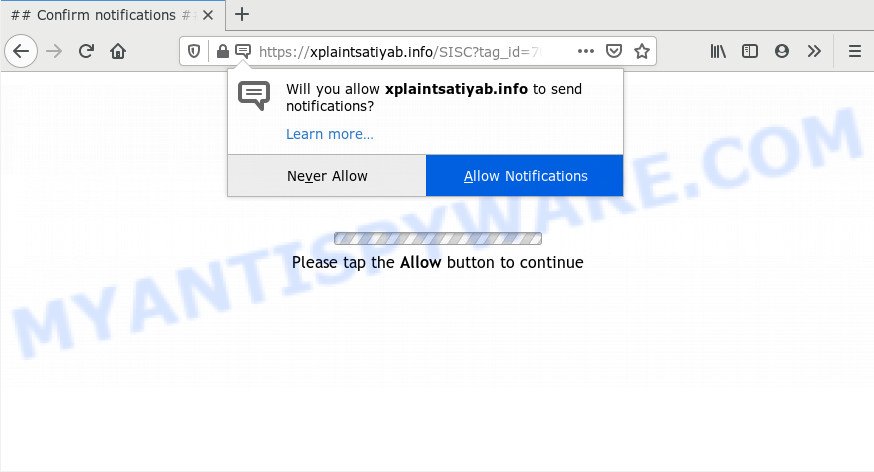
Once click on the ‘Allow’ button, the Xplaintsatiyab.info web site gets your permission to send browser notification spam in form of popup advertisements in the lower right corner of the screen. The devs behind Xplaintsatiyab.info use these push notifications to bypass popup blocker and therefore show a ton of unwanted adverts. These advertisements are used to promote questionable internet browser extensions, giveaway scams, adware bundles, and adult web-sites.

To end this intrusive behavior and delete Xplaintsatiyab.info push notifications, you need to change browser settings that got changed by adware software. For that, follow the Xplaintsatiyab.info removal steps below. Once you delete Xplaintsatiyab.info subscription, the spam notifications will no longer appear on the screen.
How did you get infected with Xplaintsatiyab.info popups
These Xplaintsatiyab.info pop-ups are caused by malicious ads on the websites you visit or adware software. Adware is designed for the purpose of displaying various popup windows and/or unwanted adverts on the affected PC without the user’s permission. It’s important, don’t click on these ads, as they can lead you to more malicious or misleading websites. Adware software usually gets installed alongside free programs, codecs and shareware.
Adware most likely to occur during the installation of free software due the fact that potentially unwanted applications like this are usually hidden in the installer. Thus, if you have installed some free applications using Quick(Standard) method, you may have let adware software get inside your computer. Keep in mind that the Quick mode is unreliable because it do not warn about third-party apps. Thus, third-party software will be installed automatically unless you select Advanced/Custom method and reject its installation.
Threat Summary
| Name | Xplaintsatiyab.info pop up |
| Type | push notifications advertisements, pop-up advertisements, pop-up virus, popups |
| Distribution | social engineering attack, adware softwares, potentially unwanted programs, dubious pop up advertisements |
| Symptoms |
|
| Removal | Xplaintsatiyab.info removal guide |
If you would like to clean your PC system of adware and thereby remove Xplaintsatiyab.info pop ups and are unable to do so, you can use the instructions below to find and get rid of adware software and any other malicious software for free.
How to remove Xplaintsatiyab.info pop up ads from Chrome, Firefox, IE, Edge
In order to get rid of Xplaintsatiyab.info pop-up ads from the Chrome, Internet Explorer, MS Edge and Mozilla Firefox, you need to reset the web browser settings. Additionally, you should look up for other questionable entries, such as files, programs, internet browser extensions and shortcut files. However, if you want to get rid of Xplaintsatiyab.info popup ads easily, you should use reputable antimalware tool and let it do the job for you.
To remove Xplaintsatiyab.info pop ups, use the following steps:
- Manual Xplaintsatiyab.info pop up ads removal
- How to automatically remove Xplaintsatiyab.info popups
- How to stop Xplaintsatiyab.info pop-up ads
- Finish words
Manual Xplaintsatiyab.info pop up ads removal
In most cases, it’s possible to manually remove Xplaintsatiyab.info popups. This way does not involve the use of any tricks or removal tools. You just need to recover the normal settings of the personal computer and web browser. This can be done by following a few simple steps below. If you want to quickly get rid of Xplaintsatiyab.info popups, as well as perform a full scan of your personal computer, we recommend that you use adware removal tools, which are listed below.
Delete recently installed PUPs
First, go to Windows Control Panel and delete questionable applications, all applications you do not remember installing. It’s important to pay the most attention to programs you installed just before Xplaintsatiyab.info popups appeared on your web-browser. If you do not know what a program does, look for the answer on the World Wide Web.
Make sure you have closed all internet browsers and other apps. Next, remove any undesired and suspicious apps from your Control panel.
Windows 10, 8.1, 8
Now, click the Windows button, type “Control panel” in search and press Enter. Choose “Programs and Features”, then “Uninstall a program”.

Look around the entire list of apps installed on your PC. Most probably, one of them is the adware that causes Xplaintsatiyab.info pop-ups. Choose the dubious program or the application that name is not familiar to you and remove it.
Windows Vista, 7
From the “Start” menu in Microsoft Windows, choose “Control Panel”. Under the “Programs” icon, choose “Uninstall a program”.

Choose the questionable or any unknown software, then click “Uninstall/Change” button to delete this unwanted program from your computer.
Windows XP
Click the “Start” button, select “Control Panel” option. Click on “Add/Remove Programs”.

Choose an undesired program, then click “Change/Remove” button. Follow the prompts.
Remove Xplaintsatiyab.info notifications from web-browsers
If you are in situation where you don’t want to see browser notification spam from the Xplaintsatiyab.info website. In this case, you can turn off web notifications for your web browser in Windows/Apple Mac/Android. Find your browser in the list below, follow instructions to get rid of web-browser permissions to show push notifications.
|
|
|
|
|
|
Remove Xplaintsatiyab.info from Firefox by resetting web browser settings
If Mozilla Firefox settings are hijacked by the adware, your browser shows unwanted popup ads, then ‘Reset Mozilla Firefox’ could solve these problems. Essential information such as bookmarks, browsing history, passwords, cookies, auto-fill data and personal dictionaries will not be removed.
First, start the Mozilla Firefox and press ![]() button. It will show the drop-down menu on the right-part of the web browser. Further, click the Help button (
button. It will show the drop-down menu on the right-part of the web browser. Further, click the Help button (![]() ) as displayed below.
) as displayed below.

In the Help menu, select the “Troubleshooting Information” option. Another way to open the “Troubleshooting Information” screen – type “about:support” in the internet browser adress bar and press Enter. It will open the “Troubleshooting Information” page like below. In the upper-right corner of this screen, click the “Refresh Firefox” button.

It will open the confirmation prompt. Further, press the “Refresh Firefox” button. The Firefox will begin a process to fix your problems that caused by the Xplaintsatiyab.info adware software. Once, it’s complete, click the “Finish” button.
Remove Xplaintsatiyab.info pop-up ads from Chrome
Reset Chrome settings is a easy way to remove Xplaintsatiyab.info advertisements, harmful and adware extensions, internet browser’s newtab, search provider and homepage that have been changed by adware software.
First start the Chrome. Next, click the button in the form of three horizontal dots (![]() ).
).
It will show the Chrome menu. Choose More Tools, then click Extensions. Carefully browse through the list of installed add-ons. If the list has the plugin signed with “Installed by enterprise policy” or “Installed by your administrator”, then complete the following guide: Remove Google Chrome extensions installed by enterprise policy.
Open the Google Chrome menu once again. Further, press the option called “Settings”.

The web browser will show the settings screen. Another method to open the Google Chrome’s settings – type chrome://settings in the web-browser adress bar and press Enter
Scroll down to the bottom of the page and press the “Advanced” link. Now scroll down until the “Reset” section is visible, like below and click the “Reset settings to their original defaults” button.

The Chrome will open the confirmation prompt as shown in the figure below.

You need to confirm your action, press the “Reset” button. The web browser will run the task of cleaning. Once it’s finished, the web browser’s settings including startpage, new tab page and default search engine back to the values that have been when the Google Chrome was first installed on your computer.
Get rid of Xplaintsatiyab.info advertisements from Internet Explorer
The Internet Explorer reset is great if your browser is hijacked or you have unwanted add-ons or toolbars on your web browser, that installed by an malware.
First, open the Microsoft Internet Explorer, click ![]() ) button. Next, click “Internet Options” as shown in the figure below.
) button. Next, click “Internet Options” as shown in the figure below.

In the “Internet Options” screen select the Advanced tab. Next, press Reset button. The Internet Explorer will show the Reset Internet Explorer settings prompt. Select the “Delete personal settings” check box and click Reset button.

You will now need to restart your computer for the changes to take effect. It will delete adware software which causes annoying Xplaintsatiyab.info popups, disable malicious and ad-supported web browser’s extensions and restore the Microsoft Internet Explorer’s settings like newtab, default search engine and startpage to default state.
How to automatically remove Xplaintsatiyab.info popups
Manual removal guidance may not be for an unskilled computer user. Each Xplaintsatiyab.info removal step above, such as deleting suspicious programs, restoring affected shortcut files, removing the adware from system settings, must be performed very carefully. If you’re unsure about the steps above, then we suggest that you follow the automatic Xplaintsatiyab.info removal steps listed below.
Automatically remove Xplaintsatiyab.info popups with Zemana
Does Zemana Anti-Malware delete adware software that causes Xplaintsatiyab.info ads? The adware is often downloaded with malicious software that can force you to install an application such as toolbars you don’t want. Therefore, advise using the Zemana Anti Malware. It is a tool created to scan and remove adware and other malware from your computer for free.
First, click the link below, then press the ‘Download’ button in order to download the latest version of Zemana.
164818 downloads
Author: Zemana Ltd
Category: Security tools
Update: July 16, 2019
Once downloading is complete, close all applications and windows on your machine. Open a directory in which you saved it. Double-click on the icon that’s named Zemana.AntiMalware.Setup as displayed in the following example.
![]()
When the install starts, you will see the “Setup wizard” which will help you setup Zemana Free on your computer.

Once install is complete, you will see window as on the image below.

Now press the “Scan” button . Zemana Free program will scan through the whole system for the adware software responsible for Xplaintsatiyab.info ads. While the utility is checking, you can see how many objects and files has already scanned.

When that process is complete, Zemana Free will open you the results. Review the results once the utility has finished the system scan. If you think an entry should not be quarantined, then uncheck it. Otherwise, simply press “Next” button.

The Zemana Anti-Malware will begin to delete adware software that causes Xplaintsatiyab.info advertisements in your web browser.
Remove Xplaintsatiyab.info pop-up advertisements and malicious extensions with Hitman Pro
HitmanPro will help remove adware that causes Xplaintsatiyab.info pop-up advertisements in your internet browser that slow down your system. The hijackers, adware and other potentially unwanted applications slow your internet browser down and try to force you into clicking on dubious advertisements and links. Hitman Pro removes the adware software and lets you enjoy your computer without Xplaintsatiyab.info pop ups.

- Download HitmanPro on your Windows Desktop from the following link.
- When the download is complete, double click the Hitman Pro icon. Once this utility is opened, click “Next” button . HitmanPro utility will start scanning the whole personal computer to find out adware that causes multiple undesired pop ups. This procedure can take quite a while, so please be patient. While the Hitman Pro is checking, you can see count of objects it has identified either as being malware.
- Once the system scan is complete, Hitman Pro will prepare a list of unwanted software and adware software. Review the report and then click “Next” button. Now press the “Activate free license” button to start the free 30 days trial to remove all malware found.
How to delete Xplaintsatiyab.info with MalwareBytes Anti-Malware
We recommend using the MalwareBytes Anti Malware. You can download and install MalwareBytes Free to scan for adware software and thereby get rid of Xplaintsatiyab.info pop-up advertisements from your internet browsers. When installed and updated, this free malicious software remover automatically identifies and removes all threats exist on the PC.

- Please go to the following link to download MalwareBytes Anti Malware. Save it on your Desktop.
Malwarebytes Anti-malware
327075 downloads
Author: Malwarebytes
Category: Security tools
Update: April 15, 2020
- At the download page, click on the Download button. Your web browser will display the “Save as” prompt. Please save it onto your Windows desktop.
- After downloading is done, please close all programs and open windows on your PC. Double-click on the icon that’s called mb3-setup.
- This will launch the “Setup wizard” of MalwareBytes Free onto your machine. Follow the prompts and don’t make any changes to default settings.
- When the Setup wizard has finished installing, the MalwareBytes AntiMalware will open and open the main window.
- Further, click the “Scan Now” button to start scanning your computer for the adware that cause annoying Xplaintsatiyab.info pop-ups. A scan can take anywhere from 10 to 30 minutes, depending on the count of files on your PC and the speed of your computer. While the MalwareBytes is scanning, you can see how many objects it has identified either as being malware.
- When the scan get finished, MalwareBytes Anti-Malware (MBAM) will show a screen which contains a list of malware that has been detected.
- In order to delete all items, simply click the “Quarantine Selected” button. After disinfection is finished, you may be prompted to reboot the computer.
- Close the AntiMalware and continue with the next step.
Video instruction, which reveals in detail the steps above.
How to stop Xplaintsatiyab.info pop-up ads
The AdGuard is a very good ad-blocking program for the Mozilla Firefox, Microsoft Edge, Microsoft Internet Explorer and Google Chrome, with active user support. It does a great job by removing certain types of undesired advertisements, popunders, pop ups, undesired newtabs, and even full page advertisements and webpage overlay layers. Of course, the AdGuard can block the Xplaintsatiyab.info pop-up advertisements automatically or by using a custom filter rule.
Download AdGuard on your MS Windows Desktop by clicking on the link below.
26848 downloads
Version: 6.4
Author: © Adguard
Category: Security tools
Update: November 15, 2018
After downloading it, double-click the downloaded file to launch it. The “Setup Wizard” window will show up on the computer screen like below.

Follow the prompts. AdGuard will then be installed and an icon will be placed on your desktop. A window will show up asking you to confirm that you want to see a quick guide like below.

Click “Skip” button to close the window and use the default settings, or click “Get Started” to see an quick tutorial which will allow you get to know AdGuard better.
Each time, when you start your computer, AdGuard will start automatically and stop undesired ads, block Xplaintsatiyab.info, as well as other malicious or misleading web-pages. For an overview of all the features of the program, or to change its settings you can simply double-click on the AdGuard icon, that is located on your desktop.
Finish words
After completing the steps above, your machine should be clean from adware software that causes Xplaintsatiyab.info popup advertisements and other malware. The Firefox, Microsoft Edge, Microsoft Internet Explorer and Chrome will no longer redirect you to various undesired web-pages similar to Xplaintsatiyab.info. Unfortunately, if the steps does not help you, then you have caught a new adware software, and then the best way – ask for help here.


















