Q. I keep getting Free.olaldo.com advertising popups. I really do not wish to have these popping up all while I am trying to use my web-browser. If someone has any solutions, please let me know.
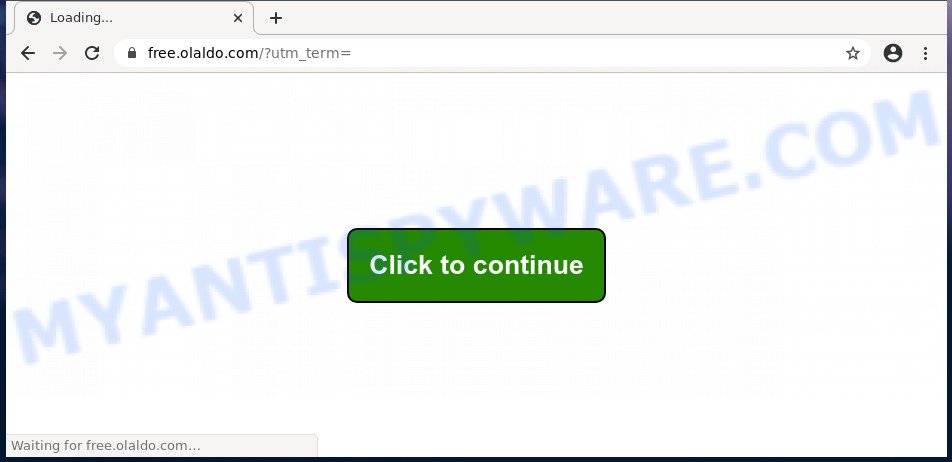
A. It seems that your web-browser is infected by adware which is causing this problem. I would suggest you to check installed browser addons and scan your personal computer for malware.
Is Adware dangerous? Adware is ‘advertising supported’ software which tries to generate revenue by redirecting you to unwanted web-pages or online adverts. It has different solutions of earning profit including showing up adverts on the internet browser forcefully. Most of adware gets installed when you are downloading free programs or browser plugins.
Another reason why you need to delete adware software is its online data-tracking activity. Adware can be used to gather and transmit personal information without your permission. Adware has the ability to track information about web sites visited, internet browser and system information, and your machine IP address.
Adware software gets onto PC system by being attached to various free software. This means that you need to be very careful when installing apps downloaded from the Internet, even from a large proven hosting. Be sure to read the Terms of Use and the Software license, select only the Manual, Advanced or Custom installation mode, switch off all bundled modules and applications are offered to install.
Threat Summary
| Name | Free.olaldo.com |
| Type | adware software, PUP (potentially unwanted program), pop-up ads, popup virus, pop-ups |
| Symptoms |
|
| Removal | Free.olaldo.com removal guide |
You should get rid of adware as soon as possible. Here, in this post below, you can found the useful steps on How to delete adware and Free.olaldo.com pop-up advertisements from your personal computer for free.
How to remove Free.olaldo.com pop ups (removal instructions)
When the adware gets installed on your computer without your knowledge, it’s not easy to delete. In most cases, there is no Uninstall program that simply uninstall the adware that causes multiple intrusive pop ups from your PC system. So, we suggest using several well-proven free specialized tools such as Zemana AntiMalware (ZAM), MalwareBytes or Hitman Pro. But the best method to remove Free.olaldo.com pop-up advertisements will be to perform several manual steps, after that additionally use antimalware tools.
To remove Free.olaldo.com, execute the steps below:
- How to manually delete Free.olaldo.com
- How to remove Free.olaldo.com pop up advertisements using free utilities
- How to stop Free.olaldo.com ads
- To sum up
How to manually delete Free.olaldo.com
The step-by-step guidance will allow you manually remove Free.olaldo.com pop-up advertisements from your PC system. If you have little experience in using computers, we advise that you use the free tools listed below.
Remove recently installed adware
Check out the Windows Control Panel (Programs and Features section) to see all installed apps. We advise to click on the “Date Installed” in order to sort the list of software by the date you installed them. If you see any unknown and dubious applications, they are the ones you need to delete.
Windows 8, 8.1, 10
First, click the Windows button
Windows XP, Vista, 7
First, press “Start” and select “Control Panel”.
It will open the Windows Control Panel like below.

Next, press “Uninstall a program” ![]()
It will open a list of all apps installed on your computer. Scroll through the all list, and uninstall any suspicious and unknown apps. To quickly find the latest installed apps, we recommend sort applications by date in the Control panel.
Get rid of Free.olaldo.com pop up advertisements from Mozilla Firefox
If Mozilla Firefox settings are hijacked by the adware, your web browser displays intrusive pop up ads, then ‘Reset Firefox’ could solve these problems. It’ll keep your personal information such as browsing history, bookmarks, passwords and web form auto-fill data.
First, run the Mozilla Firefox and click ![]() button. It will show the drop-down menu on the right-part of the internet browser. Further, click the Help button (
button. It will show the drop-down menu on the right-part of the internet browser. Further, click the Help button (![]() ) as displayed on the screen below.
) as displayed on the screen below.

In the Help menu, select the “Troubleshooting Information” option. Another way to open the “Troubleshooting Information” screen – type “about:support” in the web browser adress bar and press Enter. It will display the “Troubleshooting Information” page like the one below. In the upper-right corner of this screen, click the “Refresh Firefox” button.

It will open the confirmation dialog box. Further, click the “Refresh Firefox” button. The Firefox will start a procedure to fix your problems that caused by the Free.olaldo.com adware software. Once, it is finished, click the “Finish” button.
Remove Free.olaldo.com advertisements from Chrome
The adware software can change your Chrome settings without your knowledge. You may see an unwanted website as your search engine or start page, additional addons and toolbars. Reset Chrome web browser will help you to get rid of Free.olaldo.com pop-up advertisements and reset the unwanted changes caused by adware. Your saved bookmarks, form auto-fill information and passwords won’t be cleared or changed.
First start the Chrome. Next, press the button in the form of three horizontal dots (![]() ).
).
It will open the Google Chrome menu. Choose More Tools, then click Extensions. Carefully browse through the list of installed add-ons. If the list has the extension signed with “Installed by enterprise policy” or “Installed by your administrator”, then complete the following guide: Remove Chrome extensions installed by enterprise policy.
Open the Chrome menu once again. Further, click the option named “Settings”.

The web browser will display the settings screen. Another solution to display the Chrome’s settings – type chrome://settings in the browser adress bar and press Enter
Scroll down to the bottom of the page and click the “Advanced” link. Now scroll down until the “Reset” section is visible, as on the image below and click the “Reset settings to their original defaults” button.

The Chrome will open the confirmation dialog box as shown in the following example.

You need to confirm your action, click the “Reset” button. The web-browser will run the task of cleaning. When it’s done, the web browser’s settings including newtab page, search provider and startpage back to the values which have been when the Google Chrome was first installed on your PC.
Remove Free.olaldo.com advertisements from IE
In order to restore all browser homepage, newtab page and search provider you need to reset the Internet Explorer to the state, that was when the MS Windows was installed on your PC.
First, launch the Internet Explorer, then click ‘gear’ icon ![]() . It will open the Tools drop-down menu on the right part of the internet browser, then click the “Internet Options” as displayed on the image below.
. It will open the Tools drop-down menu on the right part of the internet browser, then click the “Internet Options” as displayed on the image below.

In the “Internet Options” screen, select the “Advanced” tab, then click the “Reset” button. The Internet Explorer will display the “Reset Internet Explorer settings” dialog box. Further, click the “Delete personal settings” check box to select it. Next, click the “Reset” button such as the one below.

When the task is finished, press “Close” button. Close the Internet Explorer and reboot your computer for the changes to take effect. This step will help you to restore your web-browser’s search engine, start page and newtab page to default state.
How to remove Free.olaldo.com pop up advertisements using free utilities
Adware and Free.olaldo.com ads can be deleted from the browser and system by running full system scan with an antimalware utility. For example, you can run a full system scan with Zemana Free, MalwareBytes Anti Malware (MBAM) and Hitman Pro. It will help you remove components of adware from Windows registry and harmful files from harddisks.
How to remove Free.olaldo.com popup ads with Zemana
Download Zemana to remove Free.olaldo.com pop-ups automatically from all of your browsers. This is a free program specially created for malicious software removal. This tool can delete adware, browser hijacker infection from Firefox, Google Chrome, IE and Microsoft Edge and Windows registry automatically.
Installing the Zemana is simple. First you’ll need to download Zemana on your MS Windows Desktop by clicking on the link below.
164814 downloads
Author: Zemana Ltd
Category: Security tools
Update: July 16, 2019
When the downloading process is finished, close all software and windows on your system. Double-click the set up file called Zemana.AntiMalware.Setup. If the “User Account Control” dialog box pops up as displayed below, click the “Yes” button.

It will open the “Setup wizard” which will help you setup Zemana on your system. Follow the prompts and don’t make any changes to default settings.

Once setup is done successfully, Zemana Anti Malware will automatically start and you can see its main screen as displayed in the following example.

Now press the “Scan” button . Zemana AntiMalware utility will start scanning the whole personal computer to find out adware that redirects your internet browser to the intrusive Free.olaldo.com webpage. This process can take quite a while, so please be patient. While the tool is scanning, you can see how many objects and files has already scanned.

When the checking is complete, you can check all threats found on your system. Review the results once the utility has complete the system scan. If you think an entry should not be quarantined, then uncheck it. Otherwise, simply press “Next” button. The Zemana will get rid of adware which causes annoying Free.olaldo.com redirect and add items to the Quarantine. After the procedure is complete, you may be prompted to reboot the PC.
Scan your personal computer and remove Free.olaldo.com pop up ads with Hitman Pro
Hitman Pro is a malicious software removal utility that is made to search for and terminate browser hijackers, PUPs, adware and dubious processes from the PC that has been affected by malware. It’s a portable application which can be run instantly from USB key. HitmanPro have an advanced system monitoring tool that uses a white-list database to stop dubious tasks and programs.
First, visit the page linked below, then click the ‘Download’ button in order to download the latest version of HitmanPro.
After the downloading process is done, open the file location and double-click the HitmanPro icon. It will start the HitmanPro tool. If the User Account Control dialog box will ask you want to run the application, press Yes button to continue.

Next, press “Next” to begin scanning your computer for the adware software which causes undesired Free.olaldo.com pop-up ads. A system scan can take anywhere from 5 to 30 minutes, depending on your PC. While the Hitman Pro program is checking, you can see count of objects it has identified as threat.

Once the system scan is finished, the results are displayed in the scan report like below.

You may delete items (move to Quarantine) by simply press “Next” button. It will open a prompt, press the “Activate free license” button. The HitmanPro will get rid of adware responsible for Free.olaldo.com advertisements and move items to the program’s quarantine. Once the cleaning procedure is complete, the utility may ask you to reboot your machine.
Delete Free.olaldo.com ads with MalwareBytes
If you are still having problems with the Free.olaldo.com pop-up ads — or just wish to scan your computer occasionally for adware and other malware — download MalwareBytes Free. It’s free for home use, and finds and deletes various unwanted programs that attacks your PC or degrades system performance. MalwareBytes can remove adware software, PUPs as well as malicious software, including ransomware and trojans.

Download MalwareBytes Anti Malware (MBAM) by clicking on the following link.
327071 downloads
Author: Malwarebytes
Category: Security tools
Update: April 15, 2020
Once downloading is finished, run it and follow the prompts. Once installed, the MalwareBytes Anti-Malware (MBAM) will try to update itself and when this task is finished, press the “Scan Now” button . MalwareBytes Anti-Malware utility will begin scanning the whole PC system to find out adware which causes Free.olaldo.com redirect. Depending on your computer, the scan can take anywhere from a few minutes to close to an hour. While the MalwareBytes Free tool is scanning, you can see how many objects it has identified as being affected by malware. Review the scan results and then click “Quarantine Selected” button.
The MalwareBytes Anti Malware (MBAM) is a free program that you can use to delete all detected folders, files, services, registry entries and so on. To learn more about this malware removal utility, we suggest you to read and follow the tutorial or the video guide below.
How to stop Free.olaldo.com ads
If you surf the World Wide Web, you can’t avoid malicious advertising. But you can protect your browser against it. Download and use an ad blocking program. AdGuard is an adblocker which can filter out a huge number of of the malicious advertising, blocking dynamic scripts from loading harmful content.
Visit the page linked below to download AdGuard. Save it to your Desktop.
26843 downloads
Version: 6.4
Author: © Adguard
Category: Security tools
Update: November 15, 2018
After downloading it, double-click the downloaded file to run it. The “Setup Wizard” window will show up on the computer screen as on the image below.

Follow the prompts. AdGuard will then be installed and an icon will be placed on your desktop. A window will show up asking you to confirm that you want to see a quick tutorial as shown on the image below.

Press “Skip” button to close the window and use the default settings, or press “Get Started” to see an quick instructions that will assist you get to know AdGuard better.
Each time, when you start your machine, AdGuard will run automatically and stop undesired ads, block Free.olaldo.com, as well as other harmful or misleading web-pages. For an overview of all the features of the program, or to change its settings you can simply double-click on the AdGuard icon, which can be found on your desktop.
To sum up
Once you have finished the step-by-step tutorial outlined above, your computer should be free from adware which causes pop ups and other malware. The IE, Firefox, Google Chrome and MS Edge will no longer redirect you to various intrusive webpages such as Free.olaldo.com. Unfortunately, if the few simple steps does not help you, then you have caught a new adware, and then the best way – ask for help here.


















