Msg-center.info is a website that uses the browser notification feature to trick people into allowing its push notifications so that it can deliver unwanted advertisements directly to your screen. This web page asks the user to press on the ‘Allow’ button in order to to confirm that you are 18+, verify that you are not a robot, enable Flash Player, connect to the Internet, watch a video, download a file, access the content of the web-page, and so on.
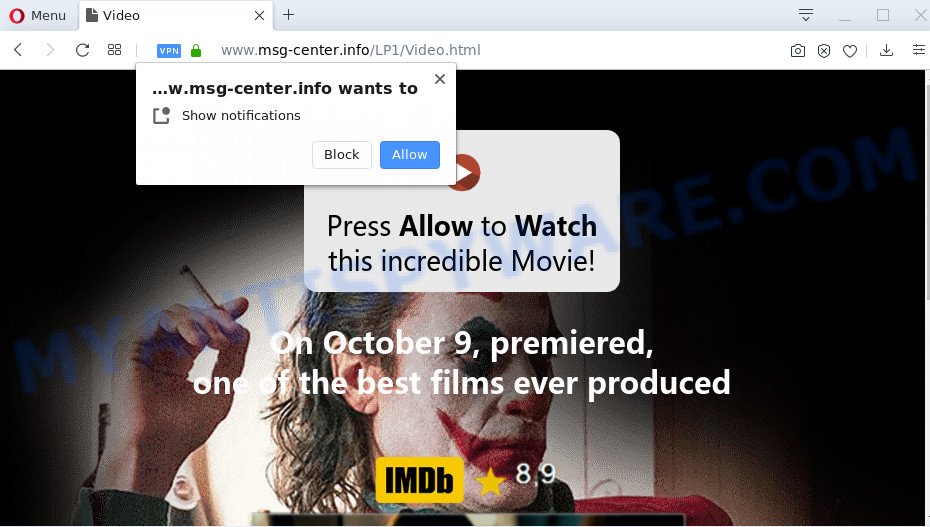
Once you click on the ‘Allow’, the Msg-center.info web page starts sending a lot of spam notifications on your your screen. You will see the pop up advertisements even when you are not using the browser. The browser notification spam will essentially be advertisements for ‘free’ online games, free gifts scams, questionable web browser add-ons, adult webpages, and fake software as shown on the screen below.

To end this intrusive behavior and remove Msg-center.info spam notifications, you need to modify browser settings that got changed by adware. For that, follow the Msg-center.info removal instructions below. Once you delete Msg-center.info subscription, the spam notifications will no longer show on your desktop.
How did you get infected with Msg-center.info pop-ups
These Msg-center.info pop ups are caused by dubious advertisements on the web-pages you visit or adware software. Adware is type of malicious software that displays undesired ads on a computer, redirects search requests to advertising web pages and collects user info for marketing purposes. Adware can display banner ads, full-screen advertisements, popups, videos, or other varieties of online advertising. Adware software can attack your computer’s browsers like the Microsoft Edge, Mozilla Firefox, Internet Explorer and Chrome. Maybe you approve the idea that the advertisements or pop ups is just a small problem. But these annoying ads eat computer resources and slow down your PC system performance
The majority of adware software gets on your PC system in the composition, together with free software or even paid software which Internet users can easily download online. The installers of such programs, most often, clearly show that they will install additional programs. The option is given to users to stop the installation of any third-party software. So, in order to avoid the installation of any adware: read all disclaimers and install screens very carefully, choose only Custom or Advanced installation mode and disable all additional apps in which you are unsure.
Threat Summary
| Name | Msg-center.info popup |
| Type | push notifications ads, pop-ups, popup ads, popup virus |
| Distribution | PUPs, adwares, social engineering attack, misleading pop up ads |
| Symptoms |
|
| Removal | Msg-center.info removal guide |
Adware is usually written in ways common to malware, spyware and hijackers. In order to get rid of adware software and thus remove Msg-center.info pop up ads, you will need perform the steps below or run free adware software removal utility listed below.
How to remove Msg-center.info pop-ups (removal steps)
In the few simple steps below, we’ll try to cover the Edge, Chrome, Microsoft Internet Explorer and Firefox and provide general advice to remove Msg-center.info pop-ups. You may find some minor differences in your MS Windows install. No matter, you should be okay if you follow the steps outlined below: remove all suspicious and unknown apps, reset browsers settings, fix web-browsers shortcuts, delete malicious scheduled tasks, use free malware removal utilities. Read it once, after doing so, please bookmark this page (or open it on your smartphone) as you may need to shut down your web-browser or restart your machine.
To remove Msg-center.info pop ups, perform the steps below:
- Manual Msg-center.info pop up ads removal
- Remove adware through the Windows Control Panel
- Remove Msg-center.info notifications from internet browsers
- Remove Msg-center.info pop up advertisements from Google Chrome
- Remove Msg-center.info pop up ads from Internet Explorer
- Remove Msg-center.info from Mozilla Firefox by resetting web-browser settings
- How to automatically remove Msg-center.info advertisements
- Use AdBlocker to stop Msg-center.info pop up advertisements and stay safe online
- Finish words
Manual Msg-center.info pop up ads removal
This part of the blog post is a step-by-step guidance that will show you how to delete Msg-center.info pop-up advertisements manually. You just need to follow every step. In this case, you do not need to download any additional software.
Remove adware through the Windows Control Panel
Some programs are free only because their installer contains an adware. This unwanted programs generates profit for the creators when it is installed. More often this adware can be removed by simply uninstalling it from the ‘Uninstall a Program’ that is located in MS Windows control panel.
- If you are using Windows 8, 8.1 or 10 then click Windows button, next click Search. Type “Control panel”and press Enter.
- If you are using Windows XP, Vista, 7, then click “Start” button and press “Control Panel”.
- It will display the Windows Control Panel.
- Further, click “Uninstall a program” under Programs category.
- It will display a list of all programs installed on the computer.
- Scroll through the all list, and delete questionable and unknown programs. To quickly find the latest installed programs, we recommend sort programs by date.
See more details in the video instructions below.
Remove Msg-center.info notifications from internet browsers
If you’re getting push notifications from the Msg-center.info or another undesired web-page, you will have previously pressed the ‘Allow’ button. Below we’ll teach you how to turn them off.
Google Chrome:
- Click on ‘three dots menu’ button at the top-right corner of the browser window.
- In the menu go to ‘Settings’, scroll down to ‘Advanced’ settings.
- In the ‘Privacy and Security’ section, click on ‘Site settings’.
- Click on ‘Notifications’.
- Find the Msg-center.info URL and click the three vertical dots button next to it, then click on ‘Remove’.

Android:
- Tap ‘Settings’.
- Tap ‘Notifications’.
- Find and tap the browser that displays Msg-center.info spam notifications advertisements.
- Locate Msg-center.info URL in the list and disable it.

Mozilla Firefox:
- In the top right hand corner, click the Firefox menu (three bars).
- Choose ‘Options’ and click on ‘Privacy & Security’ on the left hand side of the screen.
- Scroll down to ‘Permissions’ and then to ‘Settings’ next to ‘Notifications’.
- Locate sites you down’t want to see notifications from (for example, Msg-center.info), click on drop-down menu next to each and select ‘Block’.
- Click ‘Save Changes’ button.

Edge:
- Click the More button (it looks like three dots) in the top right hand corner.
- Scroll down, locate and click ‘Settings’. In the left side select ‘Advanced’.
- Click ‘Manage permissions’ button under ‘Website permissions’.
- Right-click the Msg-center.info URL. Click ‘Delete’.

Internet Explorer:
- Click ‘Tools’ button in the top-right corner of the browser.
- Select ‘Internet options’.
- Select the ‘Privacy’ tab and click ‘Settings under ‘Pop-up Blocker’ section.
- Select the Msg-center.info domain and other dubious URLs under and remove them one by one by clicking the ‘Remove’ button.

Safari:
- On the top menu select ‘Safari’, then ‘Preferences’.
- Select the ‘Websites’ tab and then select ‘Notifications’ section on the left panel.
- Check for Msg-center.info site, other dubious URLs and apply the ‘Deny’ option for each.
Remove Msg-center.info pop up advertisements from Google Chrome
Reset Google Chrome settings will allow you to completely reset your internet browser. The result of activating this function will bring Chrome settings back to its original state. This can delete Msg-center.info pop ups and disable malicious extensions. When using the reset feature, your personal information such as passwords, bookmarks, browsing history and web form auto-fill data will be saved.

- First, start the Chrome and press the Menu icon (icon in the form of three dots).
- It will open the Chrome main menu. Select More Tools, then click Extensions.
- You will see the list of installed extensions. If the list has the extension labeled with “Installed by enterprise policy” or “Installed by your administrator”, then complete the following steps: Remove Chrome extensions installed by enterprise policy.
- Now open the Google Chrome menu once again, press the “Settings” menu.
- Next, click “Advanced” link, which located at the bottom of the Settings page.
- On the bottom of the “Advanced settings” page, click the “Reset settings to their original defaults” button.
- The Google Chrome will open the reset settings dialog box as on the image above.
- Confirm the internet browser’s reset by clicking on the “Reset” button.
- To learn more, read the article How to reset Chrome settings to default.
Remove Msg-center.info pop up ads from Internet Explorer
By resetting IE web browser you revert back your web-browser settings to its default state. This is basic when troubleshooting problems that might have been caused by adware that cause unwanted Msg-center.info popups.
First, launch the IE, then click ‘gear’ icon ![]() . It will open the Tools drop-down menu on the right part of the internet browser, then press the “Internet Options” as shown in the figure below.
. It will open the Tools drop-down menu on the right part of the internet browser, then press the “Internet Options” as shown in the figure below.

In the “Internet Options” screen, select the “Advanced” tab, then click the “Reset” button. The IE will display the “Reset Internet Explorer settings” prompt. Further, press the “Delete personal settings” check box to select it. Next, click the “Reset” button as on the image below.

After the procedure is finished, click “Close” button. Close the IE and restart your system for the changes to take effect. This step will help you to restore your browser’s default search provider, start page and new tab to default state.
Remove Msg-center.info from Mozilla Firefox by resetting web-browser settings
Resetting Mozilla Firefox web-browser will reset all the settings to their original state and will remove Msg-center.info advertisements, malicious add-ons and extensions. However, your saved passwords and bookmarks will not be changed, deleted or cleared.
Run the Firefox and press the menu button (it looks like three stacked lines) at the top right of the internet browser screen. Next, click the question-mark icon at the bottom of the drop-down menu. It will open the slide-out menu.

Select the “Troubleshooting information”. If you are unable to access the Help menu, then type “about:support” in your address bar and press Enter. It bring up the “Troubleshooting Information” page like the one below.

Click the “Refresh Firefox” button at the top right of the Troubleshooting Information page. Select “Refresh Firefox” in the confirmation prompt. The Firefox will start a procedure to fix your problems that caused by the Msg-center.info adware software. After, it is finished, press the “Finish” button.
How to automatically remove Msg-center.info advertisements
If you’re not expert at computer technology, then we suggest to use free removal tools listed below to delete Msg-center.info popups for good. The automatic way is highly recommended. It has less steps and easier to implement than the manual solution. Moreover, it lower risk of system damage. So, the automatic Msg-center.info removal is a better option.
How to automatically delete Msg-center.info pop-ups with Zemana Anti-Malware
If you need a free utility that can easily delete Msg-center.info advertisements, then use Zemana Free. This is a very handy program, which is primarily created to quickly detect and remove adware software and malware hijacking browsers and changing their settings.
Please go to the following link to download the latest version of Zemana Free for Windows. Save it directly to your Windows Desktop.
164814 downloads
Author: Zemana Ltd
Category: Security tools
Update: July 16, 2019
After the download is done, close all programs and windows on your computer. Double-click the install file called Zemana.AntiMalware.Setup. If the “User Account Control” dialog box pops up as displayed on the image below, click the “Yes” button.

It will open the “Setup wizard” that will help you install Zemana Anti Malware (ZAM) on your PC system. Follow the prompts and do not make any changes to default settings.

Once installation is finished successfully, Zemana AntiMalware will automatically start and you can see its main screen as shown on the image below.

Now click the “Scan” button to perform a system scan for the adware that causes Msg-center.info ads. Depending on your PC system, the scan can take anywhere from a few minutes to close to an hour. When a malware, adware software or potentially unwanted software are detected, the number of the security threats will change accordingly. Wait until the the checking is done.

When the scan is done, you’ll be displayed the list of all detected items on your system. Review the scan results and then click “Next” button. The Zemana Anti Malware will delete adware software that causes multiple annoying pop-ups. After the clean-up is done, you may be prompted to restart the PC system.
Remove Msg-center.info popups from web browsers with HitmanPro
If Zemana Free cannot remove this adware software, then we recommends to use the Hitman Pro. Hitman Pro is a free removal tool for hijackers, PUPs, toolbars and adware that causes Msg-center.info pop up ads. It’s specially created to work as a second scanner for your system.
Download HitmanPro on your Windows Desktop by clicking on the following link.
When the download is complete, open the file location. You will see an icon like below.

Double click the HitmanPro desktop icon. After the tool is started, you will see a screen as on the image below.

Further, click “Next” button to start scanning your system for the adware software related to the Msg-center.info pop-ups. This task can take some time, so please be patient. When HitmanPro has finished scanning, it will show the Scan Results as shown on the image below.

You may remove items (move to Quarantine) by simply press “Next” button. It will display a dialog box, press the “Activate free license” button.
How to remove Msg-center.info with MalwareBytes AntiMalware (MBAM)
If you are still having problems with the Msg-center.info pop ups — or just wish to scan your computer occasionally for adware software and other malware — download MalwareBytes Anti-Malware (MBAM). It’s free for home use, and detects and removes various unwanted apps that attacks your system or degrades computer performance. MalwareBytes can remove adware, PUPs as well as malicious software, including ransomware and trojans.
Please go to the following link to download the latest version of MalwareBytes AntiMalware (MBAM) for Windows. Save it to your Desktop.
327071 downloads
Author: Malwarebytes
Category: Security tools
Update: April 15, 2020
After downloading is done, close all apps and windows on your computer. Open a directory in which you saved it. Double-click on the icon that’s called mb3-setup as on the image below.
![]()
When the install starts, you will see the “Setup wizard” which will help you setup Malwarebytes on your machine.

Once setup is finished, you will see window as displayed in the figure below.

Now press the “Scan Now” button to scan for adware software that cause pop ups. Depending on your computer, the scan can take anywhere from a few minutes to close to an hour. While the MalwareBytes Anti Malware (MBAM) utility is checking, you can see number of objects it has identified as being affected by malicious software.

Once the scan get finished, the results are displayed in the scan report. Make sure all items have ‘checkmark’ and press “Quarantine Selected” button.

The Malwarebytes will now begin to get rid of adware software related to the Msg-center.info advertisements. After the cleaning process is complete, you may be prompted to restart your computer.

The following video explains step-by-step tutorial on how to remove hijacker, adware and other malware with MalwareBytes Anti-Malware.
Use AdBlocker to stop Msg-center.info pop up advertisements and stay safe online
Using an ad blocker program like AdGuard is an effective way to alleviate the risks. Additionally, ad blocker programs will also protect you from malicious advertisements and webpages, and, of course, block redirection chain to Msg-center.info and similar web pages.
Please go to the following link to download AdGuard. Save it on your Desktop.
26843 downloads
Version: 6.4
Author: © Adguard
Category: Security tools
Update: November 15, 2018
Once the download is finished, double-click the downloaded file to launch it. The “Setup Wizard” window will show up on the computer screen as shown on the screen below.

Follow the prompts. AdGuard will then be installed and an icon will be placed on your desktop. A window will show up asking you to confirm that you want to see a quick guide as shown below.

Press “Skip” button to close the window and use the default settings, or click “Get Started” to see an quick guide which will help you get to know AdGuard better.
Each time, when you run your computer, AdGuard will start automatically and stop unwanted advertisements, block Msg-center.info, as well as other malicious or misleading webpages. For an overview of all the features of the program, or to change its settings you can simply double-click on the AdGuard icon, which is located on your desktop.
Finish words
Now your machine should be clean of the adware software related to the Msg-center.info ads. We suggest that you keep Zemana Anti Malware (ZAM) (to periodically scan your machine for new adwares and other malware) and AdGuard (to help you block intrusive ads and malicious web-sites). Moreover, to prevent any adware software, please stay clear of unknown and third party apps, make sure that your antivirus program, turn on the option to search for potentially unwanted apps.
If you need more help with Msg-center.info pop-ups related issues, go to here.


















