Npush.site is a dubious web-page that uses the browser notification feature to trick unsuspecting users to accept push notifications via the web-browser. It will state that clicking ‘Allow’ button is necessary to download a file, watch a video, enable Flash Player, access the content of the web site, connect to the Internet, confirm that you are 18+, verify that you are not a robot, and so on.
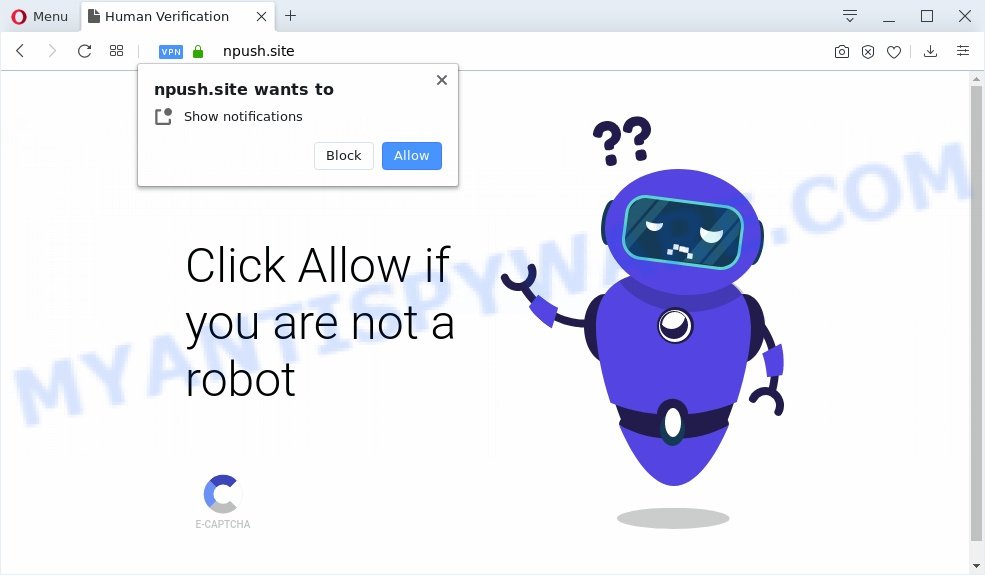
If click on the ‘Allow’ button, the Npush.site website gets your permission to send browser notification spam in form of popup adverts in the lower right corner of the screen. Push notifications are originally developed to alert the user of newly published news. Scammers abuse ‘browser notification feature’ to avoid antivirus and ad-blocker software by displaying annoying adverts. These advertisements are displayed in the lower right corner of the screen urges users to play online games, visit dubious web pages, install web-browser addons & so on.

The best method to unsubscribe from Npush.site browser notification spam open your web-browser’s settings and follow the Npush.site removal instructions below. Once you delete Npush.site subscription, the push notifications will no longer display on the desktop.
Where the Npush.site pop ups comes from
These Npush.site popups are caused by misleading advertisements on the web pages you visit or adware. Adware software displays undesired advertisements on your computer. Some of these ads are scams or fake advertisements made to trick you. Even the harmless advertisements can become really irritating. Adware can be installed accidentally and without you knowing about it, when you open email attachments, install freeware.
Most of undesired advertisements and popups come from web browser toolbars and/or extensions, BHOs (browser helper objects) and bundled software. Most often, these items claim itself as programs that improve your experience on the Internet by providing a fast and interactive home page or a search provider that does not track you. Remember, how to avoid the unwanted applications. Be cautious, start only reputable programs which download from reputable sources. NEVER install any unknown and suspicious programs.
Threat Summary
| Name | Npush.site pop-up |
| Type | push notifications advertisements, pop-up ads, pop up virus, popups |
| Distribution | adwares, misleading pop up ads, social engineering attack, potentially unwanted apps |
| Symptoms |
|
| Removal | Npush.site removal guide |
As evident, the adware is quite dangerous. So, we suggest you remove it from your computer without a wait. Follow the tutorial presented below to get rid of Npush.site popups from the Firefox, Google Chrome, MS Edge and Internet Explorer.
How to remove Npush.site advertisements (removal tutorial)
If you have constant popups or unwanted advertisements, slow machine, crashing PC problems, you are in need of adware removal assistance. The few simple steps below will guide you forward to get Npush.site pop ups removed and will help you get your PC operating at peak capacity again.
To remove Npush.site pop ups, execute the steps below:
- How to get rid of Npush.site pop-ups without any software
- How to remove Npush.site ads with free tools
- How to stop Npush.site pop ups
- Finish words
How to get rid of Npush.site pop-ups without any software
This part of the article is a step-by-step guidance that will show you how to delete Npush.site pop ups manually. You just need to carefully complete each step. In this case, you do not need to install any additional programs.
Delete PUPs using Microsoft Windows Control Panel
Some PUPs, browser hijacking programs and adware can be removed by uninstalling the free software they came with. If this way does not succeed, then looking them up in the list of installed software in Microsoft Windows Control Panel. Use the “Uninstall” command in order to delete them.
Windows 8, 8.1, 10
First, press Windows button

When the ‘Control Panel’ opens, click the ‘Uninstall a program’ link under Programs category such as the one below.

You will see the ‘Uninstall a program’ panel as shown in the figure below.

Very carefully look around the entire list of programs installed on your computer. Most likely, one of them is the adware that causes multiple undesired pop ups. If you have many applications installed, you can help simplify the search of harmful programs by sort the list by date of installation. Once you’ve found a dubious, unwanted or unused program, right click to it, after that press ‘Uninstall’.
Windows XP, Vista, 7
First, click ‘Start’ button and select ‘Control Panel’ at right panel like below.

Once the Windows ‘Control Panel’ opens, you need to press ‘Uninstall a program’ under ‘Programs’ as displayed in the figure below.

You will see a list of applications installed on your machine. We recommend to sort the list by date of installation to quickly find the software that were installed last. Most probably, it’s the adware that causes multiple undesired popups. If you’re in doubt, you can always check the program by doing a search for her name in Google, Yahoo or Bing. Once the application which you need to uninstall is found, simply click on its name, and then click ‘Uninstall’ as shown on the image below.

Remove Npush.site notifications from web-browsers
If you have allowed the Npush.site site to send spam notifications to your web-browser, then we’ll need to delete these permissions. Depending on web browser, you can use the following steps to remove the Npush.site permissions to send spam notifications.
|
|
|
|
|
|
Get rid of Npush.site from Mozilla Firefox by resetting web browser settings
This step will allow you delete Npush.site advertisements, third-party toolbars, disable malicious addons and revert back your default homepage, new tab and search provider settings.
First, open the Firefox and click ![]() button. It will open the drop-down menu on the right-part of the internet browser. Further, click the Help button (
button. It will open the drop-down menu on the right-part of the internet browser. Further, click the Help button (![]() ) as displayed in the figure below.
) as displayed in the figure below.

In the Help menu, select the “Troubleshooting Information” option. Another way to open the “Troubleshooting Information” screen – type “about:support” in the internet browser adress bar and press Enter. It will show the “Troubleshooting Information” page as on the image below. In the upper-right corner of this screen, click the “Refresh Firefox” button.

It will display the confirmation prompt. Further, click the “Refresh Firefox” button. The Firefox will start a procedure to fix your problems that caused by the Npush.site adware software. After, it’s done, click the “Finish” button.
Remove Npush.site pop ups from IE
If you find that Internet Explorer internet browser settings like home page, default search engine and newtab page had been modified by adware which cause annoying Npush.site advertisements, then you may restore your settings, via the reset web-browser procedure.
First, launch the Internet Explorer. Next, click the button in the form of gear (![]() ). It will open the Tools drop-down menu, press the “Internet Options” as shown on the image below.
). It will open the Tools drop-down menu, press the “Internet Options” as shown on the image below.

In the “Internet Options” window click on the Advanced tab, then click the Reset button. The Microsoft Internet Explorer will display the “Reset Internet Explorer settings” window similar to the one below. Select the “Delete personal settings” check box, then click “Reset” button.

You will now need to restart your PC system for the changes to take effect.
Remove Npush.site pop up ads from Chrome
Resetting Chrome to default values is useful in removing the Npush.site advertisements from your web-browser. This way is always effective to perform if you have difficulty in removing changes caused by adware software.
Open the Google Chrome menu by clicking on the button in the form of three horizontal dotes (![]() ). It will open the drop-down menu. Select More Tools, then click Extensions.
). It will open the drop-down menu. Select More Tools, then click Extensions.
Carefully browse through the list of installed extensions. If the list has the extension labeled with “Installed by enterprise policy” or “Installed by your administrator”, then complete the following steps: Remove Google Chrome extensions installed by enterprise policy otherwise, just go to the step below.
Open the Google Chrome main menu again, click to “Settings” option.

Scroll down to the bottom of the page and click on the “Advanced” link. Now scroll down until the Reset settings section is visible, like the one below and click the “Reset settings to their original defaults” button.

Confirm your action, press the “Reset” button.
How to remove Npush.site ads with free tools
If you are not expert at computers, then we advise to use free removal tools listed below to remove Npush.site ads for good. The automatic way is highly recommended. It has less steps and easier to implement than the manual way. Moreover, it lower risk of system damage. So, the automatic Npush.site removal is a better option.
How to get rid of Npush.site popups with Zemana Anti Malware
Zemana Anti Malware (ZAM) is extremely fast and ultra light weight malicious software removal tool. It will help you delete Npush.site ads, adware, PUPs and other malicious software. This program gives real-time protection which never slow down your computer. Zemana Anti Malware (ZAM) is developed for experienced and beginner computer users. The interface of this tool is very easy to use, simple and minimalist.
Visit the page linked below to download Zemana. Save it to your Desktop.
164815 downloads
Author: Zemana Ltd
Category: Security tools
Update: July 16, 2019
Once the download is complete, close all applications and windows on your personal computer. Open a directory in which you saved it. Double-click on the icon that’s called Zemana.AntiMalware.Setup like the one below.
![]()
When the installation begins, you will see the “Setup wizard” that will help you install Zemana Anti-Malware (ZAM) on your computer.

Once installation is done, you will see window as displayed on the image below.

Now click the “Scan” button . Zemana AntiMalware (ZAM) utility will begin scanning the whole PC system to find out adware which cause popups. While the tool is checking, you can see how many objects and files has already scanned.

When Zemana Anti Malware (ZAM) has finished scanning your computer, Zemana Anti-Malware will show a screen that contains a list of malware that has been detected. When you are ready, click “Next” button.

The Zemana Anti-Malware (ZAM) will remove adware software which cause popups.
Scan your machine and remove Npush.site pop-up advertisements with HitmanPro
Hitman Pro is a free application that made to remove malicious software, PUPs, hijackers and adware from your computer running Windows 10, 8, 7, XP (32-bit and 64-bit). It’ll help to identify and delete adware that causes unwanted Npush.site pop-ups, including its files, folders and registry keys.

- Hitman Pro can be downloaded from the following link. Save it directly to your MS Windows Desktop.
- After downloading is finished, double click the Hitman Pro icon. Once this tool is opened, click “Next” button . HitmanPro tool will start scanning the whole PC to find out adware related to the Npush.site ads.
- When the system scan is finished, the results are displayed in the scan report. Review the results once the utility has complete the system scan. If you think an entry should not be quarantined, then uncheck it. Otherwise, simply click “Next” button. Now click the “Activate free license” button to start the free 30 days trial to remove all malicious software found.
Scan and clean your system of adware with MalwareBytes Anti Malware (MBAM)
If you are having issues with Npush.site pop-up ads removal, then check out MalwareBytes AntiMalware. This is a utility that can help clean up your computer and improve your speeds for free. Find out more below.

- MalwareBytes can be downloaded from the following link. Save it to your Desktop.
Malwarebytes Anti-malware
327072 downloads
Author: Malwarebytes
Category: Security tools
Update: April 15, 2020
- When downloading is finished, close all applications and windows on your computer. Open a directory in which you saved it. Double-click on the icon that’s named mb3-setup.
- Further, press Next button and follow the prompts.
- Once installation is finished, press the “Scan Now” button to perform a system scan for the adware that cause annoying Npush.site popups. This procedure can take quite a while, so please be patient. When a threat is found, the number of the security threats will change accordingly. Wait until the the checking is complete.
- After the scan is done, the results are displayed in the scan report. Next, you need to press “Quarantine Selected”. When that process is finished, you can be prompted to restart your PC.
The following video offers a step-by-step guide on how to delete hijackers, adware software and other malicious software with MalwareBytes Anti-Malware (MBAM).
How to stop Npush.site pop ups
We suggest to install an ad-blocking program which may stop Npush.site and other annoying web-sites. The ad blocker tool like AdGuard is a program which basically removes advertising from the Internet and stops access to malicious web pages. Moreover, security experts says that using ad-blocking apps is necessary to stay safe when surfing the Internet.
- AdGuard can be downloaded from the following link. Save it on your Desktop.
Adguard download
26843 downloads
Version: 6.4
Author: © Adguard
Category: Security tools
Update: November 15, 2018
- After downloading it, start the downloaded file. You will see the “Setup Wizard” program window. Follow the prompts.
- After the setup is finished, press “Skip” to close the installation application and use the default settings, or click “Get Started” to see an quick tutorial which will allow you get to know AdGuard better.
- In most cases, the default settings are enough and you don’t need to change anything. Each time, when you start your PC, AdGuard will start automatically and stop unwanted advertisements, block Npush.site, as well as other harmful or misleading web-sites. For an overview of all the features of the program, or to change its settings you can simply double-click on the icon named AdGuard, which is located on your desktop.
Finish words
Now your PC should be free of the adware which cause pop-ups. We suggest that you keep AdGuard (to help you stop unwanted pop-up ads and intrusive harmful web pages) and Zemana (to periodically scan your computer for new malware, hijacker infections and adware software). Make sure that you have all the Critical Updates recommended for Microsoft Windows operating system. Without regular updates you WILL NOT be protected when new hijackers, harmful applications and adware are released.
If you are still having problems while trying to remove Npush.site pop-up advertisements from your browser, then ask for help here.


















