According to IT security professionals, Worldmylife.info is a website that forces users into signing up for its spam notifications to deliver unwanted ads to the desktop. This web-site asks the user to click on the ‘Allow’ in order to to verify that the user is not a robot, connect to the Internet, access the content of the web site, watch a video, download a file, confirm that the user is 18+, enable Flash Player, and so on.
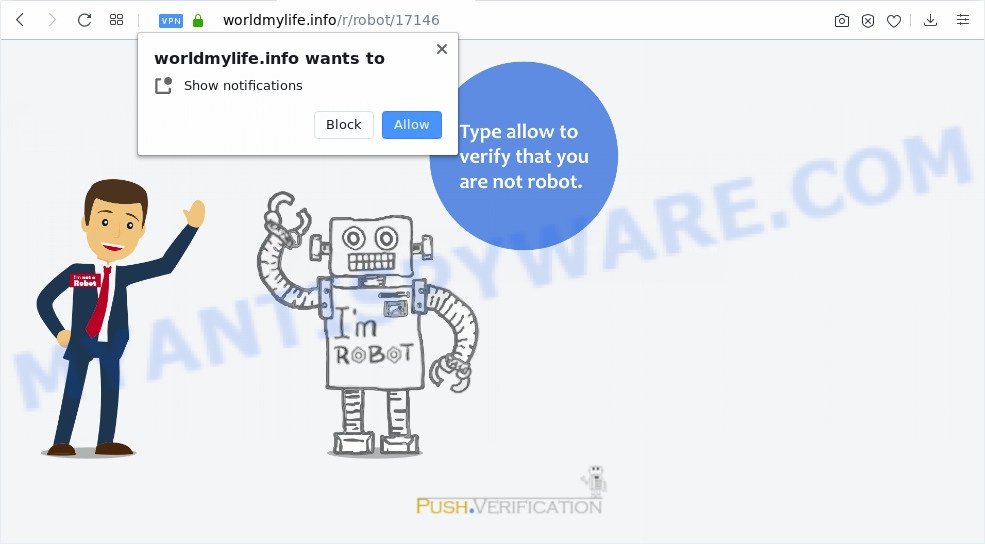
If click on the ‘Allow’ button, the Worldmylife.info web site gets your permission to send browser notification spam in form of pop-up advertisements in the right bottom corner of the desktop. The developers of Worldmylife.info use these push notifications to bypass popup blocker and therefore display lots of unwanted advertisements. These ads are used to promote suspicious browser addons, prize & lottery scams, fake software, and adult web-pages.

The best method to unsubscribe from Worldmylife.info push notifications open your web browser’s settings and perform the Worldmylife.info removal steps below. Once you delete notifications subscription, the Worldmylife.info pop-ups ads will no longer appear on the desktop.
How did you get infected with Worldmylife.info popups
Computer security specialists have determined that users are re-directed to Worldmylife.info by adware or from malicious ads. Adware is undesired software created to throw advertisements up on your browser screen. Adware generates money for its developer by occasionally showing lots of ads and pop up deals. You might experience a change in your home page or search provider, new tabs opening or even a redirect to unsafe webpages.
Adware software most likely to occur during the setup of free programs due the fact that potentially unwanted applications like this are usually hidden in the installer. Thus, if you’ve installed some freeware using Quick(Standard) mode, you may have let adware get inside your computer. Keep in mind that the Quick mode is unreliable because it do not warn about additional software. Thus, third-party programs will be installed automatically unless you select Advanced/Custom mode and uncheck its installation.
Threat Summary
| Name | Worldmylife.info popup |
| Type | spam notifications ads, popups, popup advertisements, pop up virus |
| Distribution | adwares, PUPs, suspicious popup advertisements, social engineering attack |
| Symptoms |
|
| Removal | Worldmylife.info removal guide |
You should delete adware sooner. Here, in this post below, you can found the useful steps on How to remove adware and Worldmylife.info pop up advertisements from your computer for free.
How to remove Worldmylife.info pop-ups from Chrome, Firefox, IE, Edge
According to computer security professionals, Worldmylife.info pop up ads removal can be finished manually and/or automatically. These tools which are listed below will help you get rid of adware, malicious web-browser extensions, malware and potentially unwanted programs . However, if you are not willing to install other software to remove Worldmylife.info advertisements, then use guidance below to restore your computer settings to their previous states.
To remove Worldmylife.info pop ups, perform the steps below:
- Manual Worldmylife.info pop up ads removal
- How to automatically remove Worldmylife.info popups
- Stop Worldmylife.info pop-up ads
- Finish words
Manual Worldmylife.info pop up ads removal
The step-by-step tutorial developed by our team will allow you manually delete Worldmylife.info popups from the system. If you have little experience in using computers, we suggest that you use the free utilities listed below.
Remove adware through the Microsoft Windows Control Panel
When troubleshooting a personal computer, one common step is go to MS Windows Control Panel and delete suspicious applications. The same approach will be used in the removal of Worldmylife.info ads. Please use steps based on your MS Windows version.
Press Windows button ![]() , then click Search
, then click Search ![]() . Type “Control panel”and press Enter. If you using Windows XP or Windows 7, then click “Start” and select “Control Panel”. It will show the Windows Control Panel as shown below.
. Type “Control panel”and press Enter. If you using Windows XP or Windows 7, then click “Start” and select “Control Panel”. It will show the Windows Control Panel as shown below.

Further, press “Uninstall a program” ![]()
It will show a list of all software installed on your PC system. Scroll through the all list, and uninstall any dubious and unknown apps.
Remove Worldmylife.info notifications from web-browsers
If you’re getting push notifications from the Worldmylife.info or another intrusive web-site, you will have previously pressed the ‘Allow’ button. Below we’ll teach you how to turn them off.
Google Chrome:
- Just copy and paste the following text into the address bar of Chrome.
- chrome://settings/content/notifications
- Press Enter.
- Remove the Worldmylife.info URL and other rogue notifications by clicking three vertical dots button next to each and selecting ‘Remove’.

Android:
- Tap ‘Settings’.
- Tap ‘Notifications’.
- Find and tap the web browser which shows Worldmylife.info spam notifications advertisements.
- In the opened window, find Worldmylife.info URL, other questionable URLs and set the toggle button to ‘OFF’ on them one-by-one.

Mozilla Firefox:
- Click on ‘three horizontal stripes’ button at the top right corner of the screen.
- Choose ‘Options’ and click on ‘Privacy & Security’ on the left hand side.
- Scroll down to ‘Permissions’ section and click ‘Settings…’ button next to ‘Notifications’.
- In the opened window, find Worldmylife.info, other rogue notifications, click the drop-down menu and choose ‘Block’.
- Save changes.

Edge:
- In the right upper corner, click the Edge menu button (three dots).
- Scroll down to ‘Settings’. In the menu on the left go to ‘Advanced’.
- In the ‘Website permissions’ section click ‘Manage permissions’.
- Disable the on switch for the Worldmylife.info.

Internet Explorer:
- In the top-right corner of the browser, click on the menu button (gear icon).
- When the drop-down menu appears, click on ‘Internet Options’.
- Select the ‘Privacy’ tab and click ‘Settings below ‘Pop-up Blocker’ section.
- Find the Worldmylife.info and click the ‘Remove’ button to delete the domain.

Safari:
- On the top menu select ‘Safari’, then ‘Preferences’.
- Select the ‘Websites’ tab and then select ‘Notifications’ section on the left panel.
- Check for Worldmylife.info, other dubious sites and apply the ‘Deny’ option for each.
Remove Worldmylife.info pop-ups from Firefox
Resetting your Mozilla Firefox is basic troubleshooting step for any issues with your internet browser program, including the redirect to Worldmylife.info web-page. Essential information like bookmarks, browsing history, passwords, cookies, auto-fill data and personal dictionaries will not be removed.
First, open the Firefox. Next, press the button in the form of three horizontal stripes (![]() ). It will display the drop-down menu. Next, press the Help button (
). It will display the drop-down menu. Next, press the Help button (![]() ).
).

In the Help menu press the “Troubleshooting Information”. In the upper-right corner of the “Troubleshooting Information” page click on “Refresh Firefox” button as displayed on the screen below.

Confirm your action, click the “Refresh Firefox”.
Delete Worldmylife.info pop ups from Internet Explorer
In order to restore all web browser newtab, home page and search engine by default you need to reset the IE to the state, that was when the MS Windows was installed on your PC.
First, open the Microsoft Internet Explorer, then press ‘gear’ icon ![]() . It will display the Tools drop-down menu on the right part of the web-browser, then press the “Internet Options” as on the image below.
. It will display the Tools drop-down menu on the right part of the web-browser, then press the “Internet Options” as on the image below.

In the “Internet Options” screen, select the “Advanced” tab, then press the “Reset” button. The Internet Explorer will display the “Reset Internet Explorer settings” dialog box. Further, click the “Delete personal settings” check box to select it. Next, click the “Reset” button as on the image below.

After the task is done, press “Close” button. Close the Internet Explorer and reboot your machine for the changes to take effect. This step will help you to restore your web browser’s homepage, search engine by default and new tab page to default state.
Remove Worldmylife.info pop up ads from Google Chrome
Reset Chrome settings will help you to completely reset your web-browser. The result of activating this function will bring Google Chrome settings back to its default values. This can delete Worldmylife.info popup ads and disable harmful addons. It’ll save your personal information such as saved passwords, bookmarks, auto-fill data and open tabs.

- First, start the Chrome and click the Menu icon (icon in the form of three dots).
- It will display the Google Chrome main menu. Select More Tools, then press Extensions.
- You will see the list of installed extensions. If the list has the plugin labeled with “Installed by enterprise policy” or “Installed by your administrator”, then complete the following instructions: Remove Chrome extensions installed by enterprise policy.
- Now open the Google Chrome menu once again, click the “Settings” menu.
- Next, click “Advanced” link, that located at the bottom of the Settings page.
- On the bottom of the “Advanced settings” page, click the “Reset settings to their original defaults” button.
- The Google Chrome will open the reset settings prompt as shown on the screen above.
- Confirm the web browser’s reset by clicking on the “Reset” button.
- To learn more, read the blog post How to reset Chrome settings to default.
How to automatically remove Worldmylife.info popups
There are not many good free anti-malware programs with high detection ratio. The effectiveness of malware removal utilities depends on various factors, mostly on how often their virus/malware signatures DB are updated in order to effectively detect modern malicious software, adware software, hijacker infections and other PUPs. We suggest to use several applications, not just one. These applications that listed below will help you delete all components of the adware from your disk and Windows registry and thereby delete Worldmylife.info pop up advertisements.
Use Zemana Anti-Malware to delete Worldmylife.info pop-up ads
Zemana Anti Malware is one of the best in its class, it can search for and get rid of a ton of of different security threats, including adware, hijacker infections, spyware and trojans that masqueraded as legitimate system applications. Also Zemana includes another utility called FRST – is a helpful application for manual removal of files and parts of the Windows registry created by malicious software.
Zemana Anti-Malware (ZAM) can be downloaded from the following link. Save it on your Windows desktop.
164814 downloads
Author: Zemana Ltd
Category: Security tools
Update: July 16, 2019
After downloading is finished, launch it and follow the prompts. Once installed, the Zemana will try to update itself and when this procedure is complete, press the “Scan” button to perform a system scan with this utility for the adware that causes Worldmylife.info pop up ads.

A system scan may take anywhere from 5 to 30 minutes, depending on your PC. While the tool is scanning, you can see count of objects and files has already scanned. Make sure to check mark the threats which are unsafe and then press “Next” button.

The Zemana Anti-Malware (ZAM) will get rid of adware that causes multiple unwanted pop-ups and move items to the program’s quarantine.
Remove Worldmylife.info popup advertisements and harmful extensions with HitmanPro
Hitman Pro will help get rid of adware that causes Worldmylife.info advertisements that slow down your machine. The hijackers, adware software and other PUPs slow your web browser down and try to force you into clicking on suspicious advertisements and links. HitmanPro removes the adware software and lets you enjoy your PC system without Worldmylife.info ads.

- First, visit the following page, then click the ‘Download’ button in order to download the latest version of HitmanPro.
- Once the download is done, run the Hitman Pro, double-click the HitmanPro.exe file.
- If the “User Account Control” prompts, press Yes to continue.
- In the HitmanPro window, click the “Next” to perform a system scan for the adware software responsible for Worldmylife.info popup advertisements. Depending on your computer, the scan can take anywhere from a few minutes to close to an hour. While the HitmanPro utility is scanning, you may see how many objects it has identified as being infected by malicious software.
- When the scan get finished, the results are displayed in the scan report. In order to remove all threats, simply click “Next”. Now, click the “Activate free license” button to begin the free 30 days trial to delete all malware found.
Delete Worldmylife.info advertisements with MalwareBytes
We recommend using the MalwareBytes Free that are completely clean your computer of the adware. The free utility is an advanced malicious software removal program designed by (c) Malwarebytes lab. This program uses the world’s most popular anti-malware technology. It’s able to help you get rid of undesired Worldmylife.info popups from your browsers, PUPs, malware, browser hijackers, toolbars, ransomware and other security threats from your PC system for free.
First, visit the page linked below, then press the ‘Download’ button in order to download the latest version of MalwareBytes Anti-Malware (MBAM).
327071 downloads
Author: Malwarebytes
Category: Security tools
Update: April 15, 2020
After downloading is done, close all applications and windows on your system. Double-click the setup file named mb3-setup. If the “User Account Control” dialog box pops up as shown below, click the “Yes” button.

It will open the “Setup wizard” which will help you install MalwareBytes AntiMalware (MBAM) on your computer. Follow the prompts and do not make any changes to default settings.

Once setup is finished successfully, click Finish button. MalwareBytes Anti Malware will automatically start and you can see its main screen like below.

Now click the “Scan Now” button . MalwareBytes Anti-Malware program will scan through the whole computer for the adware which cause pop ups. A system scan may take anywhere from 5 to 30 minutes, depending on your computer. While the MalwareBytes Anti Malware utility is checking, you can see number of objects it has identified as being infected by malware.

When the scan get completed, you can check all threats found on your computer. Review the report and then click “Quarantine Selected” button. The MalwareBytes Anti Malware will begin to delete adware software that causes Worldmylife.info pop-ups. When finished, you may be prompted to restart the machine.

We recommend you look at the following video, which completely explains the process of using the MalwareBytes Anti Malware (MBAM) to remove adware, hijacker and other malicious software.
Stop Worldmylife.info pop-up ads
If you want to get rid of intrusive ads, web browser redirects and pop-ups, then install an ad blocker program such as AdGuard. It can stop Worldmylife.info, advertisements, pop-ups and stop web-pages from tracking your online activities when using the MS Edge, Chrome, Firefox and Internet Explorer. So, if you like browse the Internet, but you don’t like intrusive advertisements and want to protect your system from harmful websites, then the AdGuard is your best choice.
Download AdGuard by clicking on the link below. Save it directly to your MS Windows Desktop.
26843 downloads
Version: 6.4
Author: © Adguard
Category: Security tools
Update: November 15, 2018
When downloading is done, double-click the downloaded file to start it. The “Setup Wizard” window will show up on the computer screen as displayed in the following example.

Follow the prompts. AdGuard will then be installed and an icon will be placed on your desktop. A window will show up asking you to confirm that you want to see a quick tutorial as displayed below.

Click “Skip” button to close the window and use the default settings, or press “Get Started” to see an quick guidance that will assist you get to know AdGuard better.
Each time, when you start your PC system, AdGuard will run automatically and stop undesired advertisements, block Worldmylife.info, as well as other malicious or misleading web-sites. For an overview of all the features of the application, or to change its settings you can simply double-click on the AdGuard icon, that can be found on your desktop.
Finish words
Now your PC system should be clean of the adware responsible for Worldmylife.info pop-up advertisements. We suggest that you keep AdGuard (to help you stop unwanted pop up ads and undesired harmful webpages) and Zemana AntiMalware (to periodically scan your machine for new malicious software, hijackers and adware software). Make sure that you have all the Critical Updates recommended for Windows OS. Without regular updates you WILL NOT be protected when new browser hijackers, harmful programs and adware software are released.
If you are still having problems while trying to remove Worldmylife.info advertisements from your web browser, then ask for help here.


















