Q. I can’t remove Freeonlinegames.win pop ups! I cannot play or watch movies anymore because it keeps popping up. I tried everything. Please help me.
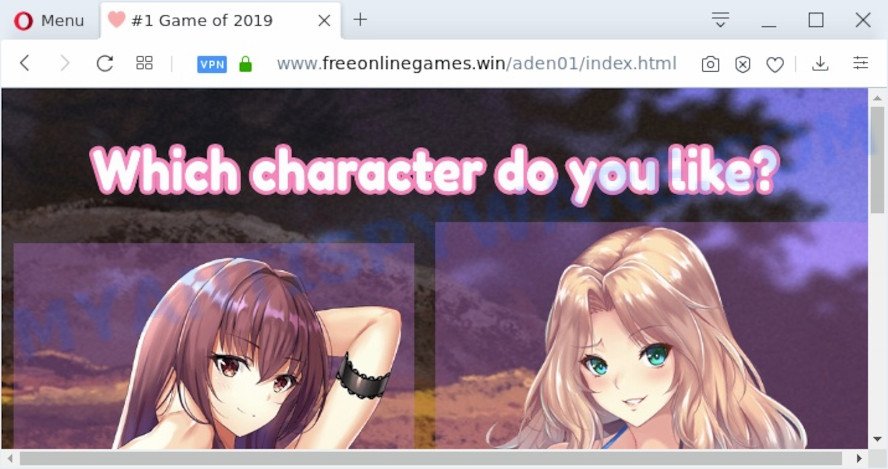
A. If those popups or adverts keep appearing and greatly affect you, then it indicate that your PC is hijacked by PUP (potentially unwanted program) or adware (also known as ‘ad-supported’ software). You can search whether there is adware in your control panel or unwanted extension on your web browser. If any, you should first remove it from your PC.
What you need to know about Adware. Adware may cause problems for your computer. Adware can display intrusive advertisements on your web-browser so that your cannot stop them, redirect your internet browser to malicious web sites, and it can cause undesired webpages to pop up on your browser. Adware might end up on your personal computer after you download and install free programs from a suspicious web page.
Even worse, adware software may gather your Net browsing activity by saving URLs visited, IP addresses, web-browser version and type, cookie information, Internet Service Provider (ISP) and web pages visited. Such kind of behavior can lead to serious security problems or privacy information theft. This is another reason why the adware which causes Freeonlinegames.win redirect should be uninstalled immediately.
Most often, adware is bundled with the installers from a free hosting and file sharing web pages. So, install a free programs is a a good chance that you will find a bundled adware software. If you don’t know how to avoid it, then use a simple trick. During the setup, choose the Custom or Advanced installation method. Next, click ‘Decline’ button and clear all checkboxes on offers that ask you to install bundled programs. Moreover, please carefully read Term of use and User agreement before installing any applications or otherwise you can end up with another unwanted program on your computer like this adware.
Threat Summary
| Name | Freeonlinegames.win |
| Type | adware software, PUP (potentially unwanted program), popup virus, pop-up ads, pop ups |
| Symptoms |
|
| Removal | Freeonlinegames.win removal guide |
Instructions which is shown below, will help you to clean your computer from the adware as well as remove Freeonlinegames.win undesired ads from the Internet Explorer, Edge, Firefox and Chrome and other web browsers.
How to remove Freeonlinegames.win popup advertisements from Chrome, Firefox, IE, Edge
The answer is right here on this web page. We have put together simplicity and efficiency. It will help you easily to clean your personal computer of adware software that causes intrusive Freeonlinegames.win pop up ads. Moreover, you can select manual or automatic removal method. If you are familiar with the computer then use manual removal, otherwise run the free anti malware tool designed specifically to get rid of adware. Of course, you can combine both methods. Certain of the steps below will require you to close this web-site. So, please read the steps carefully, after that bookmark it or open it on your smartphone for later reference.
To remove Freeonlinegames.win, perform the following steps:
- How to get rid of Freeonlinegames.win pop up advertisements without any software
- How to automatically remove Freeonlinegames.win popup ads
- Stop Freeonlinegames.win ads
- To sum up
How to get rid of Freeonlinegames.win pop up advertisements without any software
This part of the article is a step-by-step tutorial that will help you to delete Freeonlinegames.win redirect manually. You just need to carefully complete each step. In this case, you do not need to install any additional tools.
Delete PUPs through the Windows Control Panel
First, go to Windows Control Panel and delete dubious applications, all applications you don’t remember installing. It is important to pay the most attention to software you installed just before Freeonlinegames.win popups appeared on your web browser. If you don’t know what a program does, look for the answer on the Net.
|
|
|
|
Delete Freeonlinegames.win advertisements from Mozilla Firefox
If the Mozilla Firefox internet browser is redirected to Freeonlinegames.win and you want to recover the Mozilla Firefox settings back to their default values, then you should follow the steps below. Essential information like bookmarks, browsing history, passwords, cookies, auto-fill data and personal dictionaries will not be removed.
First, start the Firefox and click ![]() button. It will open the drop-down menu on the right-part of the internet browser. Further, click the Help button (
button. It will open the drop-down menu on the right-part of the internet browser. Further, click the Help button (![]() ) such as the one below.
) such as the one below.

In the Help menu, select the “Troubleshooting Information” option. Another way to open the “Troubleshooting Information” screen – type “about:support” in the internet browser adress bar and press Enter. It will open the “Troubleshooting Information” page as displayed in the following example. In the upper-right corner of this screen, press the “Refresh Firefox” button.

It will open the confirmation prompt. Further, press the “Refresh Firefox” button. The Mozilla Firefox will start a procedure to fix your problems that caused by the Freeonlinegames.win adware software. Once, it is finished, click the “Finish” button.
Remove Freeonlinegames.win popups from Google Chrome
Reset Google Chrome settings to remove Freeonlinegames.win pop-up ads. If you are still experiencing problems with Freeonlinegames.win pop up ads removal, you need to reset Chrome browser to its default values. This step needs to be performed only if adware software has not been removed by the previous steps.
First open the Google Chrome. Next, click the button in the form of three horizontal dots (![]() ).
).
It will show the Google Chrome menu. Choose More Tools, then click Extensions. Carefully browse through the list of installed extensions. If the list has the add-on signed with “Installed by enterprise policy” or “Installed by your administrator”, then complete the following steps: Remove Google Chrome extensions installed by enterprise policy.
Open the Google Chrome menu once again. Further, press the option named “Settings”.

The web browser will show the settings screen. Another solution to open the Chrome’s settings – type chrome://settings in the internet browser adress bar and press Enter
Scroll down to the bottom of the page and click the “Advanced” link. Now scroll down until the “Reset” section is visible, similar to the one below and click the “Reset settings to their original defaults” button.

The Chrome will open the confirmation dialog box as on the image below.

You need to confirm your action, click the “Reset” button. The web browser will start the process of cleaning. Once it’s complete, the internet browser’s settings including default search engine, newtab and startpage back to the values which have been when the Google Chrome was first installed on your system.
Get rid of Freeonlinegames.win pop ups from IE
The Internet Explorer reset is great if your web-browser is hijacked or you have unwanted add-ons or toolbars on your web browser, which installed by an malware.
First, launch the Internet Explorer. Next, click the button in the form of gear (![]() ). It will show the Tools drop-down menu, press the “Internet Options” as on the image below.
). It will show the Tools drop-down menu, press the “Internet Options” as on the image below.

In the “Internet Options” window click on the Advanced tab, then press the Reset button. The Internet Explorer will display the “Reset Internet Explorer settings” window like below. Select the “Delete personal settings” check box, then click “Reset” button.

You will now need to restart your machine for the changes to take effect.
How to automatically remove Freeonlinegames.win popup ads
Using a malicious software removal utility to find and get rid of adware hiding on your machine is probably the simplest solution to remove the Freeonlinegames.win pop ups. We recommends the Zemana Anti Malware (ZAM) program for Microsoft Windows personal computers. HitmanPro and MalwareBytes AntiMalware are other anti malware tools for Microsoft Windows that offers a free malicious software removal.
Run Zemana Anti-Malware (ZAM) to delete Freeonlinegames.win popup ads
Zemana is a complete package of antimalware tools. Despite so many features, it does not reduce the performance of your computer. Zemana Free is able to remove almost all the forms of adware software including Freeonlinegames.win pop-up ads, browser hijackers, potentially unwanted programs and harmful browser extensions. Zemana Free has real-time protection that can defeat most malware. You can run Zemana AntiMalware with any other anti-virus without any conflicts.

- Visit the following page to download Zemana Free. Save it on your Desktop.
Zemana AntiMalware
164814 downloads
Author: Zemana Ltd
Category: Security tools
Update: July 16, 2019
- At the download page, click on the Download button. Your web browser will show the “Save as” prompt. Please save it onto your Windows desktop.
- Once downloading is finished, please close all programs and open windows on your PC. Next, start a file called Zemana.AntiMalware.Setup.
- This will open the “Setup wizard” of Zemana Anti Malware (ZAM) onto your system. Follow the prompts and don’t make any changes to default settings.
- When the Setup wizard has finished installing, the Zemana Free will run and show the main window.
- Further, click the “Scan” button to detect adware which causes popups. This task may take some time, so please be patient. While the Zemana Anti Malware program is checking, you can see how many objects it has identified as threat.
- As the scanning ends, the results are displayed in the scan report.
- Make sure all threats have ‘checkmark’ and press the “Next” button. The utility will remove adware software responsible for Freeonlinegames.win popup ads. Once finished, you may be prompted to reboot the machine.
- Close the Zemana Anti-Malware and continue with the next step.
Remove Freeonlinegames.win popups and malicious extensions with Hitman Pro
Hitman Pro is a free utility that can identify adware software related to the Freeonlinegames.win ads. It is not always easy to locate all the junk programs that your computer might have picked up on the Web. Hitman Pro will locate the adware software, hijackers and other malicious software you need to erase.

- First, please go to the link below, then press the ‘Download’ button in order to download the latest version of Hitman Pro.
- After the download is complete, double click the Hitman Pro icon. Once this utility is launched, press “Next” button to perform a system scan with this tool for the adware that causes undesired Freeonlinegames.win ads. A scan can take anywhere from 10 to 30 minutes, depending on the number of files on your personal computer and the speed of your system. While the Hitman Pro program is scanning, you can see how many objects it has identified as threat.
- Once finished, you’ll be displayed the list of all detected threats on your PC. Review the results once the tool has complete the system scan. If you think an entry should not be quarantined, then uncheck it. Otherwise, simply press “Next” button. Now press the “Activate free license” button to begin the free 30 days trial to remove all malicious software found.
Scan and clean your personal computer of adware with MalwareBytes Free
We recommend using the MalwareBytes that are completely clean your computer of the adware. The free utility is an advanced malicious software removal program designed by (c) Malwarebytes lab. This program uses the world’s most popular anti-malware technology. It’s able to help you remove undesired Freeonlinegames.win popups from your internet browsers, PUPs, malware, hijackers, toolbars, ransomware and other security threats from your computer for free.
MalwareBytes Free can be downloaded from the following link. Save it to your Desktop.
327071 downloads
Author: Malwarebytes
Category: Security tools
Update: April 15, 2020
Once the download is done, close all programs and windows on your machine. Open a directory in which you saved it. Double-click on the icon that’s called mb3-setup as on the image below.
![]()
When the setup starts, you will see the “Setup wizard” which will help you set up Malwarebytes on your personal computer.

Once install is done, you’ll see window as displayed on the image below.

Now click the “Scan Now” button for scanning your PC for the adware software that causes Freeonlinegames.win ads in your internet browser. Depending on your system, the scan may take anywhere from a few minutes to close to an hour. When a malware, adware or PUPs are found, the number of the security threats will change accordingly.

When the scanning is complete, MalwareBytes AntiMalware (MBAM) will show you the results. Once you have selected what you wish to delete from your system click “Quarantine Selected” button.

The Malwarebytes will now remove adware that causes Freeonlinegames.win pop-up ads in your web-browser. When that process is complete, you may be prompted to reboot your computer.

The following video explains few simple steps on how to delete hijacker, adware and other malicious software with MalwareBytes.
Stop Freeonlinegames.win ads
The AdGuard is a very good ad-blocker application for the Google Chrome, Microsoft Internet Explorer, Firefox and Edge, with active user support. It does a great job by removing certain types of undesired advertisements, popunders, pop ups, unwanted newtabs, and even full page ads and web site overlay layers. Of course, the AdGuard can stop the Freeonlinegames.win popups automatically or by using a custom filter rule.
Download AdGuard on your Microsoft Windows Desktop by clicking on the link below.
26843 downloads
Version: 6.4
Author: © Adguard
Category: Security tools
Update: November 15, 2018
After downloading it, start the downloaded file. You will see the “Setup Wizard” screen as displayed on the image below.

Follow the prompts. When the installation is finished, you will see a window as shown in the following example.

You can click “Skip” to close the installation program and use the default settings, or press “Get Started” button to see an quick tutorial which will allow you get to know AdGuard better.
In most cases, the default settings are enough and you do not need to change anything. Each time, when you start your computer, AdGuard will start automatically and stop unwanted advertisements, block Freeonlinegames.win, as well as other harmful or misleading web sites. For an overview of all the features of the program, or to change its settings you can simply double-click on the AdGuard icon, that can be found on your desktop.
To sum up
Now your PC should be clean of the adware which causes popups. We suggest that you keep Zemana (to periodically scan your computer for new adwares and other malicious software) and AdGuard (to help you stop intrusive pop-ups and harmful webpages). Moreover, to prevent any adware software, please stay clear of unknown and third party apps, make sure that your antivirus program, turn on the option to detect PUPs.
If you need more help with Freeonlinegames.win redirect related issues, go to here.


















