Rnorlexanderly.info is a web-site that uses social engineering to deceive you to accept browser notification spam via the browser. It states that you must subscribe to notifications in order to verify that you are not a robot, watch a video, connect to the Internet, download a file, access the content of the webpage, enable Flash Player, confirm that you are 18+, and so on.
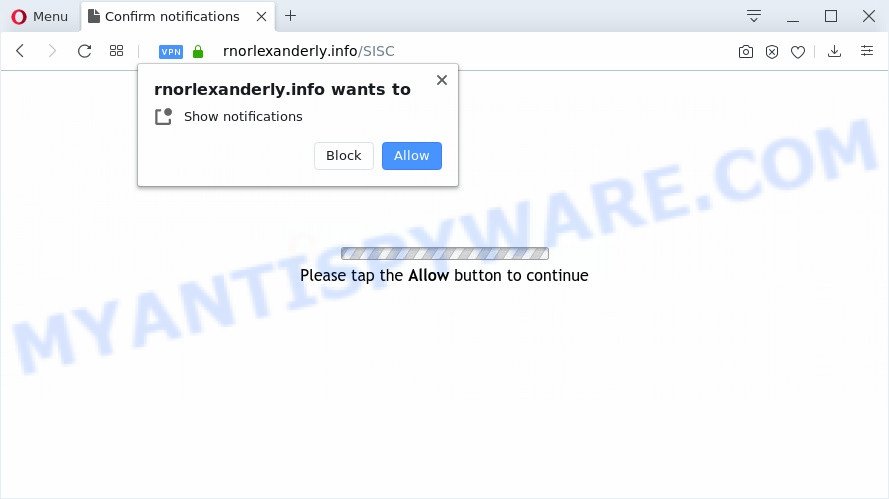
Once enabled, the Rnorlexanderly.info spam notifications will start popping up in the right bottom corner of Windows or Mac periodically and spam the user with intrusive ads. The devs behind Rnorlexanderly.info use these push notifications to bypass protection against pop-ups in the web browser and therefore show lots of unwanted adverts. These ads are used to promote dubious web-browser addons, free gifts scams, adware bundles, and adult web pages.

In order to remove Rnorlexanderly.info push notifications open the internet browser’s settings and perform the Rnorlexanderly.info removal guide below. Once you remove notifications subscription, the Rnorlexanderly.info popups ads will no longer appear on your desktop.
Where the Rnorlexanderly.info pop-ups comes from
These Rnorlexanderly.info pop-ups are caused by misleading ads on the web-sites you visit or adware. Adware software is something which you should be aware of even if you run Google Chrome or other modern browser. This is the name given to programs that have been created to display unwanted ads and pop-up deals onto your web browser screen. The reason for adware’s existence is to earn revenue for its author.
The majority of adware is bundled with freeware or even paid applications which Internet users can easily download online. The setup files of such programs, in many cases, clearly display that they will install third-party apps. The option is given to users to stop the setup of any optional programs. So, in order to avoid the installation of any adware: read all disclaimers and install screens very carefully, select only Custom or Advanced install option and disable all additional applications in which you are unsure.
Threat Summary
| Name | Rnorlexanderly.info pop-up |
| Type | spam notifications ads, popup virus, pop up advertisements, pop ups |
| Distribution | potentially unwanted applications, adwares, dubious pop up advertisements, social engineering attack |
| Symptoms |
|
| Removal | Rnorlexanderly.info removal guide |
If your PC has been hijacked by the adware software, you must have done any of the steps below. Once you’ve removed Rnorlexanderly.info ads from your PC system by following our few simple steps below, make sure not to commit the same mistakes again in the future.
How to remove Rnorlexanderly.info ads (removal guide)
There exist several free adware software removal utilities. Also it is possible to remove Rnorlexanderly.info ads manually. But we suggest to combine all these solutions below into the one removal algorithm. Follow the steps of the guide. Read it once, after doing so, please bookmark this page (or open it on your smartphone) as you may need to shut down your web-browser or reboot your system.
To remove Rnorlexanderly.info pop ups, perform the steps below:
- How to delete Rnorlexanderly.info ads without any software
- Uninstalling the Rnorlexanderly.info, check the list of installed apps first
- Remove Rnorlexanderly.info notifications from browsers
- Get rid of Rnorlexanderly.info from Firefox by resetting browser settings
- Get rid of Rnorlexanderly.info pop-up ads from Internet Explorer
- Remove Rnorlexanderly.info ads from Google Chrome
- How to automatically remove Rnorlexanderly.info pop up advertisements
- Block Rnorlexanderly.info and other annoying web-pages
- Finish words
How to delete Rnorlexanderly.info ads without any software
In most cases, it’s possible to manually delete Rnorlexanderly.info popups. This way does not involve the use of any tricks or removal utilities. You just need to recover the normal settings of the PC system and internet browser. This can be done by following a few simple steps below. If you want to quickly remove Rnorlexanderly.info pop up advertisements, as well as perform a full scan of your computer, we recommend that you run adware removal tools, which are listed below.
Uninstalling the Rnorlexanderly.info, check the list of installed apps first
First of all, check the list of installed apps on your machine and delete all unknown and newly installed applications. If you see an unknown application with incorrect spelling or varying capital letters, it have most likely been installed by malware and you should clean it off first with malicious software removal tool such as Zemana.
- If you are using Windows 8, 8.1 or 10 then click Windows button, next click Search. Type “Control panel”and press Enter.
- If you are using Windows XP, Vista, 7, then click “Start” button and click “Control Panel”.
- It will display the Windows Control Panel.
- Further, press “Uninstall a program” under Programs category.
- It will open a list of all software installed on the personal computer.
- Scroll through the all list, and uninstall dubious and unknown applications. To quickly find the latest installed software, we recommend sort applications by date.
See more details in the video instructions below.
Remove Rnorlexanderly.info notifications from browsers
If you’re in situation where you don’t want to see push notifications from the Rnorlexanderly.info web-page. In this case, you can turn off web notifications for your web browser in MS Windows/Mac OS/Android. Find your browser in the list below, follow step-by-step instructions to delete browser permissions to show browser notification spam.
Google Chrome:
- Click the Menu button (three dots) on the right upper corner of the browser window
- Select ‘Settings’. Then, scroll down to the bottom where it says ‘Advanced’.
- At the ‘Privacy and Security’ section click ‘Site settings’.
- Go to Notifications settings.
- Find the Rnorlexanderly.info URL and remove it by clicking the three vertical dots on the right to the site and select ‘Remove’.

Android:
- Open Google Chrome.
- In the top right hand corner, find and tap the Google Chrome menu (three dots).
- In the menu tap ‘Settings’, scroll down to ‘Advanced’.
- Tap on ‘Site settings’ and then ‘Notifications’. In the opened window, locate the Rnorlexanderly.info site, other rogue notifications and tap on them one-by-one.
- Tap the ‘Clean & Reset’ button and confirm.

Mozilla Firefox:
- Click the Menu button (three horizontal stripes) on the top right hand corner.
- Go to ‘Options’, and Select ‘Privacy & Security’ on the left side of the window.
- Scroll down to ‘Permissions’ and then to ‘Settings’ next to ‘Notifications’.
- Select the Rnorlexanderly.info domain from the list and change the status to ‘Block’.
- Save changes.

Edge:
- In the right upper corner, click the Edge menu button (three dots).
- Scroll down to ‘Settings’. In the menu on the left go to ‘Advanced’.
- Click ‘Manage permissions’ button below ‘Website permissions’.
- Disable the on switch for the Rnorlexanderly.info site.

Internet Explorer:
- Click the Gear button on the top-right corner.
- When the drop-down menu appears, click on ‘Internet Options’.
- Select the ‘Privacy’ tab and click ‘Settings below ‘Pop-up Blocker’ section.
- Locate the Rnorlexanderly.info and click the ‘Remove’ button to remove the URL.

Safari:
- On the top menu select ‘Safari’, then ‘Preferences’.
- Open ‘Websites’ tab, then in the left menu click on ‘Notifications’.
- Check for Rnorlexanderly.info site, other questionable sites and apply the ‘Deny’ option for each.
Get rid of Rnorlexanderly.info from Firefox by resetting browser settings
If your Firefox web browser is redirected to Rnorlexanderly.info without your permission or an unknown search provider displays results for your search, then it may be time to perform the internet browser reset. Your saved bookmarks, form auto-fill information and passwords won’t be cleared or changed.
First, open the Mozilla Firefox. Next, click the button in the form of three horizontal stripes (![]() ). It will display the drop-down menu. Next, click the Help button (
). It will display the drop-down menu. Next, click the Help button (![]() ).
).

In the Help menu click the “Troubleshooting Information”. In the upper-right corner of the “Troubleshooting Information” page press on “Refresh Firefox” button as displayed in the following example.

Confirm your action, click the “Refresh Firefox”.
Get rid of Rnorlexanderly.info pop-up ads from Internet Explorer
The Internet Explorer reset is great if your browser is hijacked or you have unwanted add-ons or toolbars on your web browser, which installed by an malware.
First, launch the IE. Next, click the button in the form of gear (![]() ). It will open the Tools drop-down menu, press the “Internet Options” as displayed on the screen below.
). It will open the Tools drop-down menu, press the “Internet Options” as displayed on the screen below.

In the “Internet Options” window click on the Advanced tab, then press the Reset button. The Internet Explorer will display the “Reset Internet Explorer settings” window as shown on the screen below. Select the “Delete personal settings” check box, then click “Reset” button.

You will now need to reboot your PC for the changes to take effect.
Remove Rnorlexanderly.info ads from Google Chrome
If adware software, other program or add-ons modified your Chrome settings without your knowledge, then you can get rid of Rnorlexanderly.info pop-up advertisements and return your web-browser settings in Chrome at any time. Your saved bookmarks, form auto-fill information and passwords won’t be cleared or changed.

- First launch the Chrome and click Menu button (small button in the form of three dots).
- It will open the Google Chrome main menu. Choose More Tools, then click Extensions.
- You will see the list of installed plugins. If the list has the extension labeled with “Installed by enterprise policy” or “Installed by your administrator”, then complete the following instructions: Remove Chrome extensions installed by enterprise policy.
- Now open the Google Chrome menu once again, press the “Settings” menu.
- You will see the Chrome’s settings page. Scroll down and click “Advanced” link.
- Scroll down again and click the “Reset” button.
- The Chrome will open the reset profile settings page as shown on the screen above.
- Next press the “Reset” button.
- Once this process is finished, your browser’s newtab, search provider by default and start page will be restored to their original defaults.
- To learn more, read the article How to reset Chrome settings to default.
How to automatically remove Rnorlexanderly.info pop up advertisements
Spyware, adware, PUPs and hijackers can be difficult to delete manually. Do not try to delete this apps without the help of malicious software removal utilities. In order to completely remove adware from your system, use professionally created utilities, like Zemana Free, MalwareBytes and HitmanPro.
Automatically remove Rnorlexanderly.info advertisements with Zemana
Zemana is free full featured malware removal utility. It can check your files and MS Windows registry in real-time. Zemana can help to delete Rnorlexanderly.info pop-up ads, other potentially unwanted software, malicious software and adware. It uses 1% of your computer resources. This utility has got simple and beautiful interface and at the same time effective protection for your PC system.
Please go to the following link to download Zemana Free. Save it to your Desktop so that you can access the file easily.
164813 downloads
Author: Zemana Ltd
Category: Security tools
Update: July 16, 2019
Once the downloading process is done, close all software and windows on your system. Double-click the setup file named Zemana.AntiMalware.Setup. If the “User Account Control” dialog box pops up as displayed on the image below, click the “Yes” button.

It will open the “Setup wizard” which will help you setup Zemana Anti-Malware on your computer. Follow the prompts and don’t make any changes to default settings.

Once installation is complete successfully, Zemana Anti-Malware (ZAM) will automatically start and you can see its main screen similar to the one below.

Now click the “Scan” button to perform a system scan with this utility for the adware related to the Rnorlexanderly.info pop-up advertisements. This procedure can take some time, so please be patient. While the Zemana AntiMalware program is scanning, you can see count of objects it has identified as threat.

After the system scan is finished, the results are displayed in the scan report. Review the scan results and then press “Next” button. The Zemana Anti Malware will begin to remove adware software responsible for Rnorlexanderly.info ads. When that process is finished, you may be prompted to restart the computer.
Use HitmanPro to get rid of Rnorlexanderly.info pop up ads
Hitman Pro is a free removal utility that can be downloaded and use to remove adware software that causes Rnorlexanderly.info popups, hijacker infections, malicious software, potentially unwanted programs, toolbars and other threats from your system. You can run this utility to scan for threats even if you have an antivirus or any other security program.
Hitman Pro can be downloaded from the following link. Save it on your MS Windows desktop or in any other place.
After the downloading process is done, open the folder in which you saved it and double-click the Hitman Pro icon. It will launch the Hitman Pro utility. If the User Account Control prompt will ask you want to launch the program, press Yes button to continue.

Next, press “Next” to look for adware software which causes annoying Rnorlexanderly.info pop-ups. While the Hitman Pro program is scanning, you can see number of objects it has identified as threat.

When the scan is done, the results are displayed in the scan report as displayed below.

When you’re ready, click “Next” button. It will display a dialog box, click the “Activate free license” button. The HitmanPro will remove adware software that cause intrusive Rnorlexanderly.info pop up advertisements and move items to the program’s quarantine. After that process is complete, the utility may ask you to reboot your computer.
How to remove Rnorlexanderly.info with MalwareBytes
If you’re still having problems with the Rnorlexanderly.info pop-up ads — or just wish to scan your personal computer occasionally for adware and other malicious software — download MalwareBytes. It is free for home use, and detects and deletes various undesired applications that attacks your PC system or degrades computer performance. MalwareBytes Free can remove adware, potentially unwanted programs as well as malware, including ransomware and trojans.
MalwareBytes can be downloaded from the following link. Save it to your Desktop.
327070 downloads
Author: Malwarebytes
Category: Security tools
Update: April 15, 2020
After the download is complete, close all windows on your computer. Further, open the file called mb3-setup. If the “User Account Control” prompt pops up like below, click the “Yes” button.

It will show the “Setup wizard” which will allow you set up MalwareBytes Free on the computer. Follow the prompts and don’t make any changes to default settings.

Once install is complete successfully, click Finish button. Then MalwareBytes Anti-Malware will automatically launch and you can see its main window as shown below.

Next, click the “Scan Now” button . MalwareBytes Free program will scan through the whole PC for the adware software that causes Rnorlexanderly.info pop-up ads in your web-browser. Depending on your computer, the scan can take anywhere from a few minutes to close to an hour. While the MalwareBytes tool is checking, you can see number of objects it has identified as being affected by malware.

After that process is done, you can check all items detected on your PC. Review the report and then click “Quarantine Selected” button.

The MalwareBytes Free will get rid of adware that causes Rnorlexanderly.info ads in your browser and move threats to the program’s quarantine. Once the clean-up is complete, you can be prompted to reboot your computer. We suggest you look at the following video, which completely explains the process of using the MalwareBytes Free to delete browser hijackers, adware and other malware.
Block Rnorlexanderly.info and other annoying web-pages
Using an ad blocker application like AdGuard is an effective way to alleviate the risks. Additionally, ad blocking software will also protect you from harmful ads and web-pages, and, of course, block redirection chain to Rnorlexanderly.info and similar webpages.
- Installing the AdGuard is simple. First you will need to download AdGuard on your computer from the link below.
Adguard download
26842 downloads
Version: 6.4
Author: © Adguard
Category: Security tools
Update: November 15, 2018
- After downloading it, start the downloaded file. You will see the “Setup Wizard” program window. Follow the prompts.
- When the setup is finished, press “Skip” to close the installation program and use the default settings, or click “Get Started” to see an quick tutorial which will allow you get to know AdGuard better.
- In most cases, the default settings are enough and you do not need to change anything. Each time, when you start your system, AdGuard will start automatically and stop undesired ads, block Rnorlexanderly.info, as well as other harmful or misleading websites. For an overview of all the features of the program, or to change its settings you can simply double-click on the icon called AdGuard, that can be found on your desktop.
Finish words
Now your computer should be free of the adware which cause pop ups. We suggest that you keep Zemana Free (to periodically scan your computer for new adwares and other malicious software) and AdGuard (to help you block unwanted pop up advertisements and malicious web-pages). Moreover, to prevent any adware, please stay clear of unknown and third party programs, make sure that your antivirus program, turn on the option to scan for potentially unwanted applications.
If you need more help with Rnorlexanderly.info pop-ups related issues, go to here.


















