If an unrequested web-page named Search.easygamingapptab.com keeps showing up as your start page or search provider then you need to know that your web-browser has become the victim of the PUP (potentially unwanted program) from the group of browser hijackers. It is able to hijack your internet browser such as Mozilla Firefox, Chrome, Internet Explorer and Microsoft Edge to its webpage. You’ll notice that the web-browser newtab, home page and search engine by default have altered without your permission to Search.easygamingapptab.com. Whenever you search for anything in Google (Bing or Yahoo) you will get redirected to other search engines that are 100% commercial. Please read this article below for more troubleshooting info. Here’s the complete guide that would help remove Search.easygamingapptab.com from your browser.
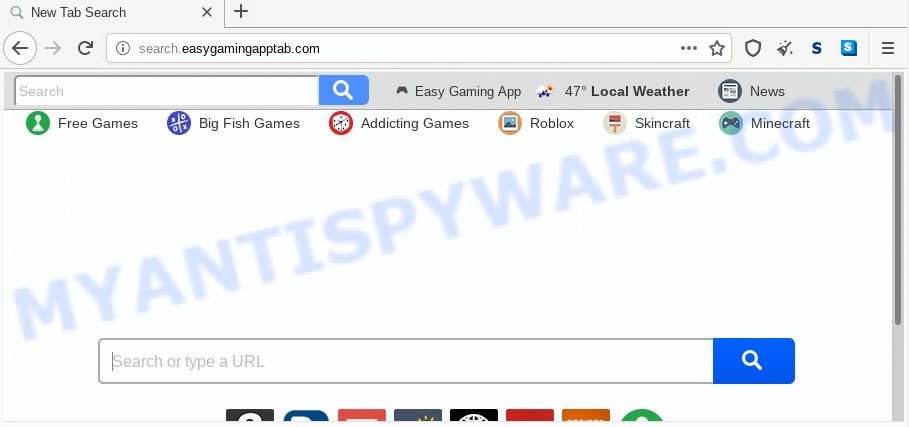
As mentioned above, the Search.easygamingapptab.com hijacker also changes the browser’s search provider. So, your internet browser, when searching something, will display a hodgepodge of advertisements, links to undesired and ad web sites and search results from the big search engines such as Google or Bing. As a result, actual use of a internet browser’s search becomes uncomfortable. Moreover, it can also lead to slowing or even freeze your web browser.
While the Search.easygamingapptab.com browser hijacker is active, you won’t be able to return the Edge, IE, Firefox and Google Chrome’ settings like new tab page, startpage and default search provider. If you try to set your home page to be Google, Bing or Yahoo, those settings will be automatically altered to Search.easygamingapptab.com with the next computer reboot. But this does not mean that you should just ignore it or get along with this fact. Because this is not the best option, due to the Search.easygamingapptab.com redirect you can have problems with the Chrome, Mozilla Firefox, MS Edge and IE, intrusive ads and even confidential data theft.
The browser hijacker which cause a redirect to Search.easygamingapptab.com web site, can be defined as potentially unwanted application (PUA) that mostly comes on the personal computer with other free applications. In many cases, this undesired program comes without the user’s knowledge. Therefore, many users aren’t even aware that their system has been infected by malware. Please follow the easy rules in order to protect your computer from any unwanted applications: do not install any suspicious apps, read the user agreement and choose only the Custom, Manual or Advanced installation method, do not rush to click the Next button. Also, always try to find a review of the program on the Internet. Be careful and attentive! If Search.easygamingapptab.com startpage has already come into your PC system, then you need to check your system for hijacker infection and other malware. Use our detailed guidance which are listed above.
Threat Summary
| Name | Search.easygamingapptab.com |
| Type | browser hijacker, search engine hijacker, start page hijacker, toolbar, unwanted new tab, redirect virus |
| Symptoms |
|
| Removal | Search.easygamingapptab.com removal guide |
We recommend you to free your PC system of browser hijacker as soon as possible. Use the step-by-step instructions below which will assist to remove Search.easygamingapptab.com and ‘ad-supported’ software, that can be installed onto your system along with it.
How to remove Search.easygamingapptab.com from Chrome, Firefox, IE, Edge
In the few simple steps below, we will try to cover the Mozilla Firefox, Internet Explorer, Chrome and Edge and provide general advice to delete Search.easygamingapptab.com startpage. You may find some minor differences in your MS Windows install. No matter, you should be okay if you follow the steps outlined below: uninstall all suspicious and unknown software, reset web browsers settings, fix internet browsers shortcuts, run free malware removal tools. Read this manual carefully, bookmark it or open this page on your smartphone, because you may need to shut down your web-browser or restart your computer.
To remove Search.easygamingapptab.com, use the following steps:
- Get rid of Search.easygamingapptab.com homepage without any tools
- How to remove Search.easygamingapptab.com with free programs
- Stop Search.easygamingapptab.com redirect
- Finish words
Get rid of Search.easygamingapptab.com homepage without any tools
The useful removal guidance for the Search.easygamingapptab.com startpage. The detailed procedure can be followed by anyone as it really does take you step-by-step. If you follow this process to delete Search.easygamingapptab.com start page let us know how you managed by sending us your comments please.
Uninstall potentially unwanted software using Microsoft Windows Control Panel
In order to delete Search.easygamingapptab.com, first thing you need to do is to uninstall unknown and suspicious programs from your computer using Microsoft Windows control panel. When removing this browser hijacker infection, check the list of installed apps and try to find suspicious programs and uninstall them all. Pay special attention to newly added applications, as it’s most probably that the Search.easygamingapptab.com browser hijacker сame along with it.
- If you are using Windows 8, 8.1 or 10 then press Windows button, next press Search. Type “Control panel”and press Enter.
- If you are using Windows XP, Vista, 7, then press “Start” button and click “Control Panel”.
- It will show the Windows Control Panel.
- Further, press “Uninstall a program” under Programs category.
- It will show a list of all software installed on the PC.
- Scroll through the all list, and remove dubious and unknown software. To quickly find the latest installed apps, we recommend sort apps by date.
See more details in the video instructions below.
Remove Search.easygamingapptab.com start page from internet browsers
If you’re still seeing Search.easygamingapptab.com that won’t go away, you might have harmful addons installed on your browser. Check your browser for unwanted addons using the steps below.
You can also try to remove Search.easygamingapptab.com home page by reset Google Chrome settings. |
If you are still experiencing issues with Search.easygamingapptab.com redirect removal, you need to reset Mozilla Firefox browser. |
Another method to remove Search.easygamingapptab.com from IE is reset Internet Explorer settings. |
|
How to remove Search.easygamingapptab.com with free programs
Cyber threat analysts have built efficient malware removal tools to aid users in removing hijackers , adware and PUPs. Below we will share with you the best malware removal utilities with the ability to search for and get rid of Search.easygamingapptab.com and other potentially unwanted programs.
Run Zemana Anti-Malware to remove Search.easygamingapptab.com browser hijacker infection
Download Zemana Free to remove Search.easygamingapptab.com automatically from all of your browsers. This is a freeware tool specially made for malware removal. This utility can delete adware, browser hijacker from Google Chrome, Internet Explorer, Mozilla Firefox and MS Edge and Microsoft Windows registry automatically.
Now you can install and run Zemana Free to remove Search.easygamingapptab.com from your browser by following the steps below:
Visit the page linked below to download Zemana Anti-Malware (ZAM) install package called Zemana.AntiMalware.Setup on your machine. Save it to your Desktop so that you can access the file easily.
164813 downloads
Author: Zemana Ltd
Category: Security tools
Update: July 16, 2019
Run the installation package after it has been downloaded successfully and then follow the prompts to install this tool on your computer.

During install you can change certain settings, but we suggest you don’t make any changes to default settings.
When installation is finished, this malware removal tool will automatically start and update itself. You will see its main window as shown on the screen below.

Now click the “Scan” button . Zemana tool will start scanning the whole PC system to find out browser hijacker related to Search.easygamingapptab.com homepage. This process may take quite a while, so please be patient. While the Zemana Anti-Malware is checking, you can see number of objects it has identified either as being malicious software.

After Zemana has finished scanning your PC system, Zemana AntiMalware (ZAM) will display a list of all threats found by the scan. In order to remove all threats, simply click “Next” button.

The Zemana will get rid of browser hijacker that responsible for web browser redirect to the undesired Search.easygamingapptab.com webpage and add items to the Quarantine. Once the procedure is done, you can be prompted to reboot your personal computer to make the change take effect.
Scan your computer and delete Search.easygamingapptab.com startpage with HitmanPro
Hitman Pro is a free removal tool. It removes PUPs, adware, browser hijacker infections and undesired web browser extensions. It’ll look for and get rid of hijacker infection responsible for redirects to Search.easygamingapptab.com. HitmanPro uses very small PC resources and is a portable application. Moreover, Hitman Pro does add another layer of malware protection.

- First, visit the page linked below, then click the ‘Download’ button in order to download the latest version of Hitman Pro.
- After the downloading process is done, double click the HitmanPro icon. Once this tool is started, press “Next” button to perform a system scan for the browser hijacker that alters web-browser settings to replace your search provider by default, home page and newtab page with Search.easygamingapptab.com web site. This procedure can take quite a while, so please be patient. While the HitmanPro application is checking, you can see number of objects it has identified as threat.
- When Hitman Pro has finished scanning, the results are displayed in the scan report. All detected threats will be marked. You can delete them all by simply click “Next” button. Now click the “Activate free license” button to start the free 30 days trial to remove all malware found.
Automatically delete Search.easygamingapptab.com home page with MalwareBytes AntiMalware
Remove Search.easygamingapptab.com browser hijacker manually is difficult and often the browser hijacker is not completely removed. Therefore, we suggest you to run the MalwareBytes Anti-Malware which are completely clean your machine. Moreover, this free program will allow you to delete malicious software, potentially unwanted applications, toolbars and adware that your system can be infected too.

Download MalwareBytes Free by clicking on the following link.
327070 downloads
Author: Malwarebytes
Category: Security tools
Update: April 15, 2020
When the downloading process is finished, run it and follow the prompts. Once installed, the MalwareBytes Free will try to update itself and when this procedure is complete, press the “Scan Now” button to detect hijacker that reroutes your internet browser to unwanted Search.easygamingapptab.com web page. A system scan can take anywhere from 5 to 30 minutes, depending on your personal computer. While the tool is scanning, you can see how many objects and files has already scanned. Make sure all items have ‘checkmark’ and press “Quarantine Selected” button.
The MalwareBytes Free is a free application that you can use to remove all detected folders, files, services, registry entries and so on. To learn more about this malware removal utility, we advise you to read and follow the tutorial or the video guide below.
Stop Search.easygamingapptab.com redirect
One of the worst things is the fact that you cannot block all those intrusive webpages like Search.easygamingapptab.com using only built-in MS Windows capabilities. However, there is a program out that you can use to block intrusive browser redirects, advertisements and pop ups in any modern internet browsers including Google Chrome, Internet Explorer, MS Edge and Mozilla Firefox. It is called Adguard and it works very well.
Installing the AdGuard is simple. First you’ll need to download AdGuard on your Windows Desktop by clicking on the link below.
26842 downloads
Version: 6.4
Author: © Adguard
Category: Security tools
Update: November 15, 2018
After downloading it, start the downloaded file. You will see the “Setup Wizard” screen as shown on the screen below.

Follow the prompts. Once the install is finished, you will see a window as on the image below.

You can press “Skip” to close the setup application and use the default settings, or click “Get Started” button to see an quick tutorial that will allow you get to know AdGuard better.
In most cases, the default settings are enough and you don’t need to change anything. Each time, when you launch your PC system, AdGuard will run automatically and stop undesired advertisements, block Search.easygamingapptab.com, as well as other harmful or misleading web-pages. For an overview of all the features of the program, or to change its settings you can simply double-click on the AdGuard icon, that can be found on your desktop.
Finish words
Now your machine should be clean of the hijacker infection responsible for redirecting your browser to Search.easygamingapptab.com website. We suggest that you keep AdGuard (to help you block unwanted pop up advertisements and undesired malicious webpages) and Zemana (to periodically scan your PC system for new hijackers and other malware). Probably you are running an older version of Java or Adobe Flash Player. This can be a security risk, so download and install the latest version right now.
If you are still having problems while trying to remove Search.easygamingapptab.com from the Microsoft Edge, Google Chrome, Microsoft Internet Explorer and Firefox, then ask for help here here.


















