If you are reading this post, the chances are, you are doing so via the browser that is hijacked by something called TV Fans Online Tab. TV Fans Online Tab is a program that falls under the category of browser hijackers. Most often it’s installed without your permission. It takes control of your web-browser and modifies your new tab, homepage and search engine to its own. So, you will notice a new homepage and search provider installed in the Firefox, Edge, IE and Google Chrome web-browsers.
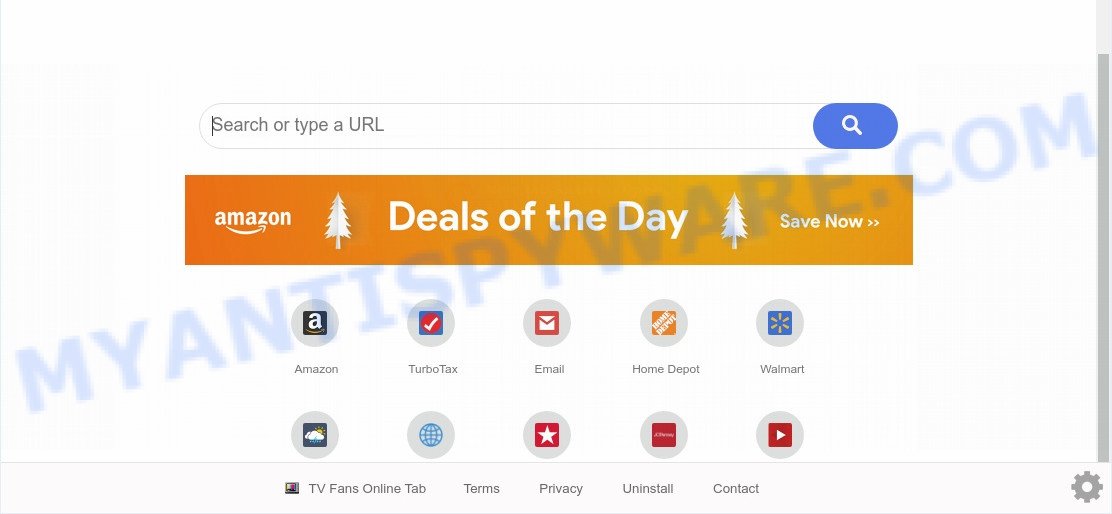
Some hijackers also contain adware (also known as ‘adware software’) which be able to show annoying ads or collect user info which can be sold to third parties. These undesired advertisements can be shown as pop-unders, pop-ups, in-text ads, video ads, text links or banners or even massive full page ads. Most of the adware software is developed to show advertisements, but certain adware software is form of spyware that often used to track users to collect a wide variety of marketing-type data about you.
In many cases TV Fans Online Tab hijacker spreads as a part of various free software. Therefore it’s very important at the stage of installing applications downloaded from the Web carefully review the Terms of use and the License agreement, as well as to always choose the Advanced, Custom or Manual installation method. In this method, you can turn off all unwanted add-ons, including the TV Fans Online Tab hijacker, which will be installed along with the desired application.
Threat Summary
| Name | TV Fans Online Tab |
| Type | browser hijacker, search engine hijacker, homepage hijacker, toolbar, unwanted new tab, redirect virus |
| Symptoms |
|
| Removal | TV Fans Online Tab removal guide |
In order to remove TV Fans Online Tab browser hijacker and other unwanted browser extensions from your computer, clean the infected web-browsers and return the Microsoft Edge, Google Chrome, Firefox and Internet Explorer settings to its default state, please use the TV Fans Online Tab removal instructions below.
How to remove TV Fans Online Tab
The following step-by-step guide will help you delete TV Fans Online Tab search from the MS Edge, Firefox, Google Chrome and Microsoft Internet Explorer. Moreover, this few simple steps will help you get rid of other malicious software such as potentially unwanted programs, adware software and toolbars that your machine may be affected too. Please do the instructions step by step. If you need assist or have any questions, then ask for our assistance or type a comment below. Some of the steps below will require you to exit this website. So, please read the steps carefully, after that bookmark it or open it on your smartphone for later reference.
To remove TV Fans Online Tab, execute the following steps:
- How to remove TV Fans Online Tab without any software
- How to remove TV Fans Online Tab with freeware
- How to stop TV Fans Online Tab redirect
- Finish words
How to remove TV Fans Online Tab without any software
Most common browser hijacker infections may be removed without any antivirus programs. The manual hijacker removal is few simple steps that will teach you how to remove TV Fans Online Tab startpage. If you do not want to delete TV Fans Online Tab in the manually due to the fact that you are not skilled at computer, then you can use free removal tools listed below.
Remove PUPs through the Microsoft Windows Control Panel
We advise that you start the personal computer cleaning procedure by checking the list of installed applications and delete all unknown or suspicious software. This is a very important step, as mentioned above, very often the malicious programs such as adware and hijackers may be bundled with free software. Remove the unwanted programs can delete the annoying ads or browser redirect.
Press Windows button ![]() , then press Search
, then press Search ![]() . Type “Control panel”and press Enter. If you using Windows XP or Windows 7, then press “Start” and select “Control Panel”. It will open the Windows Control Panel as shown in the figure below.
. Type “Control panel”and press Enter. If you using Windows XP or Windows 7, then press “Start” and select “Control Panel”. It will open the Windows Control Panel as shown in the figure below.

Further, click “Uninstall a program” ![]()
It will display a list of all apps installed on your computer. Scroll through the all list, and uninstall any suspicious and unknown applications.
Remove TV Fans Online Tab homepage from Microsoft Internet Explorer
The Internet Explorer reset is great if your web browser is hijacked or you have unwanted addons or toolbars on your internet browser, that installed by a malware.
First, launch the Internet Explorer, click ![]() ) button. Next, click “Internet Options” as shown below.
) button. Next, click “Internet Options” as shown below.

In the “Internet Options” screen select the Advanced tab. Next, press Reset button. The Microsoft Internet Explorer will show the Reset Internet Explorer settings prompt. Select the “Delete personal settings” check box and click Reset button.

You will now need to restart your computer for the changes to take effect. It will remove browser hijacker infection responsible for redirecting your browser to TV Fans Online Tab website, disable malicious and ad-supported web browser’s extensions and restore the IE’s settings like default search engine, home page and new tab page to default state.
Remove TV Fans Online Tab from Google Chrome
If Chrome start page, search engine by default and newtab page were hijacked by TV Fans Online Tab then ‘Reset Chrome’ is a method that helps to revert back the internet browser to its factory state. To reset Chrome to the original defaults, follow the step-by-step tutorial below.
First open the Google Chrome. Next, click the button in the form of three horizontal dots (![]() ).
).
It will open the Chrome menu. Choose More Tools, then click Extensions. Carefully browse through the list of installed add-ons. If the list has the extension signed with “Installed by enterprise policy” or “Installed by your administrator”, then complete the following guide: Remove Chrome extensions installed by enterprise policy.
Open the Google Chrome menu once again. Further, click the option called “Settings”.

The browser will display the settings screen. Another way to display the Google Chrome’s settings – type chrome://settings in the web browser adress bar and press Enter
Scroll down to the bottom of the page and click the “Advanced” link. Now scroll down until the “Reset” section is visible, as displayed on the image below and click the “Reset settings to their original defaults” button.

The Google Chrome will show the confirmation dialog box as shown in the following example.

You need to confirm your action, click the “Reset” button. The browser will run the process of cleaning. Once it’s done, the web-browser’s settings including default search provider, start page and new tab page back to the values that have been when the Google Chrome was first installed on your computer.
Get rid of TV Fans Online Tab search from Firefox
The Mozilla Firefox reset will remove unwanted search provider and start page like TV Fans Online Tab, modified preferences, extensions and security settings. However, your saved bookmarks and passwords will not be lost. This will not affect your history, passwords, bookmarks, and other saved data.
First, open the Firefox and click ![]() button. It will open the drop-down menu on the right-part of the internet browser. Further, click the Help button (
button. It will open the drop-down menu on the right-part of the internet browser. Further, click the Help button (![]() ) as displayed in the following example.
) as displayed in the following example.

In the Help menu, select the “Troubleshooting Information” option. Another way to open the “Troubleshooting Information” screen – type “about:support” in the browser adress bar and press Enter. It will display the “Troubleshooting Information” page as displayed in the following example. In the upper-right corner of this screen, press the “Refresh Firefox” button.

It will display the confirmation prompt. Further, click the “Refresh Firefox” button. The Mozilla Firefox will start a procedure to fix your problems that caused by the TV Fans Online Tab hijacker. Once, it is done, click the “Finish” button.
How to remove TV Fans Online Tab with freeware
AntiMalware apps differ from each other by many features like performance, scheduled scans, automatic updates, virus signature database, technical support, compatibility with other antivirus apps and so on. We suggest you run the following free programs: Zemana, MalwareBytes Anti-Malware and Hitman Pro. Each of these programs has all of needed features, but most importantly, they can identify the browser hijacker and remove TV Fans Online Tab from the Firefox, Edge, Internet Explorer and Google Chrome.
Run Zemana to remove TV Fans Online Tab browser hijacker
Thinking about delete TV Fans Online Tab redirect from your browser? Then pay attention to Zemana. This is a well-known utility, originally created just to detect and get rid of malicious software, adware and PUPs. But by now it has seriously changed and can not only rid you of malware, but also protect your system from malware and adware, as well as identify and remove common viruses and trojans.

- Installing the Zemana is simple. First you will need to download Zemana by clicking on the link below.
Zemana AntiMalware
164813 downloads
Author: Zemana Ltd
Category: Security tools
Update: July 16, 2019
- Once the download is complete, close all applications and windows on your computer. Open a file location. Double-click on the icon that’s named Zemana.AntiMalware.Setup.
- Further, click Next button and follow the prompts.
- Once setup is done, click the “Scan” button for scanning your PC for the browser hijacker responsible for redirecting your internet browser to TV Fans Online Tab website. This task may take some time, so please be patient. While the utility is scanning, you can see number of objects and files has already scanned.
- Once Zemana AntiMalware (ZAM) completes the scan, Zemana Anti Malware will open a list of all items detected by the scan. Once you’ve selected what you wish to delete from your system press “Next”. Once the process is complete, you may be prompted to restart your PC system.
Run HitmanPro to get rid of TV Fans Online Tab homepage
Hitman Pro is a completely free (30 day trial) utility. You do not need expensive solutions to remove hijacker infection responsible for redirecting user searches to TV Fans Online Tab and other misleading apps. HitmanPro will remove all the undesired applications like adware software and browser hijackers for free.

- Download Hitman Pro by clicking on the link below. Save it to your Desktop.
- Once the downloading process is finished, run the Hitman Pro, double-click the HitmanPro.exe file.
- If the “User Account Control” prompts, press Yes to continue.
- In the HitmanPro window, click the “Next” to perform a system scan with this utility for the browser hijacker that redirects your internet browser to intrusive TV Fans Online Tab webpage. A system scan can take anywhere from 5 to 30 minutes, depending on your computer. While the Hitman Pro utility is scanning, you can see how many objects it has identified as being affected by malware.
- When the scan is done, Hitman Pro will show a list of found items. You may delete threats (move to Quarantine) by simply press “Next”. Now, click the “Activate free license” button to begin the free 30 days trial to remove all malware found.
Delete TV Fans Online Tab with MalwareBytes AntiMalware
We advise using the MalwareBytes Free which are completely clean your computer of the browser hijacker. The free tool is an advanced malicious software removal application designed by (c) Malwarebytes lab. This program uses the world’s most popular anti-malware technology. It’s able to help you get rid of browser hijacker infection, PUPs, malware, adware, toolbars, ransomware and other security threats from your machine for free.
Please go to the link below to download MalwareBytes. Save it to your Desktop so that you can access the file easily.
327070 downloads
Author: Malwarebytes
Category: Security tools
Update: April 15, 2020
When the download is done, close all software and windows on your personal computer. Open a directory in which you saved it. Double-click on the icon that’s called mb3-setup like below.
![]()
When the install starts, you’ll see the “Setup wizard” that will help you install Malwarebytes on your machine.

Once install is complete, you’ll see window as on the image below.

Now click the “Scan Now” button to perform a system scan with this tool for the hijacker that cause a redirect to TV Fans Online Tab web site. A system scan can take anywhere from 5 to 30 minutes, depending on your system. When a threat is detected, the number of the security threats will change accordingly. Wait until the the checking is finished.

When MalwareBytes Free has finished scanning your computer, MalwareBytes will produce a list of unwanted applications and hijacker. In order to remove all threats, simply click “Quarantine Selected” button.

The Malwarebytes will now delete hijacker responsible for redirecting your browser to TV Fans Online Tab web site. After that process is done, you may be prompted to restart your computer.

The following video explains steps on how to remove browser hijacker infection, adware and other malicious software with MalwareBytes Free.
How to stop TV Fans Online Tab redirect
If you want to get rid of intrusive ads, browser redirections and pop ups, then install an adblocker program such as AdGuard. It can block TV Fans Online Tab redirect, advertisements, popups and block web-sites from tracking your online activities when using the Chrome, Firefox, Internet Explorer and Microsoft Edge. So, if you like surf the Web, but you do not like undesired advertisements and want to protect your personal computer from harmful web-pages, then the AdGuard is your best choice.
Download AdGuard on your Microsoft Windows Desktop by clicking on the link below.
26842 downloads
Version: 6.4
Author: © Adguard
Category: Security tools
Update: November 15, 2018
Once the downloading process is finished, run the downloaded file. You will see the “Setup Wizard” screen as displayed on the image below.

Follow the prompts. Once the setup is finished, you will see a window as shown in the following example.

You can click “Skip” to close the setup program and use the default settings, or press “Get Started” button to see an quick tutorial that will help you get to know AdGuard better.
In most cases, the default settings are enough and you do not need to change anything. Each time, when you start your computer, AdGuard will run automatically and stop unwanted advertisements, block TV Fans Online Tab, as well as other harmful or misleading web sites. For an overview of all the features of the program, or to change its settings you can simply double-click on the AdGuard icon, that can be found on your desktop.
Finish words
Once you’ve finished the guidance above, your machine should be free from hijacker infection which modifies browser settings to replace your default search provider, new tab page and homepage with TV Fans Online Tab web page and other malicious software. The IE, Mozilla Firefox, Microsoft Edge and Chrome will no longer display annoying TV Fans Online Tab web page on startup. Unfortunately, if the few simple steps does not help you, then you have caught a new browser hijacker infection, and then the best way – ask for help here.


















