Lodder1.biz is a web site which uses the browser notification feature to trick you and other unsuspecting victims into registering for browser notification spam from this or similar web pages that will in turn bombard you with popup adverts usually related to adware, adult websites and other click fraud schemes. This web page delivers the message stating that you should click ‘Allow’ in order to confirm that you are 18+, access the content of the web-page, watch a video, download a file, connect to the Internet, verify that you are not a robot, enable Flash Player, and so on.
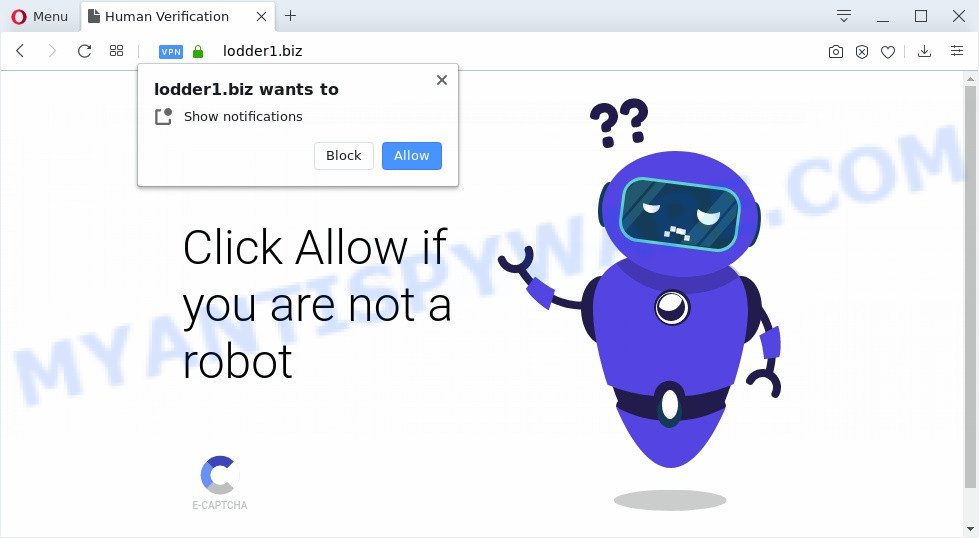
If you click on the ‘Allow’, then your browser will be configured to display intrusive advertisements on your desktop, even when the web browser is closed. Push notifications are originally made to alert the user of recently published blog posts. Cybercriminals abuse ‘browser notification feature’ to avoid antivirus and adblocker applications by presenting intrusive adverts. These advertisements are displayed in the lower right corner of the screen urges users to play online games, visit questionable web-pages, install web browser add-ons & so on.

In order to unsubscribe from Lodder1.biz spam notifications open your browser’s settings and perform the Lodder1.biz removal tutorial below. Once you delete Lodder1.biz subscription, the push notifications will no longer display on the screen.
How did you get infected with Lodder1.biz popups
IT security specialists have determined that users are redirected to Lodder1.biz by adware or from suspicious advertisements. Adware is a term that originates from ‘ad supported’ software. Most commonly, ‘adware’ is considered by many to be synonymous with ‘malware’. Its purpose is to make revenue for its author by serving undesired ads to a user while the user is browsing the Web.
Adware is bundled within various free applications. This means that you need to be very careful when installing software downloaded from the World Wide Web, even from a large proven hosting. Be sure to read the Terms of Use and the Software license, select only the Manual, Advanced or Custom installation option, switch off all third-party web browser extensions and software are offered to install.
Threat Summary
| Name | Lodder1.biz pop up |
| Type | spam notifications advertisements, pop ups, pop-up virus, pop up ads |
| Distribution | adware softwares, malicious pop up advertisements, potentially unwanted programs, social engineering attack |
| Symptoms |
|
| Removal | Lodder1.biz removal guide |
The best option is to use the guide posted below to clean your computer of adware software and thus get rid of Lodder1.biz pop-ups.
How to remove Lodder1.biz ads from Chrome, Firefox, IE, Edge
There are a simple manual guidance below which will help you to remove Lodder1.biz popup advertisements from your Windows system. The most effective way to remove this adware is to complete the manual removal guide and then use Zemana, MalwareBytes AntiMalware (MBAM) or HitmanPro automatic tools (all are free). The manual method will help to weaken this adware and these malware removal tools will completely remove Lodder1.biz popup ads and restore the Chrome, IE, Microsoft Edge and Mozilla Firefox settings to default.
To remove Lodder1.biz pop ups, perform the steps below:
- How to remove Lodder1.biz ads without any software
- How to automatically remove Lodder1.biz pop-ups
- Run AdBlocker to block Lodder1.biz and stay safe online
- Finish words
How to remove Lodder1.biz ads without any software
In this section of the blog post, we have posted the steps that will allow to delete Lodder1.biz pop ups manually. Although compared to removal utilities, this solution loses in time, but you don’t need to install anything on the PC. It will be enough for you to follow the detailed guidance with pictures. We tried to describe each step in detail, but if you realized that you might not be able to figure it out, or simply do not want to change the Microsoft Windows and web browser settings, then it’s better for you to run tools from trusted developers, which are listed below.
Remove adware through the MS Windows Control Panel
Some applications are free only because their installer contains an adware. This unwanted programs generates profit for the authors when it is installed. More often this adware can be removed by simply uninstalling it from the ‘Uninstall a Program’ that is located in MS Windows control panel.
Press Windows button ![]() , then click Search
, then click Search ![]() . Type “Control panel”and press Enter. If you using Windows XP or Windows 7, then click “Start” and select “Control Panel”. It will display the Windows Control Panel as displayed in the figure below.
. Type “Control panel”and press Enter. If you using Windows XP or Windows 7, then click “Start” and select “Control Panel”. It will display the Windows Control Panel as displayed in the figure below.

Further, click “Uninstall a program” ![]()
It will display a list of all apps installed on your machine. Scroll through the all list, and remove any dubious and unknown software.
Remove Lodder1.biz notifications from web browsers
If you’re getting push notifications from the Lodder1.biz or another unwanted web page, you’ll have previously pressed the ‘Allow’ button. Below we will teach you how to turn them off.
Google Chrome:
- In the top right corner of the screen, expand the Chrome menu.
- When the drop-down menu appears, click on ‘Settings’. Scroll to the bottom of the page and click on ‘Advanced’.
- At the ‘Privacy and Security’ section click ‘Site settings’.
- Click on ‘Notifications’.
- Find the Lodder1.biz site and click the three vertical dots button next to it, then click on ‘Remove’.

Android:
- Tap ‘Settings’.
- Tap ‘Notifications’.
- Find and tap the browser which shows Lodder1.biz browser notification spam ads.
- Locate Lodder1.biz, other dubious sites and set the toggle button to ‘OFF’ on them one-by-one.

Mozilla Firefox:
- In the top-right corner of the screen, click on the three bars to expand the Main menu.
- In the menu go to ‘Options’, in the menu on the left go to ‘Privacy & Security’.
- Scroll down to the ‘Permissions’ section and click the ‘Settings’ button next to ‘Notifications’.
- Find Lodder1.biz URL, other rogue notifications, click the drop-down menu and select ‘Block’.
- Click ‘Save Changes’ button.

Edge:
- Click the More button (three dots) in the top-right corner.
- Scroll down, find and click ‘Settings’. In the left side select ‘Advanced’.
- Click ‘Manage permissions’ button, located beneath ‘Website permissions’.
- Click the switch below the Lodder1.biz and each dubious URL.

Internet Explorer:
- Click ‘Tools’ button in the top right hand corner of the window.
- When the drop-down menu appears, click on ‘Internet Options’.
- Click on the ‘Privacy’ tab and select ‘Settings’ in the pop-up blockers section.
- Select the Lodder1.biz site and other dubious URLs below and delete them one by one by clicking the ‘Remove’ button.

Safari:
- Click ‘Safari’ button on the top-left corner of the screen and select ‘Preferences’.
- Open ‘Websites’ tab, then in the left menu click on ‘Notifications’.
- Find the Lodder1.biz site and select it, click the ‘Deny’ button.
Remove Lodder1.biz pop-up advertisements from Internet Explorer
The Internet Explorer reset is great if your web browser is hijacked or you have unwanted add-ons or toolbars on your browser, which installed by an malware.
First, open the IE, then click ‘gear’ icon ![]() . It will display the Tools drop-down menu on the right part of the internet browser, then click the “Internet Options” as shown in the figure below.
. It will display the Tools drop-down menu on the right part of the internet browser, then click the “Internet Options” as shown in the figure below.

In the “Internet Options” screen, select the “Advanced” tab, then click the “Reset” button. The Microsoft Internet Explorer will open the “Reset Internet Explorer settings” dialog box. Further, click the “Delete personal settings” check box to select it. Next, click the “Reset” button as on the image below.

After the process is done, click “Close” button. Close the Internet Explorer and restart your PC system for the changes to take effect. This step will help you to restore your web-browser’s newtab, homepage and default search provider to default state.
Remove Lodder1.biz advertisements from Google Chrome
Reset Chrome settings will help you to completely reset your internet browser. The result of activating this function will bring Chrome settings back to its default values. This can delete Lodder1.biz popups and disable harmful extensions. However, your themes, bookmarks, history, passwords, and web form auto-fill information will not be deleted.
Open the Chrome menu by clicking on the button in the form of three horizontal dotes (![]() ). It will show the drop-down menu. Choose More Tools, then click Extensions.
). It will show the drop-down menu. Choose More Tools, then click Extensions.
Carefully browse through the list of installed extensions. If the list has the plugin labeled with “Installed by enterprise policy” or “Installed by your administrator”, then complete the following instructions: Remove Google Chrome extensions installed by enterprise policy otherwise, just go to the step below.
Open the Google Chrome main menu again, click to “Settings” option.

Scroll down to the bottom of the page and click on the “Advanced” link. Now scroll down until the Reset settings section is visible, as displayed below and press the “Reset settings to their original defaults” button.

Confirm your action, press the “Reset” button.
Remove Lodder1.biz popup ads from Mozilla Firefox
Resetting your Firefox is first troubleshooting step for any issues with your web browser application, including the redirect to Lodder1.biz webpage. When using the reset feature, your personal information such as passwords, bookmarks, browsing history and web form auto-fill data will be saved.
Start the Mozilla Firefox and click the menu button (it looks like three stacked lines) at the top right of the web-browser screen. Next, press the question-mark icon at the bottom of the drop-down menu. It will open the slide-out menu.

Select the “Troubleshooting information”. If you are unable to access the Help menu, then type “about:support” in your address bar and press Enter. It bring up the “Troubleshooting Information” page as shown in the following example.

Click the “Refresh Firefox” button at the top right of the Troubleshooting Information page. Select “Refresh Firefox” in the confirmation dialog box. The Mozilla Firefox will start a procedure to fix your problems that caused by the Lodder1.biz adware. After, it is done, press the “Finish” button.
How to automatically remove Lodder1.biz pop-ups
If you are unsure how to remove Lodder1.biz advertisements easily, consider using automatic adware removal programs that listed below. It will identify the adware that cause intrusive Lodder1.biz popup advertisements and get rid of it from your machine for free.
How to automatically remove Lodder1.biz popups with Zemana
Zemana is a malicious software removal utility made for MS Windows. This utility will help you remove Lodder1.biz pop-up ads, various types of malware (including hijackers and PUPs) from your machine. It has simple and user friendly interface. While the Zemana Free does its job, your personal computer will run smoothly.
Download Zemana Anti-Malware from the link below.
164814 downloads
Author: Zemana Ltd
Category: Security tools
Update: July 16, 2019
When the downloading process is done, close all windows on your personal computer. Further, launch the install file named Zemana.AntiMalware.Setup. If the “User Account Control” prompt pops up as on the image below, press the “Yes” button.

It will show the “Setup wizard” which will allow you install Zemana AntiMalware (ZAM) on the machine. Follow the prompts and do not make any changes to default settings.

Once installation is finished successfully, Zemana Anti-Malware will automatically start and you can see its main window as displayed on the screen below.

Next, click the “Scan” button to perform a system scan for the adware software which cause intrusive Lodder1.biz popups. While the Zemana Anti Malware utility is scanning, you can see number of objects it has identified as being infected by malware.

When Zemana Anti Malware has completed scanning your PC, you can check all items found on your machine. Once you’ve selected what you wish to remove from your system click “Next” button.

The Zemana Free will remove adware that cause undesired Lodder1.biz advertisements and move items to the program’s quarantine. When disinfection is finished, you may be prompted to reboot your computer.
Remove Lodder1.biz pop-up advertisements from web-browsers with Hitman Pro
HitmanPro is a free utility which can detect adware software related to the Lodder1.biz popup ads. It is not always easy to locate all the unwanted applications that your computer might have picked up on the Net. Hitman Pro will look for the adware, hijackers and other malicious software you need to uninstall.
Download HitmanPro by clicking on the following link.
After the downloading process is complete, open the folder in which you saved it. You will see an icon like below.

Double click the HitmanPro desktop icon. When the utility is opened, you will see a screen as shown on the screen below.

Further, click “Next” button for checking your machine for the adware software responsible for Lodder1.biz pop-ups. This task can take quite a while, so please be patient. As the scanning ends, Hitman Pro will open a list of detected threats as displayed below.

All detected threats will be marked. You can remove them all by simply click “Next” button. It will show a dialog box, press the “Activate free license” button.
Use MalwareBytes Anti Malware (MBAM) to remove Lodder1.biz pop ups
Delete Lodder1.biz popup advertisements manually is difficult and often the adware is not fully removed. Therefore, we suggest you to run the MalwareBytes that are fully clean your personal computer. Moreover, this free application will allow you to get rid of malware, PUPs, toolbars and browser hijacker infections that your computer can be infected too.
First, click the following link, then click the ‘Download’ button in order to download the latest version of MalwareBytes.
327071 downloads
Author: Malwarebytes
Category: Security tools
Update: April 15, 2020
When the download is finished, close all windows on your personal computer. Further, open the file called mb3-setup. If the “User Account Control” dialog box pops up as displayed in the figure below, click the “Yes” button.

It will display the “Setup wizard” that will help you install MalwareBytes Anti-Malware on the PC. Follow the prompts and don’t make any changes to default settings.

Once installation is done successfully, click Finish button. Then MalwareBytes Free will automatically start and you can see its main window as shown below.

Next, press the “Scan Now” button to perform a system scan with this utility for the adware software responsible for Lodder1.biz ads. A scan can take anywhere from 10 to 30 minutes, depending on the number of files on your system and the speed of your personal computer. While the MalwareBytes is scanning, you may see count of objects it has identified either as being malicious software.

When MalwareBytes has finished scanning, it will open the Scan Results. Review the report and then press “Quarantine Selected” button.

The MalwareBytes Free will begin to delete adware that causes Lodder1.biz pop-ups. Once the clean up is complete, you can be prompted to restart your computer. We suggest you look at the following video, which completely explains the process of using the MalwareBytes to delete browser hijackers, adware and other malware.
Run AdBlocker to block Lodder1.biz and stay safe online
Use an ad-blocker tool such as AdGuard will protect you from harmful advertisements and content. Moreover, you can find that the AdGuard have an option to protect your privacy and block phishing and spam web-sites. Additionally, ad blocking programs will help you to avoid annoying pop-ups and unverified links that also a good way to stay safe online.
- First, visit the page linked below, then click the ‘Download’ button in order to download the latest version of AdGuard.
Adguard download
26843 downloads
Version: 6.4
Author: © Adguard
Category: Security tools
Update: November 15, 2018
- After downloading it, launch the downloaded file. You will see the “Setup Wizard” program window. Follow the prompts.
- When the setup is done, press “Skip” to close the installation application and use the default settings, or click “Get Started” to see an quick tutorial which will assist you get to know AdGuard better.
- In most cases, the default settings are enough and you don’t need to change anything. Each time, when you run your computer, AdGuard will run automatically and stop unwanted ads, block Lodder1.biz, as well as other harmful or misleading websites. For an overview of all the features of the application, or to change its settings you can simply double-click on the icon called AdGuard, that is located on your desktop.
Finish words
Now your system should be free of the adware software which causes unwanted Lodder1.biz popup advertisements. We suggest that you keep AdGuard (to help you stop unwanted ads and unwanted malicious web-pages) and Zemana Free (to periodically scan your system for new malware, hijacker infections and adware software). Make sure that you have all the Critical Updates recommended for Windows OS. Without regular updates you WILL NOT be protected when new browser hijackers, malicious programs and adware are released.
If you are still having problems while trying to remove Lodder1.biz pop-up advertisements from your internet browser, then ask for help here.


















